Computer security professionals have confirmed that the Search.searchfpdf.com is a browser hijacker. When downloaded and started onto a computer, this browser hijacker quickly changes the Google Chrome, Firefox, Microsoft Edge and Internet Explorer web browser’s settings like start page, newtab page and search provider by default to its own web-site without any permission. For this reason, every time you launch the affected internet browser, it being redirected to the Search.searchfpdf.com web-site. Even though you have removed its address from your browser’s settings, after restart your web-browser, the unwanted page still appears.
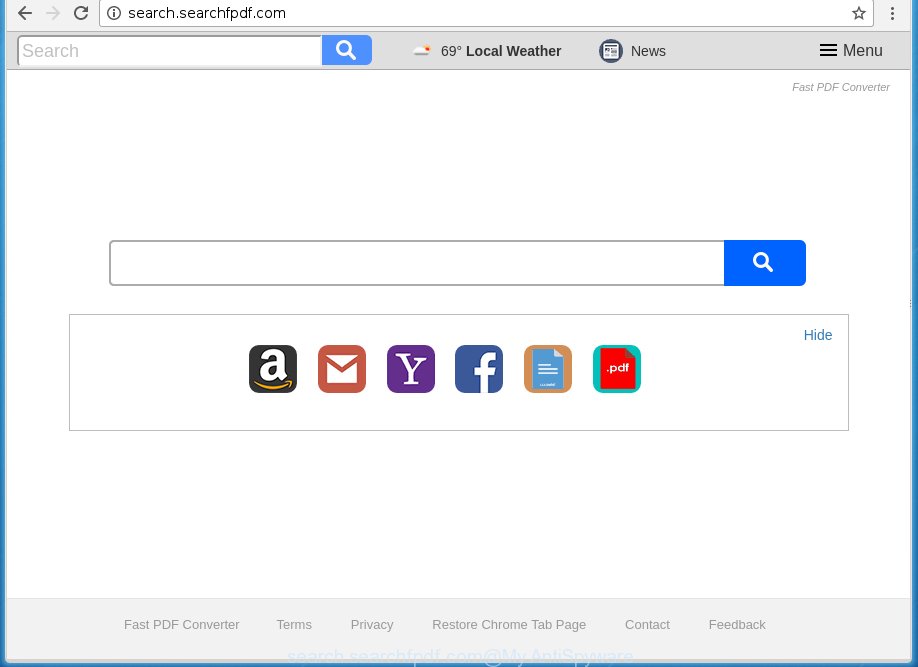
http://search.searchfpdf.com/
Except that the Search.searchfpdf.com changes internet browser’s start page and newtab, it also changes your search engine, which leads to the fact that use of the web-browser’s search becomes uncomfortable. The reason for this is that the search results will consist of a large number of ads, links to unwanted and ad web-pages and only the remaining part is search results for your query from well-known search engines such as Google or Bing.
Table of contents
- What is Search.searchfpdf.com
- How to remove Search.searchfpdf.com from computer
- Delete Search.searchfpdf.com search without any tools
- Delete suspicious and potentially unwanted applications using MS Windows Control Panel
- Fix infected internet browsers shortcuts to remove Search.searchfpdf.com search
- Remove Search.searchfpdf.com startpage from Google Chrome
- Get rid of Search.searchfpdf.com homepage from Mozilla Firefox
- Get rid of Search.searchfpdf.com redirect from Internet Explorer
- How to delete Search.searchfpdf.com with free applications
- Delete Search.searchfpdf.com search without any tools
- Stop Search.searchfpdf.com redirect and other unwanted web-sites
- Prevent Search.searchfpdf.com hijacker from installing
- Finish words
While redirecting, your internet browser’s status bar may show the following messages: ‘Waiting for Search.searchfpdf.com’, ‘Transferring data from Search.searchfpdf.com’, ‘Looking up Search.searchfpdf.com’, ‘Read Search.searchfpdf.com’, ‘Connected to Search.searchfpdf.com’.
A malicious software which introduces changes to some settings of installed internet browsers on Search.searchfpdf.com commonly affects only Firefox, Google Chrome, IE and Edge. However, possible situations, when any other web-browsers will be affected too. The Search.searchfpdf.com hijacker can change the Target property of web browser’s shortcuts, so every time you open the internet browser, instead of your startpage, you will see a completely different web page.
Thus, it is clear that the presence of browser hijacker infection on your computer is not desirable, and you need to clean up your PC system as quickly as possible. Follow the step-by-step guidance below in order to delete Search.searchfpdf.com from Google Chrome, Firefox, Edge and IE.
How to remove Search.searchfpdf.com from computer
There are a simple manual guide below that will help you to remove Search.searchfpdf.com from your Windows machine. The most effective way to get rid of this browser hijacker infection is to perform the manual removal guidance and then run Zemana Anti-malware, Malwarebytes or AdwCleaner automatic tools (all are free). The manual way will assist to weaken this hijacker and these malware removal tools will completely get rid of Search.searchfpdf.com and restore the Google Chrome, Firefox, Edge and Internet Explorer settings to default.
Delete Search.searchfpdf.com search without any tools
The useful removal steps for the Search.searchfpdf.com redirect. The detailed procedure can be followed by anyone as it really does take you step-by-step. If you follow this process to delete Search.searchfpdf.com startpage let us know how you managed by sending us your comments please.
Delete suspicious and potentially unwanted applications using MS Windows Control Panel
The process of browser hijacker removal is generally the same across all versions of Windows OS from 10 to XP. To start with, it’s necessary to check the list of installed software on your PC system and delete all unused, unknown and suspicious applications.
Windows 8, 8.1, 10
First, click the Windows button
Windows XP, Vista, 7
First, press “Start” and select “Control Panel”.
It will show the Windows Control Panel as shown on the image below.

Next, click “Uninstall a program” ![]()
It will show a list of all software installed on your PC system. Scroll through the all list, and delete any suspicious and unknown programs. To quickly find the latest installed programs, we recommend sort programs by date in the Control panel.
Fix infected internet browsers shortcuts to remove Search.searchfpdf.com search
Important to know, most antimalware programs which are able to delete browser hijacker, but unable to find and recover modified shortcuts. So, you need to fix the desktop shortcuts for your Chrome, Internet Explorer, Firefox and Microsoft Edge internet browsers manually.
Right click to a desktop shortcut for your web browser. Choose the “Properties” option. It will open the Properties window. Select the “Shortcut” tab here, after that, look at the “Target” field. The browser hijacker can modify it. If you are seeing something like “…exe http://site.address” then you need to remove “http…” and leave only, depending on the internet browser you are using:
- Google Chrome: chrome.exe
- Opera: opera.exe
- Firefox: firefox.exe
- Internet Explorer: iexplore.exe
Look at the example as shown on the screen below.

Once is complete, click the “OK” button to save the changes. Please repeat this step for internet browser shortcuts which redirects to an intrusive sites. When you have completed, go to next step.
Remove Search.searchfpdf.com homepage from Google Chrome
Use the Reset browser utility of the Chrome to reset all its settings like home page, new tab page and search provider by default to original defaults. This is a very useful utility to use, in the case of internet browser hijacks such as Search.searchfpdf.com.
Open the Chrome menu by clicking on the button in the form of three horizontal stripes (![]() ). It will open the drop-down menu. Next, press to “Settings” option.
). It will open the drop-down menu. Next, press to “Settings” option.

Scroll down to the bottom of the page and click on the “Show advanced settings” link. Now scroll down until the Reset settings section is visible, as shown on the image below and click the “Reset settings” button.

Confirm your action, click the “Reset” button.
Get rid of Search.searchfpdf.com home page from Mozilla Firefox
If the Mozilla Firefox settings such as new tab, homepage and search provider by default have been modified by the browser hijacker, then resetting it to the default state can help.
First, launch the Firefox and click ![]() button. It will open the drop-down menu on the right-part of the web browser. Further, press the Help button (
button. It will open the drop-down menu on the right-part of the web browser. Further, press the Help button (![]() ) as shown on the screen below
) as shown on the screen below
.

In the Help menu, select the “Troubleshooting Information” option. Another way to open the “Troubleshooting Information” screen – type “about:support” in the web browser adress bar and press Enter. It will open the “Troubleshooting Information” page as shown on the image below. In the upper-right corner of this screen, click the “Refresh Firefox” button.

It will display the confirmation dialog box. Further, click the “Refresh Firefox” button. The FF will start a procedure to fix your problems that caused by the Search.searchfpdf.com hijacker. Once, it’s finished, click the “Finish” button.
Get rid of Search.searchfpdf.com redirect from Internet Explorer
First, open the Microsoft Internet Explorer, then click ‘gear’ icon ![]() . It will show the Tools drop-down menu on the right part of the internet browser, then click the “Internet Options” as shown on the image below.
. It will show the Tools drop-down menu on the right part of the internet browser, then click the “Internet Options” as shown on the image below.

In the “Internet Options” screen, select the “Advanced” tab, then click the “Reset” button. The Microsoft Internet Explorer will display the “Reset Internet Explorer settings” prompt. Further, click the “Delete personal settings” check box to select it. Next, click the “Reset” button like below.

Once the task is finished, press “Close” button. Close the Internet Explorer and restart your computer for the changes to take effect. This step will help you to restore your web-browser’s new tab page, home page and search engine by default to default state.
How to delete Search.searchfpdf.com with free applications
Many antivirus companies have developed software that help detect and get rid of hijacker, and thereby return web-browsers settings. Below is a a few of the free programs you may want to use. Your PC can have a large amount of PUPs, adware and browser hijackers installed at the same time, so we suggest, if any unwanted or harmful application returns after restarting the personal computer, then boot your machine into Safe Mode and use the anti malware tool once again.
Scan and free your PC system of Search.searchfpdf.com with Zemana Anti-malware
We suggest using the Zemana Anti-malware that are completely clean your PC system of the browser hijacker. The utility is an advanced malware removal program created by (c) Zemana lab. It’s able to help you delete potentially unwanted software, hijackers, ad supported software, malware, toolbars, ransomware and other security threats from your computer for free.
Download Zemana anti malware from the link below.
164813 downloads
Author: Zemana Ltd
Category: Security tools
Update: July 16, 2019
When the download is finished, close all applications and windows on your PC. Open a directory in which you saved it. Double-click on the icon that’s named Zemana.AntiMalware.Setup as shown on the image below.
![]()
When the setup starts, you will see the “Setup wizard” which will help you install Zemana antimalware on your PC system.

Once install is finished, you will see window as on the image below.

Now click the “Scan” button for checking your personal computer for the browser hijacker . Depending on your computer, the scan may take anywhere from a few minutes to close to an hour. While the application is checking, you may see how many objects it has identified as threat.

Once the scanning is done, it will display you the results. In order to remove all threats, simply press “Next” button.

The Zemana Anti-malware will start removing Search.searchfpdf.com hijacker related files, folders and registry keys.
How to automatically delete Search.searchfpdf.com with Malwarebytes
We recommend using the Malwarebytes Free which are completely clean your personal computer of the hijacker. The free utility is an advanced malicious software removal program created by (c) Malwarebytes lab. This program uses the world’s most popular antimalware technology. It is able to help you remove hijackers, PUPs, malicious software, ad-supported software, toolbars, ransomware and other security threats from your PC for free.
Download Malwarebytes on your PC by clicking on the link below. Save it on your Windows desktop or in any other place.
327070 downloads
Author: Malwarebytes
Category: Security tools
Update: April 15, 2020
Once the download is done, close all software and windows on your personal computer. Double-click the set up file named mb3-setup. If the “User Account Control” dialog box pops up as on the image below, click the “Yes” button.

It will open the “Setup wizard” that will help you install Malwarebytes on your computer. Follow the prompts and do not make any changes to default settings.

Once installation is finished successfully, click Finish button. Malwarebytes will automatically start and you can see its main screen like below.

Now press the “Scan Now” button to perform a system scan with this utility for the browser hijacker which cause a reroute to Search.searchfpdf.com. Depending on your computer, the scan can take anywhere from a few minutes to close to an hour. While the tool is checking, you can see number of objects it has identified either as being malicious software.

When it has finished scanning your PC system, you can check all items found on your system. Review the scan results and then click “Quarantine Selected” button. The Malwarebytes will start removing Search.searchfpdf.com hijacker infection and other security threats. Once disinfection is done, you may be prompted to restart the PC system.
We recommend you look at the following video, which completely explains the procedure of using the Malwarebytes to get rid of browser hijacker and other malicious software.
Double-check for potentially unwanted software with AdwCleaner
AdwCleaner is a free portable program that scans your system for adware, potentially unwanted applications and browser hijacker infections like Search.searchfpdf.com and helps remove them easily. Moreover, it will also help you get rid of any malicious web-browser extensions and add-ons.
Download AdwCleaner from the link below.
225545 downloads
Version: 8.4.1
Author: Xplode, MalwareBytes
Category: Security tools
Update: October 5, 2024
Once the downloading process is complete, open the file location. You will see an icon like below.
![]()
Double click the AdwCleaner desktop icon. When the tool is started, you will see a screen as shown on the image below.

Further, click “Scan” button . This will begin scanning the whole personal computer to find out Search.searchfpdf.com browser hijacker infection that cause a redirect to Search.searchfpdf.com. This task can take some time, so please be patient. When it has finished scanning your machine, it will open a screen that contains a list of malware that has been detected like below.

In order to delete all threats, simply click “Clean” button. It will display a dialog box as shown on the image below.

You need to press “OK”. Once the cleaning procedure is finished, the AdwCleaner may ask you to restart your system. When your computer is started, you will see an AdwCleaner log.
These steps are shown in detail in the following video guide.
Stop Search.searchfpdf.com redirect and other unwanted web-sites
Running an ad blocking application such as AdGuard is an effective way to alleviate the risks. Additionally, ad-blocking programs will also protect you from harmful ads and pages, and, of course, block redirection chain to Search.searchfpdf.com and similar web sites.
- Download AdGuard program by clicking on the following link.
Adguard download
26842 downloads
Version: 6.4
Author: © Adguard
Category: Security tools
Update: November 15, 2018
- Once the download is done, run the downloaded file. You will see the “Setup Wizard” program window. Follow the prompts.
- Once the installation is complete, click “Skip” to close the installation program and use the default settings, or click “Get Started” to see an quick tutorial which will help you get to know AdGuard better.
- In most cases, the default settings are enough and you don’t need to change anything. Each time, when you start your PC, AdGuard will launch automatically and stop ads, web pages such Search.searchfpdf.com, as well as other harmful or misleading web-sites. For an overview of all the features of the program, or to change its settings you can simply double-click on the icon named AdGuard, that is located on your desktop.
Prevent Search.searchfpdf.com hijacker from installing
The browser hijacker is usually spreads bundled with free applications and install themselves, with or without your knowledge, on your computer. This happens especially when you’re installing a freeware. The program setup package tricks you into accepting the installation of third party applications, that you do not really want. Moreover, some paid software can also install optional applications which you do not want! Therefore, always download freeware and paid software from reputable download pages. Use ONLY custom or manual installation mode and never blindly click Next button.
Finish words
Now your PC system should be free of the Search.searchfpdf.com redirect. Delete AdwCleaner. We suggest that you keep AdGuard (to help you block unwanted pop up advertisements and intrusive harmful web sites) and Malwarebytes (to periodically scan your PC for new browser hijackers, malware and ad supported software). Probably you are running an older version of Java or Adobe Flash Player. This can be a security risk, so download and install the latest version right now.
If you are still having problems while trying to delete Search.searchfpdf.com home page from the Chrome, Internet Explorer, Mozilla Firefox and Microsoft Edge, then ask for help in our Spyware/Malware removal forum.


















