The Startsearch.co is a PUP (potentially unwanted program) from the category of browser hijackers. It is a type of malware that makes changes to your PC system’s internet browser settings like newtab page, start page and search provider by default. Once started, this hijacker will alter web-browsers settings to Startsearch.co home page. Please ignore this site and refrain from clicking to any links on it and going to any web pages mentioned on it. We recommend you to free your PC of browser hijacker infection and thereby return your startpage ASAP , you need to follow the step by step guidance below. The detailed removal steps will help you get rid of the Startsearch.co and protect your PC system from more dangerous malware and trojans.
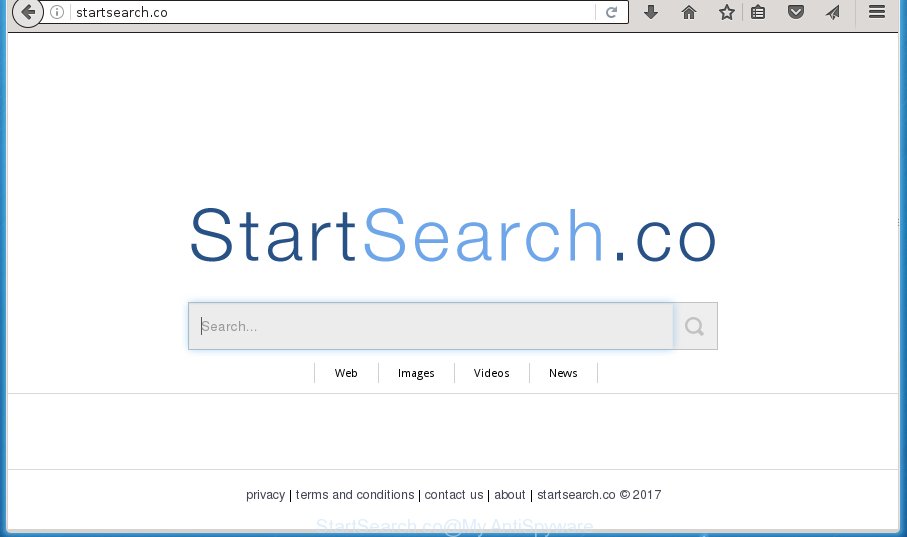
http://startsearch.co/
Table of contents
- What is Startsearch.co
- How to remove Startsearch.co
- Manual Startsearch.co removal
- Uninstalling the Startsearch.co, check the list of installed software first
- Disinfect the web browser’s shortcuts to delete Startsearch.co home page
- Remove Startsearch.co from Firefox by resetting internet browser settings
- Remove Startsearch.co from Internet Explorer
- Get rid of Startsearch.co start page from Chrome
- Startsearch.co search automatic removal
- Manual Startsearch.co removal
- Stop Startsearch.co search and other undesired web-pages
- How can you prevent the Startsearch.co hijacker
- Finish words
In order to force you to use Startsearch.co as often as possible this browser hijacker can alter your web-browsers’ search engine. You may even find that your computer’s internet browser shortcuts and Microsoft Windows HOSTS file are hijacked without your knowledge and conscious permission. The creators of this browser hijacker do so in order to generate money via Google AdSence or another third-party ad network. Thus every your click on ads that placed on the Startsearch.co generates money for them.
It’s not a good idea to have an unwanted program like Startsearch.co hijacker on your computer. The reason for this is simple, it doing things you don’t know about. The browser hijacker infection can also be used to gather lots of user info which can be later transferred to third parties. You don’t know if your home address, account names and passwords are safe. And of course you completely do not know what will happen when you click on any ads on the Startsearch.co page.
A malicious software which modifies internet browsers settings on Startsearch.co commonly affects only Chrome, Internet Explorer, Firefox and MS Edge. However, possible situations, when any other web-browsers will be affected too. The Startsearch.co browser hijacker may alter the Target property of internet browser’s shortcuts, so every time you launch the web-browser, instead of your home page, you will see a completely different web-site.
We strongly recommend that you perform the guide below which will allow you to remove Startsearch.co redirect using the standard features of Windows and some proven freeware.
How to remove Startsearch.co
The answer is right here on this page. We have put together simplicity and efficiency. It will help you easily to free your personal computer of browser hijacker. Moreover, you can choose manual or automatic removal method. If you’re familiar with the PC then use manual removal, otherwise run the free antimalware tool made specifically to remove browser hijacker like Startsearch.co. Of course, you can combine both methods. Certain of the steps below will require you to close the web-site. So, please read the few simple steps carefully, after that bookmark or print it for later reference.
Manual Startsearch.co removal
The following instructions is a step-by-step guide, which will help you manually delete Startsearch.co from the Chrome, Firefox, Internet Explorer and Edge.
Uninstalling the Startsearch.co, check the list of installed software first
Check out the Microsoft Windows Control Panel (Programs and Features section) to see all installed software. We recommend to click on the “Date Installed” in order to sort the list of applications by the date you installed them. If you see any unknown and suspicious applications, they are the ones you need to uninstall.
Windows 8, 8.1, 10
First, click Windows button

When the ‘Control Panel’ opens, click the ‘Uninstall a program’ link under Programs category as shown below.

You will see the ‘Uninstall a program’ panel as shown on the screen below.

Very carefully look around the entire list of software installed on your computer. Most likely, one or more of them are responsible for the appearance of popup ads and web-browser redirect to the unwanted Startsearch.co web page. If you have many programs installed, you can help simplify the search of malicious applications by sort the list by date of installation. Once you have found a suspicious, unwanted or unused program, right click to it, after that click ‘Uninstall’.
Windows XP, Vista, 7
First, press ‘Start’ button and select ‘Control Panel’ at right panel as shown in the figure below.

When the Windows ‘Control Panel’ opens, you need to click ‘Uninstall a program’ under ‘Programs’ as shown below.

You will see a list of software installed on your computer. We recommend to sort the list by date of installation to quickly find the software that were installed last. Most likely they responsibility for the appearance of popup advertisements and web browser redirect. If you are in doubt, you can always check the application by doing a search for her name in Google, Yahoo or Bing. Once the program which you need to delete is found, simply click on its name, and then press ‘Uninstall’ as shown on the screen below.

Disinfect the web browser’s shortcuts to delete Startsearch.co home page
Unfortunately, the hijacker can also hijack Windows shortcuts (mostly, your web-browsers shortcuts), so that the Startsearch.co start page will be shown when you launch the Google Chrome, Internet Explorer, Mozilla Firefox and Edge or another web browser.
To clear the browser shortcut, right-click to it and select Properties. On the Shortcut tab, locate the Target field. Click inside, you will see a vertical line – arrow pointer, move it (using -> arrow key on your keyboard) to the right as possible. You will see a text such as “http://site.address” which has been added here. You need to delete it.

When the text is removed, click the OK button. You need to clean all shortcuts of all your internet browsers, as they may be infected too.
Remove Startsearch.co from Firefox by resetting internet browser settings
The Firefox reset will keep your personal information such as bookmarks, passwords, web form auto-fill data and get rid of unwanted search engine and start page like Startsearch.co, modified preferences, extensions and security settings.
First, start the Firefox. Next, click the button in the form of three horizontal stripes (![]() ). It will show the drop-down menu. Next, press the Help button (
). It will show the drop-down menu. Next, press the Help button (![]() ).
).

In the Help menu click the “Troubleshooting Information”. In the upper-right corner of the “Troubleshooting Information” page click on “Refresh Firefox” button as shown on the screen below.

Confirm your action, click the “Refresh Firefox”.
Remove Startsearch.co from Internet Explorer
If you find that Internet Explorer web browser settings such as homepage, newtab and search provider by default having been hijacked, then you may revert back your settings, via the reset web browser procedure.
First, open the IE, click ![]() ) button. Next, click “Internet Options” as shown on the image below.
) button. Next, click “Internet Options” as shown on the image below.

In the “Internet Options” screen select the Advanced tab. Next, press Reset button. The Internet Explorer will open the Reset Internet Explorer settings dialog box. Select the “Delete personal settings” check box and click Reset button.

You will now need to reboot your PC system for the changes to take effect. It will remove Startsearch.co hijacker infection, disable malicious and ad-supported browser’s extensions and restore the Internet Explorer’s settings like new tab page, homepage and search provider by default to default state.
Get rid of Startsearch.co home page from Chrome
Run the Reset web browser tool of the Google Chrome to reset all its settings like start page, newtab and default search provider to original defaults. This is a very useful utility to use, in the case of browser hijacks such as Startsearch.co.

- First start the Chrome and click Menu button (small button in the form of three horizontal stripes).
- It will display the Google Chrome main menu. Select “Settings” option.
- You will see the Chrome’s settings page. Scroll down and click “Show advanced settings” link.
- Scroll down again and click the “Reset settings” button.
- The Chrome will show the reset profile settings page as shown on the screen above.
- Next click the “Reset” button.
- Once this procedure is finished, your web browser’s new tab page, home page and search provider by default will be restored to their original defaults.
- To learn more, read the article How to reset Google Chrome settings to default.
Startsearch.co search automatic removal
In order to completely delete Startsearch.co, you not only need to remove it from the web-browsers, but also remove all its components in your PC system including Windows registry entries. We suggest to download and use free removal tools to automatically free your personal computer of Startsearch.co browser hijacker.
Remove Startsearch.co redirect with Zemana Anti-malware
You can delete Startsearch.co home page automatically with a help of Zemana Anti-malware. We suggest this malware removal tool because it can easily delete browser hijackers, PUPs, adware and toolbars with all their components such as folders, files and registry entries.
Download Zemana anti-malware on your personal computer from the link below. Save it on your Windows desktop or in any other place.
164789 downloads
Author: Zemana Ltd
Category: Security tools
Update: July 16, 2019
Once the downloading process is done, close all applications and windows on your computer. Double-click the set up file named Zemana.AntiMalware.Setup. If the “User Account Control” dialog box pops up as shown on the screen below, click the “Yes” button.

It will open the “Setup wizard” which will help you install Zemana antimalware on your PC. Follow the prompts and don’t make any changes to default settings.

Once installation is done successfully, Zemana antimalware will automatically start and you can see its main screen as shown on the screen below.

Now press the “Scan” button to start checking your computer for the hijacker which reroutes your web browser to the Startsearch.co intrusive web site. A system scan may take anywhere from 5 to 30 minutes, depending on your computer. While the utility is checking, you can see number of objects it has identified as being infected by malware.

When the system scan is complete, the results are displayed in the scan report. Review the scan results and then click “Next” button. The Zemana anti malware will begin removing Startsearch.co browser hijacker and other security threats. Once disinfection is complete, you may be prompted to restart the personal computer.
Delete Startsearch.co home page with Malwarebytes
We recommend using the Malwarebytes Free. You can download and install Malwarebytes to scan for and delete Startsearch.co start page from your PC. When installed and updated, the free malware remover will automatically scan and detect all threats present on the PC.

Download Malwarebytes Free from the link below.
327047 downloads
Author: Malwarebytes
Category: Security tools
Update: April 15, 2020
After the download is finished, run it and follow the prompts. Once installed, the Malwarebytes will try to update itself and when this process is done, press the “Scan Now” button to perform a system scan for the Startsearch.co browser hijacker and other malicious software and ‘ad supported’ software. A scan can take anywhere from 10 to 30 minutes, depending on the number of files on your PC and the speed of your machine. While the utility is checking, you may see how many objects it has identified either as being malware. Make sure all entries have ‘checkmark’ and press “Quarantine Selected” button.
The Malwarebytes is a free application that you can use to delete all detected folders, files, services, registry entries and so on. To learn more about this malware removal utility, we recommend you to read and follow the steps or the video guide below.
Scan and free your computer of hijacker with AdwCleaner
AdwCleaner is a free portable application that scans your PC for adware, potentially unwanted applications and browser hijackers such as Startsearch.co and allows delete them easily. Moreover, it will also help you delete any malicious internet browser extensions and add-ons.
Download AdwCleaner utility from the link below. Save it to your Desktop so that you can access the file easily.
225536 downloads
Version: 8.4.1
Author: Xplode, MalwareBytes
Category: Security tools
Update: October 5, 2024
Once the download is finished, open the folder in which you saved it and double-click the AdwCleaner icon. It will run the AdwCleaner utility and you will see a screen as shown on the image below. If the User Account Control prompt will ask you want to display the program, click Yes button to continue.

Next, click “Scan” . This will begin scanning the whole machine to find out Startsearch.co hijacker . A system scan can take anywhere from 5 to 30 minutes, depending on your system. While the utility is checking, you can see number of objects it has identified as being infected by malware.

As the scanning ends is finished, you will be shown the list of all detected items on your computer like below.

Review the report and then click “Clean” button. It will show a prompt. Click “OK” to begin the cleaning process. When the cleaning procedure is done, the AdwCleaner may ask you to restart your PC. After restart, the AdwCleaner will show the log file.
All the above steps are shown in detail in the following video instructions.
Stop Startsearch.co search and other undesired web-pages
If you browse the Internet, you can’t avoid malicious advertising. But you can protect your browser against it. Download and run an ad-blocker application. AdGuard is an ad blocking that can filter out a huge number of of the malicious advertising, stoping dynamic scripts from loading malicious content.
Download AdGuard application by clicking on the following link.
26840 downloads
Version: 6.4
Author: © Adguard
Category: Security tools
Update: November 15, 2018
After downloading is finished, start the downloaded file. You will see the “Setup Wizard” screen as on the image below.

Follow the prompts. Once the installation is finished, you will see a window as shown below.

You can click “Skip” to close the installation program and use the default settings, or click “Get Started” button to see an quick tutorial which will help you get to know AdGuard better.
In most cases, the default settings are enough and you don’t need to change anything. Each time, when you start your machine, AdGuard will start automatically and block pop up ads, web pages such Startsearch.co, as well as other malicious or misleading web-sites. For an overview of all the features of the program, or to change its settings you can simply double-click on the AdGuard icon, that is located on your desktop.
How can you prevent the Startsearch.co hijacker
The Startsearch.co browser hijacker usually gets on your computer as a part of certain free applications that you download off of the Internet. Once started, it will infect your computer and alter internet browser’s settings such as newtab, homepage and search provider by default without your permission. To avoid infection, in the Setup wizard, you should be be proactive and carefully read the ‘Terms of use’, the ‘license agreement’ and other installation screens, as well as to always choose the ‘Manual’ or ‘Advanced’ installation mode, when installing anything downloaded from the Net.
Finish words
Now your system should be free of the Startsearch.co search. Remove AdwCleaner. We suggest that you keep AdGuard (to help you block unwanted advertisements and intrusive harmful web sites) and Malwarebytes (to periodically scan your system for new malware, browser hijackers and ‘ad supported’ software). Make sure that you have all the Critical Updates recommended for Windows OS. Without regular updates you WILL NOT be protected when new browser hijacker, malicious software and adware are released.
If you are still having problems while trying to get rid of Startsearch.co startpage from your browser, then ask for help in our Spyware/Malware removal forum.




















