If you see Surf-live.com show up on your web-browser’s screen, then is a clear indication of the hijacker’s presence. The hijacker modifies your start page and search engine. When your computer is infected with hijacker, the undesired Surf-live.com site will appear when you open a newtab, or surf the Internet. Further into the blog post we will give you more information about this hijacker infection, but know that the best solution to handle the Surf-live.com browser hijacker infection is to fully remove it from your personal computer ASAP.
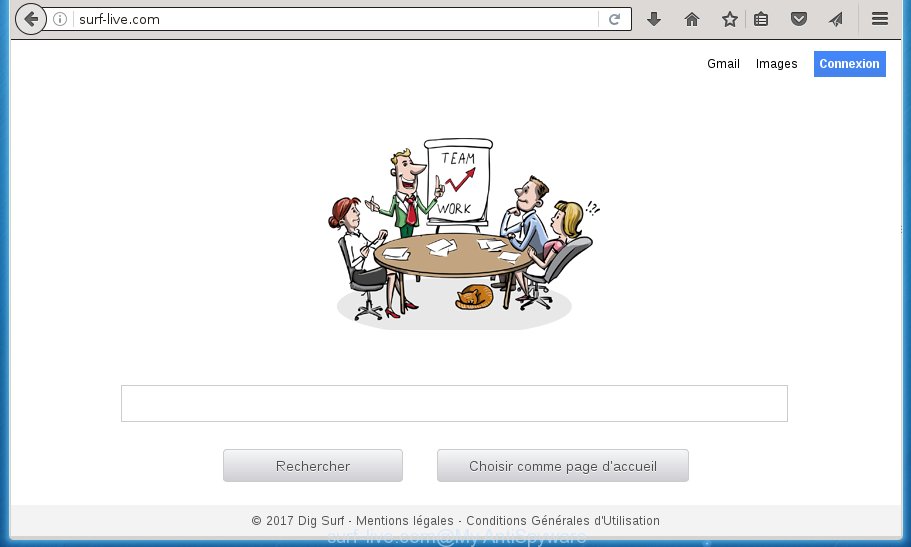
http://surf-live.com/
The browser hijacker infection, which set the Surf-live.com search as your homepage can also set this unwanted web page as your search provider. You will encounter the fact that the search in the internet browser has become uncomfortable to use, because the search results will consist of a ton of advertisements, links to ad and unwanted web-pages and a small amount of regular links, which are obtained from a search in the major search providers. Therefore, look for something using Surf-live.com page would be a waste of time or worse, it can lead to even more infected computer.
The Surf-live.com browser hijacker infection is not a virus, but the virus behaves similarly. As a rootkit hides in the system, makes certain changes to web-browsers settings, and blocks them from changing. Also this hijacker infection can install additional web-browser plugins and modules that will open advertisements and popups. And finally, the Surf-live.com hijacker can collect lots of user info such as what sites you are opening, what you are looking for the Net and so on. This information, in the future, can be sold to third parties.
A malicious software that alters current settings of installed web-browsers on Surf-live.com usually affects only Google Chrome, Mozilla Firefox, Microsoft Edge and IE. However, possible situations, when any other web browsers will be affected too. The Surf-live.com hijacker infection may change the Target property of browser’s shortcuts, so every time you start the internet browser, instead of your homepage, you will see a completely different site.
We recommend you to clean your system of browser hijacker as soon as possible. Use the few simple steps below which will help to remove Surf-live.com search and ‘ad-supported’ application, that may be installed onto your PC system along with it.
Remove Surf-live.com startpage
As with uninstalling ad supported software, malware or potentially unwanted software, there are few steps you may do. We recommend trying them all. If you do only one part of the instructions, then it should be run malware removal utility, because it should remove hijacker and stop any further infection. But to completely get rid of the Surf-live.com you’ll have to at least reset your web browser settings like newtab page, homepage and search provider by default to default state, disinfect web-browsers shortcuts, delete all unwanted and suspicious software, and get rid of hijacker by malicious software removal tools. Some of the steps will require you to restart your computer or exit the page. So, read this guidance carefully, then bookmark or print it for later reference.
Manual Surf-live.com removal
The following instructions is a step-by-step guide, which will help you manually remove Surf-live.com from the Google Chrome, FF, Edge and Internet Explorer.
Remove Surf-live.com associated software by using Microsoft Windows Control Panel
Some potentially unwanted applications, browser hijacking programs and ad-supported software may be removed by uninstalling the freeware they came with. If this way does not succeed, then looking them up in the list of installed applications in Windows Control Panel. Use the “Uninstall” command in order to get rid of them.
Windows 8, 8.1, 10
First, click Windows button

When the ‘Control Panel’ opens, click the ‘Uninstall a program’ link under Programs category like below.

You will see the ‘Uninstall a program’ panel as shown on the screen below.

Very carefully look around the entire list of applications installed on your PC system. Most likely, one or more of them are responsible for the appearance of advertisements and web browser redirect to the annoying Surf-live.com page. If you have many programs installed, you can help simplify the search of malicious programs by sort the list by date of installation. Once you have found a suspicious, unwanted or unused application, right click to it, after that click ‘Uninstall’.
Windows XP, Vista, 7
First, click ‘Start’ button and select ‘Control Panel’ at right panel as shown on the screen below.

Once the Windows ‘Control Panel’ opens, you need to press ‘Uninstall a program’ under ‘Programs’ as on the image below.

You will see a list of programs installed on your computer. We recommend to sort the list by date of installation to quickly find the applications that were installed last. Most likely they responsibility for the appearance of advertisements and internet browser redirect. If you are in doubt, you can always check the program by doing a search for her name in Google, Yahoo or Bing. Once the program which you need to uninstall is found, simply click on its name, and then click ‘Uninstall’ as shown on the screen below.

Clean up the internet browsers shortcuts that have been hijacked by Surf-live.com
Unfortunately, the browser hijacker infection can also hijack Windows shortcuts (mostly, your internet browsers shortcuts), so that the Surf-live.com startpage will be opened when you run the Google Chrome, FF, Edge and Internet Explorer or another web browser.
To clear the browser shortcut, right-click to it and select Properties. On the Shortcut tab, locate the Target field. Click inside, you will see a vertical line – arrow pointer, move it (using -> arrow key on your keyboard) to the right as possible. You will see a text such as “http://site.address” that has been added here. You need to delete it.

When the text is removed, click the OK button. You need to clean all shortcuts of all your web-browsers, as they may be infected too.
Remove Surf-live.com homepage from IE
The Internet Explorer reset is great if your browser is hijacked or you’ve unwanted extensions or toolbars on your web browser, which installed by a malicious software.
First, launch the IE, then press ‘gear’ icon ![]() . It will display the Tools drop-down menu on the right part of the web-browser, then press the “Internet Options” as shown on the image below.
. It will display the Tools drop-down menu on the right part of the web-browser, then press the “Internet Options” as shown on the image below.

In the “Internet Options” screen, select the “Advanced” tab, then press the “Reset” button. The IE will open the “Reset Internet Explorer settings” dialog box. Further, click the “Delete personal settings” check box to select it. Next, click the “Reset” button as on the image below.

Once the process is finished, press “Close” button. Close the Microsoft Internet Explorer and reboot your personal computer for the changes to take effect. This step will help you to restore your web-browser’s homepage, new tab and search engine by default to default state.
Remove Surf-live.com from Google Chrome
In order to be sure that there is nothing left behind, we recommend you to reset Chrome web browser. It’ll revert back Chrome settings including homepage, newtab and default search engine to defaults.

- First, run the Chrome and press the Menu icon (icon in the form of three horizontal stripes).
- It will show the Chrome main menu, click the “Settings” menu.
- Next, press “Show advanced settings” link, that located at the bottom of the Settings page.
- On the bottom of the “Advanced settings” page, press the “Reset settings” button.
- The Google Chrome will display the reset settings prompt as on the image above.
- Confirm the browser’s reset by clicking on the “Reset” button.
- To learn more, read the article How to reset Google Chrome settings to default.
Delete Surf-live.com search from Firefox
Click the Menu button (looks like three horizontal lines), and press the blue Help icon located at the bottom of the drop down menu as shown on the image below.

A small menu will appear, click the “Troubleshooting Information”. On this page, click “Refresh Firefox” button as on the image below.

Follow the onscreen procedure to return your Firefox internet browser settings to its original state.
Surf-live.com homepage automatic removal
After completing the manual removal tutorial above all unwanted software and internet browser’s extensions that causes browser redirects to the Surf-live.com page should be uninstalled. If the problem with Surf-live.com hijacker infection is still remained, then we suggest to scan your PC system for any remaining malicious components. Use recommended free browser hijacker infection removal software below.
Get rid of Surf-live.com startpage with Zemana Anti-malware
We suggest you to run the Zemana Anti-malware which are completely clean your PC system. Moreover, the tool will allow you to get rid of PUPs, malicious software, toolbars and ad-supported software that your PC system can be infected too.

- Please download Zemana antimalware to your desktop by clicking on the following link.
Zemana AntiMalware
164813 downloads
Author: Zemana Ltd
Category: Security tools
Update: July 16, 2019
- At the download page, click on the Download button. Your web browser will show the “Save as” dialog box. Please save it onto your Windows desktop.
- Once the downloading process is complete, please close all software and open windows on your computer. Next, start a file named Zemana.AntiMalware.Setup.
- This will open the “Setup wizard” of Zemana antimalware onto your system. Follow the prompts and do not make any changes to default settings.
- When the Setup wizard has finished installing, the anti malware will run and open the main window.
- Further, press the “Scan” button to perform a system scan with this tool for the browser hijacker and browser’s malicious add-ons.
- When it has finished scanning your personal computer, the results are displayed in the scan report.
- Review the report and then click the “Next” button to start cleaning your PC. Once the procedure is done, you may be prompted to restart the PC.
- Close the Zemana Anti-Malware and continue with the next step.
How to get rid of Surf-live.com with Malwarebytes
Remove Surf-live.com browser hijacker manually is difficult and often the browser hijacker is not completely removed. Therefore, we recommend you to use the Malwarebytes Free which are completely clean your computer. Moreover, the free application will help you to delete malicious software, PUPs, toolbars and ‘ad supported’ software that your PC may be infected too.

- Download Malwarebytes (MBAM) by clicking on the link below.
Malwarebytes Anti-malware
327070 downloads
Author: Malwarebytes
Category: Security tools
Update: April 15, 2020
- When downloading is finished, close all applications and windows on your PC system. Open a file location. Double-click on the icon that’s named mb3-setup.
- Further, press Next button and follow the prompts.
- Once installation is done, press the “Scan Now” button to start scanning your system for the hijacker . A system scan may take anywhere from 5 to 30 minutes, depending on your computer. During the scan it will detect all threats exist on your PC.
- Once the system scan is finished, a list of all items found is produced. When you’re ready, click “Quarantine Selected”. Once disinfection is finished, you may be prompted to reboot your system.
The following video offers a tutorial on how to remove browser hijacker with Malwarebytes.
If the problem with Surf-live.com search is still remained
AdwCleaner is a free removal utility that can be downloaded and use to remove browser hijackers, ad supported software, malicious software, PUPs, toolbars and other threats from your machine. You can run this tool to find threats even if you have an antivirus or any other security program.
Download AdwCleaner by clicking on the link below.
225545 downloads
Version: 8.4.1
Author: Xplode, MalwareBytes
Category: Security tools
Update: October 5, 2024
Once the download is done, open the folder in which you saved it. You will see an icon like below.
![]()
Double click the AdwCleaner desktop icon. When the utility is started, you will see a screen like below.

Further, press “Scan” button to start checking your computer for the Surf-live.com browser hijacker infection and internet browser’s malicious add ons. Depending on your personal computer, the scan can take anywhere from a few minutes to close to an hour. When it has finished scanning, it will open you the results as shown in the figure below.

When you’re ready, press “Clean” button. It will display a prompt like below.

You need to press “OK”. Once the cleaning process is done, the AdwCleaner may ask you to restart your computer. When your personal computer is started, you will see an AdwCleaner log.
These steps are shown in detail in the following video guide.
How to block Surf-live.com
Run adblocker application like AdGuard in order to block ads, malvertisements, pop-ups and online trackers, avoid having to install harmful and adware browser plug-ins and add-ons which affect your system performance and impact your PC security. Browse the Net anonymously and stay safe online!
- Download AdGuard program by clicking on the following link.
Adguard download
26842 downloads
Version: 6.4
Author: © Adguard
Category: Security tools
Update: November 15, 2018
- Once the download is finished, start the downloaded file. You will see the “Setup Wizard” program window. Follow the prompts.
- When the installation is done, press “Skip” to close the installation program and use the default settings, or click “Get Started” to see an quick tutorial which will help you get to know AdGuard better.
- In most cases, the default settings are enough and you do not need to change anything. Each time, when you start your system, AdGuard will launch automatically and block popups, web pages such Surf-live.com, as well as other harmful or misleading sites. For an overview of all the features of the program, or to change its settings you can simply double-click on the icon named AdGuard, which can be found on your desktop.
Where the Surf-live.com browser hijacker comes from
The majority of hijackers such as Surf-live.com come bundled with free software or even paid applications that Internet users can easily download online. The install packages of such programs, most often, clearly show that they will install third-party applications. The option is given to users to stop the installation of any third-party applications. So, in order to avoid the installation of any browser hijacker infections: read all disclaimers and install screens very carefully, choose only Custom or Advanced installation mode and uncheck all third-party software in which you are unsure.
To sum up
After completing the step-by-step guide shown above, your system should be clean from browser hijacker, ‘ad supported’ software and malware. The Mozilla Firefox, Chrome, IE and Edge will no longer show Surf-live.com undesired start page on startup. Unfortunately, if the tutorial does not help you, then you have caught a new browser hijacker, and then the best way – ask for help in our Spyware/Malware removal forum.


















