Probably you are one of those people, who are facing Topfindings.net and its malicious changes to web browser settings, may think that there is something wrong with your computer. The constant home page and search engine redirections may cause the difficulty of browsing the Net. Your attempts to restore your favorite browser’s start page, new tab page and search engine by default are commonly in vain because returning the Chrome, Microsoft Internet Explorer, Mozilla Firefox and Microsoft Edge settings to default states becomes impossible unless you fully delete Topfindings.net browser hijacker from your PC system.
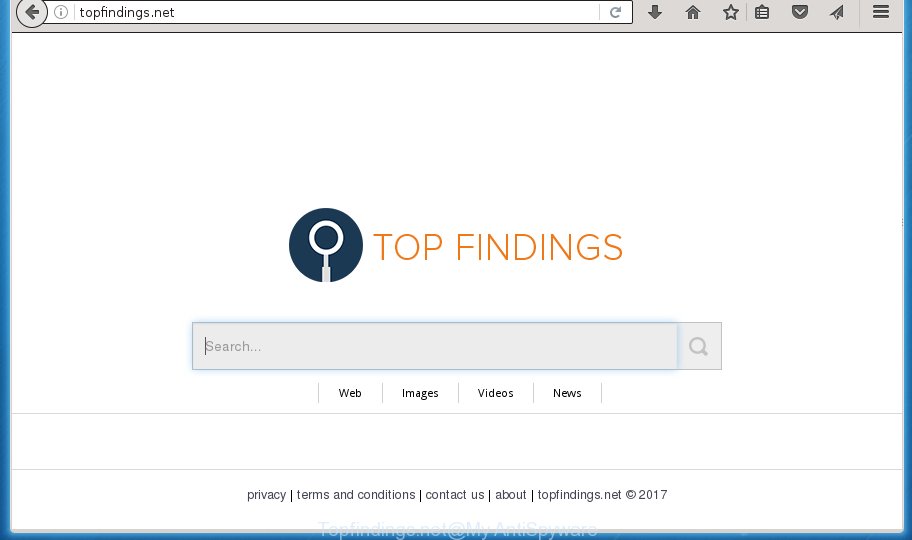
http://topfindings.net/
Table of contents
- What is Topfindings.net
- Remove Topfindings.net redirect
- Manual Topfindings.net removal
- Delete Topfindings.net related programs through the Control Panel of your computer
- Fix web-browser shortcuts, altered by Topfindings.net hijacker
- Delete Topfindings.net from Firefox by resetting internet browser settings
- Remove Topfindings.net home page from Internet Explorer
- Remove Topfindings.net start page from Chrome
- Scan your PC and remove Topfindings.net with free tools
- Manual Topfindings.net removal
- Stop Topfindings.net and other intrusive web sites
- How can you prevent the Topfindings.net hijacker
- To sum up
Besides the fact that Topfindings.net browser hijacker rewrites your home page, this annoying web-page can set yourself as your search engine. But, obviously, it does not give you a good search results, as they will consist of a large amount of advertisements, links to unwanted and ad pages and only the remaining part is search results for your query from the major search providers. Of course, the very fact that you encounter with the inability to properly search the Internet, is an unpleasant moment. Moreover, the Topfindings.net hijacker infection can gather personal info, and in the future to transfer it to third parties. What creates the risk of theft of your personal data.
While redirecting, your web-browser’s status bar may show the following messages: ‘Waiting for Topfindings.net’, ‘Transferring data from Topfindings.net’, ‘Looking up Topfindings.net’, ‘Read Topfindings.net’, ‘Connected to Topfindings.net’.
The hijacker such as Topfindings.net often modify all browser shortcuts that located on your Desktop to force you visit some annoying web pages and open undesired pop up ads. As a result, your browser can still redirect you to an unwanted site despite your web-browser is actually clean of browser hijacker.
We strongly recommend that you perform the few simple steps below which will allow you to remove Topfindings.net using the standard features of Windows and some proven freeware.
Remove Topfindings.net redirect
There are present several free hijacker removal utilities. Also it is possible to get rid of Topfindings.net redirect manually. But we suggest to combine all these solutions below into the one removal algorithm. Follow the steps of the tutorial. Read this manual carefully, bookmark or print it, because you may need to exit your browser or restart your computer.
Manual Topfindings.net removal
The following instructions is a step-by-step guide, which will help you manually delete Topfindings.net search from the Chrome, Firefox, MS Edge and IE.
Delete Topfindings.net related programs through the Control Panel of your computer
In order to get rid of Topfindings.net, first thing you need to do is to delete unknown and suspicious programs from your computer using Microsoft Windows control panel. When deleting this hijacker, check the list of installed software and try to find suspicious programs and remove them all. Pay special attention to recently installed programs, as it is most probably that the Topfindings.net hijacker сame along with it.
Press Windows button ![]() , then click Search
, then click Search ![]() . Type “Control panel”and press Enter. If you using Windows XP or Windows 7, then press “Start” and select “Control Panel”. It will show the Windows Control Panel as shown below.
. Type “Control panel”and press Enter. If you using Windows XP or Windows 7, then press “Start” and select “Control Panel”. It will show the Windows Control Panel as shown below.

Further, click “Uninstall a program” ![]()
It will open a list of all software installed on your computer. Scroll through the all list, and uninstall any suspicious and unknown applications.
Fix web-browser shortcuts, altered by Topfindings.net hijacker
Now you need to clean up the web browser shortcuts. Check that the shortcut referring to the right exe-file of the web-browser, and not on any unknown file.
To clear the web-browser shortcut, right-click to it and select Properties. On the Shortcut tab, locate the Target field. Click inside, you will see a vertical line – arrow pointer, move it (using -> arrow key on your keyboard) to the right as possible. You will see a text such as “http://site.address” which has been added here. You need to delete it.

When the text is removed, click the OK button. You need to clean all shortcuts of all your browsers, as they may be infected too.
Delete Topfindings.net from Firefox by resetting internet browser settings
First, start the Mozilla Firefox and press ![]() button. It will display the drop-down menu on the right-part of the web browser. Further, press the Help button (
button. It will display the drop-down menu on the right-part of the web browser. Further, press the Help button (![]() ) as on the image below
) as on the image below
.

In the Help menu, select the “Troubleshooting Information” option. Another way to open the “Troubleshooting Information” screen – type “about:support” in the internet browser adress bar and press Enter. It will open the “Troubleshooting Information” page as shown in the figure below. In the upper-right corner of this screen, click the “Refresh Firefox” button.

It will open the confirmation dialog box. Further, click the “Refresh Firefox” button. The Mozilla Firefox will start a task to fix your problems that caused by the Topfindings.net browser hijacker. Once, it’s finished, click the “Finish” button.
Remove Topfindings.net home page from Internet Explorer
First, open the Microsoft Internet Explorer, then click ‘gear’ icon ![]() . It will open the Tools drop-down menu on the right part of the browser, then click the “Internet Options” as shown below.
. It will open the Tools drop-down menu on the right part of the browser, then click the “Internet Options” as shown below.

In the “Internet Options” screen, select the “Advanced” tab, then press the “Reset” button. The Microsoft Internet Explorer will display the “Reset Internet Explorer settings” prompt. Further, click the “Delete personal settings” check box to select it. Next, click the “Reset” button as shown in the figure below.

When the task is done, click “Close” button. Close the Microsoft Internet Explorer and restart your computer for the changes to take effect. This step will help you to restore your browser’s homepage, newtab and default search provider to default state.
Remove Topfindings.net homepage from Chrome
In order to be sure that there is nothing left behind, we suggest you to reset Chrome internet browser. It will return Chrome settings including homepage, new tab and default search provider to defaults.

- First start the Google Chrome and click Menu button (small button in the form of three horizontal stripes).
- It will show the Google Chrome main menu. Select “Settings” option.
- You will see the Chrome’s settings page. Scroll down and press “Show advanced settings” link.
- Scroll down again and click the “Reset settings” button.
- The Google Chrome will open the reset profile settings page as on the image above.
- Next press the “Reset” button.
- Once this process is done, your web browser’s newtab, start page and search provider by default will be restored to their original defaults.
- To learn more, read the article How to reset Google Chrome settings to default.
Scan your PC and remove Topfindings.net with free tools
There are not many good free antimalware programs with high detection ratio. The effectiveness of malicious software removal utilities depends on various factors, mostly on how often their virus/malware signatures DB are updated in order to effectively detect modern malware, adware, hijackers and other PUPs. We suggest to use several applications, not just one. These programs that listed below will help you remove all components of the browser hijacker from your disk and Windows registry and thereby remove Topfindings.net homepage.
How to get rid of Topfindings.net with Zemana Anti-malware
Zemana Anti-malware is a utility which can delete adware, potentially unwanted software, browser hijackers and other malicious software from your PC easily and for free. Zemana Anti-malware is compatible with most antivirus software. It works under Windows (10 – XP, 32 and 64 bit) and uses minimum of system resources.
Download Zemana anti-malware by clicking on the link below.
164814 downloads
Author: Zemana Ltd
Category: Security tools
Update: July 16, 2019
After the download is complete, close all programs and windows on your PC system. Open a directory in which you saved it. Double-click on the icon that’s named Zemana.AntiMalware.Setup as shown on the screen below.
![]()
When the install starts, you will see the “Setup wizard” which will allow you install Zemana antimalware on your machine.

Once installation is finished, you will see window as on the image below.

Now press the “Scan” button to perform a system scan with this tool for the hijacker that redirects your web browser to the Topfindings.net unwanted web-site. A system scan can take anywhere from 5 to 30 minutes, depending on your PC. When a malicious software, adware or PUPs are found, the count of the security threats will change accordingly.

As the scanning ends, it’ll display you the results. Make sure all entries have ‘checkmark’ and press “Next” button.

The Zemana Anti-malware will begin removing Topfindings.net hijacker related files, folders and registry keys.
Scan and free your computer of hijacker with Malwarebytes
Delete Topfindings.net browser hijacker infection manually is difficult and often the hijacker is not completely removed. Therefore, we recommend you to run the Malwarebytes Free that are completely clean your PC system. Moreover, the free application will allow you to remove malware, PUPs, toolbars and ‘ad supported’ software that your computer can be infected too.

- Download Malwarebytes (MBAM) by clicking on the link below.
Malwarebytes Anti-malware
327071 downloads
Author: Malwarebytes
Category: Security tools
Update: April 15, 2020
- When the download is done, close all applications and windows on your computer. Open a directory in which you saved it. Double-click on the icon that’s named mb3-setup.
- Further, click Next button and follow the prompts.
- Once setup is complete, press the “Scan Now” button to perform a system scan for the browser hijacker which cause a redirect to Topfindings.net. A scan can take anywhere from 10 to 30 minutes, depending on the count of files on your machine and the speed of your computer.
- When it has finished scanning, it will display a list of all threats found by this utility. Make sure all entries have ‘checkmark’ and click “Quarantine Selected”. Once disinfection is complete, you may be prompted to reboot your machine.
The following video offers a steps on how to remove browser hijacker with Malwarebytes.
Scan and clean your PC of hijacker with AdwCleaner
AdwCleaner is a free portable program that scans your personal computer for ad supported software, potentially unwanted programs and browser hijackers like Topfindings.net and allows delete them easily. Moreover, it’ll also allow you get rid of any malicious browser extensions and add-ons.

- Download AdwCleaner from the link below.
AdwCleaner download
225545 downloads
Version: 8.4.1
Author: Xplode, MalwareBytes
Category: Security tools
Update: October 5, 2024
- After downloading is finished, double click the AdwCleaner icon. Once this tool is started, click “Scan” button . This will start scanning the whole PC system to find out Topfindings.net hijacker . This process may take some time, so please be patient.
- When it has finished scanning your computer, it will display a list of detected threats. Make sure all entries have ‘checkmark’ and click “Clean” button. It will open a prompt, click “OK”.
These few simple steps are shown in detail in the following video guide.
Stop Topfindings.net and other intrusive web sites
We recommend to install an adblocker program which can stop Topfindings.net and other unwanted web pages. The ad-blocker tool like AdGuard is a application that basically removes advertising from the Net and blocks access to malicious sites. Moreover, security experts says that using ad-blocker programs is necessary to stay safe when surfing the Internet.
Download AdGuard application from the following link.
26843 downloads
Version: 6.4
Author: © Adguard
Category: Security tools
Update: November 15, 2018
Once downloading is complete, run the downloaded file. You will see the “Setup Wizard” screen like below.

Follow the prompts. Once the installation is done, you will see a window as shown on the image below.

You can click “Skip” to close the installation program and use the default settings, or press “Get Started” button to see an quick tutorial which will assist you get to know AdGuard better.
In most cases, the default settings are enough and you don’t need to change anything. Each time, when you start your computer, AdGuard will start automatically and stop pop ups, web-pages such Topfindings.net, as well as other malicious or misleading sites. For an overview of all the features of the application, or to change its settings you can simply double-click on the AdGuard icon, which may be found on your desktop.
How can you prevent the Topfindings.net hijacker
The Topfindings.net browser hijacker infection usually is bundled within another program in the same installer. The risk of this is especially high for the various free programs downloaded from the Internet. The creators of the software are hoping that users will run the quick installation mode, that is simply to click the Next button, without paying attention to the information on the screen and do not carefully considering every step of the install procedure. Thus, the hijacker may infiltrate your system without your knowledge. Therefore, it’s very important to read all the information that tells the program during setup, including the ‘Terms of Use’ and ‘Software license’. Use only the Manual, Custom or Advanced installation method. This method will help you to disable all optional and unwanted applications and components.
To sum up
Now your computer should be free of the Topfindings.net search. Uninstall AdwCleaner. We suggest that you keep AdGuard (to help you stop unwanted ads and intrusive malicious web-sites) and Malwarebytes (to periodically scan your system for new malware, browser hijackers and adware). Make sure that you have all the Critical Updates recommended for Windows OS. Without regular updates you WILL NOT be protected when new browser hijacker, malicious applications and ad supported software are released.
If you are still having problems while trying to get rid of Topfindings.net redirect from your internet browser, then ask for help in our Spyware/Malware removal forum.


















