If you have ever found your web browser homepage inexplicably changing to Xlsearch.net site, or notice that the default search engine in your internet browser has replaced, then you could say that your computer has been a victim of the hijacker. The creators of hijacker do so in order to make money via Google, Yahoo or Bing search provider. Thus, in order to force you to use Xlsearch.net search services as often as possible the hijacker can alter your browsers settings like start page, new tab and search provider by default.
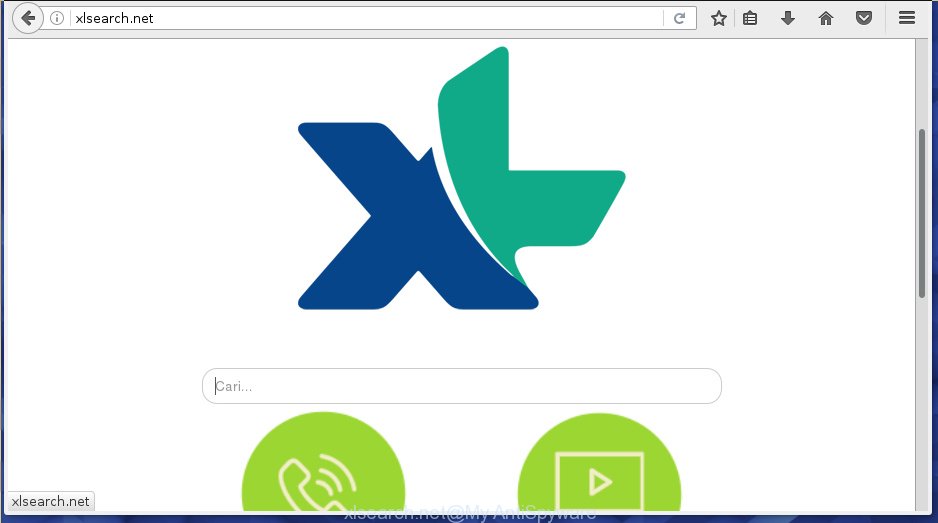
Except that the Xlsearch.net introduces changes to web-browser’s start page and new tab, it also rewrites your search engine, which leads to the fact that use of the internet browser’s search becomes uncomfortable. The reason for this is that the search results will consist of lots of advertisements, links to unwanted and ad web sites and only the remaining part is search results for your query from well-known search providers like Google or Bing.
Although, Xlsearch.net hijacker is not a virus, but it does bad things, and it alters certain settings of installed web browsers. Moreover, an adware (sometimes called ‘ad-supported’ software) can be additionally installed on to your PC system with this hijacker infection, which will display a huge count of ads, or even massive full page advertisements that blocks surfing the Internet. Often such these ads can recommend to install other unknown and unwanted applications or visit malicious web sites.
The Xlsearch.net hijacker usually affects only the Google Chrome, Internet Explorer, Mozilla Firefox and Microsoft Edge. However, possible situations, when any other browsers will be affected too. The hijacker will perform a scan of the PC system for internet browser shortcuts and alter them without your permission. When it infects the web browser shortcuts, it will add the argument such as ‘http://site.address’ into Target property. So, each time you start the browser, you will see the Xlsearch.net intrusive web page.
The tutorial below explaining steps to get rid of Xlsearch.net home page problem. Feel free to use it for removal of the hijacker infection that may attack Chrome, Microsoft Internet Explorer, Mozilla Firefox and MS Edge and other popular internet browsers. The step by step instructions will help you revert back your settings of all your typical web browsers which previously replaced by browser hijacker.
Xlsearch.net redirect removal tutorial
The Xlsearch.net is a browser hijacker that you might have difficulty in removing it from your computer. Happily, you’ve found the effective removal instructions in this post. Both the manual removal solution and the automatic removal way will be provided below and you can just select the one that best for you. If you’ve any questions or need assist then type a comment below. Read it once, after doing so, please print this page as you may need to exit your internet browser or reboot your personal computer.
Remove Xlsearch.net home page without any tools
The useful removal guidance for the Xlsearch.net homepage. The detailed procedure can be followed by anyone as it really does take you step-by-step. If you follow this process to remove Xlsearch.net search let us know how you managed by sending us your comments please.
Removing the Xlsearch.net, check the list of installed programs first
The best way to start the PC system cleanup is to uninstall unknown and suspicious applications. Using the Windows Control Panel you can do this quickly and easily. This step, in spite of its simplicity, should not be ignored, because the removing of unneeded applications can clean up the Google Chrome, Mozilla Firefox, Edge and Internet Explorer from ads hijackers and so on.
- If you are using Windows 8, 8.1 or 10 then press Windows button, next press Search. Type “Control panel”and press Enter.
- If you are using Windows XP, Vista, 7, then click “Start” button and click “Control Panel”.
- It will display the Windows Control Panel.
- Further, click “Uninstall a program” under Programs category.
- It will open a list of all software installed on the computer.
- Scroll through the all list, and delete suspicious and unknown applications. To quickly find the latest installed programs, we recommend sort software by date.
See more details in the video instructions below.
Disinfect the internet browser’s shortcuts to remove Xlsearch.net redirect
Once the browser hijacker is started, it can also alter the browser’s shortcuts, adding an argument like “http://site.address” into the Target field. Due to this, every time you open the internet browser, it will show an unwanted web-site.
Open the properties of the browser shortcut. Right click on the shortcut of infected web browser and select the “Properties” option and it will display the properties of the shortcut. Next, choose the “Shortcut” tab and have a look at the Target field like below.

Normally, if the last word in the Target field is chrome.exe, iexplore.exe, firefox.exe. Be sure to pay attention to the extension, should be “exe”! All shortcuts that have been changed by browser hijacker such as Xlsearch.net usually point to .bat, .cmd or .url files instead of .exe as shown in the figure below

Another variant, an address has been added at the end of the line. In this case the Target field looks like …Application\chrome.exe” http://site.address as on the image below.

In order to fix a shortcut, you need to insert right path to the Target field or remove an address (if it has been added at the end). You can use the following information to fix your shortcuts which have been modified by hijacker.
| Google Chrome | C:\Program Files (x86)\Google\Chrome\Application\chrome.exe |
| C:\Program Files\Google\Chrome\Application\chrome.exe | |
| FF | C:\Program Files\Mozilla Firefox\firefox.exe |
| Microsoft Internet Explorer | C:\Program Files (x86)\Internet Explorer\iexplore.exe |
| C:\Program Files\Internet Explorer\iexplore.exe | |
| Opera | C:\Program Files (x86)\Opera\launcher.exe |
| C:\Program Files\Opera\launcher.exe |
Once is complete, press OK to save changes. Repeat the step for all internet browsers that are re-directed to the Xlsearch.net intrusive site.
Get rid of Xlsearch.net search from Google Chrome
If your Chrome internet browser is rerouted to annoying Xlsearch.net page, it may be necessary to completely reset your web browser application to its default settings.
Open the Chrome menu by clicking on the button in the form of three horizontal stripes (![]() ). It will open the drop-down menu. Next, press to “Settings” option.
). It will open the drop-down menu. Next, press to “Settings” option.

Scroll down to the bottom of the page and click on the “Show advanced settings” link. Now scroll down until the Reset settings section is visible, as shown below and click the “Reset settings” button.

Confirm your action, press the “Reset” button.
Remove Xlsearch.net redirect from Internet Explorer
First, start the Internet Explorer, then click ‘gear’ icon ![]() . It will show the Tools drop-down menu on the right part of the internet browser, then click the “Internet Options” as shown on the screen below.
. It will show the Tools drop-down menu on the right part of the internet browser, then click the “Internet Options” as shown on the screen below.

In the “Internet Options” screen, select the “Advanced” tab, then press the “Reset” button. The Internet Explorer will open the “Reset Internet Explorer settings” dialog box. Further, click the “Delete personal settings” check box to select it. Next, click the “Reset” button as shown below.

When the process is finished, press “Close” button. Close the IE and restart your PC system for the changes to take effect. This step will help you to restore your web-browser’s newtab page, homepage and search provider by default to default state.
Get rid of Xlsearch.net from Firefox
If the Firefox settings like home page, new tab and search engine by default have been changed by the browser hijacker, then resetting it to the default state can help.
Start the Mozilla Firefox and click the menu button (it looks like three stacked lines) at the top right of the web-browser screen. Next, click the question-mark icon at the bottom of the drop-down menu. It will display the slide-out menu.

Select the “Troubleshooting information”. If you are unable to access the Help menu, then type “about:support” in your address bar and press Enter. It bring up the “Troubleshooting Information” page as shown on the screen below.

Click the “Refresh Firefox” button at the top right of the Troubleshooting Information page. Select “Refresh Firefox” in the confirmation prompt. The Firefox will start a process to fix your problems that caused by the Xlsearch.net browser hijacker. When, it is complete, click the “Finish” button.
Scan your PC and remove Xlsearch.net with free utilities
Manual removal guide does not always help to completely remove the hijacker, as it is not easy to identify and delete components of browser hijacker and all malicious files from hard disk. Therefore, it’s recommended that you run malware removal utility to completely get rid of Xlsearch.net off your computer. Several free malware removal utilities are currently available that can be used against the hijacker. The optimum way would be to run Zemana Anti-malware, Malwarebytes Free and AdwCleaner.
Automatically remove Xlsearch.net homepage with Zemana Anti-malware
We suggest you to run the Zemana Anti-malware which are completely clean your PC. Moreover, the tool will help you to remove PUPs, malware, toolbars and ad supported software that your PC can be infected too.
Download Zemana antimalware by clicking on the link below.
164813 downloads
Author: Zemana Ltd
Category: Security tools
Update: July 16, 2019
After downloading is finished, start it and follow the prompts. Once installed, the Zemana antimalware will try to update itself and when this procedure is complete, click the “Scan” button to start checking your PC for the Xlsearch.net browser hijacker that cause a redirect to Xlsearch.net.

Depending on your system, the scan can take anywhere from a few minutes to close to an hour. When a malware, adware or PUPs are detected, the number of the security threats will change accordingly. Wait until the the checking is done. In order to remove all items, simply press “Next” button.

The Zemana antimalware will begin removing all detected folders, files, services and registry entries.
Scan and free your computer of hijacker infection with Malwarebytes
You can remove Xlsearch.net automatically with a help of Malwarebytes Free. We recommend this free malicious software removal tool because it can easily remove hijackers, adware, PUPs and toolbars with all their components such as files, folders and registry entries.

- Download Malwarebytes (MBAM) from the link below.
Malwarebytes Anti-malware
327071 downloads
Author: Malwarebytes
Category: Security tools
Update: April 15, 2020
- When the download is complete, close all applications and windows on your personal computer. Open a directory in which you saved it. Double-click on the icon that’s named mb3-setup.
- Further, click Next button and follow the prompts.
- Once installation is complete, click the “Scan Now” button for checking your system for the hijacker infection . This procedure can take quite a while, so please be patient. While the program is scanning, you can see how many objects it has identified as threat.
- When it has finished scanning, a list of all items found is produced. Review the report and then click “Quarantine Selected”. Once disinfection is finished, you may be prompted to restart your computer.
The following video offers a step-by-step guide on how to delete browser hijacker with Malwarebytes.
Run AdwCleaner to get rid of Xlsearch.net start page
AdwCleaner is a free removal utility that can be downloaded and run to remove hijacker infections, adware, malware, PUPs, toolbars and other threats from your personal computer. You can use this utility to detect threats even if you have an antivirus or any other security application.

- Download AdwCleaner by clicking on the link below.
AdwCleaner download
225545 downloads
Version: 8.4.1
Author: Xplode, MalwareBytes
Category: Security tools
Update: October 5, 2024
- After the download is complete, double press the AdwCleaner icon. Once this utility is started, press “Scan” button to perform a system scan with this tool for the Xlsearch.net browser hijacker which cause a reroute to Xlsearch.net. This process can take quite a while, so please be patient.
- Once the scan is finished, the results are displayed in the scan report. Review the report and then click “Clean” button. It will display a prompt, click “OK”.
These few simple steps are shown in detail in the following video guide.
How to stop Xlsearch.net
By installing an ad blocking application like AdbGuard, you’re able to block Xlsearch.net, autoplaying video ads and remove a ton of distracting and undesired ads on pages.
- Download AdGuard program by clicking on the following link.
Adguard download
26843 downloads
Version: 6.4
Author: © Adguard
Category: Security tools
Update: November 15, 2018
- Once the download is finished, run the downloaded file. You will see the “Setup Wizard” program window. Follow the prompts.
- Once the install is complete, click “Skip” to close the installation program and use the default settings, or click “Get Started” to see an quick tutorial which will assist you get to know AdGuard better.
- In most cases, the default settings are enough and you do not need to change anything. Each time, when you start your PC, AdGuard will start automatically and block pop ups, pages such Xlsearch.net, as well as other malicious or misleading web sites. For an overview of all the features of the application, or to change its settings you can simply double-click on the icon named AdGuard, which is located on your desktop.
Why has my homepage and search provider changed to Xlsearch.net?
The hijacker infection usually gets on your computer in the composition, together with freeware which downloaded from the Web. Which means that you need to be proactive and carefully read the Terms of use and the License agreement properly. For the most part, the Xlsearch.net hijacker will be clearly described, so take the time to carefully read all the information about the software that you downloaded and want to install on your PC system. In the Setup wizard, you should select the Advanced, Custom or Manual setup mode to control what components and third-party programs to be installed, otherwise you run the risk of infecting your machine with an infection like the Xlsearch.net hijacker infection.
Finish words
After completing the few simple steps above, your PC should be clean from browser hijacker, adware and malware. The Google Chrome, Internet Explorer, Mozilla Firefox and MS Edge will no longer display Xlsearch.net unwanted startpage on startup. Unfortunately, if the steps does not help you, then you have caught a new browser hijacker, and then the best way – ask for help in our Spyware/Malware removal forum.


















