The Search.hemailaccessonline.com is a hijacker. It is a type of unwanted software. Unlike viruses, it will not delete or infect your files, but its actions will cause certain problems with your web browser. This is because that it will infect your computer, get full access to your internet browsers like Chrome, FF, Edge and Internet Explorer and be able to change their settings. Of course, it did not ask you for permission and do it secretly as possible. Once your internet browser settings will be modified, you will be redirected to unwanted web-sites completely, some of which may be dangerous or misleading pages. For this reason, we suggest that you get rid of hijacker infection as soon as possible and thereby return your favorite startpage and search provider.
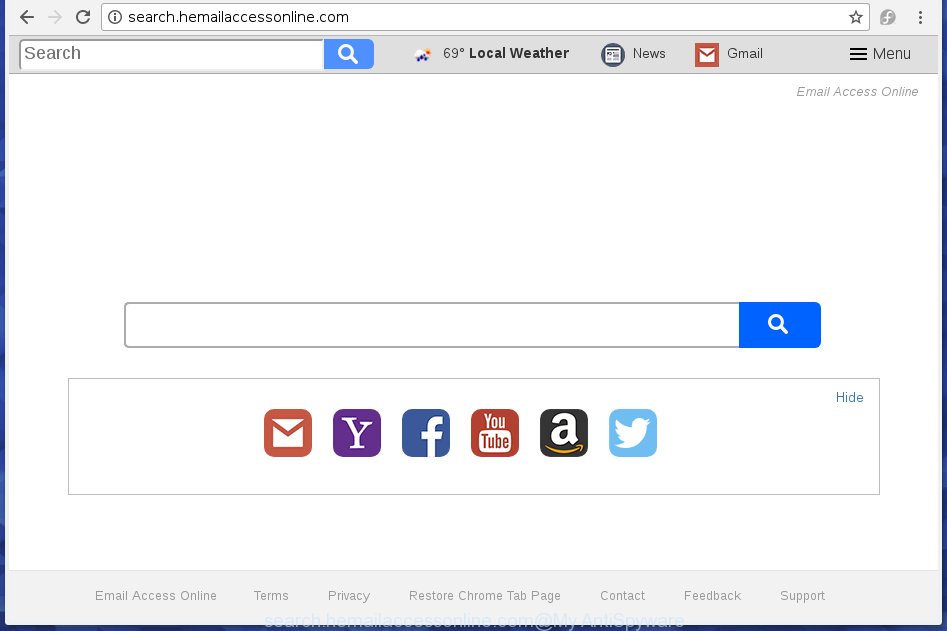
http://search.hemailaccessonline.com/
In addition, the Search.hemailaccessonline.com browser hijacker infection can also change the search provider selected in the browser. When you try to search on the infected web browser, you will be presented with search results, consisting of advertisements and Google (or Yahoo, or Bing) search results for your query. Among these search results can occur links that lead to unwanted and ad web pages.
Table of contents
- What is Search.hemailaccessonline.com
- How to remove Search.hemailaccessonline.com redirect
- How to manually remove Search.hemailaccessonline.com
- Delete all adware and other potentially unwanted software through the Microsoft Windows Control Panel
- Fix infected web browsers shortcuts
- Remove Search.hemailaccessonline.com home page from Google Chrome
- Remove Search.hemailaccessonline.com from FF by resetting web browser settings
- Delete Search.hemailaccessonline.com start page from IE
- Scan your computer and remove Search.hemailaccessonline.com with free utilities
- How to manually remove Search.hemailaccessonline.com
- How to stop Search.hemailaccessonline.com redirect
- Prevent Search.hemailaccessonline.com hijacker from installing
- Finish words
Some hijackers also contain adware (also known as ‘ad-supported’ software) which can be used to display annoying ads and or collect a wide variety of personal data which may be transferred to third parties. These unwanted ads can be opened as pop-unders, pop-ups, in-text ads, video advertisements, text links or banners or even massive full page ads. Most of the adware is developed to open ads, but certain adware is form of spyware that often used to track users to collect a wide variety of your data.
In addition to that, as was mentioned earlier, certain hijackers such as Search.hemailaccessonline.com to also change all browsers shortcuts that located on your Desktop or Start menu. So, every infected shortcut will try to redirect your web-browser to intrusive web-sites, certain of which might be harmful. It can make the whole PC system more vulnerable to hacker attacks.
Thus, it is clear that the presence of browser hijacker infection on your PC is not desirable, and you need to clean up your system as quickly as possible. Follow the tutorial below in order to remove Search.hemailaccessonline.com from Google Chrome, FF, Edge and Microsoft Internet Explorer.
How to remove Search.hemailaccessonline.com redirect
There are exist several free hijacker removal utilities. Also it is possible to remove Search.hemailaccessonline.com redirect manually. But we recommend to combine all these ways below into the one removal algorithm. Follow the steps of the instructions. Read it once, after doing so, please print this page as you may need to close your web browser or restart your system.
How to manually remove Search.hemailaccessonline.com
The following instructions is a step-by-step guide, which will help you manually remove Search.hemailaccessonline.com startpage from the Firefox, Chrome, Internet Explorer and Microsoft Edge.
Delete all adware and other potentially unwanted applications through the Microsoft Windows Control Panel
We recommend that you begin the personal computer cleaning procedure by checking the list of installed programs and remove all unknown or suspicious applications. This is a very important step, as mentioned above, very often the harmful software such as adware and browser hijacker infections may be bundled with free applications. Delete the unwanted software can get rid of the undesired ads or internet browser redirect.
- If you are using Windows 8, 8.1 or 10 then click Windows button, next click Search. Type “Control panel”and press Enter.
- If you are using Windows XP, Vista, 7, then click “Start” button and click “Control Panel”.
- It will show the Windows Control Panel.
- Further, click “Uninstall a program” under Programs category.
- It will display a list of all programs installed on the PC.
- Scroll through the all list, and remove suspicious and unknown applications. To quickly find the latest installed applications, we recommend sort software by date.
See more details in the video instructions below.
Fix infected web browsers shortcuts
When the hijacker infection is started, it can also modify the browser’s shortcuts, adding an argument similar “http://site.address” into the Target field. Due to this, every time you start the web-browser, it will display an undesired page.
Right click on the internet browser’s shortcut, click Properties option. On the Shortcut tab, locate the Target field. Click inside, you will see a vertical line – arrow pointer, move it (using -> arrow key on your keyboard) to the right as possible. You will see a text “http://site.address” that has been added here. Remove everything after .exe. An example, for Google Chrome you should remove everything after chrome.exe.

To save changes, press OK . You need to clean all web-browser’s shortcuts. So, repeat this step for the Chrome, IE, Mozilla Firefox and Edge.
Remove Search.hemailaccessonline.com homepage from Google Chrome
Use the Reset web-browser tool of the Google Chrome to reset all its settings like start page, newtab and default search provider to original defaults. This is a very useful utility to use, in the case of web browser hijacks like Search.hemailaccessonline.com.

- First, launch the Chrome and press the Menu icon (icon in the form of three horizontal stripes).
- It will display the Google Chrome main menu, click the “Settings” menu.
- Next, press “Show advanced settings” link, that located at the bottom of the Settings page.
- On the bottom of the “Advanced settings” page, click the “Reset settings” button.
- The Chrome will show the reset settings prompt as on the image above.
- Confirm the internet browser’s reset by clicking on the “Reset” button.
- To learn more, read the blog post How to reset Google Chrome settings to default.
Remove Search.hemailaccessonline.com from FF by resetting web browser settings
If the Firefox settings such as startpage, new tab page and search engine by default have been replaced by the hijacker infection, then resetting it to the default state can help.
Press the Menu button (looks like three horizontal lines), and click the blue Help icon located at the bottom of the drop down menu as shown on the image below.

A small menu will appear, click the “Troubleshooting Information”. On this page, click “Refresh Firefox” button as shown below.

Follow the onscreen procedure to restore your FF web-browser settings to its original state.
Delete Search.hemailaccessonline.com home page from IE
By resetting Microsoft Internet Explorer internet browser you restore your web-browser settings to its default state. This is basic when troubleshooting problems that might have been caused by hijacker infection like Search.hemailaccessonline.com.
First, launch the Internet Explorer, click ![]() ) button. Next, click “Internet Options” as shown in the figure below.
) button. Next, click “Internet Options” as shown in the figure below.

In the “Internet Options” screen select the Advanced tab. Next, click Reset button. The Internet Explorer will display the Reset Internet Explorer settings prompt. Select the “Delete personal settings” check box and press Reset button.

You will now need to reboot your system for the changes to take effect. It will get rid of Search.hemailaccessonline.com browser hijacker, disable malicious and ad-supported browser’s extensions and restore the IE’s settings such as new tab page, startpage and search engine by default to default state.
Scan your computer and remove Search.hemailaccessonline.com with free utilities
After completing the manual removal instructions above all unwanted software and internet browser’s extensions which causes internet browser redirects to the Search.hemailaccessonline.com page should be deleted. If the problem with Search.hemailaccessonline.com hijacker is still remained, then we recommend to scan your computer for any remaining malicious components. Use recommended free hijacker removal programs below.
How to remove Search.hemailaccessonline.com with Zemana Anti-malware
We suggest you to run the Zemana Anti-malware which are completely clean your PC system. Moreover, the tool will allow you to remove PUPs, malware, toolbars and adware that your PC can be infected too.
Download Zemana anti-malware from the link below.
164753 downloads
Author: Zemana Ltd
Category: Security tools
Update: July 16, 2019
When the download is finished, start it and follow the prompts. Once installed, the Zemana antimalware will try to update itself and when this task is done, press the “Scan” button for scanning your system for the Search.hemailaccessonline.com hijacker and browser’s malicious add-ons.

A scan can take anywhere from 10 to 30 minutes, depending on the number of files on your system and the speed of your system. When a malware, ‘ad supported’ software or PUPs are found, the number of the security threats will change accordingly. Make sure all entries have ‘checkmark’ and click “Next” button.

The Zemana anti-malware will begin removing all detected folders, files, services and registry entries.
How to automatically delete Search.hemailaccessonline.com with Malwarebytes
You can remove Search.hemailaccessonline.com search automatically with a help of Malwarebytes Free. We recommend this free malware removal utility because it can easily remove hijackers, ad-supported software, potentially unwanted software and toolbars with all their components such as files, folders and registry entries.

- Download Malwarebytes (MBAM) by clicking on the link below.
Malwarebytes Anti-malware
327020 downloads
Author: Malwarebytes
Category: Security tools
Update: April 15, 2020
- Once downloading is finished, close all software and windows on your PC system. Open a folder in which you saved it. Double-click on the icon that’s named mb3-setup.
- Further, click Next button and follow the prompts.
- Once setup is complete, click the “Scan Now” button to perform a system scan for the hijacker which cause a redirect to Search.hemailaccessonline.com. This task can take some time, so please be patient.
- Once the scanning is finished, a list of all threats found is produced. Make sure all entries have ‘checkmark’ and click “Quarantine Selected”. Once disinfection is done, you can be prompted to restart your computer.
The following video offers a few simple steps on how to delete browser hijacker with Malwarebytes.
Remove Search.hemailaccessonline.com hijacker and malicious extensions with AdwCleaner
AdwCleaner is a free removal utility that can be downloaded and use to delete browser hijacker infections, adware, malware, PUPs, toolbars and other threats from your computer. You can use this tool to scan for threats even if you have an antivirus or any other security program.
Download AdwCleaner tool from the link below. Save it to your Desktop so that you can access the file easily.
225519 downloads
Version: 8.4.1
Author: Xplode, MalwareBytes
Category: Security tools
Update: October 5, 2024
Once downloading is complete, open the folder in which you saved it and double-click the AdwCleaner icon. It will launch the AdwCleaner tool and you will see a screen like below. If the User Account Control prompt will ask you want to show the application, press Yes button to continue.

Next, click “Scan” to perform a system scan with this tool for the Search.hemailaccessonline.com browser hijacker which cause a redirect to Search.hemailaccessonline.com. This procedure may take some time, so please be patient. While the tool is checking, you can see number of objects it has identified as being infected by malicious software.

Once the scan is complete is done, it’ll display a list of detected items as on the image below.

Next, you need to click “Clean” button. It will open a prompt. Click “OK” to start the cleaning process. Once the clean-up is finished, the AdwCleaner may ask you to reboot your computer. After reboot, the AdwCleaner will display the log file.
All the above steps are shown in detail in the following video instructions.
How to stop Search.hemailaccessonline.com redirect
It’s important to use ad-blocking software like AdGuard to protect your personal computer from malicious web pages. Most security experts says that it’s okay to stop ads. You should do so just to stay safe! And, of course, the AdGuard can to block Search.hemailaccessonline.com and other annoying web-pages.
Download AdGuard application from the following link.
26831 downloads
Version: 6.4
Author: © Adguard
Category: Security tools
Update: November 15, 2018
After downloading is complete, start the downloaded file. You will see the “Setup Wizard” screen as on the image below.

Follow the prompts. Once the installation is finished, you will see a window as shown on the screen below.

You can click “Skip” to close the setup program and use the default settings, or click “Get Started” button to see an quick tutorial that will help you get to know AdGuard better.
In most cases, the default settings are enough and you don’t need to change anything. Each time, when you run your personal computer, AdGuard will run automatically and stop pop-ups, web-pages such Search.hemailaccessonline.com, as well as other harmful or misleading web sites. For an overview of all the features of the program, or to change its settings you can simply double-click on the AdGuard icon, that is located on your desktop.
Prevent Search.hemailaccessonline.com hijacker from installing
The browser hijacker usually is bundled within free applications which downloaded from the Internet. Which means that you need to be proactive and carefully read the Terms of use and the License agreement properly. For the most part, the Search.hemailaccessonline.com hijacker will be clearly described, so take the time to carefully read all the information about the software that you downloaded and want to install on your personal computer. In the Setup wizard, you should select the Advanced, Custom or Manual setup mode to control what components and optional software to be installed, otherwise you run the risk of infecting your PC with an infection such as the Search.hemailaccessonline.com browser hijacker.
Finish words
After completing the guide outlined above, your personal computer should be clean from malware and browser hijackers. The Chrome, Firefox, Internet Explorer and Microsoft Edge will no longer open Search.hemailaccessonline.com unwanted start page on startup. Unfortunately, if the steps does not help you, then you have caught a new browser hijacker, and then the best way – ask for help.
- Download HijackThis from the link below and save it to your Desktop.
HijackThis download
4873 downloads
Version: 2.0.5
Author: OpenSource
Category: Security tools
Update: November 7, 2015
- Double-click on the HijackThis icon. Next click “Do a system scan only” button.
- Once the scanning is complete, the scan button will read “Save log”, click it. Save this log to your desktop.
- Create a Myantispyware account here. Once you’ve registered, check your e-mail for a confirmation link, and confirm your account. After that, login.
- Copy and paste the contents of the HijackThis log into your post. If you are posting for the first time, please start a new thread by using the “New Topic” button in the Spyware Removal forum. When posting your HJT log, try to give us some details about your problems, so we can try to help you more accurately.
- Wait for one of our trained “Security Team” or Site Administrator to provide you with knowledgeable assistance tailored to your problem with the undesired Search.hemailaccessonline.com redirect.





















