When you open your browser such as Chrome, Mozilla Firefox, Edge and IE, the web site named Search.searchlttradionow.com opens automatically instead of your homepage? Or this undesired web site has been set as new tab page and internet browser’s search provider ? Then you need to know your system has become a victim of unwanted software from the browser hijacker family. It commonly get installed as a part of certain free software. Do not be surprised, it happens, especially if you are an active World Wide Web user. But this does not mean that you should reconcile with these unwanted redirects. You need to free your computer of malicious software like this hijacker ASAP. Because the unwanted homepage can be a way to infect your personal computer with more dangerous malicious software such as viruses and trojans. The tutorial which follow, I’ll show you how to remove browser hijacker infection and thereby get rid of Search.searchlttradionow.com search from your web browser forever.
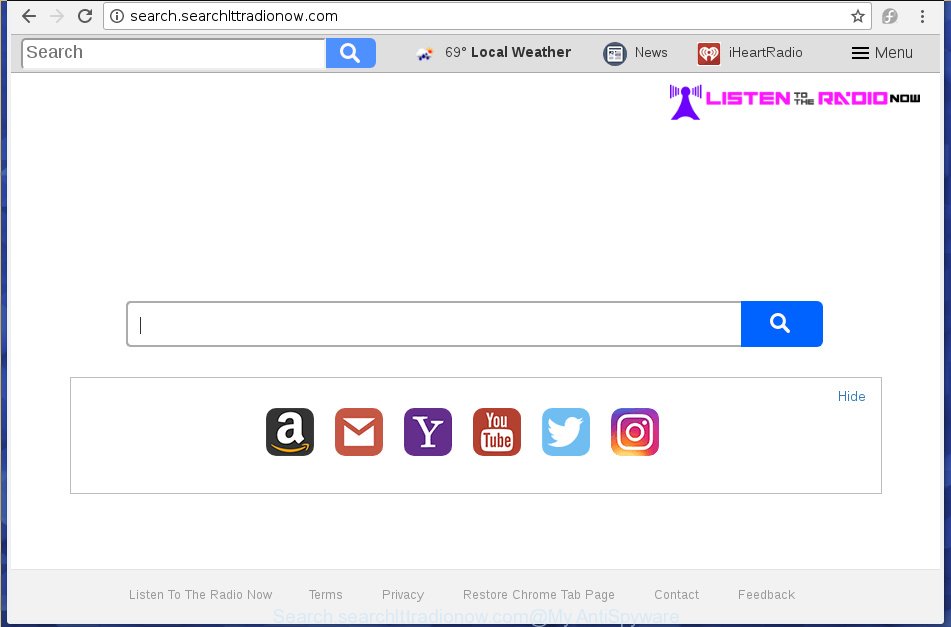
http://search.searchlttradionow.com/
Table of contents
- What is Search.searchlttradionow.com
- How to remove Search.searchlttradionow.com
- How to manually remove Search.searchlttradionow.com
- Uninstall Search.searchlttradionow.com related software through the Control Panel of your PC system
- Disinfect the browser’s shortcuts
- Get rid of Search.searchlttradionow.com search from Firefox
- Get rid of Search.searchlttradionow.com startpage from Chrome
- Get rid of Search.searchlttradionow.com search from Microsoft Internet Explorer
- Run free malware removal utilities to completely delete Search.searchlttradionow.com
- How to manually remove Search.searchlttradionow.com
- How to stop Search.searchlttradionow.com startpage
- How can you prevent the Search.searchlttradionow.com hijacker
- Finish words
In addition, the Search.searchlttradionow.com hijacker can also alter the search provider selected in the web browser. When you try to search on the infected internet browser, you will be presented with search results, consisting of advertisements and Google (or Yahoo, or Bing) search results for your query. Among these search results can occur links that lead to unwanted and ad sites.
The Search.searchlttradionow.com hijacker usually affects only the Google Chrome, Firefox, Internet Explorer and MS Edge. However, possible situations, when any other browsers will be affected too. The hijacker will perform a scan of the personal computer for web browser shortcuts and change them without your permission. When it infects the web browser shortcuts, it’ll add the argument such as ‘http://site.address’ into Target property. So, each time you open the internet browser, you will see the Search.searchlttradionow.com undesired web-page.
We suggest you to remove Search.searchlttradionow.com startpage and clean your PC system of hijacker infection as soon as possible, until the presence of the hijacker infection has not led to even worse consequences. Follow the steps below that will allow you to completely delete Search.searchlttradionow.com , using only the built-in Windows features and a few of specialized free utilities.
How to remove Search.searchlttradionow.com
Even if you have the up-to-date classic antivirus installed, and you have checked your personal computer for malware and removed anything found, you need to do the instructions below. The Search.searchlttradionow.com browser hijacker infection removal is not simple as installing another antivirus. Classic antivirus software are not developed to run together and will conflict with each other, or possibly crash Windows. Instead we recommend complete the manual steps below after that use Zemana Anti-malware, Malwarebytes or AdwCleaner, which is free software dedicated to scan for and get rid of malware like Search.searchlttradionow.com hijacker infection. Run these tools to ensure the hijacker is removed.
How to manually remove Search.searchlttradionow.com
If you perform exactly the step by step tutorial below you should be able to remove the Search.searchlttradionow.com home page from the Google Chrome, FF, Edge and IE internet browsers.
Uninstall Search.searchlttradionow.com related software through the Control Panel of your PC system
Some of PUPs, adware and browser hijacker infection can be removed using the Add/Remove programs tool that is located in the MS Windows Control Panel. So, if you are using any version of Windows and you have noticed an unwanted program, then first try to remove it through Add/Remove programs.
- If you are using Windows 8, 8.1 or 10 then press Windows button, next click Search. Type “Control panel”and press Enter.
- If you are using Windows XP, Vista, 7, then click “Start” button and press “Control Panel”.
- It will display the Windows Control Panel.
- Further, click “Uninstall a program” under Programs category.
- It will open a list of all programs installed on the machine.
- Scroll through the all list, and uninstall suspicious and unknown applications. To quickly find the latest installed applications, we recommend sort programs by date.
See more details in the video instructions below.
Disinfect the browser’s shortcuts
When installed, this hijacker may add an argument similar “http://site.address” into the Target property of the desktop shortcut for the Firefox, Chrome, Internet Explorer and Microsoft Edge. Due to this, every time you open the web browser, it will display the intrusive homepage.
Right click to a desktop shortcut for your browser. Choose the “Properties” option. It will open the Properties window. Select the “Shortcut” tab here, after that, look at the “Target” field. The hijacker infection can modify it. If you are seeing something similar “…exe http://site.address” then you need to remove “http…” and leave only, depending on the web-browser you are using:
- Google Chrome: chrome.exe
- Opera: opera.exe
- Firefox: firefox.exe
- Internet Explorer: iexplore.exe
Look at the example like below.

Once is done, click the “OK” button to save the changes. Please repeat this step for internet browser shortcuts which redirects to an annoying sites. When you have completed, go to next step.
Get rid of Search.searchlttradionow.com search from Firefox
If your Firefox web-browser start page has changed to Search.searchlttradionow.com without your permission or a an unknown search engine opens results for your search, then it may be time to perform the web browser reset.
First, start the Firefox and click ![]() button. It will open the drop-down menu on the right-part of the web-browser. Further, click the Help button (
button. It will open the drop-down menu on the right-part of the web-browser. Further, click the Help button (![]() ) as shown in the figure below
) as shown in the figure below
.

In the Help menu, select the “Troubleshooting Information” option. Another way to open the “Troubleshooting Information” screen – type “about:support” in the internet browser adress bar and press Enter. It will show the “Troubleshooting Information” page like below. In the upper-right corner of this screen, press the “Refresh Firefox” button.

It will open the confirmation dialog box. Further, press the “Refresh Firefox” button. The Firefox will begin a procedure to fix your problems that caused by the Search.searchlttradionow.com hijacker. When, it’s finished, press the “Finish” button.
Get rid of Search.searchlttradionow.com start page from Chrome
Like other modern browsers, the Google Chrome has the ability to reset the settings to their default values and thereby restore the web-browser homepage, newtab page and default search provider that have been modified by the Search.searchlttradionow.com browser hijacker infection.
First run the Google Chrome. Next, press the button in the form of three horizontal stripes (![]() ). It will show the main menu. Further, press the option named “Settings”. Another way to display the Chrome’s settings – type chrome://settings in the browser adress bar and press Enter.
). It will show the main menu. Further, press the option named “Settings”. Another way to display the Chrome’s settings – type chrome://settings in the browser adress bar and press Enter.

The browser will display the settings screen. Scroll down to the bottom of the page and click the “Show advanced settings” link. Now scroll down until the “Reset settings” section is visible, as shown on the screen below and click the “Reset settings” button.

The Google Chrome will display the confirmation dialog box. You need to confirm your action, click the “Reset” button. The web-browser will start the procedure of cleaning. Once it is done, the web-browser’s settings including newtab page, startpage and search provider by default back to the values that have been when the Chrome was first installed on your computer.
Get rid of Search.searchlttradionow.com search from Microsoft Internet Explorer
In order to restore all internet browser newtab, startpage and search provider by default you need to reset the Internet Explorer to the state, that was when the MS Windows was installed on your PC system.
First, open the IE, then press ‘gear’ icon ![]() . It will display the Tools drop-down menu on the right part of the internet browser, then click the “Internet Options” as shown on the image below.
. It will display the Tools drop-down menu on the right part of the internet browser, then click the “Internet Options” as shown on the image below.

In the “Internet Options” screen, select the “Advanced” tab, then press the “Reset” button. The Internet Explorer will show the “Reset Internet Explorer settings” dialog box. Further, press the “Delete personal settings” check box to select it. Next, click the “Reset” button as shown in the figure below.

Once the procedure is finished, click “Close” button. Close the IE and restart your computer for the changes to take effect. This step will help you to restore your web-browser’s home page, new tab page and search provider by default to default state.
Run free malware removal utilities to completely delete Search.searchlttradionow.com
Manual removal is not always as effective as you might think. Often, even the most experienced users can not completely delete hijacker infection from the infected computer. So, we suggest to scan your personal computer for any remaining malicious components with free hijacker infection removal programs below.
How to automatically get rid of Search.searchlttradionow.com with Zemana Anti-malware
We suggest using the Zemana Anti-malware. You can download and install Zemana Anti-malware to find and get rid of Search.searchlttradionow.com search from your PC. When installed and updated, the malicious software remover will automatically scan and detect all threats present on the computer.
Download Zemana antimalware from the link below.
164813 downloads
Author: Zemana Ltd
Category: Security tools
Update: July 16, 2019
When downloading is done, start it and follow the prompts. Once installed, the Zemana antimalware will try to update itself and when this task is done, press the “Scan” button to perform a system scan with this tool for the Search.searchlttradionow.com browser hijacker that cause a reroute to Search.searchlttradionow.com.

This task can take some time, so please be patient. While the tool is scanning, you may see how many objects it has identified either as being malware. Next, you need to click “Next” button.

The Zemana anti-malware will start removing all detected folders, files, services and registry entries.
Scan and free your personal computer of browser hijacker with Malwarebytes
You can remove Search.searchlttradionow.com search automatically with a help of Malwarebytes Free. We suggest this free malicious software removal utility because it can easily remove browser hijackers, ad supported software, potentially unwanted programs and toolbars with all their components such as files, folders and registry entries.

Download Malwarebytes Free by clicking on the link below.
327071 downloads
Author: Malwarebytes
Category: Security tools
Update: April 15, 2020
After the download is finished, run it and follow the prompts. Once installed, the Malwarebytes will try to update itself and when this procedure is done, press the “Scan Now” button to perform a system scan with this tool for the Search.searchlttradionow.com browser hijacker that cause a redirect to Search.searchlttradionow.com. A system scan can take anywhere from 5 to 30 minutes, depending on your computer. While the application is checking, you can see number of objects it has identified as threat. In order to get rid of all threats, simply press “Quarantine Selected” button.
The Malwarebytes is a free application that you can use to delete all detected folders, files, services, registry entries and so on. To learn more about this malware removal utility, we recommend you to read and follow the instructions or the video guide below.
Double-check for potentially unwanted applications with AdwCleaner
The AdwCleaner utility is free and easy to use. It can scan and remove hijacker infection such as Search.searchlttradionow.com, malware, PUPs and ad supported software in Chrome, Firefox, MS Edge and Internet Explorer web-browsers and thereby revert back their default settings (homepage, newtab and search provider by default). AdwCleaner is powerful enough to find and delete malicious registry entries and files that are hidden on the computer.
Download AdwCleaner from the link below.
225545 downloads
Version: 8.4.1
Author: Xplode, MalwareBytes
Category: Security tools
Update: October 5, 2024
Once the downloading process is done, open the file location. You will see an icon like below.
![]()
Double click the AdwCleaner desktop icon. When the tool is started, you will see a screen like below.

Further, click “Scan” button . This will begin scanning the whole system to find out Search.searchlttradionow.com browser hijacker and other malware and adware. Once the checking is finished, it’ll open a list of detected items as shown on the image below.

Review the scan results and then click “Clean” button. It will open a prompt as shown on the screen below.

You need to click “OK”. When the cleaning procedure is done, the AdwCleaner may ask you to reboot your computer. When your computer is started, you will see an AdwCleaner log.
These steps are shown in detail in the following video guide.
How to stop Search.searchlttradionow.com home page
In order to increase your security and protect your personal computer against new unwanted ads and harmful web pages, you need to use ad blocker program that stops an access to harmful ads and web-pages. Moreover, the program can block the show of intrusive advertising, which also leads to faster loading of web-sites and reduce the consumption of web traffic.
- Download AdGuard program by clicking on the following link.
Adguard download
26843 downloads
Version: 6.4
Author: © Adguard
Category: Security tools
Update: November 15, 2018
- When the download is done, launch the downloaded file. You will see the “Setup Wizard” program window. Follow the prompts.
- Once the installation is finished, click “Skip” to close the setup program and use the default settings, or press “Get Started” to see an quick tutorial which will allow you get to know AdGuard better.
- In most cases, the default settings are enough and you do not need to change anything. Each time, when you run your computer, AdGuard will launch automatically and stop ads, sites such Search.searchlttradionow.com, as well as other malicious or misleading pages. For an overview of all the features of the program, or to change its settings you can simply double-click on the icon named AdGuard, that is located on your desktop.
How can you prevent the Search.searchlttradionow.com hijacker
In many cases, the free software installer includes the optional ad supported software or potentially unwanted programs such as this hijacker infection. So, be very careful when you agree to install anything. The best way – is to choose a Custom, Advanced or Manual setup mode. Here disable (uncheck) all third-party programs in which you are unsure or that causes even a slightest suspicion. The main thing you should remember, you don’t need to install the additional applications which you do not trust! The only thing I want to add. Once the free programs is installed, if you uninstall this software, the startpage, newtab and search engine by default of your favorite web browser will not be restored. This must be done by yourself. Just follow the instructions above.
Finish words
Now your machine should be free of the Search.searchlttradionow.com . Uninstall AdwCleaner. We suggest that you keep AdGuard (to help you stop unwanted advertisements and unwanted harmful pages) and Malwarebytes (to periodically scan your computer for new browser hijackers, malware and adware). Probably you are running an older version of Java or Adobe Flash Player. This can be a security risk, so download and install the latest version right now.
If you are still having problems while trying to remove Search.searchlttradionow.com home page from the Chrome, Firefox, Internet Explorer and Edge, then ask for help in our Spyware/Malware removal forum.


















