If you find that your internet browser has become show the intrusive Babycp.com pop-ups then it is possible that your personal computer is infected with harmful software from the adware family. The adware (also known as ‘ad-supported’ software) is a form of unwanted software that can display lots of popup ads without a user’s permission. Moreover, it can redirect the web browser on malicious and misleading web sites. Also, if you seeing that the Google Chrome, Microsoft Internet Explorer, Firefox and Microsoft Edge tries to load an unknown site, when you try to open a long-known page, then you do not need to wait! Press the stop button in web browser’s address bar. Perform the guidance below and clean your machine from adware as quickly as possible. It will help you to remove redirect to Babycp.com ads and any undesired ad web pages.
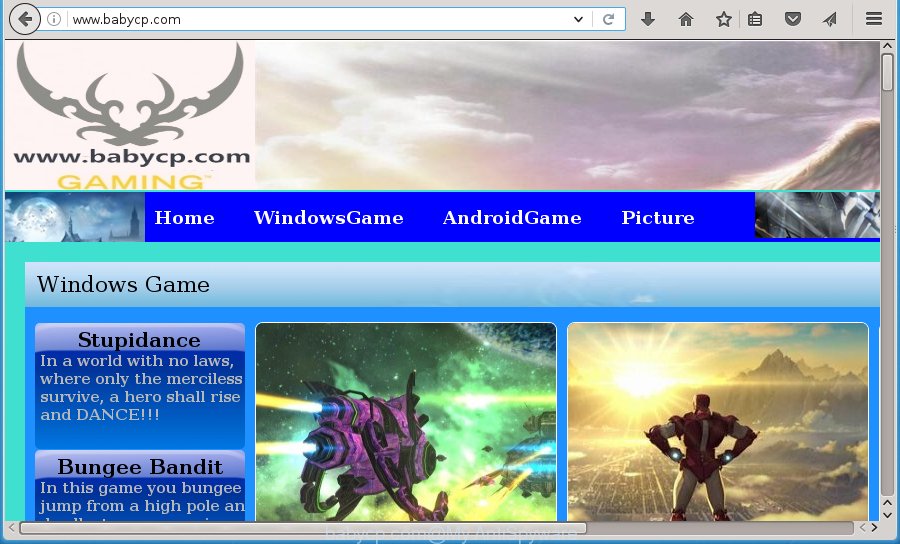
http://www.babycp.com/
Table of contents
The ad-supported software is the part of the software that is used as an online promotional tool. It is made with the sole purpose to display dozens of ads, and thus to promote the goods and services in an open browser window. So, the Babycp.com is just one of the many sites of the so-called ‘ad-support’ type. It is designed to fill the web browser’s constant stream of advertisements, or reroute the web-browser to not expected and intrusive advertising web-pages. Moreover, the adware can substitute the legitimate ads on misleading or even banners that can offer to visit malicious web-pages. The reason is simple, many advertisers agree on any ways to attract users to their web sites, so the creators of ad-supported software, often forcing users to click on an advertising link. For each click on a link, the authors of the ad-supported software receive income. It is the so-called ‘Pay-Per-Click’ method.
The ad-supported software usually affects only the Chrome, Firefox, Internet Explorer and MS Edge by changing the web-browser’s settings or installing a harmful add-ons. Moreover, possible situations, when any other internet browsers will be affected too. The adware will perform a scan of the PC system for browser shortcuts and modify them without your permission. When it infects the web browser shortcuts, it’ll add the argument like ‘http://site.address’ into Target property. So, each time you start the browser, you will see an intrusive Babycp.com web-site.
We strongly suggest that you perform the guidance below that will assist you to get rid of Babycp.com pop up ads using the standard features of Windows and some proven free programs.
Babycp.com popup ads removal guidance
There are a simple manual steps below that will help you to get rid of Babycp.com pop-up advertisements from your MS Windows PC system. The most effective way to remove this adware is to perform the manual removal steps and then use Zemana Anti-malware, Malwarebytes or AdwCleaner automatic tools (all are free). The manual solution will help to weaken this ad supported software and these malicious software removal utilities will completely remove Babycp.com redirect and revert back the Chrome, Firefox, Microsoft Internet Explorer and MS Edge settings to default.
How to remove Babycp.com popups without any software
Most common adware may be removed without any antivirus applications. The manual adware removal is post guide that will teach you how to delete the Babycp.com pop-up ads.
Deleting the Babycp.com, check the list of installed programs first
First of all, check the list of installed applications on your machine and remove all unknown and recently installed applications. If you see an unknown program with incorrect spelling or varying capital letters, it have most likely been installed by malware and you should clean it off first with malicious software removal utility such as Zemana Anti-malware.
Windows 8, 8.1, 10
First, click Windows button

When the ‘Control Panel’ opens, click the ‘Uninstall a program’ link under Programs category as shown on the screen below.

You will see the ‘Uninstall a program’ panel as shown on the image below.

Very carefully look around the entire list of software installed on your PC. Most likely, one or more of them are responsible for the appearance of pop up ads and web browser redirect to the unwanted Babycp.com web site. If you have many programs installed, you can help simplify the search of harmful software by sort the list by date of installation. Once you have found a suspicious, unwanted or unused program, right click to it, after that click ‘Uninstall’.
Windows XP, Vista, 7
First, click ‘Start’ button and select ‘Control Panel’ at right panel as shown on the screen below.

Once the Windows ‘Control Panel’ opens, you need to click ‘Uninstall a program’ under ‘Programs’ as shown on the image below.

You will see a list of software installed on your personal computer. We recommend to sort the list by date of installation to quickly find the software that were installed last. Most likely they responsibility for the appearance of ads and browser redirect. If you are in doubt, you can always check the application by doing a search for her name in Google, Yahoo or Bing. Once the program which you need to delete is found, simply click on its name, and then press ‘Uninstall’ as on the image below.

Disinfect the browser’s shortcuts to remove Babycp.com redirect
Important to know, most antimalware programs which are able to remove ‘ad supported’ software, but unable to scan for and recover altered shortcuts. So, you need to fix the desktop shortcuts for your Chrome, Mozilla Firefox, Microsoft Internet Explorer and MS Edge internet browsers manually.
Click the right mouse button to a desktop shortcut that you use to start your web-browser. Next, select the “Properties” option. Important: necessary to click on the desktop shortcut for the browser which is re-directed to Babycp.com or other unwanted page.
Further, necessary to look at the text that is written in the “Target” field. The adware can modify the contents of this field, which describes the file to be run when you start your browser. Depending on the web-browser you are using, there should be:
- Google Chrome: chrome.exe
- Opera: opera.exe
- Firefox: firefox.exe
- Internet Explorer: iexplore.exe
If you are seeing an unknown text like “http://site.addres” that has been added here, then you should remove it, as shown in the figure below.

Next, click the “OK” button to save the changes. Now, when you open the web browser from this desktop shortcut, it does not occur automatically redirect on the Babycp.com page or any other annoying web-sites. Once the step is finished, we recommend to go to the next step.
Remove Babycp.com pop-up ads from Google Chrome
Like other modern web browsers, the Chrome has the ability to reset the settings to their default values and thereby restore the web browser’s settings such as home page, new tab page and default search provider that have been replaced by the adware which redirects your browser to undesired Babycp.com web page.
First open the Google Chrome. Next, click the button in the form of three horizontal stripes (![]() ). It will show the main menu. Further, press the option named “Settings”. Another way to show the Chrome’s settings – type chrome://settings in the internet browser adress bar and press Enter.
). It will show the main menu. Further, press the option named “Settings”. Another way to show the Chrome’s settings – type chrome://settings in the internet browser adress bar and press Enter.

The internet browser will open the settings screen. Scroll down to the bottom of the page and press the “Show advanced settings” link. Now scroll down until the “Reset settings” section is visible, like below and click the “Reset settings” button.

The Chrome will show the confirmation dialog box. You need to confirm your action, press the “Reset” button. The internet browser will start the process of cleaning. When it’s done, the internet browser’s settings including start page, new tab page and search engine by default back to the values that have been when the Chrome was first installed on your personal computer.
Delete Babycp.com ads from FF
If your Firefox browser is redirected to Babycp.com without your permission or a an unknown search engine displays results for your search, then it may be time to perform the browser reset.
Click the Menu button (looks like three horizontal lines), and press the blue Help icon located at the bottom of the drop down menu as shown below.

A small menu will appear, click the “Troubleshooting Information”. On this page, press “Refresh Firefox” button as shown on the image below.

Follow the onscreen procedure to revert back your Mozilla Firefox browser settings to its original state.
Delete Babycp.com redirect from IE
In order to recover all web-browser start page, newtab and search engine by default you need to reset the Microsoft Internet Explorer to the state, that was when the Windows was installed on your machine.
First, start the IE, then click ‘gear’ icon ![]() . It will display the Tools drop-down menu on the right part of the browser, then press the “Internet Options” as shown below.
. It will display the Tools drop-down menu on the right part of the browser, then press the “Internet Options” as shown below.

In the “Internet Options” screen, select the “Advanced” tab, then click the “Reset” button. The Microsoft Internet Explorer will open the “Reset Internet Explorer settings” dialog box. Further, click the “Delete personal settings” check box to select it. Next, click the “Reset” button as shown below.

When the task is complete, click “Close” button. Close the Microsoft Internet Explorer and restart your computer for the changes to take effect. This step will help you to restore your web browser’s startpage, newtab and search provider by default to default state.
Get rid of unwanted Scheduled Tasks
If the intrusive Babycp.com web site opens automatically on Windows startup or at equal time intervals, then you need to check the Task Scheduler Library and get rid of all the tasks that have been created by adware.
Press Windows and R keys on the keyboard together. This shows a dialog box that titled as Run. In the text field, type “taskschd.msc” (without the quotes) and click OK. Task Scheduler window opens. In the left-hand side, click “Task Scheduler Library”, as shown below.

Task scheduler
In the middle part you will see a list of installed tasks. Please select the first task, its properties will be display just below automatically. Next, press the Actions tab. Pay attention to that it launches on your PC system. Found something like “explorer.exe http://site.address” or “chrome.exe http://site.address”, then remove this harmful task. If you are not sure that executes the task, check it through a search engine. If it is a component of the ‘ad-supported’ software, then this task also should be removed.
Having defined the task that you want to delete, then click on it with the right mouse button and select Delete as shown on the screen below.

Delete a task
Repeat this step, if you have found a few tasks that have been created by malicious programs. Once is complete, close the Task Scheduler window.
How to automatically delete Babycp.com redirect
The easiest way to delete Babycp.com pop-ups is to use an antimalware program capable of detecting this adware that cause intrusive Babycp.com pop-up ads to appear. We suggest try Zemana Anti-malware or another free malware remover which listed below. It has excellent detection rate when it comes to adware, browser hijackers and other PUPs.
Automatically remove Babycp.com advertisements with Zemana Anti-malware
Zemana Anti-malware is a utility which can remove ‘ad supported’ software, PUPs, browser hijackers and other malware from your PC system easily and for free. Zemana Anti-malware is compatible with most antivirus software. It works under Windows (10 – XP, 32 and 64 bit) and uses minimum of system resources.

- Download Zemana anti-malware (ZAM) from the link below.
Zemana AntiMalware
164815 downloads
Author: Zemana Ltd
Category: Security tools
Update: July 16, 2019
- Once downloading is finished, close all programs and windows on your computer. Open a file location. Double-click on the icon that’s named Zemana.AntiMalware.Setup.
- Further, press Next button and follow the prompts.
- Once installation is finished, click the “Scan” button to start scanning your machine for the adware which made to redirect your internet browser to various ad sites like Babycp.com. A scan can take anywhere from 10 to 30 minutes, depending on the number of files on your computer and the speed of your PC system. While the program is checking, you may see number of objects it has identified as threat.
- Once the checking is finished, the results are displayed in the scan report. Review the scan results and then click “Next”. Once disinfection is done, you can be prompted to reboot your system.
Scan and free your system of adware with Malwarebytes
You can remove Babycp.com redirect automatically with a help of Malwarebytes Free. We suggest this free malware removal tool because it may easily remove browser hijackers, adware, PUPs and toolbars with all their components such as files, folders and registry entries.
Download Malwarebytes on your system from the link below. Save it on your Windows desktop or in any other place.
327072 downloads
Author: Malwarebytes
Category: Security tools
Update: April 15, 2020
Once downloading is complete, close all programs and windows on your system. Double-click the set up file named mb3-setup. If the “User Account Control” prompt pops up as on the image below, click the “Yes” button.

It will open the “Setup wizard” which will help you install Malwarebytes on your computer. Follow the prompts and do not make any changes to default settings.

Once installation is finished successfully, click Finish button. Malwarebytes will automatically start and you can see its main screen as shown in the figure below.

Now press the “Scan Now” button to perform a system scan with this utility for the adware that redirects your browser to intrusive Babycp.com site. A scan can take anywhere from 10 to 30 minutes, depending on the number of files on your machine and the speed of your personal computer. While the tool is checking, you can see how many objects and files has already scanned.

As the scanning ends, the results are displayed in the scan report. In order to delete all items, simply press “Quarantine Selected” button. The Malwarebytes will start removing adware and other security threats. Once disinfection is finished, you may be prompted to reboot the PC system.
We suggest you look at the following video, which completely explains the process of using the Malwarebytes to get rid of ‘ad supported’ software and other malicious software.
Use AdwCleaner to get rid of Babycp.com pop-up advertisements
AdwCleaner is a free removal utility that can be downloaded and use to delete ad supported software that made to redirect your internet browser to various ad web-sites such as Babycp.com, browser hijacker infections, malicious software, potentially unwanted software, toolbars and other threats from your personal computer. You may use this tool to scan for threats even if you have an antivirus or any other security program.
Download AdwCleaner tool by clicking on the link below. Save it to your Desktop so that you can access the file easily.
225545 downloads
Version: 8.4.1
Author: Xplode, MalwareBytes
Category: Security tools
Update: October 5, 2024
Once downloading is complete, open the directory in which you saved it and double-click the AdwCleaner icon. It will run the AdwCleaner tool and you will see a screen as on the image below. If the User Account Control dialog box will ask you want to show the program, press Yes button to continue.

Next, press “Scan” . This will start scanning the whole machine to find out ‘ad supported’ software which created to reroute your browser to various ad web sites like Babycp.com. This task can take some time, so please be patient. While the program is scanning, you can see number of objects it has identified as threat.

As the scanning ends is done, it’ll show a scan report as shown in the figure below.

Review the scan results and then click “Clean” button. It will display a prompt. Click “OK” to begin the cleaning process. Once the clean-up is complete, the AdwCleaner may ask you to reboot your system. After reboot, the AdwCleaner will show the log file.
All the above steps are shown in detail in the following video instructions.
Stop Babycp.com pop-up ads and other unwanted web-sites
We recommend to install an adblocker application which may stop Babycp.com and other annoying web pages. The ad-blocker utility such as AdGuard is a program that basically removes advertising from the World Wide Web and blocks access to malicious web-pages. Moreover, security experts says that using ad-blocker programs is necessary to stay safe when surfing the Net.
- Download AdGuard program from the following link.
Adguard download
26843 downloads
Version: 6.4
Author: © Adguard
Category: Security tools
Update: November 15, 2018
- When downloading is done, run the downloaded file. You will see the “Setup Wizard” program window. Follow the prompts.
- Once the installation is complete, click “Skip” to close the installation program and use the default settings, or click “Get Started” to see an quick tutorial that will help you get to know AdGuard better.
- In most cases, the default settings are enough and you don’t need to change anything. Each time, when you start your personal computer, AdGuard will start automatically and block ads, pages such Babycp.com, as well as other harmful or misleading sites. For an overview of all the features of the program, or to change its settings you can simply double-click on the icon named AdGuard, that is located on your desktop.
How to avoid installation of Babycp.com popup advertisements
The ad-supported software spreads bundled with various free software. This means that you need to be very careful when installing applications downloaded from the Web, even from a large proven hosting. Be sure to read the Terms of Use and the Software license, select only the Manual, Advanced or Custom installation mode, switch off all additional modules and software are offered to install.
Finish words
Now your personal computer should be clean of the ‘ad supported’ software that causes browsers to display undesired Babycp.com pop-ups. Uninstall AdwCleaner. We suggest that you keep Zemana Anti-malware (to periodically scan your personal computer for new malicious software, browser hijackers and ad supported software) and AdGuard (to help you block undesired pop-ups and harmful web sites). Moreover, to prevent ad supported software, please stay clear of unknown and third party software, make sure that your antivirus program, turn on the option to detect PUPs (potentially unwanted programs).
If you need more help with Babycp.com pop-up advertisements related issues, go to our Spyware/Malware removal forum.


















