The Marketgid.com is an one of the many advertising web-sites, which can be opened automatically each time you start the web browser. The reason of automatic opening of this web-page is an ‘ad-supported’ software (also known as adware), which was set on your machine without your consent. Because, the adware is often used to display a huge count of annoying pop-up ads within the Chrome, Microsoft Internet Explorer, Firefox and Microsoft Edge’s screen. As, the advertisers do not disdain to use any methods to promote their web-pages and attract new users. Below we explain how to delete ad-supported software and thereby remove Marketgid.com intrusive ads from your web-browser.
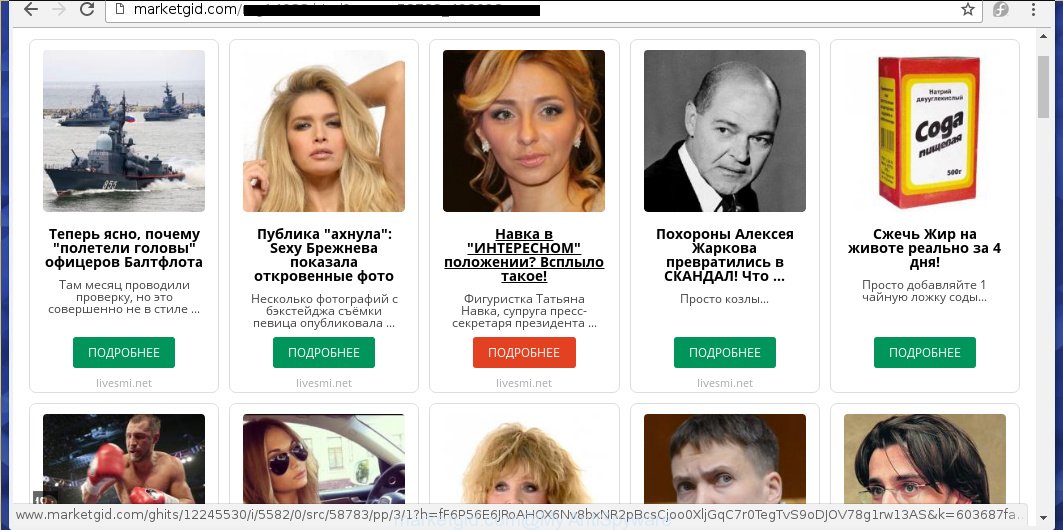
The adware may insert a large amount of advertisements directly to the web-pages that you visit, creating a sense that the advertising banners has been added by the creators of the web-page. Moreover, a legal advertising banners may be replaced on the fake ads, that will offer to download and install various unnecessary and malicious software. Moreover, the ad-supported software has the ability to collect a large count of personal information about you (your ip address, what is a web page you are viewing now, what you are looking for on the Web, which links you are clicking), which can later transfer to third parties.
Table of contents
- What is Marketgid.com
- Remove Marketgid.com pop-up advertisements
- Get rid of Marketgid.com popups without any tools
- Remove Marketgid.com associated software by using Microsoft Windows Control Panel
- Fix infected web browsers shortcuts to remove Marketgid.com redirect
- Remove Marketgid.com redirect from Internet Explorer
- Remove Marketgid.com pop ups from Chrome
- Delete Marketgid.com from FF by resetting internet browser settings
- Remove unwanted Scheduled Tasks
- Use free malware removal tools to completely remove Marketgid.com pop-up ads
- Get rid of Marketgid.com popups without any tools
- Use AdBlocker to stop Marketgid.com and stay safe online
- Where the Marketgid.com pop-up ads comes from
- Finish words
The malicious programs from the adware family that modifies the settings of internet browsers usually affects only the Google Chrome, Mozilla Firefox, Microsoft Edge and Microsoft Internet Explorer. However, possible situations, when any other web browsers will be affected too. The adware may change the Target property of a web browser’s shortcut, so every time you start the internet browser, instead of your homepage, you will see the unwanted Marketgid.com ads.
We recommend you to get rid of ad supported software and clean your PC system from Marketgid.com pop up ads as quickly as possible, until the presence of the ‘ad supported’ software has not led to even worse consequences. You need to follow the step by step guide below that will help you to completely delete the redirect to Marketgid.com undesired web-site, using only the built-in MS Windows features and a few of specialized free malware removal utilities.
Remove Marketgid.com pop-up advertisements
Without a doubt, the ad-supported software is harmful to your PC system. So you need to quickly and completely delete this adware that developed to reroute your web browser to various ad web pages like Marketgid.com. To remove this ‘ad supported’ software, you may use the manual removal instructions which are given below or free malware removal tool such as Zemana Anti-malware, Malwarebytes or AdwCleaner (all are free). We suggest you use automatic removal method that will help you to remove Marketgid.com pop-up advertisements easily and safely. Manual removal is best used only if you’re well versed in machine or in the case where ad-supported software is not removed automatically. Read it once, after doing so, please print this page as you may need to close your browser or reboot your PC.
Get rid of Marketgid.com popups without any tools
The steps will help you get rid of Marketgid.com pop-ups. These Marketgid.com removal steps work for the Chrome, Firefox, Internet Explorer and MS Edge, as well as every version of MS Windows operating system.
Remove Marketgid.com associated software by using Microsoft Windows Control Panel
The best way to begin the personal computer cleanup is to uninstall unknown and suspicious software. Using the MS Windows Control Panel you can do this quickly and easily. This step, in spite of its simplicity, should not be ignored, because the removing of unneeded programs can clean up the Google Chrome, IE, Firefox and Microsoft Edge from ads hijackers and so on.
- If you are using Windows 8, 8.1 or 10 then click Windows button, next click Search. Type “Control panel”and press Enter.
- If you are using Windows XP, Vista, 7, then click “Start” button and press “Control Panel”.
- It will open the Windows Control Panel.
- Further, click “Uninstall a program” under Programs category.
- It will open a list of all programs installed on the personal computer.
- Scroll through the all list, and delete suspicious and unknown programs. To quickly find the latest installed software, we recommend sort software by date.
See more details in the video guidance below.
Fix infected web browsers shortcuts to remove Marketgid.com redirect
When the adware is started, it can also alter the web browser’s shortcuts, adding an argument such as “http://site.address” into the Target field. Due to this, every time you run the browser, it will display an annoying web-page.
To clear the web browser shortcut, right-click to it and select Properties. On the Shortcut tab, locate the Target field. Click inside, you will see a vertical line – arrow pointer, move it (using -> arrow key on your keyboard) to the right as possible. You will see a text similar “http://site.address” that has been added here. You need to delete it.

When the text is removed, click the OK button. You need to clean all shortcuts of all your web browsers, as they may be infected too.
Remove Marketgid.com redirect from Internet Explorer
The Internet Explorer reset is great if your web-browser is hijacked or you have unwanted addo-ons or toolbars on your web-browser, which installed by an malware.
First, start the Internet Explorer, then click ‘gear’ icon ![]() . It will display the Tools drop-down menu on the right part of the web browser, then click the “Internet Options” as on the image below.
. It will display the Tools drop-down menu on the right part of the web browser, then click the “Internet Options” as on the image below.

In the “Internet Options” screen, select the “Advanced” tab, then click the “Reset” button. The Microsoft Internet Explorer will show the “Reset Internet Explorer settings” dialog box. Further, click the “Delete personal settings” check box to select it. Next, press the “Reset” button like below.

Once the process is complete, click “Close” button. Close the Internet Explorer and reboot your PC system for the changes to take effect. This step will help you to restore your internet browser’s startpage, new tab and search provider by default to default state.
Remove Marketgid.com pop ups from Chrome
Like other modern web-browsers, the Chrome has the ability to reset the settings to their default values and thereby recover the browser’s settings like start page, newtab page and search engine by default that have been modified by the adware which redirects your browser to annoying Marketgid.com web-page.

- First, start the Chrome and click the Menu icon (icon in the form of three horizontal stripes).
- It will show the Google Chrome main menu, click the “Settings” menu.
- Next, press “Show advanced settings” link, which located at the bottom of the Settings page.
- On the bottom of the “Advanced settings” page, click the “Reset settings” button.
- The Chrome will show the reset settings prompt as on the image above.
- Confirm the internet browser’s reset by clicking on the “Reset” button.
- To learn more, read the post How to reset Chrome settings to default.
Delete Marketgid.com from FF by resetting internet browser settings
The Mozilla Firefox reset will keep your personal information like bookmarks, passwords, web form auto-fill data, recover preferences and security settings, get rid of redirections to annoying Marketgid.com page and ad-supported software extensions.
First, start the FF. Next, click the button in the form of three horizontal stripes (![]() ). It will display the drop-down menu. Next, click the Help button (
). It will display the drop-down menu. Next, click the Help button (![]() ).
).

In the Help menu click the “Troubleshooting Information”. In the upper-right corner of the “Troubleshooting Information” page click on “Refresh Firefox” button as shown on the image below.

Confirm your action, click the “Refresh Firefox”.
Remove unwanted Scheduled Tasks
If the annoying Marketgid.com site opens automatically on Windows startup or at equal time intervals, then you need to check the Task Scheduler Library and remove all the tasks which have been created by malicious software.
Press Windows and R keys on your keyboard together. It will show a dialog box which titled as Run. In the text field, type “taskschd.msc” (without the quotes) and click OK. Task Scheduler window opens. In the left-hand side, click “Task Scheduler Library”, as on the image below.

Task scheduler, list of tasks
In the middle part you will see a list of installed tasks. Select the first task, its properties will be show just below automatically. Next, click the Actions tab. Necessary to look at the text which is written under Details. Found something like “explorer.exe http://site.address” or “chrome.exe http://site.address” or “firefox.exe http://site.address”, then you need get rid of this task. If you are not sure that executes the task, then google it. If it’s a component of the ‘ad-supported’ programs, then this task also should be removed.
Further click on it with the right mouse button and select Delete like below.

Task scheduler, delete a task
Repeat this step, if you have found a few tasks that have been created by ‘ad-supported’ software. Once is done, close the Task Scheduler window.
Use free malware removal tools to completely remove Marketgid.com pop-up ads
Many antivirus companies have made programs that help detect adware and thereby remove Marketgid.com from the Google Chrome, Firefox, Edge and Microsoft Internet Explorer web browsers. Below is a a few of the free programs you may want to run. Your PC can have a ton of potentially unwanted software, ad supported software and browser hijackers installed at the same time, so we recommend, if any unwanted or malicious program returns after rebooting the PC, then start your computer into Safe Mode and use the anti-malware tool again.
Scan and free your browser of Marketgid.com popups with Zemana Anti-malware
We recommend you to use the Zemana Anti-malware that are completely clean your computer of Marketgid.com redirect. Moreover, the tool will help you to get rid of potentially unwanted applications, malware, toolbars and browser hijackers that your computer may be infected too.
Download Zemana anti-malware from the link below.
164745 downloads
Author: Zemana Ltd
Category: Security tools
Update: July 16, 2019
After the download is finished, close all applications and windows on your PC. Open a directory in which you saved it. Double-click on the icon that’s named Zemana.AntiMalware.Setup as on the image below.
![]()
When the setup starts, you will see the “Setup wizard” which will allow you install Zemana anti malware on your computer.

Once installation is finished, you will see window as shown below.

Now press the “Scan” button to perform a system scan for the adware which developed to redirect your web-browser to various ad pages like Marketgid.com. This process may take quite a while, so please be patient.

When it has finished scanning, it will open a list of all items found by this utility. Review the report and then press “Next” button.

The Zemana Anti-malware will start removing ‘ad supported’ software related files, folders and registry keys.
Scan and clean your PC of adware with Malwarebytes
You can get rid of Marketgid.com ads automatically with a help of Malwarebytes Free. We recommend this free malicious software removal tool because it can easily delete hijacker infections, ad supported software, PUPs and toolbars with all their components such as files, folders and registry entries.
Download Malwarebytes from the link below.
327008 downloads
Author: Malwarebytes
Category: Security tools
Update: April 15, 2020
After downloading is done, close all programs and windows on your personal computer. Open a directory in which you saved it. Double-click on the icon that’s named mb3-setup as on the image below.
![]()
When the setup starts, you will see the “Setup wizard” which will help you install Malwarebytes on your computer.

Once installation is done, you will see window as on the image below.

Now click the “Scan Now” button to begin checking your PC for the ‘ad supported’ software which designed to reroute your web browser to various ad web-sites such as Marketgid.com. During the scan it’ll detect all threats present on your personal computer.

Once the system scan is finished, it will show you the results. In order to remove all threats, simply click “Quarantine Selected” button.

The Malwarebytes will start removing Marketgid.com adware related files, folders, registry keys. Once disinfection is finished, you may be prompted to reboot your machine.
The following video explains step by step instructions on how to remove adware and other malicious software with Malwarebytes Anti-malware.
If the problem with Marketgid.com advertisements is still remained
The AdwCleaner tool is free and easy to use. It may scan and remove malware, PUPs and adware in Chrome, Internet Explorer, FF and Microsoft Edge web browsers and thereby delete all annoying Marketgid.com pop-ups. AdwCleaner is powerful enough to find and get rid of malicious registry entries and files that are hidden on the computer.
Download AdwCleaner tool from the link below. Save it to your Desktop so that you can access the file easily.
225516 downloads
Version: 8.4.1
Author: Xplode, MalwareBytes
Category: Security tools
Update: October 5, 2024
Once the download is finished, open the directory in which you saved it and double-click the AdwCleaner icon. It will start the AdwCleaner utility and you will see a screen as shown below. If the User Account Control prompt will ask you want to display the program, click Yes button to continue.

Next, click “Scan” . This will begin scanning the whole PC system to find out ad supported software that developed to reroute your browser to various ad web-sites like Marketgid.com. This task can take quite a while, so please be patient. While the utility is checking, you can see count of objects it has identified as being infected by malicious software.

When it has finished scanning your PC is complete, the results are displayed in the scan report as shown on the screen below.

Review the scan results and then press “Clean” button. It will display a prompt. Click “OK” to start the cleaning procedure. When the clean up is complete, the AdwCleaner may ask you to reboot your PC. After reboot, the AdwCleaner will show the log file.
All the above steps are shown in detail in the following video instructions.
Use AdBlocker to stop Marketgid.com and stay safe online
It is important to run ad-blocker programs such as AdGuard to protect your PC from harmful web sites. Most security experts says that it is okay to block ads. You should do so just to stay safe! And, of course, the AdGuard can to block Marketgid.com and other undesired web pages.
- Download AdGuard program from the following link.
Adguard download
26827 downloads
Version: 6.4
Author: © Adguard
Category: Security tools
Update: November 15, 2018
- Once the downloading process is complete, start the downloaded file. You will see the “Setup Wizard” program window. Follow the prompts.
- Once the install is finished, press “Skip” to close the installation program and use the default settings, or click “Get Started” to see an quick tutorial which will help you get to know AdGuard better.
- In most cases, the default settings are enough and you do not need to change anything. Each time, when you start your computer, AdGuard will run automatically and block pop up ads, web sites such Marketgid.com, as well as other harmful or misleading web-sites. For an overview of all the features of the program, or to change its settings you can simply double-click on the icon named AdGuard, which may be found on your desktop.
Where the Marketgid.com pop-up ads comes from
Most often, the ad supported software is bundled within the installers from a free hosting and file sharing pages. So, install a free programs is a a good chance that you will find a bundled adware. If you don’t know how to avoid it, then use a simple trick. During the setup, select the Custom or Advanced setup option. Next, press ‘Decline’ button and clear all checkboxes on offers that ask you to install optional software. Moreover, please carefully read Term of use and User agreement before installing any software or otherwise you can end up with another unwanted program on your system like this ad supported software which cause annoying Marketgid.com advertisements to appear.
Finish words
Now your machine should be clean of the adware which cause annoying Marketgid.com popups to appear. Uninstall AdwCleaner. We suggest that you keep Zemana Anti-malware (to periodically scan your PC system for new malicious software, browser hijackers and adware) and AdGuard (to help you block undesired pop ups and malicious web-sites). Moreover, to prevent ad-supported software, please stay clear of unknown and third party software, make sure that your antivirus application, turn on the option to scan for PUPs (potentially unwanted programs).
If you need more help with Marketgid.com redirect related issues, go to our Spyware/Malware removal forum.



















