Have you become that your web browser randomly opens Tq.xmlppc.bid, instead of the one you want to see? It is a sign that you have an installed adware (also known as ‘ad-supported’ software) on your machine. The ad supported software is a part of harmful software that designed to display a large amount of intrusive popups. Follow the steps below as soon as possible. It will clear your PC system from ‘ad supported’ software that generates tons of pop up ads in the web-browser and thereby remove the redirect to Tq.xmlppc.bid web-site.
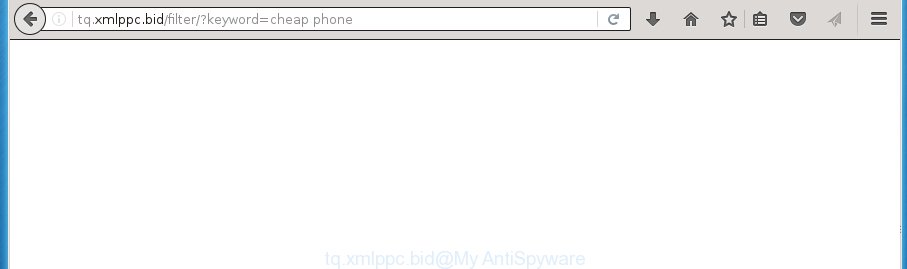
http://tq.xmlppc.bid/filter/?keyword= …
What is more, the ad supported software may show ads depend on a web site that you are visiting. That is, it’s clear that this adware, without your permission, steals your private information such as: your ip address, what is a web page you are viewing now, what you are looking for on the Internet, which links you are clicking, and much, much more. The adware may monetize its functionality by collecting data from your browsing sessions and selling it to third party companies. This puts your personal information at a security risk.
The malicious programs from the adware family that alters the settings of internet browsers usually affects only the Chrome, Internet Explorer, Firefox and Edge. However, possible situations, when any other browsers will be affected too. The adware may change the Target property of a internet browser’s shortcut, so every time you run the browser, instead of your home page, you will see the annoying Tq.xmlppc.bid advertisements.
Table of contents
- What is Tq.xmlppc.bid
- How to remove Tq.xmlppc.bid pop up ads
- How to get rid of Tq.xmlppc.bid redirect without any software
- Delete suspicious and potentially unwanted applications using Control Panel
- Disinfect the web-browser’s shortcuts
- Remove Tq.xmlppc.bid pop-up ads from IE
- Remove Tq.xmlppc.bid from Firefox by resetting internet browser settings
- Remove Tq.xmlppc.bid ads from Google Chrome
- Remove unwanted Scheduled Tasks
- Tq.xmlppc.bid pop up ads automatic removal
- How to get rid of Tq.xmlppc.bid redirect without any software
- Use AdBlocker to stop Tq.xmlppc.bid and stay safe online
- How can you prevent your system from the attack of Tq.xmlppc.bid pop up ads
- Finish words
Instructions that is shown below, will help you to clean your PC from the ‘ad supported’ software as well as remove Tq.xmlppc.bid annoying advertisements from the Mozilla Firefox, Google Chrome, Internet Explorer and Microsoft Edge and other internet browsers.
How to remove Tq.xmlppc.bid pop up ads
Fortunately, it is not hard to delete ‘ad supported’ software which causes unwanted Tq.xmlppc.bid popup advertisements. In the following tutorial, we will provide two solutions to free your computer of this adware. One is the manual removal way and the other is automatic removal way. You can choose the method that best fits you. Please follow the removal instructions below to remove Tq.xmlppc.bid redirect right now!
How to get rid of Tq.xmlppc.bid redirect without any software
The following instructions is a step-by-step guide, which will help you manually remove Tq.xmlppc.bid pop-up advertisements from the Chrome, Mozilla Firefox, Edge and Internet Explorer.
Delete suspicious and potentially unwanted applications using Microsoft Windows Control Panel
Some of PUPs, adware and hijacker infections can be deleted using the Add/Remove programs utility which is located in the Windows Control Panel. So, if you are running any version of Windows and you have noticed an unwanted program, then first try to remove it through Add/Remove programs.
Windows 8, 8.1, 10
First, click the Windows button
Windows XP, Vista, 7
First, click “Start” and select “Control Panel”.
It will display the Windows Control Panel like below.

Next, click “Uninstall a program” ![]()
It will open a list of all software installed on your PC system. Scroll through the all list, and delete any suspicious and unknown software. To quickly find the latest installed applications, we recommend sort programs by date in the Control panel.
Disinfect the web-browser’s shortcuts to delete Tq.xmlppc.bid redirect
A ad-supported software can hijack various Windows shortcuts on your desktop (most often, all web browsers shortcuts), so in this step you need to check and clean them by removing the argument such as http://site.address/.
Right click on the web-browser’s shortcut, click Properties option. On the Shortcut tab, locate the Target field. Click inside, you will see a vertical line – arrow pointer, move it (using -> arrow key on your keyboard) to the right as possible. You will see a text “http://site.address” that has been added here. Remove everything after .exe. An example, for Google Chrome you should remove everything after chrome.exe.

To save changes, press OK . You need to clean all browser’s shortcuts. So, repeat this step for the Google Chrome, Firefox, Internet Explorer and Microsoft Edge.
Remove Tq.xmlppc.bid pop-up ads from IE
If you find that IE internet browser settings such as homepage, new tab and search engine by default having been changed by adware that redirects your web browser to intrusive Tq.xmlppc.bid web-site, then you may revert back your settings, via the reset internet browser procedure.
First, open the Internet Explorer, then click ‘gear’ icon ![]() . It will open the Tools drop-down menu on the right part of the web-browser, then press the “Internet Options” as shown in the figure below.
. It will open the Tools drop-down menu on the right part of the web-browser, then press the “Internet Options” as shown in the figure below.

In the “Internet Options” screen, select the “Advanced” tab, then click the “Reset” button. The Internet Explorer will open the “Reset Internet Explorer settings” dialog box. Further, click the “Delete personal settings” check box to select it. Next, click the “Reset” button as shown on the image below.

When the task is complete, press “Close” button. Close the Internet Explorer and reboot your computer for the changes to take effect. This step will help you to restore your web-browser’s start page, newtab and search provider by default to default state.
Remove Tq.xmlppc.bid from Firefox by resetting internet browser settings
If your Firefox browser is redirected to Tq.xmlppc.bid without your permission or a an unknown search engine shows results for your search, then it may be time to perform the web-browser reset.
Start the Firefox and click the menu button (it looks like three stacked lines) at the top right of the web-browser screen. Next, press the question-mark icon at the bottom of the drop-down menu. It will display the slide-out menu.

Select the “Troubleshooting information”. If you are unable to access the Help menu, then type “about:support” in your address bar and press Enter. It bring up the “Troubleshooting Information” page as shown on the screen below.

Click the “Refresh Firefox” button at the top right of the Troubleshooting Information page. Select “Refresh Firefox” in the confirmation prompt. The Firefox will begin a procedure to fix your problems that caused by the ‘ad supported’ software. Once, it is finished, click the “Finish” button.
Remove Tq.xmlppc.bid ads from Google Chrome
Reset Google Chrome settings is a simple way to remove the adware, harmful and adware extensions, as well as to recover the browser’s newtab page, home page and search provider by default that have been replaced by ad-supported software that causes intrusive Tq.xmlppc.bid advertisements.

- First, launch the Chrome and click the Menu icon (icon in the form of three horizontal stripes).
- It will show the Google Chrome main menu, press the “Settings” menu.
- Next, click “Show advanced settings” link, that located at the bottom of the Settings page.
- On the bottom of the “Advanced settings” page, press the “Reset settings” button.
- The Chrome will display the reset settings dialog box as shown on the screen above.
- Confirm the browser’s reset by clicking on the “Reset” button.
- To learn more, read the blog post How to reset Google Chrome settings to default.
Remove unwanted Scheduled Tasks
Once installed, the ad-supported software can add a task in to the Windows Task Scheduler Library. Due to this, every time when you run your computer, it will open Tq.xmlppc.bid annoying site. So, you need to check the Task Scheduler Library and remove all malicious tasks which have been created by malicious program.
Press Windows and R keys on your keyboard at the same time. It will display a dialog box which titled as Run. In the text field, type “taskschd.msc” (without the quotes) and click OK. Task Scheduler window opens. In the left-hand side, press “Task Scheduler Library”, as shown below.

Task scheduler, list of tasks
In the middle part you will see a list of installed tasks. Select the first task, its properties will be display just below automatically. Next, press the Actions tab. Necessary to look at the text which is written under Details. Found something like “explorer.exe http://site.address” or “chrome.exe http://site.address” or “firefox.exe http://site.address”, then you need remove this task. If you are not sure that executes the task, then google it. If it’s a component of the unwanted applications, then this task also should be removed.
Further press on it with the right mouse button and select Delete as shown on the screen below.

Task scheduler, delete a task
Repeat this step, if you have found a few tasks that have been created by malicious applications. Once is done, close the Task Scheduler window.
Tq.xmlppc.bid pop up ads automatic removal
The ad-supported software can hide its components which are difficult for you to find out and get rid of completely. This can lead to the fact that after some time, the adware once again infect your machine and redirect your web browser to Tq.xmlppc.bid page. Moreover, We want to note that it’s not always safe to delete ‘ad supported’ software manually, if you don’t have much experience in setting up and configuring the Windows operating system. The best solution to detect and delete ad supported software is to run free malicious software removal applications.
How to get rid of Tq.xmlppc.bid pop up advertisements with Zemana Anti-malware
We recommend using the Zemana Anti-malware that are completely clean your personal computer of the adware. The tool is an advanced malicious software removal program created by (c) Zemana lab. It is able to help you remove PUPs, hijackers, malware, toolbars, ransomware and adware which redirects your web-browser to intrusive Tq.xmlppc.bid web-site.
Download Zemana anti malware on your personal computer from the link below. Save it on your Windows desktop or in any other place.
164814 downloads
Author: Zemana Ltd
Category: Security tools
Update: July 16, 2019
When downloading is finished, close all software and windows on your system. Double-click the set up file named Zemana.AntiMalware.Setup. If the “User Account Control” dialog box pops up like below, click the “Yes” button.

It will open the “Setup wizard” which will help you install Zemana anti-malware on your PC. Follow the prompts and don’t make any changes to default settings.

Once install is finished successfully, Zemana anti-malware will automatically start and you can see its main screen as shown in the figure below.

Now click the “Scan” button . This will begin scanning the whole personal computer to find out ‘ad supported’ software which reroutes your internet browser to annoying Tq.xmlppc.bid page. A system scan may take anywhere from 5 to 30 minutes, depending on your machine. When a threat is found, the number of the security threats will change accordingly.

When it has finished scanning your computer, a list of all items detected is produced. Review the report and then click “Next” button. The Zemana anti-malware will start removing ‘ad supported’ software and other security threats. Once disinfection is finished, you may be prompted to restart the machine.
Scan and free your computer of ‘ad supported’ software with Malwarebytes
You can delete Tq.xmlppc.bid pop-up ads automatically with a help of Malwarebytes Free. We recommend this free malware removal tool because it may easily get rid of hijackers, adware, potentially unwanted software and toolbars with all their components such as files, folders and registry entries.

- Please download Malwarebytes to your desktop by clicking on the following link.
Malwarebytes Anti-malware
327071 downloads
Author: Malwarebytes
Category: Security tools
Update: April 15, 2020
- At the download page, click on the Download button. Your internet browser will show the “Save as” dialog box. Please save it onto your Windows desktop.
- When the download is finished, please close all software and open windows on your machine. Double-click on the icon that’s named mb3-setup.
- This will open the “Setup wizard” of Malwarebytes onto your computer. Follow the prompts and do not make any changes to default settings.
- When the Setup wizard has finished installing, the Malwarebytes will start and open the main window.
- Further, click the “Scan Now” button to perform a system scan for the adware that causes browsers to display annoying Tq.xmlppc.bid popup ads. This procedure can take some time, so please be patient. When a threat is detected, the number of the security threats will change accordingly. Wait until the the checking is done.
- As the scanning ends, you’ll be shown the list of all detected threats on your machine.
- Review the report and then press the “Quarantine Selected” button to start cleaning your PC. Once the process is finished, you may be prompted to restart the PC system.
- Close the Anti-Malware and continue with the next step.
Video instruction, which reveals in detail the steps above.
Use AdwCleaner to delete Tq.xmlppc.bid pop-up ads
AdwCleaner is a free portable program that scans your computer for adware that causes a ton of intrusive Tq.xmlppc.bid pop-ups, PUPs and hijackers and allows remove them easily. Moreover, it will also help you remove any harmful browser extensions and add-ons.

- Download AdwCleaner by clicking on the following link.
AdwCleaner download
225545 downloads
Version: 8.4.1
Author: Xplode, MalwareBytes
Category: Security tools
Update: October 5, 2024
- Select the file location as Desktop, and then click Save.
- When downloading is finished, run the AdwCleaner, double-click the adwcleaner_xxx.exe file.
- If the “User Account Control” prompts, click Yes to continue.
- Read the “Terms of use”, and click Accept.
- In the AdwCleaner window, click the “Scan” for checking your computer for the adware which causes undesired Tq.xmlppc.bid popup ads. This process can take quite a while, so please be patient. When a malware, ‘ad supported’ software or potentially unwanted applications are found, the number of the security threats will change accordingly. Wait until the the scanning is done.
- When it has finished scanning your computer, it will show a list of all items detected by this utility. Review the report and then click “Clean”. If the AdwCleaner will ask you to reboot your system, press “OK”.
The guide shown in detail in the following video.
Use AdBlocker to stop Tq.xmlppc.bid and stay safe online
If you surf the Web, you cannot avoid malicious advertising. But you can protect your internet browser against it. Download and run an adblocker program. AdGuard is an ad blocker which can filter out tons of of the malvertising, stoping dynamic scripts from loading harmful content.
Download AdGuard program by clicking on the following link.
26843 downloads
Version: 6.4
Author: © Adguard
Category: Security tools
Update: November 15, 2018
When downloading is complete, start the downloaded file. You will see the “Setup Wizard” screen as on the image below.

Follow the prompts. When the installation is done, you will see a window as shown below.

You can click “Skip” to close the installation program and use the default settings, or click “Get Started” button to see an quick tutorial which will assist you get to know AdGuard better.
In most cases, the default settings are enough and you don’t need to change anything. Each time, when you start your PC system, AdGuard will launch automatically and stop pop-ups, web pages such Tq.xmlppc.bid, as well as other malicious or misleading web sites. For an overview of all the features of the program, or to change its settings you can simply double-click on the AdGuard icon, which can be found on your desktop.
How can you prevent your system from the attack of Tq.xmlppc.bid pop up ads
The ‘ad supported’ software is usually spreads bundled with free applications and install themselves, with or without your knowledge, on your computer. This happens especially when you are installing a free programs. The program installation package tricks you into accepting the install of optional software, which you don’t really want. Moreover, certain paid software can also install third-party software that you don’t want! Therefore, always download free software and paid software from reputable download sites. Use ONLY custom or manual installation mode and never blindly press Next button.
Finish words
After completing the few simple steps above, your computer should be free from malicious software and ad supported software that causes tons of annoying Tq.xmlppc.bid popup ads. The Chrome, Firefox, MS Edge and Internet Explorer will no longer redirect you to various undesired sites. Unfortunately, if the guidance does not help you, then you have caught a new ad supported software, and then the best way – ask for help in our Spyware/Malware removal forum.

















