Have you tried to open a well-known web page and found that your web-browser is redirected to a previously unseen web-page called Ad.dumedia.ru? If you answered ‘Yes’ then your need to know that your personal computer is infected with an ‘ad-supported’ software (also known as adware). The adware is a type of malicious software that modifies your personal computer’s browser settings so that you will be randomly rerouted to an intrusive advertisements. You need to follow the few simple steps below as soon as possible It’ll clean your PC from the adware and thereby delete unwanted Ad.dumedia.ru popup ads. Moreover, the few simple steps will help you to block the ability to penetrate of more malicious viruses and trojans on your personal computer.
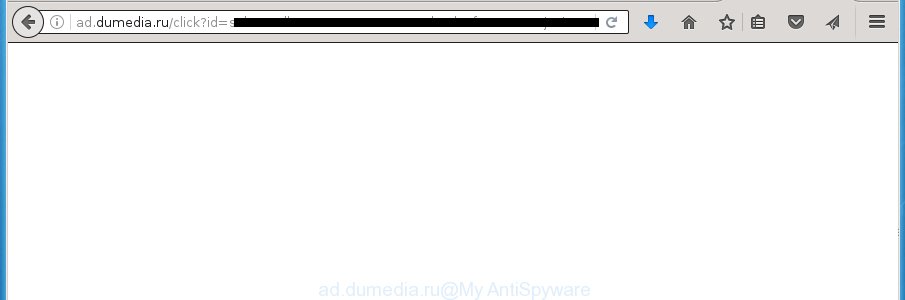
http://ad.dumedia.ru/click?id= …
The adware is not a virus, but the virus behaves similarly. As a rootkit hides in the system, modifies web browser settings and blocks them from changing. Also the ad supported software can install additional web browser extensions and modules that will inject advertising banners within the Firefox, Google Chrome, Internet Explorer and Edge’s screen. Moreover, the ‘ad supported’ software may install web-browser hijacker that once started, will change the web-browser’s start page and search engine. And finally, the ad-supported software can collect a wide variety of personal information such as what web-pages you are opening, what you are looking for the Internet and so on. This information, in the future, may be transferred to third parties.
Table of contents
- What is Ad.dumedia.ru
- Remove Ad.dumedia.ru ads
- Get rid of Ad.dumedia.ru pop up ads without any tools
- Uninstalling the Ad.dumedia.ru, check the list of installed applications first
- Clean up the web-browsers shortcuts which have been hijacked by ad supported software
- Remove Ad.dumedia.ru pop ups from Google Chrome
- Remove Ad.dumedia.ru popup ads from IE
- Get rid of Ad.dumedia.ru from Firefox by resetting internet browser settings
- Remove unwanted Scheduled Tasks
- Use free malware removal tools to completely get rid of Ad.dumedia.ru popups
- Get rid of Ad.dumedia.ru pop up ads without any tools
- Run AdBlocker to stop Ad.dumedia.ru and stay safe online
- How can you prevent your machine from the attack of Ad.dumedia.ru popups
- Finish words
The adware often modify all web-browser shortcuts that located on your Desktop to force you visit various intrusive ad sites. As a result, your browser can still redirect you to an annoying ad site despite your personal computer is actually clean of ad-supported software and other malicious software.
We recommend to remove the ad-supported software that redirects your web browser on the Ad.dumedia.ru undesired web page, as soon as you found this problem, as it can direct you to web-resources which may load other harmful software on your personal computer.
Remove Ad.dumedia.ru ads
Without a doubt, the adware is harmful to your PC. So you need to quickly and completely delete this ad-supported software that designed to redirect your web-browser to various ad sites such as Ad.dumedia.ru. To remove this ad supported software, you can use the manual removal guide that are given below or free malware removal tool like Zemana Anti-malware, Malwarebytes or AdwCleaner (all are free). We suggest you use automatic removal way which will help you to get rid of Ad.dumedia.ru pop-up advertisements easily and safely. Manual removal is best used only if you’re well versed in PC system or in the case where adware is not removed automatically. Read this manual carefully, bookmark or print it, because you may need to close your browser or reboot your computer.
Get rid of Ad.dumedia.ru pop up ads without any tools
The guide will help you delete Ad.dumedia.ru redirect. These Ad.dumedia.ru removal steps work for the Google Chrome, Mozilla Firefox, Edge and Internet Explorer, as well as every version of Windows operating system.
Uninstalling the Ad.dumedia.ru, check the list of installed applications first
It is of primary importance to first identify and delete all PUPs, ad supported software applications and browser hijackers through ‘Add/Remove Programs’ (Windows XP) or ‘Uninstall a program’ (Windows 10, 8, 7) section of your MS Windows Control Panel.
Windows 10, 8.1, 8
Click the Windows logo, and then click Search ![]() . Type ‘Control panel’and press Enter as shown in the figure below.
. Type ‘Control panel’and press Enter as shown in the figure below.

When the ‘Control Panel’ opens, click the ‘Uninstall a program’ link under Programs category as shown on the screen below.

Windows 7, Vista, XP
Open Start menu and select the ‘Control Panel’ at right as shown on the screen below.

Then go to ‘Add/Remove Programs’ or ‘Uninstall a program’ (Windows 7 or Vista) as shown below.

Carefully browse through the list of installed programs and delete all programs which has the name similar to the Ad.dumedia.ru site. We suggest to click ‘Installed programs’ and even sorts all installed software by date. When you have found anything suspicious that may be the browser hijacker, adware or PUPs, then choose this program and click ‘Uninstall’ in the upper part of the window. If the suspicious application blocked from removal, then use Revo Uninstaller Freeware to fully remove it from your PC system.
Clean up the web-browsers shortcuts which have been hijacked by ad supported software
When the adware is started, it can also alter the web-browser’s shortcuts, adding an argument similar “http://site.address” into the Target field. Due to this, every time you run the browser, it will show an undesired page.
Right click to a desktop shortcut for your internet browser. Choose the “Properties” option. It will open the Properties window. Select the “Shortcut” tab here, after that, look at the “Target” field. The adware can replace it. If you are seeing something similar “…exe http://site.address” then you need to remove “http…” and leave only, depending on the browser you are using:
- Google Chrome: chrome.exe
- Opera: opera.exe
- Firefox: firefox.exe
- Internet Explorer: iexplore.exe
Look at the example as on the image below.

Once is finished, press the “OK” button to save the changes. Please repeat this step for web browser shortcuts which redirects to an intrusive web pages. When you have completed, go to next step.
Remove Ad.dumedia.ru pop ups from Google Chrome
Reset Google Chrome settings is a easy way to remove the ‘ad supported’ software, malicious and adware extensions, as well as to recover the web browser’s newtab page, start page and search provider by default that have been changed by ad-supported software that causes a huge number of unwanted Ad.dumedia.ru popup ads.
Open the Chrome menu by clicking on the button in the form of three horizontal stripes (![]() ). It will display the drop-down menu. Next, press to “Settings” option.
). It will display the drop-down menu. Next, press to “Settings” option.

Scroll down to the bottom of the page and click on the “Show advanced settings” link. Now scroll down until the Reset settings section is visible, like below and press the “Reset settings” button.

Confirm your action, press the “Reset” button.
Remove Ad.dumedia.ru popup ads from IE
The IE reset is great if your internet browser is hijacked or you have unwanted addo-ons or toolbars on your browser, which installed by an malware.
First, launch the IE, press ![]() ) button. Next, press “Internet Options” as shown on the screen below.
) button. Next, press “Internet Options” as shown on the screen below.

In the “Internet Options” screen select the Advanced tab. Next, press Reset button. The IE will display the Reset Internet Explorer settings prompt. Select the “Delete personal settings” check box and click Reset button.

You will now need to reboot your computer for the changes to take effect. It will delete Ad.dumedia.ru pop-ups, disable malicious and ad-supported browser’s extensions and restore the Microsoft Internet Explorer’s settings like startpage, new tab and search engine by default to default state.
Get rid of Ad.dumedia.ru from Firefox by resetting internet browser settings
If the Mozilla Firefox settings like homepage, new tab page and default search engine have been changed by the ad-supported software, then resetting it to the default state can help.
Press the Menu button (looks like three horizontal lines), and click the blue Help icon located at the bottom of the drop down menu as shown on the screen below.

A small menu will appear, press the “Troubleshooting Information”. On this page, press “Refresh Firefox” button as shown on the screen below.

Follow the onscreen procedure to return your Firefox web browser settings to its original state.
Remove unwanted Scheduled Tasks
If the unwanted Ad.dumedia.ru web-site opens automatically on Windows startup or at equal time intervals, then you need to check the Task Scheduler Library and get rid of all the tasks which have been created by unwanted software.
Press Windows and R keys on your keyboard at the same time. It will show a prompt that titled with Run. In the text field, type “taskschd.msc” (without the quotes) and press OK. Task Scheduler window opens. In the left-hand side, press “Task Scheduler Library”, as shown on the image below.

Task scheduler, list of tasks
In the middle part you will see a list of installed tasks. Select the first task, its properties will be open just below automatically. Next, press the Actions tab. Necessary to look at the text which is written under Details. Found something like “explorer.exe http://site.address” or “chrome.exe http://site.address” or “firefox.exe http://site.address”, then you need delete this task. If you are not sure that executes the task, then google it. If it is a component of the malicious software, then this task also should be removed.
Further click on it with the right mouse button and select Delete as shown in the figure below.

Task scheduler, delete a task
Repeat this step, if you have found a few tasks that have been created by adware. Once is complete, close the Task Scheduler window.
Use free malware removal tools to completely get rid of Ad.dumedia.ru popups
Use malicious software removal utilities to get rid of Ad.dumedia.ru pop up ads automatically. The freeware utilities specially created for hijackers, adware and other potentially unwanted programs removal. These utilities can remove most of ‘ad supported’ software from Google Chrome, Firefox, MS Edge and Internet Explorer. Moreover, it may remove all components of ad supported software from Windows registry and system drives.
How to automatically remove Ad.dumedia.ru ads with Zemana Anti-malware
We recommend you to use the Zemana Anti-malware that are completely clean your PC of Ad.dumedia.ru popups. Moreover, the utility will allow you to remove potentially unwanted software, malware, toolbars and hijacker infections that your computer can be infected too.

- Download Zemana anti-malware (ZAM) by clicking on the link below.
Zemana AntiMalware
164814 downloads
Author: Zemana Ltd
Category: Security tools
Update: July 16, 2019
- Once the download is finished, close all applications and windows on your computer. Open a folder in which you saved it. Double-click on the icon that’s named Zemana.AntiMalware.Setup.
- Further, click Next button and follow the prompts.
- Once setup is complete, click the “Scan” button to start scanning your PC system for the ad supported software that redirects your web browser to undesired Ad.dumedia.ru web-page. Depending on your machine, the scan may take anywhere from a few minutes to close to an hour. While the program is scanning, you can see count of objects it has identified as threat.
- As the scanning ends, you may check all threats detected on your computer. Make sure all entries have ‘checkmark’ and press “Next”. Once disinfection is complete, you may be prompted to restart your PC system.
How to automatically get rid of Ad.dumedia.ru with Malwarebytes
Remove Ad.dumedia.ru pop up advertisements manually is difficult and often the adware is not completely removed. Therefore, we suggest you to use the Malwarebytes Free that are completely clean your PC. Moreover, the free program will help you to get rid of malware, PUPs, toolbars and hijackers that your machine can be infected too.

Download Malwarebytes Free by clicking on the link below.
327071 downloads
Author: Malwarebytes
Category: Security tools
Update: April 15, 2020
When the download is finished, run it and follow the prompts. Once installed, the Malwarebytes will try to update itself and when this process is done, press the “Scan Now” button to perform a system scan for the adware which causes intrusive Ad.dumedia.ru popup advertisements. Make sure all entries have ‘checkmark’ and click “Quarantine Selected” button.
The Malwarebytes is a free application that you can use to delete all detected folders, files, services, registry entries and so on. To learn more about this malware removal utility, we recommend you to read and follow the guide or the video guide below.
Remove Ad.dumedia.ru advertisements and malicious extensions with AdwCleaner
AdwCleaner is a free removal utility which can scan your computer for a wide range of security threats such as malware, ‘ad supported’ softwares, PUPs as well as adware which reroutes your web-browser to annoying Ad.dumedia.ru web page. It will perform a deep {scan} of your PC including hard drives and MS Windows registry. When a malware is detected, it will allow you to delete all detected threats from your system by a simple click.

- Download AdwCleaner from the following link.
AdwCleaner download
225545 downloads
Version: 8.4.1
Author: Xplode, MalwareBytes
Category: Security tools
Update: October 5, 2024
- Select the file location as Desktop, and then click Save.
- Once downloading is done, start the AdwCleaner, double-click the adwcleaner_xxx.exe file.
- If the “User Account Control” prompts, click Yes to continue.
- Read the “Terms of use”, and press Accept.
- In the AdwCleaner window, press the “Scan” to perform a system scan with this utility for the adware which cause unwanted Ad.dumedia.ru pop ups to appear. Depending on your system, the scan may take anywhere from a few minutes to close to an hour. While the utility is checking, you can see how many objects and files has already scanned.
- Once the scanning is finished, it’ll display a screen that contains a list of malware that has been detected. Next, you need to press “Clean”. If the AdwCleaner will ask you to reboot your computer, press “OK”.
The step by step guide shown in detail in the following video.
Run AdBlocker to stop Ad.dumedia.ru and stay safe online
By installing an ad blocker program such as AdbGuard, you’re able to block Ad.dumedia.ru, autoplaying video ads and remove a lot of distracting and unwanted ads on sites.
Installing the AdGuard ad blocker application is simple. First you will need to download AdGuard by clicking on the following link.
26843 downloads
Version: 6.4
Author: © Adguard
Category: Security tools
Update: November 15, 2018
When downloading is finished, double-click the downloaded file to launch it. The “Setup Wizard” window will show up on the computer screen like below.

Follow the prompts. AdGuard will then be installed and an icon will be placed on your desktop. A window will show up asking you to confirm that you want to see a quick guide like below.

Click “Skip” button to close the window and use the default settings, or click “Get Started” to see an quick guide that will assist you get to know AdGuard better.
Each time, when you start your machine, AdGuard will launch automatically and block ads, web-pages such Ad.dumedia.ru, as well as other harmful or misleading pages. For an overview of all the features of the program, or to change its settings you can simply double-click on the AdGuard icon, that can be found on your desktop.
How can you prevent your machine from the attack of Ad.dumedia.ru popups
In many cases, the ad supported software spreads bundled with the installation packages from a free hosting and file sharing sites. So, install a free software is a a good chance that you will find a bundled ad-supported software. If you don’t know how to avoid it, then use a simple trick. During the installation, select the Custom or Advanced setup option. Next, click ‘Decline’ button and clear all checkboxes on offers that ask you to install third-party software. Moreover, please carefully read Term of use and User agreement before installing any applications or otherwise you can end up with another unwanted application on your machine like this ‘ad supported’ software that causes a lot of unwanted Ad.dumedia.ru ads.
Finish words
Now your system should be free of the ad-supported software that causes web-browsers to open annoying Ad.dumedia.ru pop ups. Remove AdwCleaner. We suggest that you keep AdGuard (to help you block unwanted pop up ads and unwanted malicious web-sites) and Zemana Anti-malware (to periodically scan your machine for new browser hijackers, malicious software and ‘ad supported’ software). Probably you are running an older version of Java or Adobe Flash Player. This can be a security risk, so download and install the latest version right now.
If you are still having problems while trying to get rid of Ad.dumedia.ru pop up advertisements from the Chrome, IE, FF and Edge, then ask for help in our Spyware/Malware removal forum.


















