The Error Code: 0xa297sa is a misleading ads that created to scare you into thinking that your computer have a lot of heavy problems with security, drivers, Internet connection, etc and thus force you to call to a fake tech support service. The “Error Code: 0xa297sa” scam ads should not be underestimated, because the reason for their appearance within your internet browser is penetration an adware (sometimes called ‘ad-supported’ software) into your PC. It can bring a security risk to your PC. So, do not ignore it! Of course, the Error Code: 0xa297sa is just a fake pop-up alert, but the ad-supported software uses it to show intrusive and annoying ads, even without your permission and desire to see it. The misleading ads can be just the beginning, because your machine is hijacked by malicious software, so the amount of ads in the future may increase. Its appearance will prevent you normally surf the Net, and more, can lead to crash the web-browser.
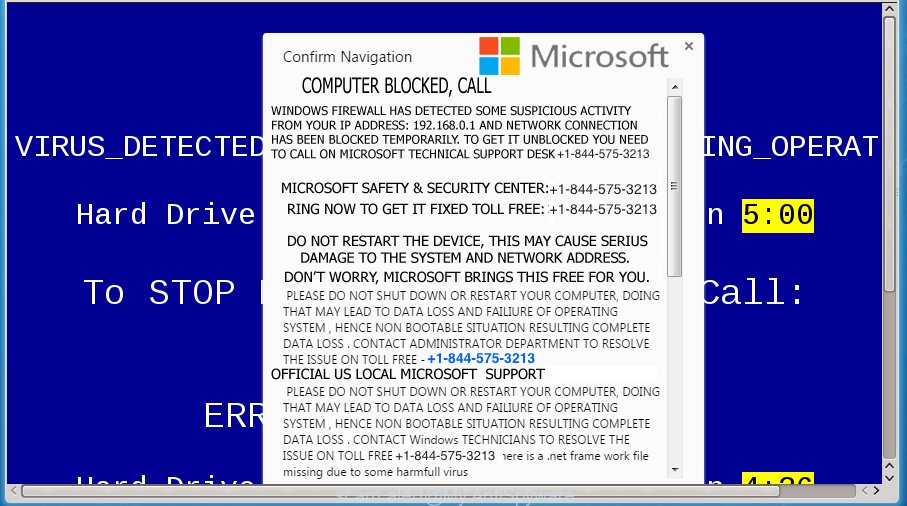
It’s not a good idea to have an unwanted application like this adware that displays misleading pop ups on your machine. The reason for this is simple, it doing things you do not know about. The adware can also be used to gather a wide variety of user information which can be later used for marketing purposes. You do not know if your home address, account names and passwords are safe. And of course you completely don’t know what will happen when you click on any Error Code: 0xa297sa pop up ads.
Table of contents
- What is Error Code: 0xa297sa
- Remove Error Code: 0xa297sa fake popup error
- How to delete Error Code: 0xa297sa fake pop up without any software
- Remove suspicious and potentially unwanted applications using Microsoft Windows Control Panel
- Fix web browser shortcuts, altered by adware
- Remove Error Code: 0xa297sa fake popup from Google Chrome
- Delete Error Code: 0xa297sa from Firefox by resetting web browser settings
- Remove Error Code: 0xa297sa fake popup error from IE
- Delete unwanted Scheduled Tasks
- Scan your machine and get rid of Error Code: 0xa297sa popup scam with free tools
- How to delete Error Code: 0xa297sa fake pop up without any software
- Block Error Code: 0xa297sa pop up scam and other unwanted sites
- How to Error Code: 0xa297sa popup scam get installed onto computer
- Finish words
The fake popup error often change all internet browser shortcuts which located on your Desktop to force you visit various intrusive ad web pages. As a result, your browser can still redirect you to an undesired ad site despite your web browser is actually free of pop-up.
We strongly recommend that you perform the steps below that will assist you to remove Error Code: 0xa297sa fake pop up error using the standard features of Windows and some proven freeware.
Remove Error Code: 0xa297sa fake popup error
In the few simple steps below we will have a look at the popup and how to get rid of Error Code: 0xa297sa from Chrome, Firefox, Internet Explorer and Microsoft Edge browsers for Microsoft Windows OS, natively or by using a few free removal utilities. Some of the steps will require you to reboot your computer or close the page. So, read this tutorial carefully, then bookmark or print it for later reference.
How to delete Error Code: 0xa297sa fake pop up without any software
The step-by-step guide will help you delete Error Code: 0xa297sa fake pop up. These Error Code: 0xa297sa removal steps work for the FF, Google Chrome, IE and Edge, as well as every version of MS Windows operating system.
Remove suspicious and potentially unwanted applications using Microsoft Windows Control Panel
First, go to Windows Control Panel and remove suspicious applications, all programs you do not remember installing. It’s important to pay the most attention to software you installed just before Error Code: 0xa297sa fake pop up error appeared on your web-browser. If you do not know what a program does, look for the answer on the World Wide Web.
- If you are using Windows 8, 8.1 or 10 then click Windows button, next click Search. Type “Control panel”and press Enter.
- If you are using Windows XP, Vista, 7, then click “Start” button and press “Control Panel”.
- It will show the Windows Control Panel.
- Further, click “Uninstall a program” under Programs category.
- It will show a list of all programs installed on the PC.
- Scroll through the all list, and remove suspicious and unknown applications. To quickly find the latest installed software, we recommend sort programs by date.
See more details in the video tutorial below.
Fix web browser shortcuts, altered by adware
Now you need to clean up the web browser shortcuts. Check that the shortcut referring to the right exe-file of the browser, and not on any unknown file.
Right click to a desktop shortcut for your browser. Choose the “Properties” option. It will open the Properties window. Select the “Shortcut” tab here, after that, look at the “Target” field. The fake popup error can modify it. If you are seeing something like “…exe http://site.address” then you need to remove “http…” and leave only, depending on the internet browser you are using:
- Google Chrome: chrome.exe
- Opera: opera.exe
- Firefox: firefox.exe
- Internet Explorer: iexplore.exe
Look at the example as on the image below.

Once is finished, click the “OK” button to save the changes. Please repeat this step for internet browser shortcuts which redirects to an annoying web sites. When you have completed, go to next step.
Remove Error Code: 0xa297sa fake popup from Google Chrome
Like other modern browsers, the Google Chrome has the ability to reset the settings to their default values and thereby recover the web browser’s settings such as startpage, new tab and default search provider that have been modified by the adware which created to display misleading Error Code: 0xa297sa pop up scam within your browser.

- First, start the Chrome and click the Menu icon (icon in the form of three horizontal stripes).
- It will open the Chrome main menu, click the “Settings” menu.
- Next, click “Show advanced settings” link, that located at the bottom of the Settings page.
- On the bottom of the “Advanced settings” page, click the “Reset settings” button.
- The Chrome will display the reset settings dialog box as on the image above.
- Confirm the web-browser’s reset by clicking on the “Reset” button.
- To learn more, read the blog post How to reset Google Chrome settings to default.
Delete Error Code: 0xa297sa from Firefox by resetting web browser settings
If the Firefox web browser program is hijacked, then resetting its settings can help. The Reset feature is available on all modern version of Firefox. A reset can fix many issues by restoring FF settings like start page, new tab and default search provider to its default state. It will save your personal information like saved passwords, bookmarks, and open tabs.
Click the Menu button (looks like three horizontal lines), and press the blue Help icon located at the bottom of the drop down menu as on the image below.

A small menu will appear, click the “Troubleshooting Information”. On this page, click “Refresh Firefox” button as shown on the screen below.

Follow the onscreen procedure to restore your FF browser settings to its original state.
Remove Error Code: 0xa297sa fake popup error from IE
The Internet Explorer reset is great if your internet browser is hijacked or you have unwanted addo-ons or toolbars on your web browser, which installed by an malware.
First, open the Internet Explorer, then press ‘gear’ icon ![]() . It will open the Tools drop-down menu on the right part of the internet browser, then click the “Internet Options” as shown below.
. It will open the Tools drop-down menu on the right part of the internet browser, then click the “Internet Options” as shown below.

In the “Internet Options” screen, select the “Advanced” tab, then click the “Reset” button. The Microsoft Internet Explorer will open the “Reset Internet Explorer settings” prompt. Further, press the “Delete personal settings” check box to select it. Next, press the “Reset” button like below.

When the task is finished, press “Close” button. Close the Microsoft Internet Explorer and reboot your computer for the changes to take effect. This step will help you to restore your internet browser’s homepage, new tab and default search engine to default state.
Delete unwanted Scheduled Tasks
If the unwanted Error Code: 0xa297sa fake alert opens automatically on Windows startup or at equal time intervals, then you need to check the Task Scheduler Library and remove all the tasks that have been created by ‘ad-supported’ software.
Press Windows and R keys on the keyboard together. This opens a prompt that titled as Run. In the text field, type “taskschd.msc” (without the quotes) and click OK. Task Scheduler window opens. In the left-hand side, click “Task Scheduler Library”, like below.

Task scheduler
In the middle part you will see a list of installed tasks. Please choose the first task, its properties will be display just below automatically. Next, click the Actions tab. Pay attention to that it launches on your computer. Found something like “explorer.exe http://site.address” or “chrome.exe http://site.address”, then remove this malicious task. If you are not sure that executes the task, check it through a search engine. If it’s a component of the malicious software, then this task also should be removed.
Having defined the task that you want to remove, then click on it with the right mouse button and select Delete as shown below.

Delete a task
Repeat this step, if you have found a few tasks that have been created by malicious applications. Once is done, close the Task Scheduler window.
Scan your machine and get rid of Error Code: 0xa297sa popup scam with free tools
Manual removal guide does not always help to completely delete the pop-up scam, as it is not easy to identify and remove components of popup and all malicious files from hard disk. Therefore, it’s recommended that you run malicious software removal utility to completely remove Error Code: 0xa297sa off your internet browser. Several free malware removal utilities are currently available that may be used against the popup scam. The optimum way would be to run Zemana Anti-malware, Malwarebytes Free and AdwCleaner.
How to automatically remove Error Code: 0xa297sa fake popup error with Zemana Anti-malware
Zemana Anti-malware highly recommended, because it can detect security threats such adware and pop-ups which most ‘classic’ antivirus software fail to pick up on. Moreover, if you have any Error Code: 0xa297sa pop up scam removal problems which cannot be fixed by this tool automatically, then Zemana Anti-malware provides 24X7 online assistance from the highly experienced support staff.

- Please download Zemana antimalware to your desktop from the following link.
Zemana AntiMalware
164814 downloads
Author: Zemana Ltd
Category: Security tools
Update: July 16, 2019
- At the download page, click on the Download button. Your internet browser will open the “Save as” prompt. Please save it onto your Windows desktop.
- Once downloading is finished, please close all programs and open windows on your machine. Next, start a file named Zemana.AntiMalware.Setup.
- This will open the “Setup wizard” of Zemana anti malware onto your PC system. Follow the prompts and do not make any changes to default settings.
- When the Setup wizard has finished installing, the anti-malware will open and open the main window.
- Further, click the “Scan” button . This will start scanning the whole PC to find out adware which cause misleading Error Code: 0xa297sa fake pop up to appear.
- Once the scan is done, the results are displayed in the scan report.
- Review the scan results and then press the “Next” button to begin cleaning your system. Once the task is finished, you may be prompted to reboot the PC system.
- Close the Zemana Anti-Malware and continue with the next step.
Use Malwarebytes to remove Error Code: 0xa297sa fake pop up error
Manual Error Code: 0xa297sa pop-up scam removal requires some computer skills. Some files and registry entries that created by the fake popup can be not completely removed. We suggest that run the Malwarebytes Free that are completely free your computer of pop up. Moreover, the free application will help you to delete malicious software, PUPs, hijackers and toolbars that your system may be infected too.
Download Malwarebytes Free on your PC from the link below. Save it on your desktop.
327071 downloads
Author: Malwarebytes
Category: Security tools
Update: April 15, 2020
After the download is finished, close all windows on your PC system. Further, open the file named mb3-setup. If the “User Account Control” prompt pops up as on the image below, click the “Yes” button.

It will display the “Setup wizard” that will help you install Malwarebytes on the PC system. Follow the prompts and do not make any changes to default settings.

Once install is complete successfully, press Finish button. Then Malwarebytes will automatically run and you can see its main window as shown below.

Next, click the “Scan Now” button . This will begin scanning the whole system to find out adware that causes misleading Error Code: 0xa297sa fake pop-up on your web browser. This procedure can take quite a while, so please be patient. When a threat is detected, the number of the security threats will change accordingly.

Once the scan is done, it’ll display a list of detected threats. In order to remove all items, simply click “Quarantine Selected” button.

The Malwarebytes will start removing adware and other security threats. Once disinfection is done, you can be prompted to restart your PC. We recommend you look at the following video, which completely explains the procedure of using the Malwarebytes to remove fake pop-up error, adware and other malware.
Run AdwCleaner to delete Error Code: 0xa297sa pop-up
AdwCleaner is a free portable program that scans your PC for ad supported software which cause misleading Error Code: 0xa297sa fake popup error to appear, PUPs and browser hijackers and allows delete them easily. Moreover, it’ll also help you remove any malicious web browser extensions and add-ons.

- Download AdwCleaner by clicking on the following link.
AdwCleaner download
225545 downloads
Version: 8.4.1
Author: Xplode, MalwareBytes
Category: Security tools
Update: October 5, 2024
- Select the file location as Desktop, and then press Save.
- After the download is complete, start the AdwCleaner, double-click the adwcleaner_xxx.exe file.
- If the “User Account Control” prompts, click Yes to continue.
- Read the “Terms of use”, and click Accept.
- In the AdwCleaner window, click the “Scan” . This will start scanning the whole PC system to find out ad-supported software which cause misleading Error Code: 0xa297sa pop-up to appear. A system scan may take anywhere from 5 to 30 minutes, depending on your computer. While the program is checking, you can see how many objects it has identified as threat.
- As the scanning ends, a list of all threats detected is produced. Review the scan results and then click “Clean”. If the AdwCleaner will ask you to reboot your computer, click “OK”.
The tutorial shown in detail in the following video.
Block Error Code: 0xa297sa pop up scam and other unwanted sites
Run an adblocker tool such as AdGuard will protect you from malicious advertisements and content. Moreover, you may find that the AdGuard have an option to protect your privacy and block phishing and spam web-pages. Additionally, ad-blocker applications will help you to avoid annoying popups and unverified links that also a good way to stay safe online.
- Download AdGuard application by clicking on the following link.
Adguard download
26843 downloads
Version: 6.4
Author: © Adguard
Category: Security tools
Update: November 15, 2018
- When downloading is done, start the downloaded file. You will see the “Setup Wizard” program window. Follow the prompts.
- When the installation is finished, click “Skip” to close the setup application and use the default settings, or press “Get Started” to see an quick tutorial which will allow you get to know AdGuard better.
- In most cases, the default settings are enough and you do not need to change anything. Each time, when you run your machine, AdGuard will launch automatically and stop advertisements, Error Code: 0xa297sa pop-ups, as well as other harmful or misleading sites. For an overview of all the features of the program, or to change its settings you can simply double-click on the icon named AdGuard, that is located on your desktop.
How to Error Code: 0xa297sa popup scam get installed onto computer
Probably fake pop-up error get installed onto your personal computer when you’ve installed some free applications like E-Mail checker, PDF creator, video codec, etc. Because, most often, the fake pop-up error can be bundled within the installers from Softonic, Cnet, Soft32, Brothersoft or other similar web sites which hosts free software. So, you should run any files downloaded from the Web with great caution! Always carefully read the ‘User agreement’, ‘Software license’ and ‘Terms of use’. In the procedure of installing a new program, you need to select a ‘Manual’, ‘Advanced’ or ‘Custom’ install mode to control what components and third-party software to be installed. Nevertheless, even removing the program that contains ‘ad supported’ software, does not help you remove misleading Error Code: 0xa297sa fake popup error from your internet browser. Therefore, you must follow the few simple steps above to remove ad supported software and thereby get rid of all undesired pop up advertisements and redirects to unwanted web sites.
Finish words
Now your computer should be free of the adware which cause misleading Error Code: 0xa297sa pop-up scam to appear. Remove AdwCleaner. We suggest that you keep AdGuard (to help you stop unwanted popup ads and unwanted harmful web-sites) and Zemana Anti-malware (to periodically scan your computer for new malware, browser hijacker infections and adware). Make sure that you have all the Critical Updates recommended for Windows OS. Without regular updates you WILL NOT be protected when new browser hijacker infections, malware and ‘ad supported’ software are released.
If you are still having problems while trying to remove Error Code: 0xa297sa fake popup error from your web-browser, then ask for help in our Spyware/Malware removal forum.


















