The Exclusiverewards.hapo.gdn is an ‘ad’ web-site that created only for one purpose – display advertisements or reroute to other ‘ad’ web-sites. Its appearance in your browser means that your personal computer is infected with ‘ad-supported’ software (also known as adware). This type of malicious programs does not delete files or infect them, but such as a virus can alter PC system settings like the homepage, newtab and default search engine and download and install harmful add ons which generates a lot of popups. All the time, while the adware is running, your web browser will be fill with unwanted ads. Moreover, this ad supported software will be able to collect a large count of information about you, everything related to what are you doing on the World Wide Web.
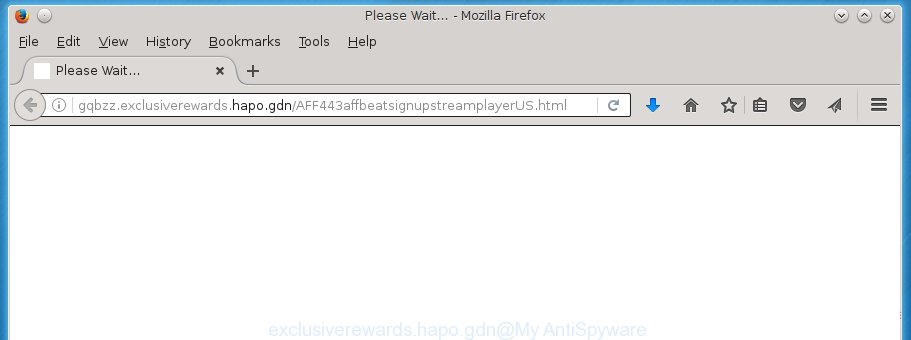
Technically, the adware is not a virus, but it does bad things, it generates a lot of popup advertisements, hindering or completely blocking the work in the internet browser. It may install other unknown and unwanted software without your permission, force you to visit harmful web sites. Moreover, the adware can download and install browser hijacker. Once installed, it will replace your startpage with an unwanted page.
Most often, the ad-supported software affects the most common web-browsers such as the FF, Chrome, Microsoft Internet Explorer and Microsoft Edge. But such the malicious software as well may infect another web-browsers by changing its shortcuts (adding an argument like ‘http://site.address’ into Target field of a web browser’s shortcut). So every time you launch the web browser, it will redirect to the undesired Exclusiverewards.hapo.gdn site. Even if you setup a new homepage, an intrusive web-site will be the first thing you see when you run the Chrome, Mozilla Firefox, Microsoft Internet Explorer and Microsoft Edge.
Table of contents
- What is Exclusiverewards.hapo.gdn
- How to remove Exclusiverewards.hapo.gdn pop up ads
- Delete Exclusiverewards.hapo.gdn ads without any utilities
- Delete suspicious and potentially unwanted applications using Windows Control Panel
- Fix infected browsers shortcuts to get rid of Exclusiverewards.hapo.gdn redirect
- Remove Exclusiverewards.hapo.gdn pop-up ads from Google Chrome
- Remove Exclusiverewards.hapo.gdn advertisements from Firefox
- Get rid of Exclusiverewards.hapo.gdn popup advertisements from Internet Explorer
- Remove unwanted Scheduled Tasks
- How to delete Exclusiverewards.hapo.gdn ads with freeware
- Delete Exclusiverewards.hapo.gdn ads without any utilities
- Use AdBlocker to stop Exclusiverewards.hapo.gdn and stay safe online
- How to Exclusiverewards.hapo.gdn redirect get installed onto computer
- Final words
It’s important, don’t use Exclusiverewards.hapo.gdn web-page and don’t click on advertisements placed on it, as they can lead you to a more harmful or misleading sites. The best option is to use the guide posted below to free your personal computer of ad-supported software and thereby delete Exclusiverewards.hapo.gdn pop up ads.
How to remove Exclusiverewards.hapo.gdn pop up ads
We can help you get rid of Exclusiverewards.hapo.gdn from your browsers, without the need to take your PC to a professional. Simply follow the removal tutorial below if you currently have the unwanted adware on your personal computer and want to delete it. If you have any difficulty while trying to delete the adware that causes web browsers to display intrusive Exclusiverewards.hapo.gdn pop up ads, feel free to ask for our assist in the comment section below. Some of the steps below will require you to exit the web site. So, please read the guide carefully, after that bookmark or print it for later reference.
Delete Exclusiverewards.hapo.gdn ads without any utilities
The guidance will help you get rid of Exclusiverewards.hapo.gdn pop-ups. These Exclusiverewards.hapo.gdn removal steps work for the FF, Google Chrome, IE and MS Edge, as well as every version of MS Windows operating system.
Delete suspicious and potentially unwanted applications using Windows Control Panel
The best way to begin the machine cleanup is to delete unknown and suspicious programs. Using the Microsoft Windows Control Panel you can do this quickly and easily. This step, in spite of its simplicity, should not be ignored, because the removing of unneeded applications can clean up the Chrome, Firefox, IE and Microsoft Edge from popup ads hijackers and so on.
Windows 8, 8.1, 10
First, click the Windows button
Windows XP, Vista, 7
First, click “Start” and select “Control Panel”.
It will open the Windows Control Panel as on the image below.

Next, click “Uninstall a program” ![]()
It will open a list of all programs installed on your computer. Scroll through the all list, and uninstall any suspicious and unknown software. To quickly find the latest installed software, we recommend sort programs by date in the Control panel.
Fix infected browsers shortcuts to get rid of Exclusiverewards.hapo.gdn redirect
Unfortunately, the adware can also hijack Windows shortcuts (mostly, your browsers shortcuts), so that the Exclusiverewards.hapo.gdn ad page will be shown when you open the Chrome, FF, IE and Microsoft Edge or another web-browser.
Right click to a desktop shortcut for your internet browser. Choose the “Properties” option. It will open the Properties window. Select the “Shortcut” tab here, after that, look at the “Target” field. The ‘ad supported’ software can modify it. If you are seeing something similar “…exe http://site.address” then you need to remove “http…” and leave only, depending on the browser you are using:
- Google Chrome: chrome.exe
- Opera: opera.exe
- Firefox: firefox.exe
- Internet Explorer: iexplore.exe
Look at the example as shown below.

Once is finished, click the “OK” button to save the changes. Please repeat this step for web browser shortcuts which redirects to an annoying web sites. When you have completed, go to next step.
Remove Exclusiverewards.hapo.gdn pop-up ads from Google Chrome
If your Chrome web browser is redirected to undesired Exclusiverewards.hapo.gdn web page, it may be necessary to completely reset your web browser application to its default settings.
Open the Google Chrome menu by clicking on the button in the form of three horizontal stripes (![]() ). It will open the drop-down menu. Next, click to “Settings” option.
). It will open the drop-down menu. Next, click to “Settings” option.

Scroll down to the bottom of the page and click on the “Show advanced settings” link. Now scroll down until the Reset settings section is visible, as shown below and press the “Reset settings” button.

Confirm your action, press the “Reset” button.
Remove Exclusiverewards.hapo.gdn advertisements from Firefox
The Firefox reset will keep your personal information like bookmarks, passwords, web form auto-fill data, recover preferences and security settings, remove redirects to undesired Exclusiverewards.hapo.gdn page and ad supported software extensions.
Run the Firefox and click the menu button (it looks like three stacked lines) at the top right of the internet browser screen. Next, click the question-mark icon at the bottom of the drop-down menu. It will display the slide-out menu.

Select the “Troubleshooting information”. If you are unable to access the Help menu, then type “about:support” in your address bar and press Enter. It bring up the “Troubleshooting Information” page as shown in the figure below.

Click the “Refresh Firefox” button at the top right of the Troubleshooting Information page. Select “Refresh Firefox” in the confirmation dialog box. The FF will start a procedure to fix your problems that caused by the adware. When, it is complete, press the “Finish” button.
Get rid of Exclusiverewards.hapo.gdn popup advertisements from Internet Explorer
In order to restore all browser newtab page, homepage and search provider by default you need to reset the Internet Explorer to the state, that was when the Windows was installed on your PC.
First, open the IE, then press ‘gear’ icon ![]() . It will display the Tools drop-down menu on the right part of the web browser, then click the “Internet Options” as shown on the image below.
. It will display the Tools drop-down menu on the right part of the web browser, then click the “Internet Options” as shown on the image below.

In the “Internet Options” screen, select the “Advanced” tab, then click the “Reset” button. The Internet Explorer will open the “Reset Internet Explorer settings” prompt. Further, click the “Delete personal settings” check box to select it. Next, click the “Reset” button as on the image below.

Once the task is complete, press “Close” button. Close the Internet Explorer and restart your PC system for the changes to take effect. This step will help you to restore your web-browser’s startpage, new tab and default search engine to default state.
Remove unwanted Scheduled Tasks
Once installed, the ad supported software can add a task in to the Windows Task Scheduler Library. Due to this, every time when you start your PC, it will display Exclusiverewards.hapo.gdn undesired web page. So, you need to check the Task Scheduler Library and get rid of all harmful tasks which have been created by unwanted software.
Press Windows and R keys on the keyboard together. This displays a dialog box that titled with Run. In the text field, type “taskschd.msc” (without the quotes) and click OK. Task Scheduler window opens. In the left-hand side, click “Task Scheduler Library”, as shown below.

Task scheduler
In the middle part you will see a list of installed tasks. Please choose the first task, its properties will be open just below automatically. Next, click the Actions tab. Pay attention to that it launches on your computer. Found something like “explorer.exe http://site.address” or “chrome.exe http://site.address”, then remove this harmful task. If you are not sure that executes the task, check it through a search engine. If it’s a component of the ‘ad-supported’ software, then this task also should be removed.
Having defined the task that you want to delete, then press on it with the right mouse button and select Delete like below.

Delete a task
Repeat this step, if you have found a few tasks that have been created by adware. Once is finished, close the Task Scheduler window.
How to delete Exclusiverewards.hapo.gdn ads with freeware
Manual removal is not always as effective as you might think. Often, even the most experienced users can not completely delete adware that redirects your browser to annoying Exclusiverewards.hapo.gdn site. So, we suggest to scan your PC system for any remaining harmful components with free adware removal programs below.
How to automatically remove Exclusiverewards.hapo.gdn redirect with Zemana Anti-malware
We suggest using the Zemana Anti-malware which are completely clean your PC of the ad-supported software. The utility is an advanced malware removal program developed by (c) Zemana lab. It’s able to help you remove potentially unwanted software, hijacker infections, malware, toolbars, ransomware and ad-supported software that causes browsers to display annoying Exclusiverewards.hapo.gdn pop up ads.

- Please download Zemana antimalware to your desktop from the following link.
Zemana AntiMalware
164814 downloads
Author: Zemana Ltd
Category: Security tools
Update: July 16, 2019
- At the download page, click on the Download button. Your browser will display the “Save as” prompt. Please save it onto your Windows desktop.
- When the download is finished, please close all applications and open windows on your PC system. Next, start a file named Zemana.AntiMalware.Setup.
- This will start the “Setup wizard” of Zemana anti-malware onto your computer. Follow the prompts and do not make any changes to default settings.
- When the Setup wizard has finished installing, the antimalware will run and display the main window.
- Further, press the “Scan” button to begin scanning your PC for the ad supported software that causes undesired Exclusiverewards.hapo.gdn advertisements. This procedure can take quite a while, so please be patient. When a malware, ad-supported software or potentially unwanted software are detected, the number of the security threats will change accordingly.
- Once the scanning is complete, it’ll show a scan report.
- In order to remove all threats, simply click the “Next” button to begin cleaning your computer. Once the task is finished, you may be prompted to restart the PC system.
- Close the Zemana Anti-Malware and continue with the next step.
How to automatically delete Exclusiverewards.hapo.gdn with Malwarebytes
We recommend using the Malwarebytes Free. You may download and install Malwarebytes to find ‘ad supported’ software and thereby get rid of Exclusiverewards.hapo.gdn pop-ups from your web-browsers. When installed and updated, the free malware remover will automatically scan and detect all threats present on the PC.

- Please download Malwarebytes to your desktop from the following link.
Malwarebytes Anti-malware
327071 downloads
Author: Malwarebytes
Category: Security tools
Update: April 15, 2020
- At the download page, click on the Download button. Your web browser will open the “Save as” dialog box. Please save it onto your Windows desktop.
- Once the downloading process is complete, please close all applications and open windows on your personal computer. Double-click on the icon that’s named mb3-setup.
- This will launch the “Setup wizard” of Malwarebytes onto your computer. Follow the prompts and do not make any changes to default settings.
- When the Setup wizard has finished installing, the Malwarebytes will start and display the main window.
- Further, press the “Scan Now” button to begin checking your computer for the ad supported software that causes annoying Exclusiverewards.hapo.gdn pop-up advertisements. A system scan can take anywhere from 5 to 30 minutes, depending on your personal computer. During the scan it will detect all threats exist on your computer.
- When it has finished scanning your system, it’ll show you the results.
- Review the report and then click the “Quarantine Selected” button to begin cleaning your machine. Once the process is finished, you may be prompted to restart the PC system.
- Close the Anti-Malware and continue with the next step.
Video instruction, which reveals in detail the steps above.
Use AdwCleaner to remove Exclusiverewards.hapo.gdn pop ups
If MalwareBytes anti malware or Zemana anti malware cannot remove this ad-supported software, then we recommends to use the AdwCleaner. AdwCleaner is a free removal utility for browser hijacker infections, PUPs, toolbars and adware that created to reroute your browser to various ad web-pages such as Exclusiverewards.hapo.gdn.

- Download AdwCleaner by clicking on the link below.
AdwCleaner download
225545 downloads
Version: 8.4.1
Author: Xplode, MalwareBytes
Category: Security tools
Update: October 5, 2024
- Once the download is finished, double press the AdwCleaner icon. Once this tool is started, click “Scan” button for checking your PC system for the ‘ad supported’ software that cause annoying Exclusiverewards.hapo.gdn pop-up ads to appear. This process can take some time, so please be patient.
- Once the scan is done, the results are displayed in the scan report. Review the report and then press “Clean” button. It will display a prompt, press “OK”.
These few simple steps are shown in detail in the following video guide.
Use AdBlocker to stop Exclusiverewards.hapo.gdn and stay safe online
If you surf the Internet, you can’t avoid malicious advertising. But you can protect your web-browser against it. Download and run an ad blocker program. AdGuard is an ad blocking which can filter out a lot of of the malicious advertising, blocking dynamic scripts from loading harmful content.
Download AdGuard application from the following link.
26843 downloads
Version: 6.4
Author: © Adguard
Category: Security tools
Update: November 15, 2018
After the download is done, launch the downloaded file. You will see the “Setup Wizard” screen as shown in the figure below.

Follow the prompts. Once the setup is finished, you will see a window as shown in the figure below.

You can click “Skip” to close the installation application and use the default settings, or click “Get Started” button to see an quick tutorial which will help you get to know AdGuard better.
In most cases, the default settings are enough and you do not need to change anything. Each time, when you launch your personal computer, AdGuard will start automatically and stop advertisements, sites such Exclusiverewards.hapo.gdn, as well as other harmful or misleading web-sites. For an overview of all the features of the program, or to change its settings you can simply double-click on the AdGuard icon, which can be found on your desktop.
How to Exclusiverewards.hapo.gdn redirect get installed onto computer
Many adware are included in the free programs installer. Most often, a user have a chance to disable all included “offers”, but some installers are made to confuse the average users, in order to trick them into installing the ad supported software which causes unwanted Exclusiverewards.hapo.gdn pop-up ads. Anyway, easier to prevent the ad-supported software rather than clean up your machine after one. So, keep the web-browser updated (turn on automatic updates), run a good antivirus programs, double check a free programs before you open it (do a google search, scan a downloaded file with VirusTotal), avoid malicious and unknown web sites.
Final words
Now your personal computer should be clean of the adware that causes internet browsers to display intrusive Exclusiverewards.hapo.gdn pop up ads. Remove AdwCleaner. We suggest that you keep AdGuard (to help you stop unwanted pop-up ads and undesired malicious web pages) and Zemana Anti-malware (to periodically scan your personal computer for new malicious software, browser hijackers and ‘ad supported’ software). Make sure that you have all the Critical Updates recommended for Windows OS. Without regular updates you WILL NOT be protected when new browser hijackers, malware and ad supported software are released.
If you are still having problems while trying to remove Exclusiverewards.hapo.gdn popup advertisements from your internet browser, then ask for help in our Spyware/Malware removal forum.


















