The Megasingleslocator2.com ads should not be underestimated, because the reason for their appearance within your internet browser is penetration an adware (sometimes called ‘ad-supported’ software) into your computer. It can bring a security risk to your machine. So, do not ignore it! Of course, the Megasingleslocator2.com is just a site, but the ad-supported software uses it to display intrusive and annoying advertisements, even without your permission and desire to see it. The intrusive advertisements can be just the beginning, because your personal computer is hijacked by malicious software, so the amount of popup ads in the future may increase. Its appearance will prevent you normally browse the Internet, and more, can lead to crash the browser.
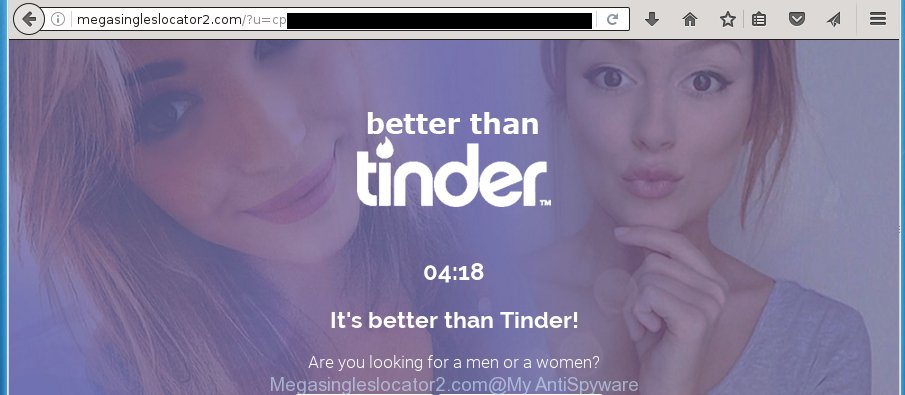
The adware is the part of the software that is used as an online promotional tool. It’s designed with the sole purpose to display dozens of ads, and thus to promote the goods and services in an open internet browser window. So, the Megasingleslocator2.com is just one of the many sites of the so-called ‘ad-support’ type. It is designed to fill the browser’s constant stream of ads, or redirect the internet browser to not expected and intrusive advertising web sites. Moreover, the adware can substitute the legitimate advertising links on misleading or even banners that can offer to visit harmful web-sites. The reason is simple, many advertisers agree on any ways to attract users to their web sites, so the creators of ad supported software, often forcing users to click on an advertising link. For each click on a link, the authors of the ad-supported software receive income. It’s the so-called ‘Pay-Per-Click’ method.
The malicious applications from the ‘ad supported’ software family that changes the settings of web-browsers usually affects only the Chrome, Firefox, Internet Explorer and MS Edge. However, possible situations, when any other internet browsers will be affected too. The ‘ad supported’ software may change the Target property of a web-browser’s shortcut, so every time you launch the internet browser, instead of your home page, you will see the unwanted Megasingleslocator2.com ads.
Table of contents
- What is Megasingleslocator2.com
- How to remove Megasingleslocator2.com pop-up ads
- How to get rid of Megasingleslocator2.com pop up ads without any software
- Delete all adware and other potentially unwanted programs through the MS Windows Control Panel
- Disinfect the internet browser’s shortcuts to remove Megasingleslocator2.com redirect
- Remove Megasingleslocator2.com pop up ads from Internet Explorer
- Delete Megasingleslocator2.com redirect from FF
- Remove Megasingleslocator2.com pop ups from Chrome
- Remove unwanted Scheduled Tasks
- How to remove Megasingleslocator2.com advertisements with free programs
- How to get rid of Megasingleslocator2.com pop up ads without any software
- Use AdBlocker to stop Megasingleslocator2.com and stay safe online
- How does your personal computer get infected with Megasingleslocator2.com pop up ads
- Final words
Instructions which is shown below, will allow you to clean your personal computer from the adware as well as get rid of Megasingleslocator2.com annoying popup ads from the FF, Chrome, Internet Explorer and Edge and other browsers.
How to remove Megasingleslocator2.com pop-up ads
Without a doubt, the adware is harmful to your computer. So you need to quickly and completely remove this adware that cause undesired Megasingleslocator2.com popups to appear. To get rid of this adware, you may use the manual removal guide which are given below or free malware removal utility like Zemana Anti-malware, Malwarebytes or AdwCleaner (all are free). We recommend you use automatic removal solution which will help you to remove Megasingleslocator2.com pop ups easily and safely. Manual removal is best used only if you are well versed in system or in the case where adware is not deleted automatically. Certain of the steps will require you to reboot your computer or close the page. So, read this guidance carefully, then bookmark or print it for later reference.
How to get rid of Megasingleslocator2.com pop up ads without any software
The few simple steps will help you get rid of Megasingleslocator2.com pop-ups. These Megasingleslocator2.com removal steps work for the Firefox, Google Chrome, IE and Microsoft Edge, as well as every version of MS Windows operating system.
Delete all adware and other potentially unwanted programs through the MS Windows Control Panel
The process of adware removal is generally the same across all versions of MS Windows OS from 10 to XP. To start with, it is necessary to check the list of installed programs on your PC system and remove all unused, unknown and suspicious software.
Press Windows button ![]() , then click Search
, then click Search ![]() . Type “Control panel”and press Enter. If you using Windows XP or Windows 7, then press “Start” and select “Control Panel”. It will show the Windows Control Panel as shown on the image below.
. Type “Control panel”and press Enter. If you using Windows XP or Windows 7, then press “Start” and select “Control Panel”. It will show the Windows Control Panel as shown on the image below.

Further, click “Uninstall a program” ![]()
It will open a list of all programs installed on your system. Scroll through the all list, and uninstall any suspicious and unknown software.
Disinfect the internet browser’s shortcuts to remove Megasingleslocator2.com redirect
A ad supported software can hijack various Windows shortcuts on your desktop (most often, all internet browsers shortcuts), so in this step you need to check and clean them by removing the argument like http://site.address/.
To clear the internet browser shortcut, right-click to it and select Properties. On the Shortcut tab, locate the Target field. Click inside, you will see a vertical line – arrow pointer, move it (using -> arrow key on your keyboard) to the right as possible. You will see a text such as “http://site.address” which has been added here. You need to delete it.

When the text is removed, click the OK button. You need to clean all shortcuts of all your browsers, as they may be infected too.
Remove Megasingleslocator2.com pop up ads from Internet Explorer
By resetting IE browser you revert back your internet browser settings to its default state. This is good initial when troubleshooting problems that might have been caused by adware that reroutes your internet browser to annoying Megasingleslocator2.com site.
First, start the Internet Explorer, then press ‘gear’ icon ![]() . It will show the Tools drop-down menu on the right part of the internet browser, then click the “Internet Options” as shown on the screen below.
. It will show the Tools drop-down menu on the right part of the internet browser, then click the “Internet Options” as shown on the screen below.

In the “Internet Options” screen, select the “Advanced” tab, then click the “Reset” button. The Internet Explorer will open the “Reset Internet Explorer settings” prompt. Further, click the “Delete personal settings” check box to select it. Next, click the “Reset” button as shown on the screen below.

Once the task is finished, click “Close” button. Close the Internet Explorer and reboot your PC for the changes to take effect. This step will help you to restore your web-browser’s newtab, startpage and search provider by default to default state.
Delete Megasingleslocator2.com redirect from FF
Resetting your Firefox is good initial troubleshooting step for any issues with your web-browser program, including the redirect to Megasingleslocator2.com web page.
First, run the FF. Next, press the button in the form of three horizontal stripes (![]() ). It will display the drop-down menu. Next, press the Help button (
). It will display the drop-down menu. Next, press the Help button (![]() ).
).

In the Help menu click the “Troubleshooting Information”. In the upper-right corner of the “Troubleshooting Information” page click on “Refresh Firefox” button as shown in the figure below.

Confirm your action, press the “Refresh Firefox”.
Remove Megasingleslocator2.com pop ups from Chrome
If your Chrome browser is re-directed to unwanted Megasingleslocator2.com web-page, it may be necessary to completely reset your internet browser application to its default settings.

- First run the Google Chrome and press Menu button (small button in the form of three horizontal stripes).
- It will open the Chrome main menu. Select “Settings” option.
- You will see the Google Chrome’s settings page. Scroll down and click “Show advanced settings” link.
- Scroll down again and click the “Reset settings” button.
- The Google Chrome will open the reset profile settings page as shown on the screen above.
- Next click the “Reset” button.
- Once this process is finished, your browser’s newtab page, start page and search engine by default will be restored to their original defaults.
- To learn more, read the blog post How to reset Chrome settings to default.
Remove unwanted Scheduled Tasks
Once installed, the adware can add a task in to the Windows Task Scheduler Library. Due to this, every time when you open your personal computer, it will open Megasingleslocator2.com unwanted site. So, you need to check the Task Scheduler Library and get rid of all harmful tasks which have been created by adware.
Press Windows and R keys on your keyboard simultaneously. It will open a prompt which called Run. In the text field, type “taskschd.msc” (without the quotes) and click OK. Task Scheduler window opens. In the left-hand side, click “Task Scheduler Library”, like below.

Task scheduler, list of tasks
In the middle part you will see a list of installed tasks. Select the first task, its properties will be display just below automatically. Next, click the Actions tab. Necessary to look at the text which is written under Details. Found something such as “explorer.exe http://site.address” or “chrome.exe http://site.address” or “firefox.exe http://site.address”, then you need get rid of this task. If you are not sure that executes the task, then google it. If it is a component of the adware, then this task also should be removed.
Further click on it with the right mouse button and select Delete like below.

Task scheduler, delete a task
Repeat this step, if you have found a few tasks that have been created by adware. Once is complete, close the Task Scheduler window.
How to remove Megasingleslocator2.com advertisements with free programs
Manual removal is not always as effective as you might think. Often, even the most experienced users can not completely get rid of ad supported software that causes web-browsers to display annoying Megasingleslocator2.com advertisements. So, we recommend to check your machine for any remaining malicious components with free adware removal applications below.
Use Zemana Anti-malware to delete Megasingleslocator2.com pop-up advertisements
We recommend using the Zemana Anti-malware. You can download and install Zemana Anti-malware to scan for ad supported software and thereby get rid of Megasingleslocator2.com pop up advertisements from the Chrome, Firefox, MS Edge and IE browsers. When installed and updated, the malware remover will automatically scan and detect all threats present on your system.
Download Zemana anti malware on your system by clicking on the link below. Save it on your desktop.
164815 downloads
Author: Zemana Ltd
Category: Security tools
Update: July 16, 2019
Once the downloading process is complete, close all windows on your PC. Further, run the file named Zemana.AntiMalware.Setup. If the “User Account Control” prompt pops up as shown below, press the “Yes” button.

It will show the “Setup wizard” which will help you install Zemana antimalware on the machine. Follow the prompts and do not make any changes to default settings.

Once install is done successfully, Zemana antimalware will automatically launch and you can see its main window as on the image below.

Next, press the “Scan” button to start scanning your PC system for the adware which causes annoying Megasingleslocator2.com advertisements. Depending on your machine, the scan can take anywhere from a few minutes to close to an hour. While the utility is checking, you can see how many objects it has identified as being infected by malware.

Once the scan is done, you’ll be displayed the list of all detected items on your PC system. Next, you need to click “Next” button.

The Zemana anti-malware will start removing ad supported software and other security threats. Once disinfection is done, you can be prompted to restart your computer.
Automatically remove Megasingleslocator2.com redirect with Malwarebytes
We recommend using the Malwarebytes Free which are completely clean your PC of the ad-supported software. The free utility is an advanced malware removal program created by (c) Malwarebytes lab. This application uses the world’s most popular anti-malware technology. It is able to help you remove annoying Megasingleslocator2.com popup advertisements from your browsers, potentially unwanted programs, malware, hijackers, toolbars, ransomware and other security threats from your machine for free.
Download Malwarebytes Free on your PC system by clicking on the link below. Save it on your desktop.
327072 downloads
Author: Malwarebytes
Category: Security tools
Update: April 15, 2020
Once downloading is finished, close all windows on your PC. Further, run the file named mb3-setup. If the “User Account Control” prompt pops up as on the image below, press the “Yes” button.

It will show the “Setup wizard” which will allow you install Malwarebytes on the computer. Follow the prompts and do not make any changes to default settings.

Once installation is complete successfully, press Finish button. Then Malwarebytes will automatically start and you can see its main window as shown below.

Next, click the “Scan Now” button to perform a system scan for the adware that cause unwanted Megasingleslocator2.com pop up ads to appear. A scan can take anywhere from 10 to 30 minutes, depending on the number of files on your system and the speed of your PC system. While the application is checking, you can see number of objects it has identified as threat.

When it has finished scanning your PC system, you may check all items detected on your system. When you’re ready, click “Quarantine Selected” button.

The Malwarebytes will start removing ad supported software and other security threats. Once disinfection is complete, you can be prompted to restart your system. We recommend you look at the following video, which completely explains the process of using the Malwarebytes to get rid of ‘ad supported’ software, ad-supported software and other malicious software.
Get rid of Megasingleslocator2.com pop-up advertisements from browsers with AdwCleaner
AdwCleaner is a free removal tool that can be downloaded and use to delete adware that causes browsers to open unwanted Megasingleslocator2.com popups, browser hijackers, malicious software, potentially unwanted applications, toolbars and other threats from your personal computer. You can use this utility to find threats even if you have an antivirus or any other security application.
Download AdwCleaner tool by clicking on the link below. Save it to your Desktop so that you can access the file easily.
225545 downloads
Version: 8.4.1
Author: Xplode, MalwareBytes
Category: Security tools
Update: October 5, 2024
Once downloading is done, open the file location and double-click the AdwCleaner icon. It will start the AdwCleaner tool and you will see a screen like below. If the User Account Control dialog box will ask you want to show the application, click Yes button to continue.

Next, click “Scan” to perform a system scan for the adware that causes lots of intrusive Megasingleslocator2.com ads. A scan can take anywhere from 10 to 30 minutes, depending on the count of files on your PC and the speed of your personal computer.

As the scanning ends is complete, the results are displayed in the scan report as shown on the screen below.

Review the scan results and then click “Clean” button. It will show a prompt. Click “OK” to begin the cleaning process. When the cleaning procedure is finished, the AdwCleaner may ask you to restart your system. After reboot, the AdwCleaner will display the log file.
All the above steps are shown in detail in the following video instructions.
Use AdBlocker to stop Megasingleslocator2.com and stay safe online
By installing an ad-blocker program such as AdbGuard, you’re able to stop Megasingleslocator2.com, autoplaying video ads and remove lots of distracting and intrusive ads on web-pages.
- Download AdGuard program by clicking on the following link.
Adguard download
26843 downloads
Version: 6.4
Author: © Adguard
Category: Security tools
Update: November 15, 2018
- When the download is done, run the downloaded file. You will see the “Setup Wizard” program window. Follow the prompts.
- When the installation is finished, click “Skip” to close the install program and use the default settings, or click “Get Started” to see an quick tutorial which will assist you get to know AdGuard better.
- In most cases, the default settings are enough and you don’t need to change anything. Each time, when you launch your personal computer, AdGuard will start automatically and block pop-ups, web-pages such Megasingleslocator2.com, as well as other harmful or misleading web-pages. For an overview of all the features of the program, or to change its settings you can simply double-click on the icon named AdGuard, which can be found on your desktop.
How does your personal computer get infected with Megasingleslocator2.com pop up ads
The adware usually spreads along with certain freeware that you download off of the Web. Once started, it will infect your computer and configure your web browsers to open a large amount of intrusive Megasingleslocator2.com advertisements without your permission. In order to avoid infection, in the Setup wizard, you should be be proactive and carefully read the ‘Terms of use’, the ‘license agreement’ and other install screens, as well as to always select the ‘Manual’ or ‘Advanced’ setup mode, when installing anything downloaded from the Web.
Final words
Now your PC should be clean of the ‘ad supported’ software that causes undesired Megasingleslocator2.com popups. Remove AdwCleaner. We suggest that you keep AdGuard (to help you stop unwanted advertisements and intrusive malicious web-pages) and Zemana Anti-malware (to periodically scan your system for new malicious software, hijackers and adware). Make sure that you have all the Critical Updates recommended for Windows OS. Without regular updates you WILL NOT be protected when new browser hijacker infections, malicious software and adware are released.
If you are still having problems while trying to remove Megasingleslocator2.com pop ups from your browser, then ask for help in our Spyware/Malware removal forum.


















