RDN_YahLover.worm pop up alert is a misleading advertising that created to scare you into thinking that your computer is infected with “RDN_YahLover.worm” and thus force you to call to tech support service. If you keep receiving the RDN_YahLover.worm pop up scam when you browse the Net with the Google Chrome, Internet Explorer, Firefox and Microsoft Edge, then it could mean your personal computer is infected with ‘ad-supported’ software (also known as adware) from the big malware family. Once started, it may install a malicious internet browser’s extension which generates lots of pop-up ads or change the web-browser’s settings to show advertisements on all pages that you are opening in the web-browser, even on those web-pages where before you did not see any ads. We recommend you to clean you personal computer from adware and thereby delete RDN_YahLover.worm fake pop-up error. Perform the instructions below as soon as possible. It’ll get rid of all annoying ads and protect your computer from more harmful programs and trojans.
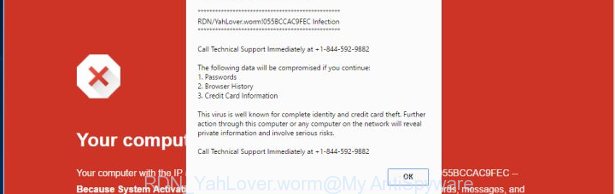
Technically, the ad supported software is not a virus, but it does bad things, it generates a large number of pop-ups, hindering or completely blocking the work in the browser. It may install other unknown and unwanted applications without your permission, force you to visit malicious web-sites. Moreover, the adware can download and install browser hijacker. Once installed, it will change your home page with an unwanted web page.
The malicious applications from the ‘ad supported’ software family that changes the settings of web-browsers usually affects only the Google Chrome, Mozilla Firefox, Edge and IE. However, possible situations, when any other web-browsers will be affected too. The ‘ad supported’ software may change the Target property of a web-browser’s shortcut, so every time you start the internet browser, instead of your start page, you will see the intrusive RDN_YahLover.worm misleading advertisements.
Table of contents
- What is RDN_YahLover.worm
- RDN_YahLover.worm pop up removal tutorial
- How to get rid of RDN_YahLover.worm fake pop up error without any software
- Removing the RDN_YahLover.worm, check the list of installed programs first
- Clean up the internet browsers shortcuts that have been hijacked by pop-up scam
- Remove RDN_YahLover.worm fake popup error from IE
- Remove RDN_YahLover.worm from Firefox by resetting web-browser settings
- Remove RDN_YahLover.worm fake pop-up from Chrome
- Remove unwanted Scheduled Tasks
- Use free malware removal utilities to completely remove RDN_YahLover.worm fake pop-up
- How to get rid of RDN_YahLover.worm fake pop up error without any software
- Block RDN_YahLover.worm pop up and other unwanted web-pages
- How to avoid install of RDN_YahLover.worm fake pop-up
- To sum up
Therefore it’s very important to follow the steps below ASAP. The step-by-step tutorial will assist you to remove adware as well as clean your computer from the RDN_YahLover.worm pop up scam. What is more, the few simple steps below will allow you delete other malicious applications such as unwanted toolbars and browser hijackers, that could penetrate into computer along with the adware.
RDN_YahLover.worm pop up removal tutorial
There present several free fake pop-up error removal utilities. Also it is possible to remove RDN_YahLover.worm pop-up manually. But we recommend to combine all these ways below into the one removal algorithm. Follow the steps of the guide. Read it once, after doing so, please print this page as you may need to close your browser or restart your system.
How to get rid of RDN_YahLover.worm fake pop up error without any software
The following instructions is a step-by-step guide, which will help you manually remove RDN_YahLover.worm popup scam from the Google Chrome, Microsoft Internet Explorer, Mozilla Firefox and Edge.
Removing the RDN_YahLover.worm, check the list of installed programs first
Some of PUPs, adware and browser hijackers can be uninstalled using the Add/Remove programs tool which may be found in the MS Windows Control Panel. So, if you are running any version of MS Windows and you have noticed an unwanted program, then first try to remove it through Add/Remove programs.
- If you are using Windows 8, 8.1 or 10 then click Windows button, next press Search. Type “Control panel”and press Enter.
- If you are using Windows XP, Vista, 7, then click “Start” button and click “Control Panel”.
- It will open the Windows Control Panel.
- Further, press “Uninstall a program” under Programs category.
- It will show a list of all applications installed on the computer.
- Scroll through the all list, and delete suspicious and unknown applications. To quickly find the latest installed programs, we recommend sort programs by date.
See more details in the video guidance below.
Clean up the internet browsers shortcuts that have been hijacked by pop-up scam
Important to know, most anti-malware software which are able to get rid of pop up scam, but unable to find and recover modified shortcuts. So, you need to fix the desktop shortcuts for your Chrome, Internet Explorer, Mozilla Firefox and Edge browsers manually.
Right click on the shortcut of infected internet browser as shown below.

Select the “Properties” option and it will open a shortcut’s properties. Next, click the “Shortcut” tab and then delete the “http://site.address” string from Target field like below.

Then click OK to save changes. Repeat the step for all internet browsers which are re-directed to the RDN_YahLover.worm intrusive page.
Remove RDN_YahLover.worm fake popup error from IE
The Internet Explorer reset is great if your web browser is hijacked or you have unwanted addo-ons or toolbars on your web browser, which installed by an malicious software.
First, open the Microsoft Internet Explorer, press ![]() ) button. Next, press “Internet Options” like below.
) button. Next, press “Internet Options” like below.

In the “Internet Options” screen select the Advanced tab. Next, click Reset button. The Microsoft Internet Explorer will show the Reset Internet Explorer settings dialog box. Select the “Delete personal settings” check box and click Reset button.

You will now need to restart your PC system for the changes to take effect. It will get rid of RDN_YahLover.worm popup scam, disable malicious and ad-supported web browser’s extensions and restore the Internet Explorer’s settings such as homepage, newtab page and default search engine to default state.
Remove RDN_YahLover.worm from Firefox by resetting web-browser settings
If the Firefox web browser program is hijacked, then resetting its settings can help. The Reset feature is available on all modern version of Firefox. A reset can fix many issues by restoring Firefox settings like homepage, new tab page and search provider by default to its default state. It will save your personal information such as saved passwords, bookmarks, and open tabs.
Start the Firefox and click the menu button (it looks like three stacked lines) at the top right of the web browser screen. Next, click the question-mark icon at the bottom of the drop-down menu. It will show the slide-out menu.

Select the “Troubleshooting information”. If you’re unable to access the Help menu, then type “about:support” in your address bar and press Enter. It bring up the “Troubleshooting Information” page as shown on the screen below.

Click the “Refresh Firefox” button at the top right of the Troubleshooting Information page. Select “Refresh Firefox” in the confirmation dialog box. The Mozilla Firefox will begin a task to fix your problems that caused by the ad supported software. Once, it’s done, click the “Finish” button.
Remove RDN_YahLover.worm fake pop-up from Chrome
Reset Chrome settings is a easy way to delete the hijackers, malicious and ‘ad-supported’ extensions, as well as to recover the browser’s startpage, new tab and default search provider that have been replaced by ad supported software that displays misleading RDN_YahLover.worm popup scam on your machine.

- First run the Chrome and click Menu button (small button in the form of three horizontal stripes).
- It will show the Chrome main menu. Select “Settings” option.
- You will see the Chrome’s settings page. Scroll down and click “Show advanced settings” link.
- Scroll down again and click the “Reset settings” button.
- The Chrome will open the reset profile settings page as shown on the image above.
- Next press the “Reset” button.
- Once this procedure is complete, your browser’s newtab page, start page and search provider by default will be restored to their original defaults.
- To learn more, read the blog post How to reset Google Chrome settings to default.
Remove unwanted Scheduled Tasks
If the annoying RDN_YahLover.worm fake alert opens automatically on Windows startup or at equal time intervals, then you need to check the Task Scheduler Library and get rid of all the tasks that have been created by ‘ad-supported’ program.
Press Windows and R keys on your keyboard simultaneously. It will open a prompt that titled as Run. In the text field, type “taskschd.msc” (without the quotes) and press OK. Task Scheduler window opens. In the left-hand side, press “Task Scheduler Library”, like below.

Task scheduler, list of tasks
In the middle part you will see a list of installed tasks. Select the first task, its properties will be show just below automatically. Next, click the Actions tab. Necessary to look at the text which is written under Details. Found something such as “explorer.exe http://site.address” or “chrome.exe http://site.address” or “firefox.exe http://site.address”, then you need get rid of this task. If you are not sure that executes the task, then google it. If it is a component of the malicious programs, then this task also should be removed.
Further click on it with the right mouse button and select Delete like below.

Task scheduler, delete a task
Repeat this step, if you have found a few tasks that have been created by malicious applications. Once is done, close the Task Scheduler window.
Use free malware removal utilities to completely remove RDN_YahLover.worm fake pop-up
The easiest method to remove RDN_YahLover.worm pop-up scam is to use an anti-malware program capable of detecting this adware which cause misleading RDN_YahLover.worm fake pop up error to appear. We recommend try Zemana Anti-malware or another free malicious software remover which listed below. It has excellent detection rate when it comes to adware, hijackers and other potentially unwanted software.
How to remove RDN_YahLover.worm pop up scam with Zemana Anti-malware
You can remove RDN_YahLover.worm popup automatically with a help of Zemana Anti-malware. We recommend this malicious software removal utility because it may easily get rid of hijackers, potentially unwanted software, adware which redirects your web browser to RDN_YahLover.worm fake alerts with all their components such as folders, files and registry entries.
Download Zemana antimalware on your PC system by clicking on the link below. Save it on your Windows desktop or in any other place.
165499 downloads
Author: Zemana Ltd
Category: Security tools
Update: July 16, 2019
After the download is done, close all applications and windows on your personal computer. Double-click the set up file named Zemana.AntiMalware.Setup. If the “User Account Control” prompt pops up as shown on the screen below, click the “Yes” button.

It will open the “Setup wizard” which will help you install Zemana anti-malware on your machine. Follow the prompts and do not make any changes to default settings.

Once install is complete successfully, Zemana antimalware will automatically start and you can see its main screen as shown on the image below.

Now press the “Scan” button to perform a system scan for the ‘ad supported’ software that shows misleading RDN_YahLover.worm pop-up scam on your PC. This procedure can take some time, so please be patient. During the scan it will detect all threats exist on your PC system.

When it completes the scan, the results are displayed in the scan report. When you’re ready, press “Next” button. The Zemana anti-malware will start removing adware and other security threats. Once disinfection is complete, you may be prompted to restart the computer.
Run Malwarebytes to delete RDN_YahLover.worm popup scam
You can get rid of RDN_YahLover.worm pop-up automatically with a help of Malwarebytes Free. We recommend this free malicious software removal utility because it can easily delete browser hijackers, ‘ad supported’ software, potentially unwanted applications and toolbars with all their components such as files, folders and registry entries.

- Please download Malwarebytes to your desktop from the following link.
Malwarebytes Anti-malware
327717 downloads
Author: Malwarebytes
Category: Security tools
Update: April 15, 2020
- At the download page, click on the Download button. Your web browser will display the “Save as” dialog box. Please save it onto your Windows desktop.
- When the download is complete, please close all software and open windows on your personal computer. Double-click on the icon that’s named mb3-setup.
- This will run the “Setup wizard” of Malwarebytes onto your system. Follow the prompts and do not make any changes to default settings.
- When the Setup wizard has finished installing, the Malwarebytes will start and display the main window.
- Further, click the “Scan Now” button to perform a system scan with this utility for the ad-supported software that causes web-browsers to open misleading RDN_YahLover.worm fake pop up error. This task can take quite a while, so please be patient. While the utility is scanning, you can see number of objects it has identified as being infected by malicious software.
- When the system scan is finished, it will display a screen which contains a list of malicious software that has been found.
- Review the scan results and then click the “Quarantine Selected” button to start cleaning your personal computer. Once the process is finished, you may be prompted to restart the system.
- Close the Anti-Malware and continue with the next step.
Video instruction, which reveals in detail the steps above.
Run AdwCleaner to delete RDN_YahLover.worm pop-up scam from web browser
The AdwCleaner tool is free and easy to use. It can check and delete malware, PUPs and adware in Mozilla Firefox, Google Chrome, Internet Explorer and Microsoft Edge internet browsers and thereby remove all annoying RDN_YahLover.worm advertisements. AdwCleaner is powerful enough to find and remove malicious registry entries and files that are hidden on the computer.
Download AdwCleaner tool by clicking on the link below. Save it to your Desktop so that you can access the file easily.
225788 downloads
Version: 8.4.1
Author: Xplode, MalwareBytes
Category: Security tools
Update: October 5, 2024
After downloading is done, open the file location and double-click the AdwCleaner icon. It will run the AdwCleaner utility and you will see a screen as shown below. If the User Account Control dialog box will ask you want to show the program, click Yes button to continue.

Next, click “Scan” . This will begin scanning the whole computer to find out ad-supported software which cause misleading RDN_YahLover.worm popup scam to appear. This task can take some time, so please be patient. When a malware, adware or PUPs are found, the number of the security threats will change accordingly.

When it has finished scanning your PC is finished, it’ll show a scan report like below.

Review the scan results and then press “Clean” button. It will show a prompt. Click “OK” to begin the cleaning process. When the cleaning procedure is finished, the AdwCleaner may ask you to restart your computer. After reboot, the AdwCleaner will show the log file.
All the above steps are shown in detail in the following video instructions.
Block RDN_YahLover.worm pop up and other unwanted web-pages
It’s also critical to protect your internet browsers from malicious web-sites and ads by using an adblocker program such as AdGuard. Security experts says that it’ll greatly reduce the risk of malicious software, and potentially save lots of money. Additionally, the AdGuard may also protect your privacy by blocking almost all trackers.
- Download AdGuard program by clicking on the following link.
Adguard download
27035 downloads
Version: 6.4
Author: © Adguard
Category: Security tools
Update: November 15, 2018
- After the download is finished, start the downloaded file. You will see the “Setup Wizard” program window. Follow the prompts.
- When the installation is complete, click “Skip” to close the installation application and use the default settings, or press “Get Started” to see an quick tutorial that will assist you get to know AdGuard better.
- In most cases, the default settings are enough and you don’t need to change anything. Each time, when you run your system, AdGuard will start automatically and block pop-ups, web pages such RDN_YahLover.worm, as well as other harmful or misleading web-pages. For an overview of all the features of the program, or to change its settings you can simply double-click on the icon named AdGuard, which is located on your desktop.
How to avoid install of RDN_YahLover.worm fake pop-up
The fake pop up error usually come bundled with another application in the same installer. The risk of this is especially high for the various free software downloaded from the Net. The makers of the applications are hoping that users will run the quick install mode, that is simply to click the Next button, without paying attention to the information on the screen and do not carefully considering every step of the setup procedure. Thus, the pop up can infiltrate your computer without your knowledge. Therefore, it’s very important to read all the information that tells the program during setup, including the ‘Terms of Use’ and ‘Software license’. Use only the Manual, Custom or Advanced installation mode. This mode will help you to disable all optional and unwanted software and components.
To sum up
After completing the step by step instructions above, your computer should be free from malware and ad-supported software that causes web browsers to display misleading RDN_YahLover.worm pop-up. The Chrome, FF, Edge and IE will no longer redirect you to various undesired web-pages. Unfortunately, if the few simple steps does not help you, then you have caught a new ‘ad supported’ software, and then the best way – ask for help in our Spyware/Malware removal forum.


















