There are certain potentially unwanted applications known as hijackers which once get installed onto your PC system imposes various changes to your Google Chrome, Firefox, Microsoft Edge and Internet Explorer web browser, modify your home page with an unwanted one, set a search provider which may redirect your searches to pages with intrusive advertisements and pop-ups. You’re probably reading this post because your PC system is heavily infected with Search.searchfzlm.com browser hijacker infection and you’re looking for way to delete it.
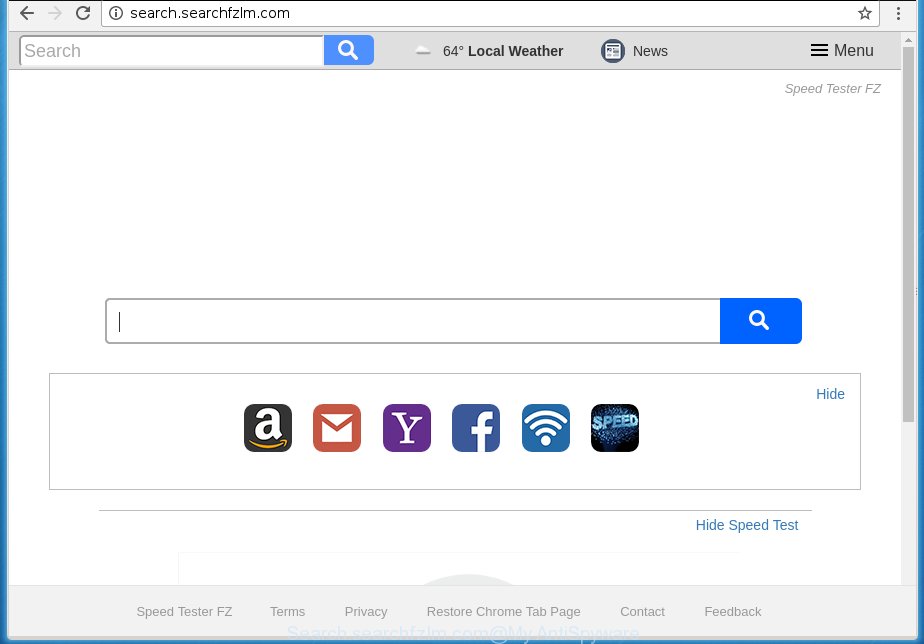
http://search.searchfzlm.com/
In addition, the Search.searchfzlm.com browser hijacker can also change the search engine selected in the web browser. When you try to search on the infected internet browser, you will be presented with search results, consisting of advertisements and Google (or Yahoo, or Bing) search results for your query. Among these search results may occur links that lead to unwanted and ad web sites.
Table of contents
- What is Search.searchfzlm.com
- How to remove Search.searchfzlm.com startpage
- How to manually remove Search.searchfzlm.com
- Delete Search.searchfzlm.com related programs through the Control Panel of your PC system
- Fix infected web-browsers shortcuts to remove Search.searchfzlm.com
- Remove Search.searchfzlm.com from Mozilla Firefox
- Delete Search.searchfzlm.com search from Chrome
- Remove Search.searchfzlm.com search from Internet Explorer
- How to delete Search.searchfzlm.com with freeware
- How to manually remove Search.searchfzlm.com
- Stop Search.searchfzlm.com search and other undesired sites
- Do not know how your internet browser has been hijacked by Search.searchfzlm.com browser hijacker?
- Finish words
Often, the PC system which has been infected with Search.searchfzlm.com hijacker, will be also infected with ‘ad-supported’ software (also known as adware) which shows lots of various advertisements. It can be pop-ups, text links in the web-sites, banners where they never had. What is more, the ad supported software may replace the legitimate ads with malicious ads which will offer to download and install malicious software and unwanted applications or visit the various dangerous and misleading web pages.
The hijacker like Search.searchfzlm.com often alter all web browser shortcuts that located on your Desktop to force you visit various intrusive web pages and open annoying pop-up ads. As a result, your web-browser can still redirect you to an annoying web-page despite your internet browser is actually free of browser hijacker.
Therefore it’s very important to clean your PC of hijacker as quickly as possible. Follow the few simple steps below to delete Search.searchfzlm.com start page, as well as other malware and ad-supported software, which can be installed onto your computer along with it.
How to remove Search.searchfzlm.com startpage
The answer is right here on this web-page. We have put together simplicity and efficiency. It will allow you easily to free your personal computer of hijacker. Moreover, you may select manual or automatic removal solution. If you’re familiar with the machine then use manual removal, otherwise use the free anti-malware tool developed specifically to delete browser hijacker like Search.searchfzlm.com. Of course, you can combine both methods. Some of the steps will require you to restart your system or close the page. So, read this instructions carefully, then bookmark or print it for later reference.
How to manually remove Search.searchfzlm.com
If you perform exactly the instructions below you should be able to remove the Search.searchfzlm.com from the Chrome, Firefox, Internet Explorer and Microsoft Edge internet browsers.
Delete Search.searchfzlm.com related programs through the Control Panel of your PC system
The best way to start the computer cleanup is to uninstall unknown and suspicious software. Using the MS Windows Control Panel you can do this quickly and easily. This step, in spite of its simplicity, should not be ignored, because the removing of unneeded software can clean up the FF, Chrome, Microsoft Internet Explorer and Microsoft Edge from popup ads hijackers and so on.
- If you are using Windows 8, 8.1 or 10 then click Windows button, next click Search. Type “Control panel”and press Enter.
- If you are using Windows XP, Vista, 7, then press “Start” button and click “Control Panel”.
- It will show the Windows Control Panel.
- Further, click “Uninstall a program” under Programs category.
- It will open a list of all programs installed on the PC system.
- Scroll through the all list, and uninstall suspicious and unknown applications. To quickly find the latest installed programs, we recommend sort programs by date.
See more details in the video instructions below.
Fix infected web-browsers shortcuts to remove Search.searchfzlm.com
Unfortunately, the browser hijacker can also hijack Windows shortcuts (mostly, your web browsers shortcuts), so that the Search.searchfzlm.com home page will be opened when you run the Chrome, Mozilla Firefox, Microsoft Internet Explorer and Edge or another browser.
Click the right mouse button to a desktop shortcut which you use to launch your web browser. Next, select the “Properties” option. Important: necessary to click on the desktop shortcut for the browser that is redirected to the Search.searchfzlm.com or other undesired web page.
Further, necessary to look at the text that is written in the “Target” field. The hijacker can change the contents of this field, which describes the file to be run when you open your browser. Depending on the web browser you are using, there should be:
- Google Chrome: chrome.exe
- Opera: opera.exe
- Firefox: firefox.exe
- Internet Explorer: iexplore.exe
If you are seeing an unknown text similar “http://site.addres” which has been added here, then you should remove it, as shown below.

Next, click the “OK” button to save the changes. Now, when you launch the web browser from this desktop shortcut, it does not occur automatically redirect on the Search.searchfzlm.com web-site or any other unwanted pages. Once the step is done, we recommend to go to the next step.
Remove Search.searchfzlm.com from Mozilla Firefox
If the Mozilla Firefox internet browser program is hijacked, then resetting its settings can help. The Reset feature is available on all modern version of Firefox. A reset can fix many issues by restoring Firefox settings such as startpage, newtab and default search engine to its default state. It’ll save your personal information such as saved passwords, bookmarks, and open tabs.
Click the Menu button (looks like three horizontal lines), and click the blue Help icon located at the bottom of the drop down menu as shown in the figure below.

A small menu will appear, press the “Troubleshooting Information”. On this page, click “Refresh Firefox” button as shown on the image below.

Follow the onscreen procedure to restore your FF web browser settings to its original state.
Delete Search.searchfzlm.com search from Chrome
Reset Chrome settings is a simple way to remove the hijacker, harmful and adware extensions, as well as to restore the web-browser’s homepage, newtab and default search provider that have been changed by browser hijacker infection.

- First start the Chrome and press Menu button (small button in the form of three horizontal stripes).
- It will open the Google Chrome main menu. Select “Settings” option.
- You will see the Google Chrome’s settings page. Scroll down and click “Show advanced settings” link.
- Scroll down again and click the “Reset settings” button.
- The Chrome will show the reset profile settings page as shown on the screen above.
- Next click the “Reset” button.
- Once this process is finished, your web browser’s startpage, new tab and default search engine will be restored to their original defaults.
- To learn more, read the post How to reset Chrome settings to default.
Remove Search.searchfzlm.com search from Internet Explorer
If you find that IE browser settings like home page, new tab and default search engine having been hijacked, then you may return your settings, via the reset internet browser procedure.
First, run the Internet Explorer. Next, click the button in the form of gear (![]() ). It will show the Tools drop-down menu, press the “Internet Options” as shown below.
). It will show the Tools drop-down menu, press the “Internet Options” as shown below.

In the “Internet Options” window click on the Advanced tab, then press the Reset button. The Internet Explorer will show the “Reset Internet Explorer settings” window as shown in the figure below. Select the “Delete personal settings” check box, then click “Reset” button.

You will now need to restart your machine for the changes to take effect.
How to delete Search.searchfzlm.com with freeware
In order to completely delete Search.searchfzlm.com, you not only need to uninstall it from the browsers, but also remove all its components in your system including Windows registry entries. We suggest to download and use free removal tools to automatically free your system of Search.searchfzlm.com browser hijacker infection.
Remove Search.searchfzlm.com search with Zemana Anti-malware
We suggest you to use the Zemana Anti-malware which are completely clean your system. Moreover, the utility will allow you to delete potentially unwanted applications, malware, toolbars and adware that your PC can be infected too.
Download Zemana antimalware on your PC from the link below. Save it on your desktop.
164815 downloads
Author: Zemana Ltd
Category: Security tools
Update: July 16, 2019
Once downloading is done, close all windows on your system. Further, start the file called Zemana.AntiMalware.Setup. If the “User Account Control” dialog box pops up as shown in the figure below, click the “Yes” button.

It will open the “Setup wizard” which will help you install Zemana anti-malware on the computer. Follow the prompts and do not make any changes to default settings.

Once install is complete successfully, Zemana antimalware will automatically start and you can see its main window like below.

Next, click the “Scan” button for checking your computer for the hijacker that cause a reroute to Search.searchfzlm.com. A scan can take anywhere from 10 to 30 minutes, depending on the number of files on your computer and the speed of your machine. While the program is scanning, you can see how many objects it has identified as threat.

Once the scanning is finished, it’ll show you the results. In order to delete all items, simply click “Next” button.

The Zemana antimalware will begin removing Search.searchfzlm.com hijacker and other security threats. Once disinfection is finished, you may be prompted to reboot your personal computer.
How to automatically remove Search.searchfzlm.com with Malwarebytes
We recommend using the Malwarebytes Free. You may download and install Malwarebytes to detect and delete Search.searchfzlm.com redirect from your computer. When installed and updated, the free malicious software remover will automatically scan and detect all threats present on the computer.

- Download Malwarebytes (MBAM) from the link below.
Malwarebytes Anti-malware
327072 downloads
Author: Malwarebytes
Category: Security tools
Update: April 15, 2020
- After the download is finished, close all programs and windows on your machine. Open a file location. Double-click on the icon that’s named mb3-setup.
- Further, click Next button and follow the prompts.
- Once installation is finished, click the “Scan Now” button to perform a system scan for the hijacker infection . Depending on your system, the scan can take anywhere from a few minutes to close to an hour. When a threat is detected, the number of the security threats will change accordingly. Wait until the the checking is finished.
- As the scanning ends, the results are displayed in the scan report. When you are ready, click “Quarantine Selected”. Once disinfection is finished, you can be prompted to reboot your PC system.
The following video offers a few simple steps on how to get rid of browser hijacker with Malwarebytes.
Scan your computer and delete Search.searchfzlm.com redirect with AdwCleaner
AdwCleaner is a free removal tool that may be downloaded and use to delete browser hijackers, adware, malware, potentially unwanted programs, toolbars and other threats from your computer. You can run this utility to find threats even if you have an antivirus or any other security application.
Download AdwCleaner tool by clicking on the link below. Save it to your Desktop so that you can access the file easily.
225545 downloads
Version: 8.4.1
Author: Xplode, MalwareBytes
Category: Security tools
Update: October 5, 2024
Once the download is finished, open the file location and double-click the AdwCleaner icon. It will start the AdwCleaner utility and you will see a screen as shown in the figure below. If the User Account Control prompt will ask you want to open the program, press Yes button to continue.

Next, click “Scan” for scanning your personal computer for the Search.searchfzlm.com browser hijacker and web-browser’s malicious add-ons. This task may take quite a while, so please be patient. While the tool is checking, you can see number of objects it has identified either as being malware.

When it completes the scan is complete, it will show a screen that contains a list of malware that has been found as on the image below.

When you are ready, press “Clean” button. It will open a dialog box. Click “OK” to begin the cleaning process. When the clean up is complete, the AdwCleaner may ask you to reboot your PC system. After reboot, the AdwCleaner will show the log file.
All the above steps are shown in detail in the following video instructions.
Stop Search.searchfzlm.com search and other undesired sites
Enabling an ad-blocking program such as AdGuard is an effective way to alleviate the risks. Additionally, ad-blocking applications will also protect you from harmful ads and pages, and, of course, block redirection chain to Search.searchfzlm.com and similar web sites.
Installing the AdGuard ad blocker application is simple. First you’ll need to download AdGuard by clicking on the following link.
26843 downloads
Version: 6.4
Author: © Adguard
Category: Security tools
Update: November 15, 2018
When downloading is finished, double-click the downloaded file to launch it. The “Setup Wizard” window will show up on the computer screen as shown on the screen below.

Follow the prompts. AdGuard will then be installed and an icon will be placed on your desktop. A window will show up asking you to confirm that you want to see a quick guidance as on the image below.

Press “Skip” button to close the window and use the default settings, or click “Get Started” to see an quick guide which will allow you get to know AdGuard better.
Each time, when you run your computer, AdGuard will start automatically and block ads, web-pages such Search.searchfzlm.com, as well as other malicious or misleading pages. For an overview of all the features of the program, or to change its settings you can simply double-click on the AdGuard icon, that is located on your desktop.
Do not know how your internet browser has been hijacked by Search.searchfzlm.com browser hijacker?
Most commonly, the free applications setup file includes the optional ‘ad supported’ software or PUPs such as this hijacker infection. So, be very careful when you agree to install anything. The best way – is to select a Custom, Advanced or Manual installation mode. Here disable (uncheck) all third-party software in which you are unsure or that causes even a slightest suspicion. The main thing you should remember, you do not need to install the additional applications which you do not trust! The only thing I want to add. Once the free software is installed, if you uninstall this software, the newtab page, home page and search provider by default of your favorite web-browser will not be restored. This must be done by yourself. Just follow the step-by-step guidance above.
Finish words
Now your computer should be clean of the Search.searchfzlm.com home page. Remove AdwCleaner. We suggest that you keep AdGuard (to help you stop unwanted pop-up ads and annoying malicious web-sites) and Malwarebytes (to periodically scan your computer for new browser hijackers, malware and adware). Probably you are running an older version of Java or Adobe Flash Player. This can be a security risk, so download and install the latest version right now.
If you are still having problems while trying to remove Search.searchfzlm.com startpage from the Chrome, FF, Internet Explorer and MS Edge, then ask for help in our Spyware/Malware removal forum.


















