The Speed Tester is a web site, already at the first sight of which there are various doubts. Its appearance in your web browser means that your browser has been hijacked with unwanted software from the browser hijacker family. This type of harmful programs does not delete files or infect them, but like a virus can change certain personal computer settings such as the start page, new tab and search engine by default. So, this page is not created in order to show relevant search results. It’s designed to redirect users on various advertisements and often malicious and misleading web-sites. All the time, while this web page will be set as your homepage and search engine, its authors will be able to gather a wide variety of personal data, everything related to what are you doing on the Net.
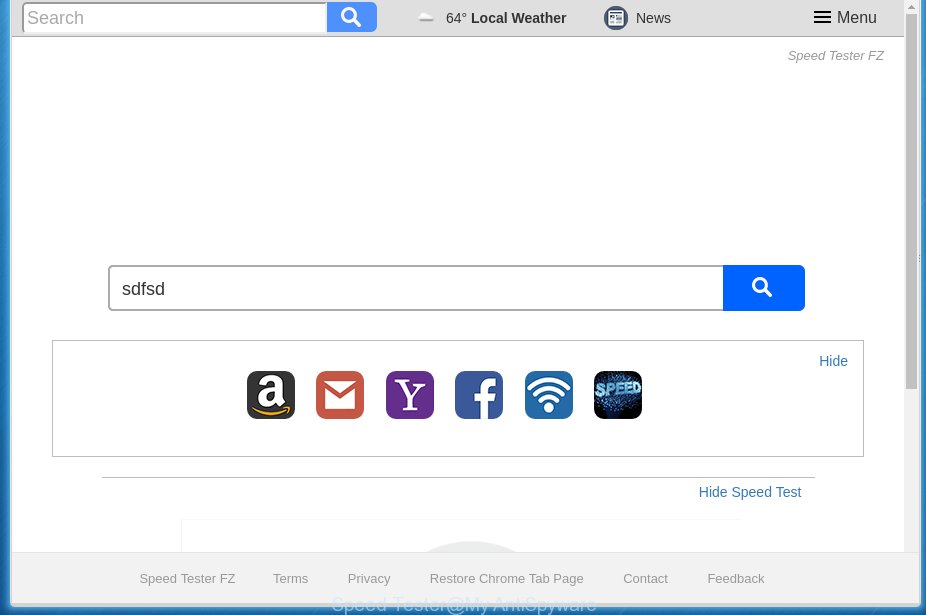
Table of contents
In order to force you to use Speed Tester as often as possible this browser hijacker infection can modify your browsers’ search engine. You may even find that your system’s browser shortcuts and Windows HOSTS file are hijacked without your knowledge and conscious permission. The makers of this hijacker do so in order to make revenue via Google AdSence or another third-party ad network. Thus every your click on advertisements that placed on the Speed Tester generates money for them.
Although, Speed Tester browser hijacker is not a virus, but it does bad things, and it may make certain unwanted changes to current settings of web browsers. Moreover, an adware (also known as ‘ad-supported’ software) may be additionally installed on to your personal computer by this hijacker, that will display lots of advertisements, or even massive full page ads that blocks surfing the Web. Often such these ads can recommend to install other unknown and unwanted applications or visit harmful web pages.
A malicious software that introduces various changes to settings of all your typical web-browsers on Speed Tester usually affects only Google Chrome, Firefox, Internet Explorer and Microsoft Edge. However, possible situations, when any other browsers will be affected too. The Speed Tester hijacker infection may change the Target property of internet browser’s shortcuts, so every time you launch the web browser, instead of your homepage, you will see a completely different page.
Therefore it is very important to clean your computer of hijacker as quickly as possible. Follow the instructions below to get rid of Speed Tester home page, as well as other malware and adware, which may be installed onto your PC system along with it.
Remove Speed Tester
There are a few ways that can be used to delete Speed Tester. But, not all potentially unwanted programs such as this hijacker can be completely removed using only manual ways. Most often you’re not able to delete any hijacker infection using standard Microsoft Windows options. In order to remove Speed Tester you need complete a few manual steps and use reliable removal tools. Most IT security specialists states that Zemana Anti-malware, Malwarebytes or AdwCleaner tools are a right choice. These free applications are able to find and get rid of Speed Tester from your PC and return your internet browser settings to defaults.
Manual Speed Tester redirect removal
If you perform exactly the steps below you should be able to delete the Speed Tester start page from the Google Chrome, Firefox, Internet Explorer and Edge browsers.
Uninstall suspicious and potentially unwanted applications using Microsoft Windows Control Panel
Some of potentially unwanted applications, ‘ad supported’ software and hijacker infection can be uninstalled using the Add/Remove programs tool that may be found in the Microsoft Windows Control Panel. So, if you’re running any version of MS Windows and you have noticed an unwanted program, then first try to remove it through Add/Remove programs.
Windows 8, 8.1, 10
First, press Windows button

Once the ‘Control Panel’ opens, click the ‘Uninstall a program’ link under Programs category like below.

You will see the ‘Uninstall a program’ panel as shown on the screen below.

Very carefully look around the entire list of applications installed on your PC system. Most likely, one or more of them are responsible for the appearance of pop up ads and web-browser redirect to the annoying Speed Tester web page. If you have many programs installed, you can help simplify the search of malicious software by sort the list by date of installation. Once you have found a suspicious, unwanted or unused program, right click to it, after that click ‘Uninstall’.
Windows XP, Vista, 7
First, press ‘Start’ button and select ‘Control Panel’ at right panel as shown in the figure below.

When the Windows ‘Control Panel’ opens, you need to click ‘Uninstall a program’ under ‘Programs’ as on the image below.

You will see a list of software installed on your PC system. We recommend to sort the list by date of installation to quickly find the software that were installed last. Most likely they responsibility for the appearance of pop-up ads and internet browser redirect. If you are in doubt, you can always check the program by doing a search for her name in Google, Yahoo or Bing. Once the application which you need to uninstall is found, simply click on its name, and then click ‘Uninstall’ as shown on the screen below.

Clean up the web-browsers shortcuts which have been hijacked by Speed Tester
A hijacker can hijack various Windows shortcuts on your desktop (most often, all browsers shortcuts), so in this step you need to check and clean them by removing the argument like http://site.address/.
Right click on the shortcut of infected web-browser like below.

Select the “Properties” option and it’ll display a shortcut’s properties. Next, press the “Shortcut” tab and then delete the “http://site.address” string from Target field as shown on the screen below.

Then press OK to save changes. Repeat the step for all web browsers which are redirected to the Speed Tester intrusive web site.
Delete Speed Tester from Chrome
If your Chrome web-browser is rerouted to annoying Speed Tester web-page, it may be necessary to completely reset your browser program to its default settings.

- First, run the Google Chrome and press the Menu icon (icon in the form of three horizontal stripes).
- It will show the Google Chrome main menu, press the “Settings” menu.
- Next, click “Show advanced settings” link, that located at the bottom of the Settings page.
- On the bottom of the “Advanced settings” page, press the “Reset settings” button.
- The Google Chrome will display the reset settings prompt as shown on the image above.
- Confirm the internet browser’s reset by clicking on the “Reset” button.
- To learn more, read the post How to reset Google Chrome settings to default.
Remove Speed Tester redirect from Firefox
If the FF settings such as start page, newtab and default search engine have been modified by the browser hijacker, then resetting it to the default state can help.
Start the FF and press the menu button (it looks like three stacked lines) at the top right of the web-browser screen. Next, click the question-mark icon at the bottom of the drop-down menu. It will display the slide-out menu.

Select the “Troubleshooting information”. If you are unable to access the Help menu, then type “about:support” in your address bar and press Enter. It bring up the “Troubleshooting Information” page as shown below.

Click the “Refresh Firefox” button at the top right of the Troubleshooting Information page. Select “Refresh Firefox” in the confirmation dialog box. The Firefox will start a task to fix your problems that caused by the Speed Tester hijacker infection. When, it is done, click the “Finish” button.
Remove Speed Tester from Internet Explorer
The IE reset is great if your web-browser is hijacked or you have unwanted plugins or toolbars on your web browser, that installed by a malware.
First, open the Internet Explorer, press ![]() ) button. Next, click “Internet Options” as shown below.
) button. Next, click “Internet Options” as shown below.

In the “Internet Options” screen select the Advanced tab. Next, press Reset button. The IE will open the Reset Internet Explorer settings prompt. Select the “Delete personal settings” check box and click Reset button.

You will now need to reboot your PC system for the changes to take effect. It will remove Speed Tester browser hijacker infection, disable malicious and ad-supported browser’s extensions and restore the Microsoft Internet Explorer’s settings like startpage, newtab and search engine by default to default state.
Run free malware removal utilities to completely remove Speed Tester start page
There are not many good free anti-malware programs with high detection ratio. The effectiveness of malware removal tools depends on various factors, mostly on how often their virus/malware signatures DB are updated in order to effectively detect modern malware, adware, browser hijackers and other PUPs. We suggest to use several applications, not just one. These applications that listed below will help you delete all components of the browser hijacker infection from your disk and Windows registry and thereby remove Speed Tester redirect.
Automatically remove Speed Tester home page with Zemana Anti-malware
Zemana Anti-malware is a tool that can remove ad-supported software, potentially unwanted software, browser hijacker infections and other malicious software from your PC easily and for free. Zemana Anti-malware is compatible with most antivirus software. It works under Windows (10 – XP, 32 and 64 bit) and uses minimum of PC system resources.
Download Zemana anti malware on your personal computer by clicking on the link below. Save it on your Windows desktop or in any other place.
164815 downloads
Author: Zemana Ltd
Category: Security tools
Update: July 16, 2019
After downloading is complete, close all applications and windows on your personal computer. Double-click the set up file named Zemana.AntiMalware.Setup. If the “User Account Control” prompt pops up as shown in the figure below, click the “Yes” button.

It will open the “Setup wizard” which will help you install Zemana anti-malware on your machine. Follow the prompts and do not make any changes to default settings.

Once setup is done successfully, Zemana anti-malware will automatically start and you can see its main screen like below.

Now click the “Scan” button to perform a system scan for the hijacker which redirects your web browser to the Speed Tester intrusive page.

Once the scan is complete, it will open you the results. Next, you need to click “Next” button. The Zemana antimalware will start removing Speed Tester hijacker infection and other security threats. Once disinfection is finished, you may be prompted to restart the personal computer.
Automatically get rid of Speed Tester with Malwarebytes
We suggest using the Malwarebytes Free that are completely clean your PC of the hijacker. The free tool is an advanced malware removal program designed by (c) Malwarebytes lab. This program uses the world’s most popular antimalware technology. It’s able to help you remove hijackers, potentially unwanted programs, malware, ad-supported software, toolbars, ransomware and other security threats from your PC for free.

- Please download Malwarebytes to your desktop from the following link.
Malwarebytes Anti-malware
327072 downloads
Author: Malwarebytes
Category: Security tools
Update: April 15, 2020
- At the download page, click on the Download button. Your web browser will open the “Save as” dialog box. Please save it onto your Windows desktop.
- When downloading is finished, please close all applications and open windows on your computer. Double-click on the icon that’s named mb3-setup.
- This will launch the “Setup wizard” of Malwarebytes onto your computer. Follow the prompts and do not make any changes to default settings.
- When the Setup wizard has finished installing, the Malwarebytes will start and display the main window.
- Further, click the “Scan Now” button for scanning your computer for the hijacker and other malicious software and ‘ad supported’ software. Depending on your computer, the scan can take anywhere from a few minutes to close to an hour. When a threat is detected, the number of the security threats will change accordingly.
- Once the system scan is finished, you may check all items detected on your PC.
- Review the report and then press the “Quarantine Selected” button to start cleaning your personal computer. Once the procedure is done, you may be prompted to restart the computer.
- Close the Anti-Malware and continue with the next step.
Video instruction, which reveals in detail the steps above.
Run AdwCleaner to remove Speed Tester from the computer
AdwCleaner is a free portable program that scans your PC system for adware, PUPs and hijackers like Speed Tester and helps remove them easily. Moreover, it’ll also help you remove any harmful web-browser extensions and add-ons.

- Download AdwCleaner by clicking on the link below.
AdwCleaner download
225545 downloads
Version: 8.4.1
Author: Xplode, MalwareBytes
Category: Security tools
Update: October 5, 2024
- Once downloading is finished, double click the AdwCleaner icon. Once this utility is started, press “Scan” button to perform a system scan with this utility for the Speed Tester hijacker which redirects your web browser to the Speed Tester intrusive web-site. Depending on your system, the scan can take anywhere from a few minutes to close to an hour. When a malicious software, ad supported software or potentially unwanted programs are found, the number of the security threats will change accordingly. Wait until the the scanning is done.
- Once the scan is finished, you will be displayed the list of all found items on your personal computer. Review the report and then click “Clean” button. It will open a prompt, press “OK”.
These few simple steps are shown in detail in the following video guide.
Run AdBlocker to stop Speed Tester and stay safe online
It’s also critical to protect your browsers from harmful pages and advertisements by using an ad-blocker application such as AdGuard. Security experts says that it will greatly reduce the risk of malware, and potentially save lots of money. Additionally, the AdGuard can also protect your privacy by blocking almost all trackers.
Download AdGuard program from the following link.
26843 downloads
Version: 6.4
Author: © Adguard
Category: Security tools
Update: November 15, 2018
Once the download is done, launch the downloaded file. You will see the “Setup Wizard” screen like below.

Follow the prompts. Once the setup is finished, you will see a window as shown below.

You can click “Skip” to close the installation application and use the default settings, or click “Get Started” button to see an quick tutorial which will help you get to know AdGuard better.
In most cases, the default settings are enough and you do not need to change anything. Each time, when you start your personal computer, AdGuard will start automatically and stop ads, web sites such Speed Tester, as well as other harmful or misleading sites. For an overview of all the features of the program, or to change its settings you can simply double-click on the AdGuard icon, that may be found on your desktop.
How to prevent Speed Tester hijacker from getting inside your system
Many browser hijacker infections such as Speed Tester are included in the free software installer. Most commonly, a user have a chance to disable all included “offers”, but some installers are made to confuse the average users, in order to trick them into installing an ad-supported software or PUPs. Anyway, easier to prevent the browser hijacker rather than clean up your computer after one. So, keep the browser updated (turn on automatic updates), use a good antivirus applications, double check a free programs before you start it (do a google search, scan a downloaded file with VirusTotal), avoid harmful and unknown web sites.
Finish words
Now your personal computer should be free of the Speed Tester redirect. Uninstall AdwCleaner. We suggest that you keep Malwarebytes (to periodically scan your machine for new malicious software, browser hijackers and ‘ad supported’ software) and AdGuard (to help you block intrusive pop-up ads and harmful sites). Moreover, to prevent browser hijackers, please stay clear of unknown and third party software, make sure that your antivirus application, turn on the option to find PUPs (potentially unwanted programs).
If you need more help with Speed Tester search related issues, go to our Spyware/Malware removal forum.


















