If you find that proxy settings of all your browsers have been modified to Webunstop.org without your permission then your machine is infected with browser hijacker infection. Once started, it takes control of your computer including all your typical Google Chrome, Mozilla Firefox, Internet Explorer and Microsoft Edge and changes its settings like start page, newtab and default search provider, without your knowledge.
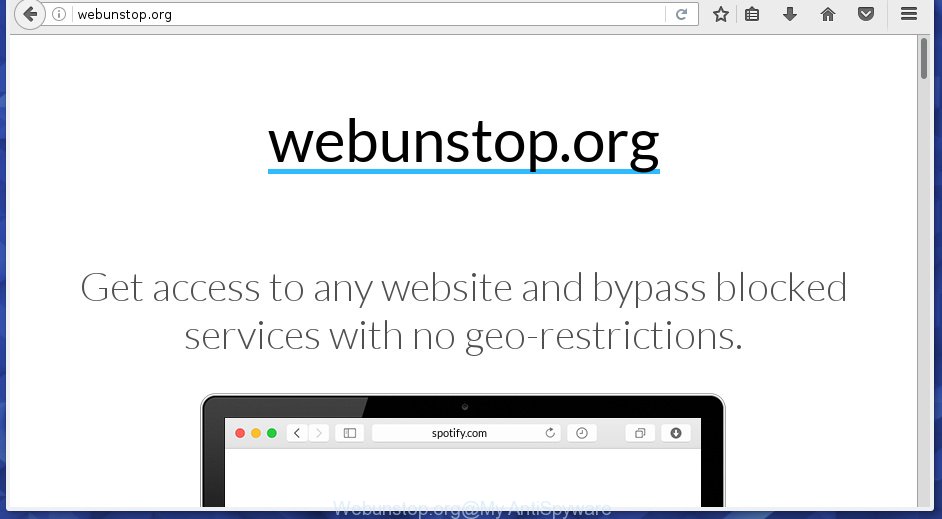
When you perform a search through affected web browser, in addition to search results from Yahoo, Bing or Google Custom Search which provide links to web pages, news articles, images or videos you will also be shown a large number of annoying advertisements. The devs behind Webunstop.org doing this to earn advertising money from these ads.
Although, Webunstop.org hijacker is not a virus, but it does bad things, and it modifies settings of installed web browsers. Moreover, an adware (sometimes called ‘ad-supported’ software) can be additionally installed on to your PC system by this browser hijacker infection, that will open a huge number of ads, or even massive full page advertisements that blocks surfing the Web. Often such these advertisements can recommend to install other unknown and unwanted programs or visit harmful web pages.
The Webunstop.org browser hijacker usually affects only the Firefox, Google Chrome, Microsoft Internet Explorer and Edge. However, possible situations, when any other web-browsers will be affected too. The hijacker will perform a scan of the personal computer for internet browser shortcuts and modify them without your permission. When it infects the browser shortcuts, it’ll add the argument like ‘http://site.address’ into Target property. So, each time you run the web browser, you will see the an intrusive site.
So, it is very important to free your machine of hijacker ASAP. The tutorial, which is shown below, will help you to remove Webunstop.org from the Chrome, Mozilla Firefox, Internet Explorer and Edge and other internet browsers.
How to remove Webunstop.org from computer
Even if you’ve the up-to-date classic antivirus installed, and you’ve checked your computer for malware and removed anything found, you need to do the guide below. The Webunstop.org hijacker infection removal is not simple as installing another antivirus. Classic antivirus applications are not designed to run together and will conflict with each other, or possibly crash MS Windows. Instead we suggest complete the manual steps below after that use Zemana Anti-malware, Malwarebytes or AdwCleaner, which are free software dedicated to scan for and get rid of malware like Webunstop.org hijacker. Run these utilities to ensure the hijacker infection is removed.
Manual Webunstop.org hijacker removal
The useful removal instructions for the Webunstop.org hijacker. The detailed procedure can be followed by anyone as it really does take you step-by-step. If you follow this process to remove Webunstop.org from your browser let us know how you managed by sending us your comments please.
Deleting the Webunstop.org, check the list of installed software first
First, go to Microsoft Windows Control Panel and uninstall suspicious software, all programs you do not remember installing. It’s important to pay the most attention to software you installed just before Webunstop.org hijacker appeared on your browser. If you don’t know what a program does, look for the answer on the World Wide Web.
Windows 8, 8.1, 10
First, press Windows button

Once the ‘Control Panel’ opens, click the ‘Uninstall a program’ link under Programs category as shown on the screen below.

You will see the ‘Uninstall a program’ panel as shown on the screen below.

Very carefully look around the entire list of software installed on your personal computer. Most likely, one or more of them are responsible for the appearance of advertisements and web-browser redirects. If you have many programs installed, you can help simplify the search of malicious programs by sort the list by date of installation. Once you have found a suspicious, unwanted or unused program, right click to it, after that press ‘Uninstall’.
Windows XP, Vista, 7
First, press ‘Start’ button and select ‘Control Panel’ at right panel as shown in the figure below.

Once the Windows ‘Control Panel’ opens, you need to click ‘Uninstall a program’ under ‘Programs’ as shown on the screen below.

You will see a list of software installed on your machine. We recommend to sort the list by date of installation to quickly find the programs that were installed last. Most likely they responsibility for the appearance of pop-up ads and web-browser redirect. If you are in doubt, you can always check the program by doing a search for her name in Google, Yahoo or Bing. When the application which you need to uninstall is found, simply press on its name, and then click ‘Uninstall’ as shown on the image below.

Clean up the web browsers shortcuts
Once installed, this hijacker may add an argument like “http://site.address” into the Target property of the desktop shortcut for the Chrome, Firefox, Microsoft Internet Explorer and MS Edge. Due to this, every time you launch the web-browser, it will display the unwanted startpage.
To clear the internet browser shortcut, right-click to it and select Properties. On the Shortcut tab, locate the Target field. Click inside, you will see a vertical line – arrow pointer, move it (using -> arrow key on your keyboard) to the right as possible. You will see a text like “http://site.address” that has been added here. You need to delete it.

When the text is removed, click the OK button. You need to clean all shortcuts of all your internet browsers, as they may be infected too.
Get rid of Webunstop.org hijacker from Internet Explorer
If you find that IE web browser settings like new tab page, homepage and search engine by default having been hijacked, then you may restore your settings, via the reset browser process.
First, launch the Microsoft Internet Explorer, press ![]() ) button. Next, click “Internet Options” as shown in the figure below.
) button. Next, click “Internet Options” as shown in the figure below.

In the “Internet Options” screen select the Advanced tab. Next, click Reset button. The Microsoft Internet Explorer will show the Reset Internet Explorer settings prompt. Select the “Delete personal settings” check box and click Reset button.

You will now need to reboot your computer for the changes to take effect. It will remove Webunstop.org hijacker, disable malicious and ad-supported browser’s extensions and restore the Internet Explorer’s settings like new tab, home page and search engine by default to default state.
Remove Webunstop.org from Chrome
Like other modern web browsers, the Google Chrome has the ability to reset the settings to their default values and thereby restore the web browser proxy, homepage, new tab and search provider by default that have been replaced by the Webunstop.org browser hijacker infection.

- First, start the Chrome and click the Menu icon (icon in the form of three horizontal stripes).
- It will display the Chrome main menu, press the “Settings” menu.
- Next, click “Show advanced settings” link, that located at the bottom of the Settings page.
- On the bottom of the “Advanced settings” page, click the “Reset settings” button.
- The Google Chrome will show the reset settings dialog box as on the image above.
- Confirm the browser’s reset by clicking on the “Reset” button.
- To learn more, read the article How to reset Google Chrome settings to default.
Delete Webunstop.org from FF
First, launch the FF. Next, press the button in the form of three horizontal stripes (![]() ). It will display the drop-down menu. Next, click the Help button (
). It will display the drop-down menu. Next, click the Help button (![]() ).
).

In the Help menu press the “Troubleshooting Information”. In the upper-right corner of the “Troubleshooting Information” page press on “Refresh Firefox” button as shown in the figure below.

Confirm your action, click the “Refresh Firefox”.
Webunstop.org automatic removal
There are not many good free anti malware programs with high detection ratio. The effectiveness of malicious software removal tools depends on various factors, mostly on how often their virus/malware signatures DB are updated in order to effectively detect modern malware, ad-supported software, hijacker infections and other potentially unwanted programs. We recommend to run several programs, not just one. These programs which listed below will help you remove all components of the Webunstop.org browser hijacker from your disk and Windows registry.
Use Zemana Anti-malware to remove browser hijacker infection
You can remove Webunstop.org hijacker automatically with a help of Zemana Anti-malware. We recommend this malware removal tool because it can easily remove browser hijackers, PUPs, ad supported software and toolbars with all their components such as folders, files and registry entries.
Download Zemana anti-malware on your computer from the link below. Save it on your Windows desktop or in any other place.
164815 downloads
Author: Zemana Ltd
Category: Security tools
Update: July 16, 2019
After the download is complete, close all applications and windows on your computer. Double-click the set up file named Zemana.AntiMalware.Setup. If the “User Account Control” prompt pops up as shown on the image below, click the “Yes” button.

It will open the “Setup wizard” which will help you install Zemana anti malware on your system. Follow the prompts and don’t make any changes to default settings.

Once setup is finished successfully, Zemana anti-malware will automatically start and you can see its main screen as shown on the screen below.

Now click the “Scan” button to perform a system scan for the browser hijacker infection that redirects your browser to the annoying web-pages. This task can take some time, so please be patient. While the program is scanning, you can see count of objects it has identified as threat.

Once the scan is finished, you can check all threats detected on your machine. In order to delete all threats, simply press “Next” button. The Zemana antimalware will begin removing Webunstop.org hijacker and other security threats. Once disinfection is done, you may be prompted to reboot the computer.
How to remove Webunstop.org with Malwarebytes
You can get rid of Webunstop.org hijacker automatically with a help of Malwarebytes Free. We recommend this free malicious software removal tool because it can easily remove browser hijackers, ‘ad supported’ software, PUPs and toolbars with all their components such as files, folders and registry entries.
Download Malwarebytes from the link below.
327072 downloads
Author: Malwarebytes
Category: Security tools
Update: April 15, 2020
When the download is finished, close all software and windows on your PC. Open a directory in which you saved it. Double-click on the icon that’s named mb3-setup like below.
![]()
When the installation begins, you will see the “Setup wizard” which will help you install Malwarebytes on your PC system.

Once install is finished, you will see window as shown below.

Now press the “Scan Now” button to begin checking your PC for the browser hijacker infection . A system scan can take anywhere from 5 to 30 minutes, depending on your personal computer. During the scan it’ll detect all threats present on your personal computer.

When it completes the scan, you may check all items detected on your PC system. When you’re ready, press “Quarantine Selected” button.

The Malwarebytes will begin removing Webunstop.org hijacker related files, folders, registry keys. Once disinfection is complete, you may be prompted to restart your computer.
The following video explains guide on how to remove hijacker and other malicious software with Malwarebytes Anti-malware.
Use AdwCleaner to get rid of Webunstop.org from the system
AdwCleaner is a free removal tool that can check your computer for a wide range of security threats such as ad-supported software, hijackers such as Webunstop.org, PUPs as well as other malware. It will perform a deep {scan} of your system including hard drives and MS Windows registry. Once a malware is detected, it will allow you to remove all found threats from your system by a simple click.

- Download AdwCleaner by clicking on the following link.
AdwCleaner download
225545 downloads
Version: 8.4.1
Author: Xplode, MalwareBytes
Category: Security tools
Update: October 5, 2024
- Select the file location as Desktop, and then press Save.
- Once the downloading process is done, run the AdwCleaner, double-click the adwcleaner_xxx.exe file.
- If the “User Account Control” prompts, press Yes to continue.
- Read the “Terms of use”, and click Accept.
- In the AdwCleaner window, press the “Scan” . This will begin scanning the whole machine to find out Webunstop.org hijacker which reroutes your web-browser to unwanted web sites. Depending on your PC system, the scan may take anywhere from a few minutes to close to an hour. When a malicious software, adware or potentially unwanted software are found, the number of the security threats will change accordingly.
- Once the scan is finished, the results are displayed in the scan report. In order to delete all items, simply press “Clean”. If the AdwCleaner will ask you to reboot your computer, click “OK”.
The step by step instructions shown in detail in the following video.
How to stop Webunstop.org redirect
It is important to run ad-blocking software such as AdGuard to protect your PC from malicious web-sites. Most security experts says that it’s okay to block ads. You should do so just to stay safe! And, of course, the AdGuard can to stop Webunstop.org and other undesired pages.
Installing the AdGuard ad-blocking application is simple. First you’ll need to download AdGuard by clicking on the following link.
26843 downloads
Version: 6.4
Author: © Adguard
Category: Security tools
Update: November 15, 2018
After the download is complete, double-click the downloaded file to start it. The “Setup Wizard” window will show up on the computer screen as on the image below.

Follow the prompts. AdGuard will then be installed and an icon will be placed on your desktop. A window will show up asking you to confirm that you want to see a quick tutorial as shown on the image below.

Press “Skip” button to close the window and use the default settings, or press “Get Started” to see an quick guide that will allow you get to know AdGuard better.
Each time, when you run your PC, AdGuard will start automatically and block popup advertisements, as well as other malicious or misleading web sites. For an overview of all the features of the application, or to change its settings you can simply double-click on the AdGuard icon, which can be found on your desktop.
How to Webunstop.org browser hijacker get installed onto system
The Webunstop.org browser hijacker spreads with a simple but quite effective way. It’s integrated into the installer of various free software. Thus on the process of setup, it will infect your web-browser and change it’s settings on the Webunstop.org. To avoid browser hijacker, you just need to follow a few simple rules: carefully read the Terms of Use and the license, select only a Manual, Custom or Advanced setup mode, which enables you to make sure that the program you want to install, thereby protect your personal computer from the browser hijacker like the Webunstop.org.
Finish words
Now your computer should be clean of the Webunstop.org hijacker. Remove AdwCleaner. We suggest that you keep AdGuard (to help you stop unwanted pop-up advertisements and annoying harmful web pages) and Malwarebytes (to periodically scan your computer for new browser hijackers, malware and adware). Probably you are running an older version of Java or Adobe Flash Player. This can be a security risk, so download and install the latest version right now.
If you are still having problems while trying to remove Webunstop.org from the Firefox, Chrome, IE and Edge, then ask for help in our Spyware/Malware removal forum.

















