The appearance of Mys.yoursearch.me as your start page often means your computer has been infected by the malware from the browser hijacker family and your browser’s settings such as the new tab page, homepage and search engine by default should have been changed by it without your knowledge. In this way, developers of the browser hijacker force you to use their web page, and thereby boost traffic of the site to generate revenue.
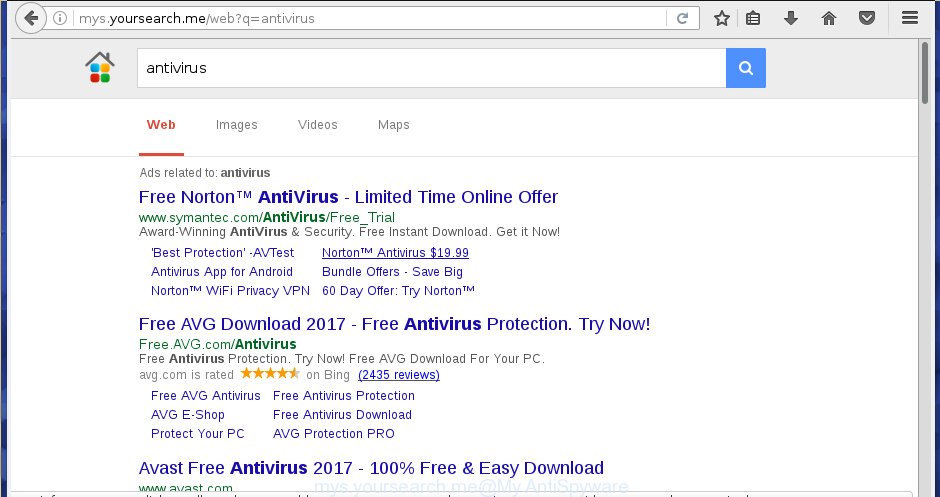
http://mys.yoursearch.me/
The Mys.yoursearch.me hijacker can also alter the default search engine that will virtually block the possibility of finding information on the Net. The reason for this is that the Mys.yoursearch.me search results can show tons of ads, links to unwanted and ad web-pages. Only the remaining part is the result of your search request, loaded from the major search engines like Google, Yahoo or Bing.
Table of contents
- What is Mys.yoursearch.me
- How to remove Mys.yoursearch.me
- Manual Mys.yoursearch.me removal
- Delete Mys.yoursearch.me related applications through the Control Panel of your system
- Disinfect the web-browser’s shortcuts to get rid of Mys.yoursearch.me
- Remove Mys.yoursearch.me home page from Chrome
- Delete Mys.yoursearch.me home page from IE
- Remove Mys.yoursearch.me from Firefox by resetting browser settings
- Mys.yoursearch.me automatic removal
- Manual Mys.yoursearch.me removal
- How to block Mys.yoursearch.me start page
- How does your machine get infected with Mys.yoursearch.me hijacker
- To sum up
Some browser hijackers also contain adware (sometimes called ‘ad-supported’ software) which can be used to display undesired ads and or gather a wide variety of user data that can be sold to third parties. These unwanted advertisements can be shown as pop-unders, pop-ups, in-text ads, video advertisements, text links or banners or even massive full page ads. Most of the ad supported software is designed to open advertisements, but some ‘ad supported’ software is form of spyware that often used to track users to gather personal data.
In addition to that, as was mentioned earlier, certain hijackers such as Mys.yoursearch.me to also modify all web browsers shortcuts which located on your Desktop or Start menu. So, every infected shortcut will try to redirect your web-browser to annoying web pages, some of which might be harmful. It can make the whole computer more vulnerable to hacker attacks.
Therefore it’s very important to free your personal computer of hijacker as quickly as possible. Follow the instructions below to remove Mys.yoursearch.me home page, as well as other malicious software and adware, which can be installed onto your personal computer along with it.
How to remove Mys.yoursearch.me
In the steps below we will have a look at the browser hijacker and how to remove Mys.yoursearch.me from Chrome, FF, Internet Explorer and MS Edge web browsers for Microsoft Windows OS, natively or by using a few free removal tools. Read it once, after doing so, please print this page as you may need to close your web-browser or reboot your computer.
Manual Mys.yoursearch.me removal
If you perform exactly the guidance below you should be able to get rid of the Mys.yoursearch.me home page from the Chrome, Mozilla Firefox, IE and Edge web browsers.
Delete Mys.yoursearch.me related applications through the Control Panel of your system
The best way to start the system cleanup is to remove unknown and suspicious applications. Using the Windows Control Panel you can do this quickly and easily. This step, in spite of its simplicity, should not be ignored, because the removing of unneeded programs can clean up the Chrome, Internet Explorer, Firefox and MS Edge from popup advertisements hijackers and so on.
Windows 10, 8.1, 8
Click the Microsoft Windows logo, and then click Search ![]() . Type ‘Control panel’and press Enter like below.
. Type ‘Control panel’and press Enter like below.

Once the ‘Control Panel’ opens, click the ‘Uninstall a program’ link under Programs category as shown below.

Windows 7, Vista, XP
Open Start menu and choose the ‘Control Panel’ at right as shown on the image below.

Then go to ‘Add/Remove Programs’ or ‘Uninstall a program’ (Windows 7 or Vista) as shown in the figure below.

Carefully browse through the list of installed software and remove all software that has the name similar to the web page that has been set as your Google Chrome, Internet Explorer, FF and MS Edge new tab page, start page and search engine by default. We suggest to click ‘Installed programs’ and even sorts all installed applications by date. Once you have found anything suspicious that may be the hijacker, adware or potentially unwanted software, then choose this application and click ‘Uninstall’ in the upper part of the window. If the suspicious program blocked from removal, then run Revo Uninstaller Freeware to fully remove it from your system.
Disinfect the web-browser’s shortcuts to get rid of Mys.yoursearch.me
Unfortunately, the hijacker can also hijack Windows shortcuts (mostly, your web-browsers shortcuts), so that the Mys.yoursearch.me start page will be opened when you launch the Chrome, Internet Explorer, Firefox and MS Edge or another web-browser.
Right click on the web browser’s shortcut, click Properties option. On the Shortcut tab, locate the Target field. Click inside, you will see a vertical line – arrow pointer, move it (using -> arrow key on your keyboard) to the right as possible. You will see a text “http://site.address” that has been added here. Remove everything after .exe. An example, for Google Chrome you should remove everything after chrome.exe.

To save changes, press OK . You need to clean all browser’s shortcuts. So, repeat this step for the Google Chrome, FF, IE and Edge.
Remove Mys.yoursearch.me home page from Chrome
In order to be sure that there is nothing left behind, we suggest you to reset Google Chrome web browser. It will restore Chrome settings including startpage, new tab and default search provider to defaults.

- First start the Chrome and press Menu button (small button in the form of three horizontal stripes).
- It will show the Chrome main menu. Select “Settings” option.
- You will see the Chrome’s settings page. Scroll down and click “Show advanced settings” link.
- Scroll down again and click the “Reset settings” button.
- The Chrome will display the reset profile settings page as on the image above.
- Next click the “Reset” button.
- Once this procedure is finished, your browser’s newtab, home page and search provider by default will be restored to their original defaults.
- To learn more, read the article How to reset Google Chrome settings to default.
Delete Mys.yoursearch.me home page from IE
If you find that IE browser settings such as home page, newtab page and search provider by default having been hijacked, then you may return your settings, via the reset browser procedure.
First, launch the Microsoft Internet Explorer, then click ‘gear’ icon ![]() . It will open the Tools drop-down menu on the right part of the web browser, then click the “Internet Options” as shown on the image below.
. It will open the Tools drop-down menu on the right part of the web browser, then click the “Internet Options” as shown on the image below.

In the “Internet Options” screen, select the “Advanced” tab, then click the “Reset” button. The Internet Explorer will display the “Reset Internet Explorer settings” dialog box. Further, click the “Delete personal settings” check box to select it. Next, click the “Reset” button as shown in the figure below.

Once the task is finished, press “Close” button. Close the Internet Explorer and reboot your PC for the changes to take effect. This step will help you to restore your browser’s newtab page, startpage and search engine by default to default state.
Remove Mys.yoursearch.me from Firefox by resetting browser settings
If the Mozilla Firefox web-browser program is hijacked, then resetting its settings can help. The Reset feature is available on all modern version of Firefox. A reset can fix many issues by restoring Firefox settings like home page, newtab page and default search engine to its default state. It’ll save your personal information like saved passwords, bookmarks, and open tabs.
Click the Menu button (looks like three horizontal lines), and press the blue Help icon located at the bottom of the drop down menu like below.

A small menu will appear, click the “Troubleshooting Information”. On this page, click “Refresh Firefox” button as shown below.

Follow the onscreen procedure to revert back your Firefox internet browser settings to its original state.
Mys.yoursearch.me automatic removal
Manual removal is not always as effective as you might think. Often, even the most experienced users can not completely get rid of hijacker infection from the infected computer. So, we recommend to scan your computer for any remaining malicious components with free hijacker infection removal programs below.
How to get rid of Mys.yoursearch.me with Zemana Anti-malware
Zemana Anti-malware is a utility that can get rid of ad supported software, PUPs, hijackers and other malicious software from your PC system easily and for free. Zemana Anti-malware is compatible with most antivirus software. It works under Windows (10 – XP, 32 and 64 bit) and uses minimum of PC system resources.
Download Zemana antimalware from the link below.
164814 downloads
Author: Zemana Ltd
Category: Security tools
Update: July 16, 2019
Once the downloading process is finished, close all applications and windows on your system. Open a directory in which you saved it. Double-click on the icon that’s named Zemana.AntiMalware.Setup as on the image below.
![]()
When the install begins, you will see the “Setup wizard” which will help you install Zemana antimalware on your PC system.

Once installation is finished, you will see window as shown on the screen below.

Now press the “Scan” button to perform a system scan with this utility for the browser hijacker infection and browser’s malicious extensions. This task can take some time, so please be patient. While the tool is checking, you may see how many objects and files has already scanned.

Once the scan is finished, the results are displayed in the scan report. Make sure all entries have ‘checkmark’ and press “Next” button.

The Zemana Anti-malware will start removing Mys.yoursearch.me hijacker infection related files, folders and registry keys.
Remove Mys.yoursearch.me homepage with Malwarebytes
We suggest using the Malwarebytes Free. You can download and install Malwarebytes to find and get rid of Mys.yoursearch.me home page from your personal computer. When installed and updated, the free malware remover will automatically scan and detect all threats exist on the computer.

- Please download Malwarebytes to your desktop from the following link.
Malwarebytes Anti-malware
327071 downloads
Author: Malwarebytes
Category: Security tools
Update: April 15, 2020
- At the download page, click on the Download button. Your browser will show the “Save as” prompt. Please save it onto your Windows desktop.
- When downloading is finished, please close all programs and open windows on your computer. Double-click on the icon that’s named mb3-setup.
- This will launch the “Setup wizard” of Malwarebytes onto your personal computer. Follow the prompts and do not make any changes to default settings.
- When the Setup wizard has finished installing, the Malwarebytes will start and show the main window.
- Further, click the “Scan Now” button to perform a system scan with this tool for the browser hijacker . This process can take some time, so please be patient. When a threat is found, the count of the security threats will change accordingly. Wait until the the checking is finished.
- Once the system scan is complete, you may check all items detected on your system.
- Next, you need to press the “Quarantine Selected” button to begin cleaning your computer. Once the process is done, you may be prompted to restart the PC system.
- Close the Anti-Malware and continue with the next step.
Video instruction, which reveals in detail the steps above.
Run AdwCleaner to get rid of Mys.yoursearch.me from the PC
AdwCleaner is a free removal utility which can scan your PC for a wide range of security threats such as ‘ad supported’ software, browser hijackers like Mys.yoursearch.me, potentially unwanted software as well as other malware. It will perform a deep {scan} of your system including hard drives and Microsoft Windows registry. Once a malware is found, it will allow you to delete all detected threats from your personal computer with a simple click.

- Download AdwCleaner from the following link.
AdwCleaner download
225545 downloads
Version: 8.4.1
Author: Xplode, MalwareBytes
Category: Security tools
Update: October 5, 2024
- Select the file location as Desktop, and then click Save.
- When downloading is complete, start the AdwCleaner, double-click the adwcleaner_xxx.exe file.
- If the “User Account Control” prompts, press Yes to continue.
- Read the “Terms of use”, and click Accept.
- In the AdwCleaner window, click the “Scan” to perform a system scan with this tool for the Mys.yoursearch.me browser hijacker and internet browser’s malicious plugins. This procedure may take quite a while, so please be patient. When a malware, ad-supported software or potentially unwanted programs are detected, the number of the security threats will change accordingly.
- Once the scan is finished, the results are displayed in the scan report. Next, you need to click “Clean”. If the AdwCleaner will ask you to restart your PC system, click “OK”.
The step by step tutorial shown in detail in the following video.
How to block Mys.yoursearch.me start page
It is important to run adblocker software such as AdGuard to protect your PC from harmful web-sites. Most security experts says that it’s okay to block advertisements. You should do so just to stay safe! And, of course, the AdGuard can to block Mys.yoursearch.me and other unwanted web sites.
Download AdGuard application by clicking on the following link.
26843 downloads
Version: 6.4
Author: © Adguard
Category: Security tools
Update: November 15, 2018
Once downloading is complete, start the downloaded file. You will see the “Setup Wizard” screen like below.

Follow the prompts. When the installation is finished, you will see a window as shown in the figure below.

You can press “Skip” to close the installation application and use the default settings, or press “Get Started” button to see an quick tutorial that will help you get to know AdGuard better.
In most cases, the default settings are enough and you don’t need to change anything. Each time, when you run your personal computer, AdGuard will start automatically and stop popup ads, web-pages such Mys.yoursearch.me, as well as other harmful or misleading web-pages. For an overview of all the features of the application, or to change its settings you can simply double-click on the AdGuard icon, which is located on your desktop.
How does your machine get infected with Mys.yoursearch.me hijacker
Probably Mys.yoursearch.me browser hijacker get installed onto your PC system when you have installed certain free applications such as E-Mail checker, PDF creator, video codec, etc. Because, in many cases, a browser hijacker may be bundled within the installation packages from Softonic, Cnet, Soft32, Brothersoft or other similar pages which hosts free programs. So, you should start any files downloaded from the Web with great caution! Always carefully read the ‘User agreement’, ‘Software license’ and ‘Terms of use’. In the process of installing a new program, you need to select a ‘Manual’, ‘Advanced’ or ‘Custom’ installation mode to control what components and third-party programs to be installed. Nevertheless, even removing the application, which installs this Mys.yoursearch.me browser hijacker, you do not remove the hijacker itself. Your web-browser settings will not be restored. Therefore, you must follow the guidance above to return your start page, newtab page and search engine by default.
To sum up
After completing the tutorial shown above, your PC should be free from browser hijacker, ‘ad supported’ software and malware. The Chrome, IE, Firefox and MS Edge will no longer display Mys.yoursearch.me annoying start page on startup. Unfortunately, if the tutorial does not help you, then you have caught a new browser hijacker, and then the best way – ask for help in our Spyware/Malware removal forum.

















