If you’ve ever found your web-browser homepage inexplicably changing to Search.searchlvs.com web site, or notice that the default search engine in your browser has modified, then you could say that your computer has been a victim of the browser hijacker infection. The developers of browser hijacker infection do so in order to make money via Google, Yahoo or Bing search engine. Thus, in order to force you to use Search.searchlvs.com search services as often as possible the browser hijacker infection can modify your browsers settings like startpage, new tab and search engine by default.
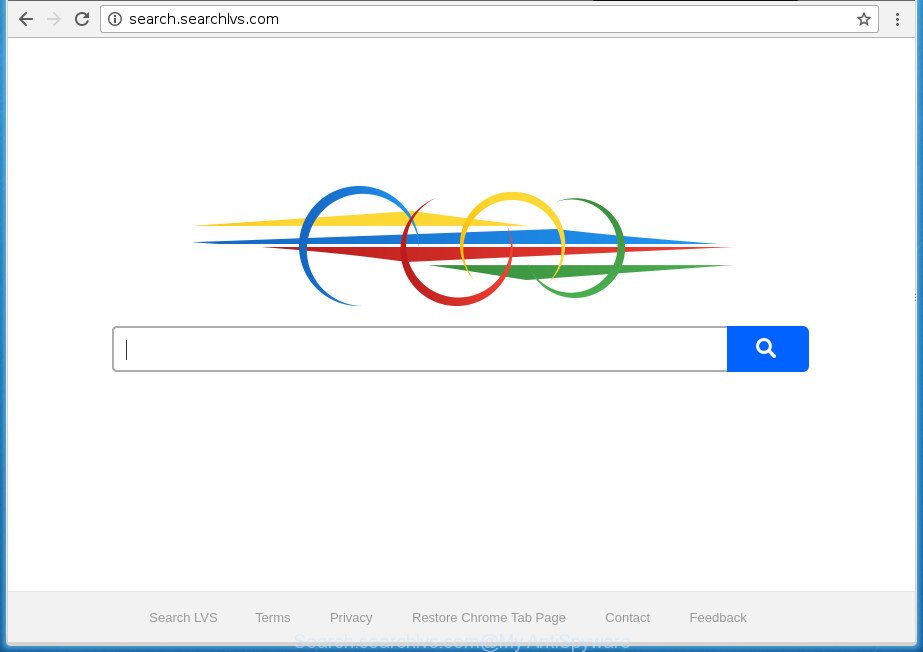
http://search.searchlvs.com/
When you perform a search through Search.searchlvs.com, in addition to search results from Yahoo, Bing or Google Custom Search which provide links to web pages, news articles, images or videos you will also be shown a huge number of annoying advertisements. The creators of Search.searchlvs.com doing this to make advertising revenue from these advertisements.
Table of contents
- What is Search.searchlvs.com
- Search.searchlvs.com removal tutorial
- Manual Search.searchlvs.com redirect removal
- Uninstall Search.searchlvs.com associated software by using MS Windows Control Panel
- Clean up the web-browsers shortcuts which have been hijacked by Search.searchlvs.com
- Get rid of Search.searchlvs.com from Google Chrome
- Remove Search.searchlvs.com from FF by resetting internet browser settings
- Remove Search.searchlvs.com search from Internet Explorer
- How to automatically remove Search.searchlvs.com browser hijacker
- Manual Search.searchlvs.com redirect removal
- Run AdBlocker to stop Search.searchlvs.com and stay safe online
- Method of Search.searchlvs.com browser hijacker intrusion into your computer
- To sum up
Often, the computer which has been infected with Search.searchlvs.com hijacker, will be also infected by ‘ad-supported’ software (also known as adware) that shows a ton of various ads. It can be pop-ups, text links in the pages, banners where they never had. What is more, the adware can replace the legitimate advertisements with malicious ads that will offer to download and install malware and unwanted software or visit the various dangerous and misleading pages.
Most often, the Search.searchlvs.com browser hijacker affects most common internet browsers like Google Chrome, Firefox, Edge and Internet Explorer. But such browser hijacker infections as well may infect other web browsers by changing its shortcuts (adding ‘http://site.address’ into Target field of web-browser’s shortcut). So every time you start the browser, it’ll show Search.searchlvs.com site. Even if you setup your startpage again, the unwanted Search.searchlvs.com site will be the first thing which you see when you run the web-browser.
We recommend you to remove Search.searchlvs.com and clean your machine of hijacker as quickly as possible, until the presence of the hijacker has not led to even worse consequences. Use the few simple steps below that will assist you to completely delete Search.searchlvs.com search, using only the built-in Windows features and a few of specialized free tools.
Search.searchlvs.com removal tutorial
There are a few solutions that can be used to delete Search.searchlvs.com. But, not all potentially unwanted applications such as this browser hijacker can be completely deleted utilizing only manual ways. In many cases you are not able to uninstall any hijacker infection utilizing standard Windows options. In order to delete Search.searchlvs.com you need complete a few manual steps and use reliable removal utilities. Most IT security specialists states that Zemana Anti-malware, Malwarebytes or AdwCleaner utilities are a right choice. These free applications are able to scan for and remove Search.searchlvs.com from your system and restore your browser settings to defaults.
Manual Search.searchlvs.com redirect removal
If you perform exactly the tutorial below you should be able to delete the Search.searchlvs.com home page from the Google Chrome, Mozilla Firefox, Internet Explorer and Edge web-browsers.
Uninstall Search.searchlvs.com associated software by using MS Windows Control Panel
First of all, check the list of installed software on your computer and delete all unknown and recently installed software. If you see an unknown application with incorrect spelling or varying capital letters, it have most likely been installed by malicious software and you should clean it off first with malicious software removal utility like Zemana Anti-malware.
- If you are using Windows 8, 8.1 or 10 then click Windows button, next click Search. Type “Control panel”and press Enter.
- If you are using Windows XP, Vista, 7, then click “Start” button and click “Control Panel”.
- It will show the Windows Control Panel.
- Further, click “Uninstall a program” under Programs category.
- It will display a list of all programs installed on the PC system.
- Scroll through the all list, and delete suspicious and unknown applications. To quickly find the latest installed software, we recommend sort programs by date.
See more details in the video tutorial below.
Clean up the web-browsers shortcuts which have been hijacked by Search.searchlvs.com
When installed, this hijacker may add an argument like “http://site.address” into the Target property of the desktop shortcut for the Google Chrome, FF, Edge and Internet Explorer. Due to this, every time you launch the web browser, it will open the annoying start page.
Right click on the browser’s shortcut, click Properties option. On the Shortcut tab, locate the Target field. Click inside, you will see a vertical line – arrow pointer, move it (using -> arrow key on your keyboard) to the right as possible. You will see a text “http://site.address” that has been added here. Remove everything after .exe. An example, for Google Chrome you should remove everything after chrome.exe.

To save changes, click OK . You need to clean all web browser’s shortcuts. So, repeat this step for the Google Chrome, FF, Microsoft Internet Explorer and MS Edge.
Get rid of Search.searchlvs.com from Google Chrome
Like other modern web-browsers, the Chrome has the ability to reset the settings to their default values and thereby recover the internet browser home page, new tab and search provider by default that have been replaced by the Search.searchlvs.com hijacker.
First start the Chrome. Next, press the button in the form of three horizontal stripes (![]() ). It will display the main menu. Further, click the option named “Settings”. Another way to display the Chrome’s settings – type chrome://settings in the web browser adress bar and press Enter.
). It will display the main menu. Further, click the option named “Settings”. Another way to display the Chrome’s settings – type chrome://settings in the web browser adress bar and press Enter.

The web-browser will show the settings screen. Scroll down to the bottom of the page and press the “Show advanced settings” link. Now scroll down until the “Reset settings” section is visible, as shown below and click the “Reset settings” button.

The Chrome will show the confirmation dialog box. You need to confirm your action, click the “Reset” button. The internet browser will launch the process of cleaning. Once it’s finished, the internet browser’s settings including new tab page, home page and search engine by default back to the values that have been when the Google Chrome was first installed on your machine.
Remove Search.searchlvs.com from FF by resetting internet browser settings
First, open the Firefox. Next, click the button in the form of three horizontal stripes (![]() ). It will show the drop-down menu. Next, press the Help button (
). It will show the drop-down menu. Next, press the Help button (![]() ).
).

In the Help menu click the “Troubleshooting Information”. In the upper-right corner of the “Troubleshooting Information” page click on “Refresh Firefox” button as shown on the image below.

Confirm your action, click the “Refresh Firefox”.
Remove Search.searchlvs.com search from Internet Explorer
First, launch the Microsoft Internet Explorer, then press ‘gear’ icon ![]() . It will open the Tools drop-down menu on the right part of the web browser, then click the “Internet Options” as shown on the screen below.
. It will open the Tools drop-down menu on the right part of the web browser, then click the “Internet Options” as shown on the screen below.

In the “Internet Options” screen, select the “Advanced” tab, then press the “Reset” button. The Microsoft Internet Explorer will display the “Reset Internet Explorer settings” prompt. Further, press the “Delete personal settings” check box to select it. Next, click the “Reset” button as shown on the screen below.

When the process is complete, click “Close” button. Close the Internet Explorer and reboot your system for the changes to take effect. This step will help you to restore your web-browser’s home page, newtab and search provider by default to default state.
How to automatically remove Search.searchlvs.com browser hijacker
The hijacker infection may hide its components which are difficult for you to find out and remove completely. This can lead to the fact that after some time, the browser hijacker once again infect your personal computer and alter web-browsers settings to Search.searchlvs.com. Moreover, I want to note that it’s not always safe to get rid of hijacker manually, if you do not have much experience in setting up and configuring the Windows operating system. The best method to scan for and delete hijacker infections is to run free malicious software removal software.
Use Zemana Anti-malware to delete browser hijacker
We suggest using the Zemana Anti-malware which are completely clean your PC system of the browser hijacker. The tool is an advanced malicious software removal application developed by (c) Zemana lab. It is able to help you get rid of PUPs, hijackers, ‘ad supported’ software, malware, toolbars, ransomware and other security threats from your PC system for free.
Download Zemana anti malware from the link below.
164813 downloads
Author: Zemana Ltd
Category: Security tools
Update: July 16, 2019
After downloading is complete, close all programs and windows on your computer. Open a directory in which you saved it. Double-click on the icon that’s named Zemana.AntiMalware.Setup as on the image below.
![]()
When the setup starts, you will see the “Setup wizard” which will allow you install Zemana antimalware on your personal computer.

Once install is finished, you will see window as shown on the image below.

Now click the “Scan” button to perform a system scan with this tool for the browser hijacker which cause a redirect to Search.searchlvs.com. A system scan may take anywhere from 5 to 30 minutes, depending on your system. While the utility is scanning, you may see number of objects it has identified either as being malicious software.

Once the system scan is finished, a list of all items found is produced. In order to remove all items, simply click “Next” button.

The Zemana Anti-malware will start removing Search.searchlvs.com hijacker infection related files, folders and registry keys.
Automatically remove Search.searchlvs.com homepage with Malwarebytes
Manual Search.searchlvs.com homepage removal requires some computer skills. Some files and registry entries that created by the hijacker can be not completely removed. We recommend that run the Malwarebytes Free that are completely clean your computer of browser hijacker infection. Moreover, the free application will help you to remove malware, PUPs, ‘ad supported’ software and toolbars that your PC system can be infected too.

Download Malwarebytes Free from the link below.
327070 downloads
Author: Malwarebytes
Category: Security tools
Update: April 15, 2020
After the download is finished, run it and follow the prompts. Once installed, the Malwarebytes will try to update itself and when this procedure is finished, click the “Scan Now” button to perform a system scan for the Search.searchlvs.com browser hijacker and other malicious software and ad-supported software. While the application is checking, you can see how many objects it has identified as threat. When you’re ready, press “Quarantine Selected” button.
The Malwarebytes is a free application that you can use to remove all detected folders, files, services, registry entries and so on. To learn more about this malware removal tool, we recommend you to read and follow the step by step tutorial or the video guide below.
Delete Search.searchlvs.com start page from browsers with AdwCleaner
AdwCleaner is a free removal tool which can check your machine for a wide range of security threats like ad supported software, browser hijackers such as Search.searchlvs.com, PUPs as well as other malware. It will perform a deep {scan} of your machine including hard drives and MS Windows registry. Once a malware is detected, it will allow you to remove all detected threats from your PC by a simple click.
Download AdwCleaner from the link below.
225545 downloads
Version: 8.4.1
Author: Xplode, MalwareBytes
Category: Security tools
Update: October 5, 2024
Once the downloading process is finished, open the file location. You will see an icon like below.
![]()
Double click the AdwCleaner desktop icon. Once the tool is started, you will see a screen like below.

Further, click “Scan” button to perform a system scan for the Search.searchlvs.com hijacker and web browser’s malicious addons. Depending on your computer, the scan may take anywhere from a few minutes to close to an hour. As the scanning ends, you can check all threats detected on your machine as shown on the screen below.

Review the scan results and then press “Clean” button. It will display a dialog box as shown on the screen below.

You need to click “OK”. Once the clean-up is finished, the AdwCleaner may ask you to reboot your computer. When your PC is started, you will see an AdwCleaner log.
These steps are shown in detail in the following video guide.
Run AdBlocker to stop Search.searchlvs.com and stay safe online
It’s important to use ad blocker software such as AdGuard to protect your personal computer from malicious web pages. Most security experts says that it is okay to stop advertisements. You should do so just to stay safe! And, of course, the AdGuard may to stop Search.searchlvs.com and other intrusive web-sites.
- Download AdGuard program by clicking on the following link.
Adguard download
26842 downloads
Version: 6.4
Author: © Adguard
Category: Security tools
Update: November 15, 2018
- When downloading is finished, run the downloaded file. You will see the “Setup Wizard” program window. Follow the prompts.
- Once the installation is done, press “Skip” to close the setup program and use the default settings, or press “Get Started” to see an quick tutorial which will help you get to know AdGuard better.
- In most cases, the default settings are enough and you don’t need to change anything. Each time, when you run your machine, AdGuard will launch automatically and block pop up advertisements, pages such Search.searchlvs.com, as well as other malicious or misleading pages. For an overview of all the features of the application, or to change its settings you can simply double-click on the icon named AdGuard, which may be found on your desktop.
Method of Search.searchlvs.com browser hijacker intrusion into your computer
Probably Search.searchlvs.com hijacker infection get installed onto your computer when you have installed some free software such as E-Mail checker, PDF creator, video codec, etc. Because, in many cases, a hijacker may be bundled within the install packages from Softonic, Cnet, Soft32, Brothersoft or other similar web pages which hosts freeware. So, you should start any files downloaded from the Internet with great caution! Always carefully read the ‘User agreement’, ‘Software license’ and ‘Terms of use’. In the procedure of installing a new application, you need to select a ‘Manual’, ‘Advanced’ or ‘Custom’ installation method to control what components and third-party programs to be installed. Nevertheless, even removing the program, which installs this Search.searchlvs.com hijacker, you do not remove the hijacker itself. Your web-browser settings will not be restored. Therefore, you must follow the step-by-step guide above to revert back your new tab page, home page and search engine by default.
To sum up
Now your computer should be free of the Search.searchlvs.com homepage. Remove AdwCleaner. We suggest that you keep Malwarebytes (to periodically scan your PC for new malicious software, browser hijackers and ad-supported software) and AdGuard (to help you stop intrusive popups and malicious pages). Moreover, to prevent browser hijackers, please stay clear of unknown and third party programs, make sure that your antivirus program, turn on the option to scan for PUPs (potentially unwanted programs).
If you need more help with Search.searchlvs.com related issues, go to our Spyware/Malware removal forum.
















