The Eua.echo-ice.co web-site appeared on your computer without any notice? After that, you are faced with the fact that your internet browser is now redirected to other undesired web pages and filled with a variety of pop-up advertisements and banners. The cause of all your problems with your computer is adware (sometimes called ‘ad-supported’ software) that has been installed on many personal computers around the world without users permission, so you are one of many. Most probably, you do not even know how and where this ‘ad supported’ software has got into your computer. In the steps below, we will explain all the general features of ad supported software and its typical behavior on the PC, as well as effective methods for manually removing it from your system.
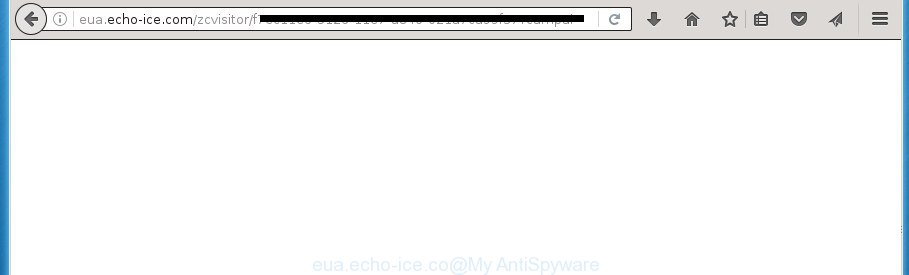
http://eua.echo-ice.com/zcvisitor/ …
The ad-supported software is not a virus, but the virus behaves similarly. As a rootkit hides in the system, modifies browser settings and blocks them from changing. Also the ad supported software can install additional browser extensions and modules that will inject advertisements within the Google Chrome, Firefox, Internet Explorer and MS Edge’s screen. Moreover, the adware may install browser hijacker that once started, will alter the browser’s homepage and search engine. And finally, the adware can collect a wide variety of personal information such as what web-pages you are opening, what you are looking for the World Wide Web and so on. This information, in the future, may be transferred to third parties.
Table of contents
- What is Eua.echo-ice.co
- How to remove Eua.echo-ice.co ads
- How to manually delete Eua.echo-ice.co
- Uninstalling the Eua.echo-ice.co, check the list of installed software first
- Disinfect the web browser’s shortcuts to get rid of Eua.echo-ice.co redirect
- Remove Eua.echo-ice.co popups from Google Chrome
- Remove Eua.echo-ice.co from Mozilla Firefox by resetting web-browser settings
- Delete Eua.echo-ice.co pop-up advertisements from IE
- Get rid of unwanted Scheduled Tasks
- Remove Eua.echo-ice.co pop-ups with free software
- How to manually delete Eua.echo-ice.co
- How to block Eua.echo-ice.co ads
- Tips to prevent Eua.echo-ice.co pop-up advertisements and other unwanted software
- Final words
In addition to that, as was mentioned earlier, certain adware to also alter all web-browsers shortcuts that located on your Desktop or Start menu. So, every infected shortcut will try to reroute your internet browser to intrusive ad pages such as Eua.echo-ice.co, some of which might be malicious. It can make the whole machine more vulnerable to hacker attacks.
So, obviously, you need to delete the adware ASAP. Use the free few simple steps below. This guide will allow you clean your personal computer of adware and thereby remove the Eua.echo-ice.co undesired pop-up advertisements.
How to remove Eua.echo-ice.co ads
Even if you have the up-to-date classic antivirus installed, and you’ve checked your system for malicious software and removed anything found, you need to do the instructions below. The Eua.echo-ice.co ads removal is not simple as installing another antivirus. Classic antivirus programs are not developed to run together and will conflict with each other, or possibly crash Windows. Instead we recommend complete the manual steps below after that run Zemana Anti-malware, Malwarebytes or AdwCleaner, which are free applications dedicated to find and delete ‘ad supported’ software that redirects your web-browser to unwanted Eua.echo-ice.co web-page. Run these tools to ensure the adware is removed.
How to manually delete Eua.echo-ice.co
The guidance will help you delete Eua.echo-ice.co ads. These Eua.echo-ice.co removal steps work for the Google Chrome, Mozilla Firefox, Microsoft Internet Explorer and MS Edge, as well as every version of MS Windows operating system.
Uninstalling the Eua.echo-ice.co, check the list of installed software first
The best way to start the system cleanup is to delete unknown and suspicious applications. Using the Microsoft Windows Control Panel you can do this quickly and easily. This step, in spite of its simplicity, should not be ignored, because the removing of unneeded software can clean up the FF, Google Chrome, Internet Explorer and Microsoft Edge from pop-up ads hijackers and so on.
Press Windows button ![]() , then press Search
, then press Search ![]() . Type “Control panel”and press Enter. If you using Windows XP or Windows 7, then click “Start” and select “Control Panel”. It will display the Windows Control Panel as shown below.
. Type “Control panel”and press Enter. If you using Windows XP or Windows 7, then click “Start” and select “Control Panel”. It will display the Windows Control Panel as shown below.

Further, press “Uninstall a program” ![]()
It will display a list of all software installed on your system. Scroll through the all list, and uninstall any suspicious and unknown applications.
Disinfect the web browser’s shortcuts to get rid of Eua.echo-ice.co redirect
When the ad-supported software is started, it can also change the web browser’s shortcuts, adding an argument like “http://site.address” into the Target field. Due to this, every time you start the internet browser, it will show an annoying web-site.
Right click on the web browser’s shortcut, click Properties option. On the Shortcut tab, locate the Target field. Click inside, you will see a vertical line – arrow pointer, move it (using -> arrow key on your keyboard) to the right as possible. You will see a text “http://site.address” that has been added here. Remove everything after .exe. An example, for Google Chrome you should remove everything after chrome.exe.

To save changes, click OK . You need to clean all web-browser’s shortcuts. So, repeat this step for the Google Chrome, Internet Explorer, Firefox and Microsoft Edge.
Remove Eua.echo-ice.co popups from Google Chrome
Use the Reset internet browser tool of the Google Chrome to reset all its settings like newtab page, startpage and search provider by default to original defaults. This is a very useful utility to use, in the case of web-browser redirects to unwanted ad web pages such as Eua.echo-ice.co.
Open the Google Chrome menu by clicking on the button in the form of three horizontal stripes (![]() ). It will display the drop-down menu. Next, click to “Settings” option.
). It will display the drop-down menu. Next, click to “Settings” option.

Scroll down to the bottom of the page and click on the “Show advanced settings” link. Now scroll down until the Reset settings section is visible, as on the image below and click the “Reset settings” button.

Confirm your action, click the “Reset” button.
Remove Eua.echo-ice.co from Mozilla Firefox by resetting web-browser settings
If your Mozilla Firefox web-browser is rerouted to Eua.echo-ice.co without your permission or a an unknown search engine shows results for your search, then it may be time to perform the web browser reset.
First, start the FF. Next, click the button in the form of three horizontal stripes (![]() ). It will open the drop-down menu. Next, press the Help button (
). It will open the drop-down menu. Next, press the Help button (![]() ).
).

In the Help menu click the “Troubleshooting Information”. In the upper-right corner of the “Troubleshooting Information” page click on “Refresh Firefox” button as shown on the image below.

Confirm your action, click the “Refresh Firefox”.
Delete Eua.echo-ice.co pop-up advertisements from IE
The IE reset is great if your web browser is hijacked or you have unwanted addo-ons or toolbars on your internet browser, that installed by an malicious software.
First, run the IE, press ![]() ) button. Next, click “Internet Options” as shown below.
) button. Next, click “Internet Options” as shown below.

In the “Internet Options” screen select the Advanced tab. Next, press Reset button. The Internet Explorer will open the Reset Internet Explorer settings prompt. Select the “Delete personal settings” check box and click Reset button.

You will now need to reboot your PC system for the changes to take effect. It will delete Eua.echo-ice.co pop-up ads, disable malicious and ad-supported web browser’s extensions and restore the Internet Explorer’s settings such as home page, newtab and default search provider to default state.
Get rid of unwanted Scheduled Tasks
Once installed, the adware can add a task in to the Windows Task Scheduler Library. Due to this, every time when you start your computer, it will show Eua.echo-ice.co undesired web page. So, you need to check the Task Scheduler Library and remove all malicious tasks which have been created by ‘ad-supported’ software.
Press Windows and R keys on your keyboard together. It will show a dialog box that called Run. In the text field, type “taskschd.msc” (without the quotes) and click OK. Task Scheduler window opens. In the left-hand side, press “Task Scheduler Library”, as shown in the figure below.

Task scheduler, list of tasks
In the middle part you will see a list of installed tasks. Select the first task, its properties will be open just below automatically. Next, click the Actions tab. Necessary to look at the text which is written under Details. Found something like “explorer.exe http://site.address” or “chrome.exe http://site.address” or “firefox.exe http://site.address”, then you need get rid of this task. If you are not sure that executes the task, then google it. If it’s a component of the ‘ad-supported’ programs, then this task also should be removed.
Further press on it with the right mouse button and select Delete as shown on the image below.

Task scheduler, delete a task
Repeat this step, if you have found a few tasks that have been created by malicious application. Once is finished, close the Task Scheduler window.
Remove Eua.echo-ice.co pop-ups with free software
If your computer is still infected with ad-supported software that causes a ton of intrusive Eua.echo-ice.co advertisements, then the best solution of detection and removal is to use an anti malware scan on the computer. Download free malicious software removal tools below and start a full system scan. It will help you remove all components of the ad supported software from hardisk and Windows registry.
Automatically remove Eua.echo-ice.co redirect with Zemana Anti-malware
You can remove Eua.echo-ice.co advertisements automatically with a help of Zemana Anti-malware. We suggest this malware removal tool because it may easily delete hijackers, PUPs, adware that redirects your web-browser to Eua.echo-ice.co web site with all their components such as folders, files and registry entries.
Download Zemana anti-malware on your PC from the link below. Save it on your Windows desktop or in any other place.
164813 downloads
Author: Zemana Ltd
Category: Security tools
Update: July 16, 2019
Once downloading is finished, close all software and windows on your computer. Double-click the set up file named Zemana.AntiMalware.Setup. If the “User Account Control” prompt pops up as on the image below, click the “Yes” button.

It will open the “Setup wizard” that will help you install Zemana anti malware on your PC. Follow the prompts and do not make any changes to default settings.

Once installation is done successfully, Zemana anti malware will automatically start and you can see its main screen as shown on the image below.

Now click the “Scan” button to begin checking your computer for the adware that created to reroute your browser to various ad pages such as Eua.echo-ice.co. This process may take some time, so please be patient. While the program is checking, you can see how many objects it has identified as threat.

When the system scan is finished, it will show a list of all threats found by this tool. When you are ready, click “Next” button. The Zemana anti malware will start removing adware and other security threats. Once disinfection is finished, you may be prompted to restart the PC system.
Run Malwarebytes to remove Eua.echo-ice.co pop-ups
Remove Eua.echo-ice.co pop ups manually is difficult and often the ‘ad supported’ software is not completely removed. Therefore, we suggest you to run the Malwarebytes Free which are completely clean your PC. Moreover, the free program will help you to remove malware, PUPs, toolbars and hijacker infections that your PC can be infected too.
Download Malwarebytes Free on your machine by clicking on the link below. Save it on your desktop.
327070 downloads
Author: Malwarebytes
Category: Security tools
Update: April 15, 2020
When the download is complete, close all windows on your system. Further, open the file named mb3-setup. If the “User Account Control” dialog box pops up as on the image below, click the “Yes” button.

It will display the “Setup wizard” which will assist you install Malwarebytes on the PC system. Follow the prompts and do not make any changes to default settings.

Once setup is complete successfully, click Finish button. Then Malwarebytes will automatically start and you can see its main window as shown in the figure below.

Next, click the “Scan Now” button for checking your machine for the ad-supported software that causes a lot of intrusive Eua.echo-ice.co pop-up ads. While the utility is checking, you may see count of objects it has identified either as being malicious software.

When it has finished scanning your machine, it will open a list of detected threats. In order to remove all threats, simply press “Quarantine Selected” button.

The Malwarebytes will start removing adware and other security threats. Once disinfection is finished, you may be prompted to restart your system. We recommend you look at the following video, which completely explains the process of using the Malwarebytes to remove ad supported software, adware and other malicious software.
Double-check for potentially unwanted software with AdwCleaner
The AdwCleaner utility is free and easy to use. It can scan and get rid of malicious software, PUPs and adware in Chrome, Firefox, MS Edge and Microsoft Internet Explorer browsers and thereby remove all annoying Eua.echo-ice.co pop up advertisements. AdwCleaner is powerful enough to find and remove malicious registry entries and files that are hidden on the machine.

- Download AdwCleaner by clicking on the link below.
AdwCleaner download
225545 downloads
Version: 8.4.1
Author: Xplode, MalwareBytes
Category: Security tools
Update: October 5, 2024
- When the download is finished, double press the AdwCleaner icon. Once this utility is opened, click “Scan” button . This will start scanning the whole machine to find out adware which designed to redirect your web browser to various ad web sites like Eua.echo-ice.co. Depending on your PC system, the scan can take anywhere from a few minutes to close to an hour. While the tool is scanning, you can see how many objects it has identified as being infected by malware.
- When the system scan is finished, it’ll display a list of all items detected by this utility. Next, you need to press “Clean” button. It will show a prompt, click “OK”.
These few simple steps are shown in detail in the following video guide.
How to block Eua.echo-ice.co ads
Use ad blocker program such as AdGuard in order to block ads, malvertisements, pop-ups and online trackers, avoid having to install harmful and adware browser plug-ins and add-ons which affect your personal computer performance and impact your system security. Browse the Net anonymously and stay safe online!
- Download AdGuard application from the following link.
Adguard download
26842 downloads
Version: 6.4
Author: © Adguard
Category: Security tools
Update: November 15, 2018
- After downloading is finished, start the downloaded file. You will see the “Setup Wizard” program window. Follow the prompts.
- Once the installation is finished, click “Skip” to close the setup application and use the default settings, or click “Get Started” to see an quick tutorial that will assist you get to know AdGuard better.
- In most cases, the default settings are enough and you do not need to change anything. Each time, when you start your computer, AdGuard will start automatically and stop popup advertisements, pages such Eua.echo-ice.co, as well as other harmful or misleading sites. For an overview of all the features of the application, or to change its settings you can simply double-click on the icon named AdGuard, which is located on your desktop.
Tips to prevent Eua.echo-ice.co pop-up advertisements and other unwanted software
Many programs made to display a large amount of undesired advertisements within your machine’s internet browser. So, when you installing free applications, carefully read the disclaimers, select the Custom or Advanced installation mode to watch for third-party software that are being installed, because some of the programs are PUPs like this adware which causes unwanted Eua.echo-ice.co popup ads.
Final words
After completing the step by step tutorial above, your PC should be clean from malware and ad-supported software which made to redirect your browser to various ad web-sites like Eua.echo-ice.co. The Chrome, Firefox, Internet Explorer and Edge will no longer redirect you to various annoying web pages. Unfortunately, if the steps does not help you, then you have caught a new adware, and then the best way – ask for help in our Spyware/Malware removal forum.

















