Is your web browser redirected to different web-page named Search.superspeedtester.com ? This problem can be caused by hijacker. The browser hijacker is a type of malware which is developed to change browsers settings. If you get it on your system, then you can experience any of the following problems: tons of pop up ads, multiple toolbars on your browser which you did not install, sites load slowly, new tab page, startpage and search engine by default is changed without your permission. The tutorial which follow, we will tell you about how to solve these problems, get rid of hijacker infection and thereby remove Search.superspeedtester.com search from the Google Chrome, FF, Internet Explorer and Edge forever.
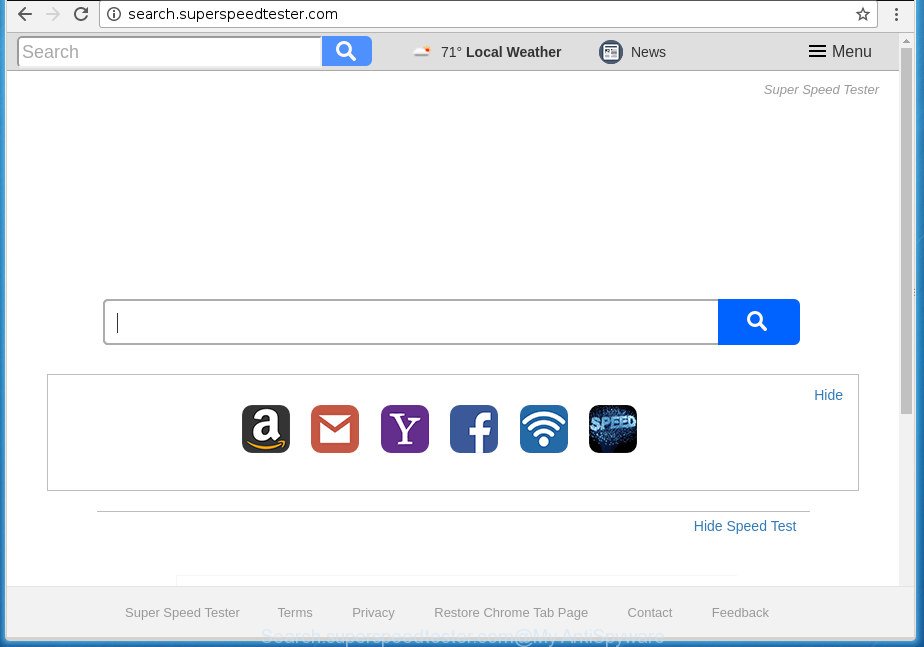
http://search.superspeedtester.com/
As mentioned above, the Search.superspeedtester.com browser hijacker also alters the web browser’s search engine. So, your web-browser, when searching something, will display a hodgepodge of advertisements, links to unwanted and ad web-pages and search results from the big search engines like Google or Bing. As a result, actual use of a web browser’s search becomes uncomfortable. Moreover, it can also lead to slowing or even freeze your web browser.
Table of contents
- What is Search.superspeedtester.com
- Remove Search.superspeedtester.com
- How to manually remove Search.superspeedtester.com
- Removing the Search.superspeedtester.com, check the list of installed applications first
- Clean up the web browsers shortcuts which have been hijacked by Search.superspeedtester.com
- Remove Search.superspeedtester.com startpage from IE
- Remove Search.superspeedtester.com home page from Firefox
- Get rid of Search.superspeedtester.com home page from Chrome
- Use free malware removal utilities to completely remove Search.superspeedtester.com redirect
- How to manually remove Search.superspeedtester.com
- How to block Search.superspeedtester.com startpage
- How can you prevent the Search.superspeedtester.com hijacker infection
- Finish words
The Search.superspeedtester.com hijacker is not a virus, but the virus behaves similarly. As a rootkit hides in the system, can introduce changes to settings of internet browsers, and blocks them from changing. Also this hijacker infection may install additional internet browser extensions and modules that will display advertisements and pop ups. And finally, the Search.superspeedtester.com browser hijacker can gather a wide variety of personal information about you such as what pages you’re opening, what you are looking for the Net and so on. This information, in the future, may be used for marketing purposes.
Most often, the Search.superspeedtester.com hijacker affects most common internet browsers such as Google Chrome, Internet Explorer, FF and Microsoft Edge. But such browser hijackers as well can infect other web-browsers by changing its shortcuts (adding ‘http://site.address’ into Target field of web browser’s shortcut). So every time you launch the browser, it’ll display Search.superspeedtester.com page. Even if you setup your start page again, the unwanted Search.superspeedtester.com web-page will be the first thing which you see when you open the internet browser.
We recommend you to get rid of Search.superspeedtester.com redirect and clean your machine of browser hijacker as soon as possible, until the presence of the hijacker infection has not led to even worse consequences. Use the step-by-step guidance below that will help you to completely remove Search.superspeedtester.com search, using only the built-in Windows features and a few of specialized free utilities.
Remove Search.superspeedtester.com
Fortunately, it is not hard to get rid of the Search.superspeedtester.com hijacker. In the following guide, we will provide two solutions to clean your system of this browser hijacker infection. One is the manual removal solution and the other is automatic removal method. You can select the solution that best fits you. Please follow the removal guide below to remove Search.superspeedtester.com right now!
How to manually remove Search.superspeedtester.com
The following instructions is a step-by-step guide, which will help you manually delete Search.superspeedtester.com redirect from the Chrome, FF, MS Edge and Internet Explorer.
Removing the Search.superspeedtester.com, check the list of installed applications first
First, you should try to identify and remove the program that causes the appearance of undesired advertisements or web browser redirect, using the ‘Uninstall a program’ which is located in the ‘Control panel’.
- If you are using Windows 8, 8.1 or 10 then click Windows button, next press Search. Type “Control panel”and press Enter.
- If you are using Windows XP, Vista, 7, then click “Start” button and click “Control Panel”.
- It will display the Windows Control Panel.
- Further, click “Uninstall a program” under Programs category.
- It will show a list of all applications installed on the personal computer.
- Scroll through the all list, and uninstall suspicious and unknown software. To quickly find the latest installed applications, we recommend sort applications by date.
See more details in the video instructions below.
Clean up the web browsers shortcuts which have been hijacked by Search.superspeedtester.com
Important to know, most antimalware programs which are able to delete hijacker, but unable to detect and recover altered shortcuts. So, you need to fix the desktop shortcuts for your Chrome, Mozilla Firefox, IE and MS Edge web browsers manually.
Right click on the shortcut of infected web browser as shown on the screen below.

Select the “Properties” option and it will show a shortcut’s properties. Next, click the “Shortcut” tab and then delete the “http://site.address” string from Target field like below.

Then press OK to save changes. Repeat the step for all browsers that are redirected to the Search.superspeedtester.com annoying web site.
Remove Search.superspeedtester.com startpage from IE
First, run the Microsoft Internet Explorer, then click ‘gear’ icon ![]() . It will show the Tools drop-down menu on the right part of the internet browser, then press the “Internet Options” as shown below.
. It will show the Tools drop-down menu on the right part of the internet browser, then press the “Internet Options” as shown below.

In the “Internet Options” screen, select the “Advanced” tab, then press the “Reset” button. The Internet Explorer will open the “Reset Internet Explorer settings” prompt. Further, press the “Delete personal settings” check box to select it. Next, click the “Reset” button as on the image below.

When the task is finished, click “Close” button. Close the Internet Explorer and reboot your computer for the changes to take effect. This step will help you to restore your web-browser’s homepage, new tab and search engine by default to default state.
Remove Search.superspeedtester.com home page from Firefox
Resetting your FF is basic troubleshooting step for any issues with your browser program, including the redirect to Search.superspeedtester.com web-site.
First, launch the FF. Next, click the button in the form of three horizontal stripes (![]() ). It will open the drop-down menu. Next, click the Help button (
). It will open the drop-down menu. Next, click the Help button (![]() ).
).

In the Help menu click the “Troubleshooting Information”. In the upper-right corner of the “Troubleshooting Information” page press on “Refresh Firefox” button like below.

Confirm your action, click the “Refresh Firefox”.
Get rid of Search.superspeedtester.com home page from Chrome
Reset Chrome settings is a easy way to remove the browser hijacker, malicious and ‘ad-supported’ extensions, as well as to recover the web-browser’s homepage, new tab and search engine by default that have been replaced by Search.superspeedtester.com browser hijacker infection.

- First start the Google Chrome and click Menu button (small button in the form of three horizontal stripes).
- It will display the Google Chrome main menu. Select “Settings” option.
- You will see the Chrome’s settings page. Scroll down and press “Show advanced settings” link.
- Scroll down again and press the “Reset settings” button.
- The Google Chrome will show the reset profile settings page as shown on the image above.
- Next click the “Reset” button.
- Once this task is finished, your web-browser’s start page, newtab page and search provider by default will be restored to their original defaults.
- To learn more, read the article How to reset Google Chrome settings to default.
Use free malware removal utilities to completely remove Search.superspeedtester.com redirect
The easiest solution to get rid of Search.superspeedtester.com hijacker is to use an anti malware application capable of detecting hijacker infections including Search.superspeedtester.com. We suggest try Zemana Anti-malware or another free malware remover that listed below. It has excellent detection rate when it comes to adware, browser hijackers and other PUPs.
Remove Search.superspeedtester.com with Zemana Anti-malware
You can remove Search.superspeedtester.com redirect automatically with a help of Zemana Anti-malware. We suggest this malware removal tool because it can easily remove browser hijacker infections, PUPs, adware and toolbars with all their components such as folders, files and registry entries.
Download Zemana anti-malware from the link below.
164813 downloads
Author: Zemana Ltd
Category: Security tools
Update: July 16, 2019
Once the download is done, launch it and follow the prompts. Once installed, the Zemana anti malware will try to update itself and when this task is complete, press the “Scan” button to perform a system scan for the Search.superspeedtester.com hijacker that redirects your internet browser to the Search.superspeedtester.com unwanted web page.

This procedure can take quite a while, so please be patient. When a malicious software, adware or PUPs are detected, the number of the security threats will change accordingly. Wait until the the checking is done. Review the scan results and then click “Next” button.

The Zemana anti malware will begin removing all detected folders, files, services and registry entries.
Remove Search.superspeedtester.com redirect with Malwarebytes
Manual Search.superspeedtester.com removal requires some computer skills. Some files and registry entries that created by the browser hijacker can be not completely removed. We recommend that use the Malwarebytes Free that are completely clean your computer of browser hijacker. Moreover, the free program will help you to remove malicious software, potentially unwanted programs, adware and toolbars that your PC system can be infected too.
Download Malwarebytes Free on your personal computer from the link below. Save it on your desktop.
327070 downloads
Author: Malwarebytes
Category: Security tools
Update: April 15, 2020
Once the download is finished, close all windows on your PC. Further, open the file named mb3-setup. If the “User Account Control” prompt pops up as on the image below, press the “Yes” button.

It will open the “Setup wizard” that will help you install Malwarebytes on the computer. Follow the prompts and do not make any changes to default settings.

Once setup is finished successfully, press Finish button. Then Malwarebytes will automatically start and you can see its main window as shown in the figure below.

Next, press the “Scan Now” button . This will start scanning the whole personal computer to find out browser hijacker which reroutes your internet browser to the Search.superspeedtester.com unwanted web site. A scan may take anywhere from 10 to 30 minutes, depending on the number of files on your system and the speed of your system.

Once the scanning is complete, you can check all threats found on your machine. Make sure all entries have ‘checkmark’ and click “Quarantine Selected” button.

The Malwarebytes will start removing Search.superspeedtester.com browser hijacker and other security threats. Once disinfection is complete, you can be prompted to restart your PC system. We recommend you look at the following video, which completely explains the process of using the Malwarebytes to get rid of browser hijacker infection, ‘ad supported’ software and other malicious software.
Remove Search.superspeedtester.com redirect from web-browsers with AdwCleaner
The AdwCleaner tool is free and easy to use. It can scan and remove browser hijacker such as Search.superspeedtester.com, malware, PUPs and ‘ad supported’ software in Chrome, FF, Internet Explorer and MS Edge browsers and thereby revert back their default settings (newtab page, startpage and search engine by default). AdwCleaner is powerful enough to find and delete malicious registry entries and files that are hidden on the computer.

- Download AdwCleaner by clicking on the link below.
AdwCleaner download
225545 downloads
Version: 8.4.1
Author: Xplode, MalwareBytes
Category: Security tools
Update: October 5, 2024
- Once downloading is finished, double press the AdwCleaner icon. Once this tool is started, press “Scan” button for scanning your personal computer for the Search.superspeedtester.com browser hijacker which redirects your web browser to the Search.superspeedtester.com annoying page. A scan can take anywhere from 10 to 30 minutes, depending on the count of files on your system and the speed of your PC system. When a malicious software, ad supported software or potentially unwanted software are detected, the number of the security threats will change accordingly. Wait until the the checking is done.
- When the system scan is done, a list of all threats detected is produced. Review the report and then click “Clean” button. It will show a prompt, press “OK”.
These few simple steps are shown in detail in the following video guide.
How to block Search.superspeedtester.com startpage
By installing an ad-blocking program like AdbGuard, you are able to block Search.superspeedtester.com, autoplaying video ads and remove a large number of distracting and unwanted ads on web-sites.
Installing the AdGuard ad-blocking program is simple. First you will need to download AdGuard from the following link.
26842 downloads
Version: 6.4
Author: © Adguard
Category: Security tools
Update: November 15, 2018
When the download is complete, double-click the downloaded file to launch it. The “Setup Wizard” window will show up on the computer screen as shown on the screen below.

Follow the prompts. AdGuard will then be installed and an icon will be placed on your desktop. A window will show up asking you to confirm that you want to see a quick tutorial as on the image below.

Press “Skip” button to close the window and use the default settings, or press “Get Started” to see an quick tutorial which will assist you get to know AdGuard better.
Each time, when you launch your PC system, AdGuard will start automatically and stop ads, web-pages such Search.superspeedtester.com, as well as other malicious or misleading pages. For an overview of all the features of the application, or to change its settings you can simply double-click on the AdGuard icon, which is located on your desktop.
How can you prevent the Search.superspeedtester.com hijacker infection
The Search.superspeedtester.com browser hijacker usually gets on your personal computer as a part of another program in the same installer. The risk of this is especially high for the various freeware downloaded from the Web. The makers of the software are hoping that users will use the quick installation mode, that is simply to click the Next button, without paying attention to the information on the screen and do not carefully considering every step of the installation procedure. Thus, the browser hijacker infection may infiltrate your PC system without your knowledge. Therefore, it’s very important to read all the information that tells the program during installation, including the ‘Terms of Use’ and ‘Software license’. Use only the Manual, Custom or Advanced install method. This mode will allow you to disable all optional and unwanted applications and components.
Finish words
Once you’ve complete the guide outlined above, your PC system should be clean from malware and browser hijackers. The FF, Chrome, Microsoft Internet Explorer and Edge will no longer open Search.superspeedtester.com intrusive startpage on startup. Unfortunately, if the guidance does not help you, then you have caught a new browser hijacker, and then the best way – ask for help.
- Download HijackThis by clicking on the link below and save it to your Desktop.
HijackThis download
4897 downloads
Version: 2.0.5
Author: OpenSource
Category: Security tools
Update: November 7, 2015
- Double-click on the HijackThis icon. Next press “Do a system scan only” button.
- Once the scanning is done, the scan button will read “Save log”, click it. Save this log to your desktop.
- Create a Myantispyware account here. Once you’ve registered, check your e-mail for a confirmation link, and confirm your account. After that, login.
- Copy and paste the contents of the HijackThis log into your post. If you are posting for the first time, please start a new thread by using the “New Topic” button in the Spyware Removal forum. When posting your HJT log, try to give us some details about your problems, so we can try to help you more accurately.
- Wait for one of our trained “Security Team” or Site Administrator to provide you with knowledgeable assistance tailored to your problem with the undesired Search.superspeedtester.com search.


















