If you’re reading this article, then it means that you’re seeing the Mys yoursearch web page instead of your home page or when you open a new tab or perform an internet search you’re automatically redirected to the intrusive page. All of these problems with your system caused by hijacker virus, which is often installs on the computer with certain freeware. You probably want to know how to delete this browser virus and get rid of Mys yoursearch redirect as well as to revert back your web browser’s home page, new tab page and search provider by default. In the instructions below we will tell you about how to solve your problems.
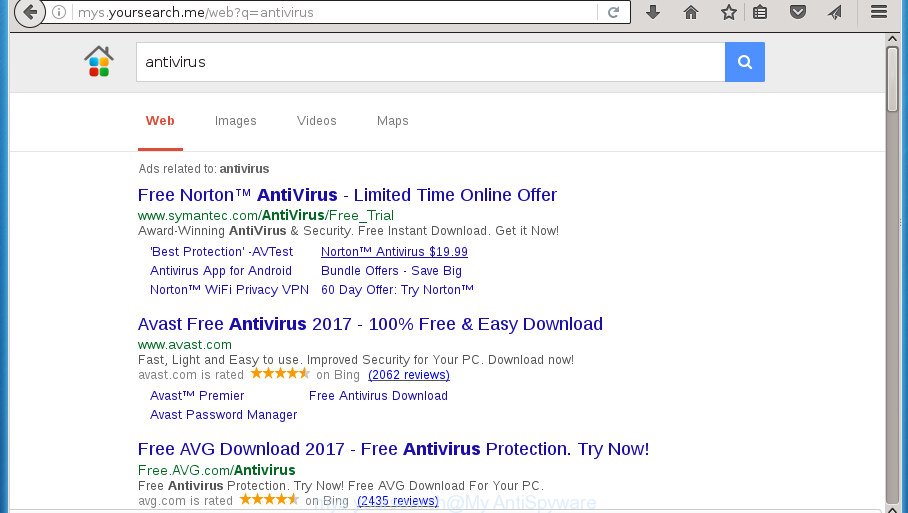
Being infected by Mys yoursearch virus, every time you launch your internet browser you will see this site. Of course you can setup your startpage again, but next time you run a internet browser you will see that Mys yoursearch redirect virus return. As mentioned above, the hijacker virus can modify the default search provider on this annoying web-site too, so all your search queries will be rerouted to Mys yoursearch. Thus the authors of the hijacker virus may collect the search terms of your queries, and redirect you to unwanted pages.
Table of contents
- What is Mys yoursearch
- Remove Mys yoursearch virus
- Remove Mys yoursearch virus without any utilities
- Uninstall Mys yoursearch associated software by using MS Windows Control Panel
- Fix infected browsers shortcuts to remove Mys yoursearch redirect virus
- Get rid of Mys yoursearch redirect virus from Mozilla Firefox
- Delete Mys yoursearch virus from Google Chrome
- Get rid of Mys yoursearch virus from Microsoft Internet Explorer
- Run free malware removal utilities to completely delete Mys yoursearch redirect virus
- Remove Mys yoursearch virus without any utilities
- How to block Mys yoursearch virus
- Method of Mys yoursearch virus intrusion into your computer
- To sum up
Moreover, an ‘ad-supported’ software (also known as adware) can be additionally installed on to your personal computer with this virus, that will open lots of advertisements, or even massive full page advertisements that blocks surfing the Internet. Often such these advertisements can recommend to install other unknown and unwanted programs or visit harmful web sites.
In addition to that, as was mentioned earlier, some browser hijacker viruses like Mys yoursearch to also modify all web browsers shortcuts that located on your Desktop or Start menu. So, every infected shortcut will try to reroute your internet browser to annoying web pages, certain of which might be harmful. It can make the whole computer more vulnerable to hacker attacks.
It is important, don’t use Mys yoursearch page and don’t click on ads placed on it, as they can lead you to a more harmful or misleading sites. The best option is to use the guide posted below to free your system of virus, get rid of the Mys yoursearch redirect virus, and thereby return your favorite startpage and search provider.
Remove Mys yoursearch virus
Fortunately, we have an effective method that will assist you manually or/and automatically remove Mys yoursearch from your PC system and bring your web-browser settings, including home page, new tab page and default search provider, back to normal. Below you’ll find a removal instructions with all the steps you may need to successfully remove this browser virus and its traces. Certain of the steps will require you to restart your PC or exit the page. So, read this instructions carefully, then bookmark or print it for later reference.
Remove Mys yoursearch virus without any utilities
The tutorial will help you get rid of Mys yoursearch virus. These Mys yoursearch removal steps work for the Google Chrome, FF, IE and Microsoft Edge, as well as every version of Windows operating system.
Uninstall Mys yoursearch associated software by using MS Windows Control Panel
Check out the MS Windows Control Panel (Programs and Features section) to see all installed software. We suggest to click on the “Date Installed” in order to sort the list of software by the date you installed them. If you see any unknown and suspicious programs, they are the ones you need to remove.
Windows 8, 8.1, 10
First, click Windows button

Once the ‘Control Panel’ opens, click the ‘Uninstall a program’ link under Programs category as shown on the image below.

You will see the ‘Uninstall a program’ panel as shown below.

Very carefully look around the entire list of programs installed on your system. Most likely, one or more of them are responsible for the appearance of pop-up advertisements and web browser redirect to the intrusive Mys yoursearch web-page. If you have many programs installed, you can help simplify the search of malicious programs by sort the list by date of installation. Once you have found a suspicious, unwanted or unused program, right click to it, after that click ‘Uninstall’.
Windows XP, Vista, 7
First, click ‘Start’ button and select ‘Control Panel’ at right panel as shown in the figure below.

When the Windows ‘Control Panel’ opens, you need to press ‘Uninstall a program’ under ‘Programs’ as shown below.

You will see a list of programs installed on your computer. We recommend to sort the list by date of installation to quickly find the software that were installed last. Most likely they responsibility for the appearance of advertisements and web browser redirect. If you are in doubt, you can always check the program by doing a search for her name in Google, Yahoo or Bing. Once the application which you need to uninstall is found, simply click on its name, and then click ‘Uninstall’ as shown on the image below.

Fix infected browsers shortcuts to remove Mys yoursearch redirect virus
Now you need to clean up the browser shortcuts. Check that the shortcut referring to the right exe-file of the internet browser, and not on any unknown file.
Open the properties of the internet browser shortcut. Right click on the shortcut of infected web-browser and choose the “Properties” option and it will show the properties of the shortcut. Next, choose the “Shortcut” tab and have a look at the Target field like below.

Normally, if the last word in the Target field is chrome.exe, iexplore.exe, firefox.exe. Be sure to pay attention to the extension, should be “exe”! All shortcuts that have been modified by hijacker virus such as Mys yoursearch usually point to .bat, .cmd or .url files instead of .exe as on the image below

Another variant, an address has been added at the end of the line. In this case the Target field looks like …Application\chrome.exe” http://site.address as shown below.

In order to fix a shortcut, you need to insert right path to the Target field or remove an address (if it has been added at the end). You can use the following information to fix your shortcuts which have been changed by browser virus.
| Google Chrome | C:\Program Files (x86)\Google\Chrome\Application\chrome.exe |
| C:\Program Files\Google\Chrome\Application\chrome.exe | |
| Firefox | C:\Program Files\Mozilla Firefox\firefox.exe |
| Microsoft Internet Explorer | C:\Program Files (x86)\Internet Explorer\iexplore.exe |
| C:\Program Files\Internet Explorer\iexplore.exe | |
| Opera | C:\Program Files (x86)\Opera\launcher.exe |
| C:\Program Files\Opera\launcher.exe |
Once is done, press OK to save changes. Repeat the step for all internet browsers which are rerouted to the Mys yoursearch undesired web site.
Get rid of Mys yoursearch redirect virus from Mozilla Firefox
If your FF web browser start page has modified to Mys yoursearch without your permission or a an unknown search engine displays results for your search, then it may be time to perform the internet browser reset.
First, run the Firefox. Next, click the button in the form of three horizontal stripes (![]() ). It will show the drop-down menu. Next, click the Help button (
). It will show the drop-down menu. Next, click the Help button (![]() ).
).

In the Help menu click the “Troubleshooting Information”. In the upper-right corner of the “Troubleshooting Information” page press on “Refresh Firefox” button as shown in the figure below.

Confirm your action, press the “Refresh Firefox”.
Delete Mys yoursearch virus from Google Chrome
Reset Chrome settings is a easy way to remove the virus, malicious and ‘ad-supported’ extensions, as well as to recover the browser’s start page, new tab and search engine by default that have been changed by Mys yoursearch browser virus.

- First start the Google Chrome and press Menu button (small button in the form of three horizontal stripes).
- It will open the Chrome main menu. Select “Settings” option.
- You will see the Google Chrome’s settings page. Scroll down and press “Show advanced settings” link.
- Scroll down again and click the “Reset settings” button.
- The Chrome will display the reset profile settings page as shown on the image above.
- Next press the “Reset” button.
- Once this procedure is complete, your web-browser’s new tab page, home page and search engine by default will be restored to their original defaults.
- To learn more, read the article How to reset Google Chrome settings to default.
Get rid of Mys yoursearch virus from Microsoft Internet Explorer
If you find that Microsoft Internet Explorer web-browser settings like newtab page, start page and search provider by default having been hijacked, then you may restore your settings, via the reset web-browser process.
First, start the IE, click ![]() ) button. Next, click “Internet Options” as shown below.
) button. Next, click “Internet Options” as shown below.

In the “Internet Options” screen select the Advanced tab. Next, click Reset button. The IE will show the Reset Internet Explorer settings prompt. Select the “Delete personal settings” check box and click Reset button.

You will now need to restart your system for the changes to take effect. It will remove Mys yoursearch virus, disable malicious and ad-supported internet browser’s extensions and restore the Internet Explorer’s settings like startpage, newtab and default search provider to default state.
Run free malware removal utilities to completely delete Mys yoursearch redirect virus
The virus can hide its components which are difficult for you to find out and get rid of completely. This can lead to the fact that after some time, the hijacker virus again infect your computer and alter settings of all your typical internet browsers to Mys yoursearch. Moreover, I want to note that it’s not always safe to remove hijacker virus manually, if you don’t have much experience in setting up and configuring the Microsoft Windows operating system. The best method to find and get rid of browser viruses is to use free malicious software removal programs.
Use Zemana Anti-malware to remove Mys yoursearch virus
We suggest you to use the Zemana Anti-malware that are completely clean your PC. Moreover, the tool will help you to remove potentially unwanted software, malicious software, toolbars and ad-supported software that your computer can be infected too.
Download Zemana antimalware on your machine from the link below. Save it on your desktop.
164814 downloads
Author: Zemana Ltd
Category: Security tools
Update: July 16, 2019
When the download is finished, close all windows on your PC system. Further, run the file called Zemana.AntiMalware.Setup. If the “User Account Control” dialog box pops up as shown on the screen below, click the “Yes” button.

It will display the “Setup wizard” that will allow you install Zemana antimalware on the PC. Follow the prompts and do not make any changes to default settings.

Once setup is complete successfully, Zemana anti malware will automatically launch and you can see its main window as shown in the figure below.

Next, click the “Scan” button to begin scanning your machine for the virus . This task can take quite a while, so please be patient. While the tool is checking, you can see how many objects it has identified either as being malware.

When it has finished scanning your PC, it will display a screen which contains a list of malicious software that has been detected. Make sure all entries have ‘checkmark’ and press “Next” button.

The Zemana anti-malware will begin removing Mys yoursearch hijacker virus and other security threats. Once disinfection is done, you can be prompted to reboot your system.
Automatically remove Mys yoursearch redirect virus with Malwarebytes
Manual Mys yoursearch virus removal requires some computer skills. Some files and registry entries that created by the browser virus can be not completely removed. We recommend that use the Malwarebytes Free that are completely clean your PC system of hijacker virus. Moreover, the free program will allow you to remove malware, potentially unwanted software, ‘ad supported’ software and toolbars that your personal computer can be infected too.

- Download Malwarebytes (MBAM) by clicking on the link below.
Malwarebytes Anti-malware
327071 downloads
Author: Malwarebytes
Category: Security tools
Update: April 15, 2020
- After the download is done, close all programs and windows on your PC system. Open a folder in which you saved it. Double-click on the icon that’s named mb3-setup.
- Further, press Next button and follow the prompts.
- Once installation is done, click the “Scan Now” button to perform a system scan for the hijacker virus . While the utility is scanning, you may see count of objects and files has already scanned.
- When it has finished scanning, it’ll display a list of all items found by this utility. Make sure all entries have ‘checkmark’ and press “Quarantine Selected”. Once disinfection is done, you can be prompted to reboot your PC system.
The following video offers a guide on how to delete browser hijacker with Malwarebytes.
Double-check for potentially unwanted applications with AdwCleaner
AdwCleaner is a free removal utility that may be downloaded and run to remove browser viruses, adware, malware, potentially unwanted software, toolbars and other threats from your PC. You can use this utility to scan for threats even if you have an antivirus or any other security program.
Download AdwCleaner utility from the link below. Save it to your Desktop so that you can access the file easily.
225545 downloads
Version: 8.4.1
Author: Xplode, MalwareBytes
Category: Security tools
Update: October 5, 2024
When the download is finished, open the file location and double-click the AdwCleaner icon. It will launch the AdwCleaner tool and you will see a screen as shown on the image below. If the User Account Control prompt will ask you want to open the application, press Yes button to continue.

Next, click “Scan” to start scanning your machine for the Mys yoursearch browser hijacker virus . A scan may take anywhere from 10 to 30 minutes, depending on the count of files on your computer and the speed of your personal computer. While the utility is checking, you may see how many objects and files has already scanned.

As the scanning ends is complete, you will be shown the list of all detected items on your computer as shown below.

Next, you need to click “Clean” button. It will show a dialog box. Click “OK” to begin the cleaning process. When the clean up is finished, the AdwCleaner may ask you to restart your personal computer. After reboot, the AdwCleaner will display the log file.
All the above steps are shown in detail in the following video instructions.
How to block Mys yoursearch virus
In order to increase your security and protect your computer against new unwanted advertisements and harmful web pages, you need to use ad blocker application that stops an access to malicious advertisements and web-sites. Moreover, the program can stop the display of intrusive advertising, which also leads to faster loading of web-pages and reduce the consumption of web traffic.
Installing the AdGuard ad blocking application is simple. First you’ll need to download AdGuard by clicking on the following link.
26843 downloads
Version: 6.4
Author: © Adguard
Category: Security tools
Update: November 15, 2018
Once the downloading process is done, double-click the downloaded file to launch it. The “Setup Wizard” window will show up on the computer screen as shown below.

Follow the prompts. AdGuard will then be installed and an icon will be placed on your desktop. A window will show up asking you to confirm that you want to see a quick guide as shown in the figure below.

Press “Skip” button to close the window and use the default settings, or click “Get Started” to see an quick tutorial that will assist you get to know AdGuard better.
Each time, when you start your PC, AdGuard will run automatically and block pop-ups, web sites such Mys yoursearch, as well as other harmful or misleading sites. For an overview of all the features of the program, or to change its settings you can simply double-click on the AdGuard icon, that is located on your desktop.
Method of Mys yoursearch virus intrusion into your computer
Most commonly Mys yoursearch hijacker virus gets onto computer by being attached to various freeware, as a bonus. Therefore it’s very important at the stage of installing software downloaded from the World Wide Web carefully review the Terms of use and the License agreement, as well as to always select the Advanced, Custom or Manual setup mode. In this mode, you can turn off all unwanted add-ons, including the Mys yoursearch browser virus, which will be installed along with the desired program. Of course, if you uninstall the free programs from your personal computer, your favorite web-browser’s settings will not be restored. So, to revert back the Google Chrome, Firefox, MS Edge and IE’s startpage, new tab page and default search provider you need to follow the step by step tutorial above.
To sum up
Now your PC system should be free of the Mys yoursearch virus. Uninstall AdwCleaner. We suggest that you keep AdGuard (to help you stop unwanted ads and intrusive malicious web-sites) and Malwarebytes (to periodically scan your computer for new browser hijackers, malware and adware). Probably you are running an older version of Java or Adobe Flash Player. This can be a security risk, so download and install the latest version right now.
If you are still having problems while trying to remove Mys yoursearch redirect virus from the Mozilla Firefox, Chrome, IE and MS Edge, then ask for help in our Spyware/Malware removal forum.


















