The Yahoo Powered Search is a browser hijacker virus. It is a type of malicious software. Unlike other malware, it will not delete or infect your files, but its actions will cause certain problems with your web browser. This is because that it’ll infect your system, get full access to your web browsers such as Mozilla Firefox, Google Chrome, Microsoft Internet Explorer and Microsoft Edge and be able to change their settings. Of course, it did not ask you for permission and do it secretly as possible. Once your web-browser settings will be changed, you will be rerouted to unwanted web-sites completely, some of which can be dangerous or misleading web-sites. For this reason, we recommend that you delete hijacker virus ASAP and thereby revert back your previous homepage and search provider.
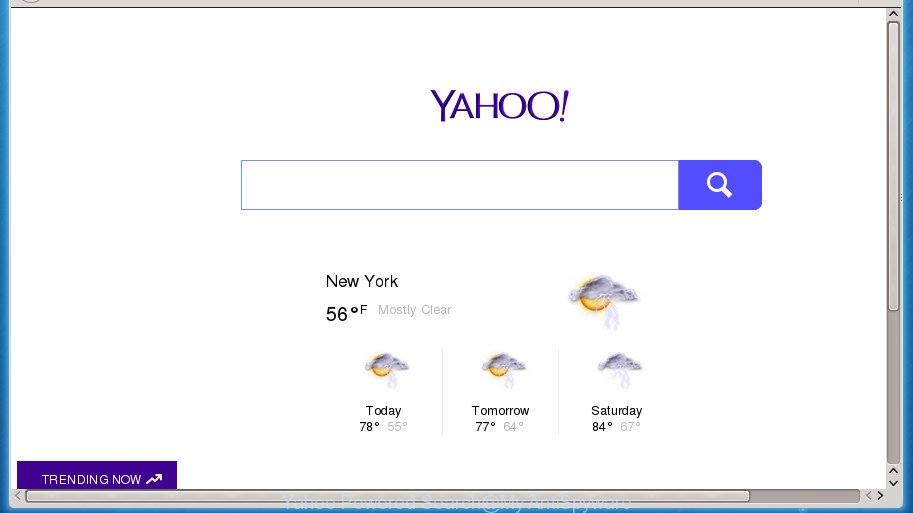
The virus can also set up the Yahoo Powered Search web site as the Chrome, Mozilla Firefox, IE and MS Edge default search engine that cause search redirects via the web-page. In this way, makers of the browser virus have an opportunity to display various advertisements together with the search results for your query. These annoying advertisements will be summarized in the redirected web-site. This can bring a lot of money for developers of the browser virus.
Table of contents
- What is Yahoo Powered Search
- How to remove Yahoo Powered Search virus
- How to manually get rid of Yahoo Powered Search
- Removing the Yahoo Powered Search, check the list of installed programs first
- Clean up the web browsers shortcuts that have been hijacked by Yahoo Powered Search
- Remove Yahoo Powered Search redirect virus from Google Chrome
- Delete Yahoo Powered Search virus from Firefox
- Remove Yahoo Powered Search virus from Internet Explorer
- How to remove Yahoo Powered Search virus with free applications
- How to manually get rid of Yahoo Powered Search
- Stop Yahoo Powered Search redirect
- How to Yahoo Powered Search browser virus get installed onto machine
- To sum up
Moreover, an adware (also known as ‘ad-supported’ software) can be additionally installed on to your system with this virus, which will display lots of ads, or even massive full page ads that blocks surfing the World Wide Web. Often such these advertisements can recommend to install other unknown and unwanted programs or visit harmful web-pages.
In addition to that, as was mentioned earlier, some viruses such as Yahoo Powered Search to also alter all web browsers shortcuts which located on your Desktop or Start menu. So, every infected shortcut will try to redirect your browser to unwanted pages, certain of which might be harmful. It can make the whole PC system more vulnerable to hacker attacks.
It is important, don’t use Yahoo Powered Search web-page and don’t click on advertisements placed on it, as they may lead you to a more harmful or misleading web-sites. The best option is to use the guide posted below to free your computer of browser hijacker virus, get rid of the Yahoo Powered Search redirect virus, and thereby restore your previous homepage and search provider.
How to remove Yahoo Powered Search virus
There are exist several free virus removal tools. Also it is possible to remove Yahoo Powered Search virus manually. But we suggest to combine all these solutions below into the one removal algorithm. Follow the steps of the instructions. Read this manual carefully, bookmark or print it, because you may need to close your internet browser or reboot your computer.
How to manually get rid of Yahoo Powered Search
The useful removal steps for the Yahoo Powered Search redirect virus. The detailed procedure can be followed by anyone as it really does take you step-by-step. If you follow this process to get rid of Yahoo Powered Search redirect virus let us know how you managed by sending us your comments please.
Removing the Yahoo Powered Search, check the list of installed programs first
We suggest that you begin the personal computer cleaning process by checking the list of installed software and remove all unknown or suspicious software. This is a very important step, as mentioned above, very often the malicious programs such as ad-supported software and browser hijacker viruses may be bundled with free software. Remove the unwanted applications can remove the intrusive ads or web browser redirect.
Windows 8, 8.1, 10
First, click the Windows button
Windows XP, Vista, 7
First, click “Start” and select “Control Panel”.
It will open the Windows Control Panel as shown in the figure below.

Next, click “Uninstall a program” ![]()
It will show a list of all programs installed on your PC. Scroll through the all list, and remove any suspicious and unknown applications. To quickly find the latest installed software, we recommend sort programs by date in the Control panel.
Clean up the web browsers shortcuts that have been hijacked by Yahoo Powered Search
Unfortunately, the hijacker virus can also hijack Windows shortcuts (mostly, your browsers shortcuts), so that the Yahoo Powered Search homepage will be opened when you open the FF, Google Chrome, Internet Explorer and Microsoft Edge or another browser.
To clear the internet browser shortcut, right-click to it and select Properties. On the Shortcut tab, locate the Target field. Click inside, you will see a vertical line – arrow pointer, move it (using -> arrow key on your keyboard) to the right as possible. You will see a text similar “http://site.address” which has been added here. You need to delete it.

When the text is removed, click the OK button. You need to clean all shortcuts of all your browsers, as they may be infected too.
Remove Yahoo Powered Search redirect virus from Google Chrome
Run the Reset browser utility of the Chrome to reset all its settings such as startpage, new tab page and search engine by default to original defaults. This is a very useful utility to use, in the case of web browser hijacks such as Yahoo Powered Search.
Open the Chrome menu by clicking on the button in the form of three horizontal stripes (![]() ). It will open the drop-down menu. Next, click to “Settings” option.
). It will open the drop-down menu. Next, click to “Settings” option.

Scroll down to the bottom of the page and click on the “Show advanced settings” link. Now scroll down until the Reset settings section is visible, as on the image below and click the “Reset settings” button.

Confirm your action, click the “Reset” button.
Delete Yahoo Powered Search virus from Firefox
The FF reset will keep your personal information such as bookmarks, passwords, web form auto-fill data and delete unwanted search engine and homepage like Yahoo Powered Search, modified preferences, extensions and security settings.
First, start the FF and click ![]() button. It will open the drop-down menu on the right-part of the web browser. Further, click the Help button (
button. It will open the drop-down menu on the right-part of the web browser. Further, click the Help button (![]() ) as shown on the screen below
) as shown on the screen below
.

In the Help menu, select the “Troubleshooting Information” option. Another way to open the “Troubleshooting Information” screen – type “about:support” in the internet browser adress bar and press Enter. It will open the “Troubleshooting Information” page like below. In the upper-right corner of this screen, press the “Refresh Firefox” button.

It will open the confirmation prompt. Further, click the “Refresh Firefox” button. The Firefox will begin a procedure to fix your problems that caused by the Yahoo Powered Search hijacker virus. When, it’s finished, click the “Finish” button.
Remove Yahoo Powered Search virus from Internet Explorer
The Internet Explorer reset is great if your browser is hijacked or you’ve unwanted extensions or toolbars on your browser, that installed by a malicious software.
First, open the Internet Explorer. Next, press the button in the form of gear (![]() ). It will display the Tools drop-down menu, click the “Internet Options” as shown on the image below.
). It will display the Tools drop-down menu, click the “Internet Options” as shown on the image below.

In the “Internet Options” window click on the Advanced tab, then press the Reset button. The Internet Explorer will open the “Reset Internet Explorer settings” window as shown below. Select the “Delete personal settings” check box, then press “Reset” button.

You will now need to restart your computer for the changes to take effect.
How to remove Yahoo Powered Search virus with free applications
The easiest solution to remove Yahoo Powered Search virus is to use an antimalware program capable of detecting hijacker viruses including Yahoo Powered Search. We recommend try Zemana Anti-malware or another free malware remover which listed below. It has excellent detection rate when it comes to ‘ad supported’ software, viruses and other potentially unwanted programs.
Remove Yahoo Powered Search redirect virus with Zemana Anti-malware
You can get rid of Yahoo Powered Search redirect virus automatically with a help of Zemana Anti-malware. We suggest this malware removal tool because it can easily delete hijacker viruses, PUPs, adware and toolbars with all their components such as folders, files and registry entries.
Download Zemana anti malware on your computer from the link below. Save it on your desktop.
164795 downloads
Author: Zemana Ltd
Category: Security tools
Update: July 16, 2019
Once downloading is done, close all windows on your PC. Further, run the file called Zemana.AntiMalware.Setup. If the “User Account Control” prompt pops up as shown in the figure below, press the “Yes” button.

It will show the “Setup wizard” that will assist you install Zemana anti malware on the PC system. Follow the prompts and do not make any changes to default settings.

Once installation is done successfully, Zemana antimalware will automatically run and you can see its main window as on the image below.

Next, click the “Scan” button . This will start scanning the whole PC to find out virus that reroutes your web-browser to the Yahoo Powered Search unwanted site. This process can take quite a while, so please be patient. While the tool is checking, you can see number of objects it has identified as being infected by malicious software.

When the system scan is finished, it will show a screen that contains a list of malware that has been detected. Next, you need to press “Next” button.

The Zemana anti malware will start removing Yahoo Powered Search browser hijacker virus and other security threats. Once disinfection is finished, you can be prompted to reboot your computer.
How to automatically get rid of Yahoo Powered Search with Malwarebytes
You can get rid of Yahoo Powered Search redirect virus automatically with a help of Malwarebytes Free. We recommend this free malicious software removal tool because it may easily get rid of browser viruses, ad-supported software, PUPs and toolbars with all their components such as files, folders and registry entries.

Download Malwarebytes Free from the link below.
327050 downloads
Author: Malwarebytes
Category: Security tools
Update: April 15, 2020
Once the downloading process is finished, run it and follow the prompts. Once installed, the Malwarebytes will try to update itself and when this procedure is finished, click the “Scan Now” button to perform a system scan for the Yahoo Powered Search virus that cause a reroute to Yahoo Powered Search. This procedure can take quite a while, so please be patient. While the utility is checking, you can see count of objects and files has already scanned. Review the scan results and then click “Quarantine Selected” button.
The Malwarebytes is a free application that you can use to get rid of all detected folders, files, services, registry entries and so on. To learn more about this malware removal tool, we recommend you to read and follow the few simple steps or the video guide below.
Remove Yahoo Powered Search redirect virus from web browsers with AdwCleaner
AdwCleaner is a free removal tool that may be downloaded and use to delete hijacker viruses, ad supported software, malicious software, PUPs, toolbars and other threats from your computer. You may run this utility to scan for threats even if you have an antivirus or any other security program.
Download AdwCleaner utility by clicking on the link below. Save it to your Desktop so that you can access the file easily.
225536 downloads
Version: 8.4.1
Author: Xplode, MalwareBytes
Category: Security tools
Update: October 5, 2024
When the download is finished, open the directory in which you saved it and double-click the AdwCleaner icon. It will start the AdwCleaner utility and you will see a screen as shown below. If the User Account Control dialog box will ask you want to open the application, press Yes button to continue.

Next, click “Scan” to begin checking your personal computer for the Yahoo Powered Search virus that redirects your web browser to the Yahoo Powered Search undesired web-page. A system scan may take anywhere from 5 to 30 minutes, depending on your PC system. While the application is scanning, you may see number of objects it has identified as threat.

Once the scanning is complete is complete, it’ll open a list of all threats found by this utility as shown below.

Review the scan results and then press “Clean” button. It will show a dialog box. Click “OK” to start the cleaning process. Once the clean-up is done, the AdwCleaner may ask you to restart your machine. After restart, the AdwCleaner will show the log file.
All the above steps are shown in detail in the following video instructions.
Stop Yahoo Powered Search redirect
Use an adblocker tool such as AdGuard will protect you from harmful advertisements and content. Moreover, you can find that the AdGuard have an option to protect your privacy and block phishing and spam pages. Additionally, ad blocker applications will help you to avoid intrusive pop ups and unverified links that also a good way to stay safe online.
Download AdGuard program from the following link.
26840 downloads
Version: 6.4
Author: © Adguard
Category: Security tools
Update: November 15, 2018
Once downloading is finished, run the downloaded file. You will see the “Setup Wizard” screen as shown in the figure below.

Follow the prompts. When the setup is done, you will see a window as shown on the image below.

You can click “Skip” to close the installation application and use the default settings, or click “Get Started” button to see an quick tutorial that will help you get to know AdGuard better.
In most cases, the default settings are enough and you don’t need to change anything. Each time, when you run your computer, AdGuard will start automatically and block popups, Yahoo Powered Search redirect, as well as other harmful or misleading web-sites. For an overview of all the features of the application, or to change its settings you can simply double-click on the AdGuard icon, that can be found on your desktop.
How to Yahoo Powered Search browser virus get installed onto machine
In many cases, the Yahoo Powered Search virus spreads as a part of the installation packages from a free hosting and file sharing web sites. So, install a free applications is a a good chance that you will find a bundled virus. If you don’t know how to avoid it, then use a simple trick. During the setup, choose the Custom or Advanced installation option. Next, click ‘Decline’ button and clear all checkboxes on offers that ask you to install additional applications. Moreover, please carefully read Term of use and User agreement before installing any software or otherwise you can end up with another unwanted program on your machine like this browser virus.
To sum up
Now your machine should be clean of the Yahoo Powered Search virus. Uninstall AdwCleaner. We suggest that you keep AdGuard (to help you block unwanted popup advertisements and undesired harmful web-sites) and Malwarebytes (to periodically scan your personal computer for new browser hijackers, malware and ad supported software). Probably you are running an older version of Java or Adobe Flash Player. This can be a security risk, so download and install the latest version right now.
If you are still having problems while trying to get rid of Yahoo Powered Search redirect virus from the Chrome, Firefox, Internet Explorer and Microsoft Edge, then ask for help in our Spyware/Malware removal forum.




















Thank you 4 this tutorial . I want to share my experience; perhaps it will help smo. It helped me to get rid of PUP Yahoo Powered that messed up my ethernet connection. After I run Malwarebytes my Ethernet stopped working though not a wifi. I desperately tried everything suggested on anti malware forums and sites – unsuccessfully. Until I followed your instructions and after FRST run Zamana, which detected both file and host change and fixed it.