The Click4surveys.com is a web-page which can be loaded into your web browser with the help of ‘ad-supported’ software (also known as adware). The adware may change the settings of internet browsers such as Firefox, Google Chrome, Internet Explorer and Microsoft Edge or install a malicious internet browser plugin that designed to generate tons of intrusive advertisements. It will lead to the fact that when you launch the web browser or surf the Internet, it’ll always be forced to show Click4surveys.com popup ads, even when your web-browser is configured to block advertisements or your machine has a program that blocks popup ads. On current date, the adware continues to increase the number of computers that have been infected.
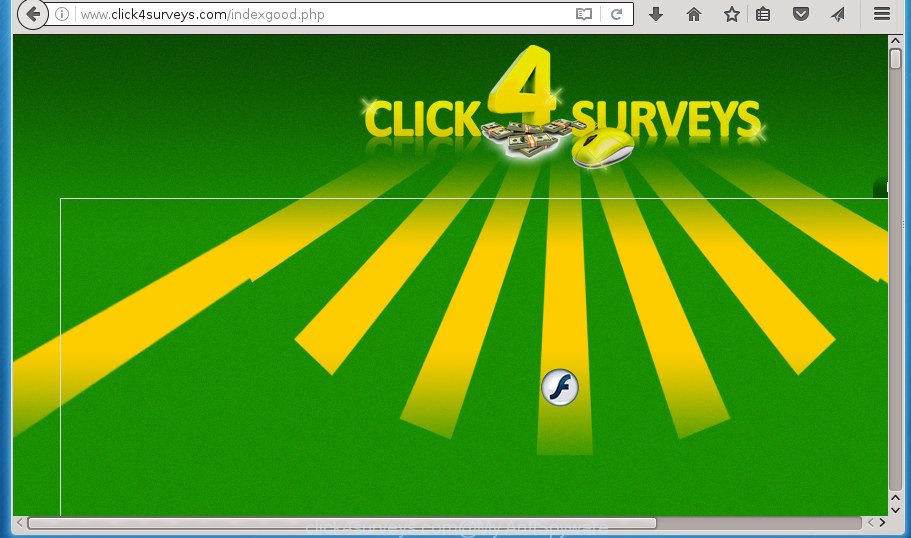
http://www.click4surveys.com/indexgood.php
The adware is the part of the software that is used as an online promotional tool. It’s created with the sole purpose to display dozens of pop up advertisements, and thus to promote the goods and services in an open browser window. So, the Click4surveys.com is just one of the many web pages of the so-called ‘ad-support’ type. It’s designed to fill the web-browser’s constant stream of advertisements, or redirect the internet browser to not expected and intrusive advertising sites.
Table of contents
- What is Click4surveys.com
- How to remove Click4surveys.com redirect
- How to manually get rid of Click4surveys.com
- Remove Click4surveys.com related applications through the Control Panel of your PC
- Fix internet browser shortcuts, changed by adware
- Remove Click4surveys.com from FF by resetting internet browser settings
- Remove Click4surveys.com popup ads from Google Chrome
- Delete Click4surveys.com popup advertisements from Internet Explorer
- Remove unwanted Scheduled Tasks
- Run free malware removal tools to completely delete Click4surveys.com popups
- How to manually get rid of Click4surveys.com
- Block Click4surveys.com ads and other annoying web pages
- Method of Click4surveys.com advertisements intrusion into your computer
- Finish words
Moreover, the ‘ad supported’ software can substitute the legitimate ads on misleading or even banners that can offer to visit harmful web pages. The reason is simple, many advertisers agree on any ways to attract users to their web-pages, so the creators of ‘ad supported’ software, often forcing users to click on an advertising link. For each click on a link, the authors of the adware receive income. It’s the so-called ‘Pay-Per-Click’ method.
The malicious programs from the adware family that alters the settings of web-browsers usually affects only the Chrome, FF, Edge and Internet Explorer. However, possible situations, when any other web-browsers will be affected too. The ‘ad supported’ software may change the Target property of a browser’s shortcut, so every time you run the browser, instead of your home page, you will see the annoying Click4surveys.com advertisements.
We recommend to remove the adware that redirects your internet browser on the Click4surveys.com intrusive web-page, as soon as you found this problem, as it can direct you to web-resources that may load other malicious software on your computer.
How to remove Click4surveys.com redirect
There are a simple manual steps below that will assist you to delete Click4surveys.com ads from your MS Windows computer. The most effective method to delete this ‘ad supported’ software is to perform the manual removal guidance and then use Zemana Anti-malware, Malwarebytes or AdwCleaner automatic tools (all are free). The manual method will assist to weaken this adware and these malware removal tools will completely remove Click4surveys.com pop ups and restore the Firefox, Chrome, Internet Explorer and Microsoft Edge settings to default.
How to manually get rid of Click4surveys.com
The tutorial will help you delete Click4surveys.com pop-up ads. These Click4surveys.com removal steps work for the Google Chrome, Firefox, Edge and IE, as well as every version of MS Windows operating system.
Remove Click4surveys.com related applications through the Control Panel of your PC
Some of PUPs, adware and browser hijackers can be uninstalled using the Add/Remove programs utility that can be found in the MS Windows Control Panel. So, if you are using any version of Microsoft Windows and you have noticed an unwanted program, then first try to remove it through Add/Remove programs.
Press Windows button ![]() , then click Search
, then click Search ![]() . Type “Control panel”and press Enter. If you using Windows XP or Windows 7, then click “Start” and select “Control Panel”. It will display the Windows Control Panel as shown below.
. Type “Control panel”and press Enter. If you using Windows XP or Windows 7, then click “Start” and select “Control Panel”. It will display the Windows Control Panel as shown below.

Further, click “Uninstall a program” ![]()
It will open a list of all software installed on your personal computer. Scroll through the all list, and uninstall any suspicious and unknown programs.
Fix internet browser shortcuts, changed by adware
Unfortunately, the ad supported software can also hijack Windows shortcuts (mostly, your web-browsers shortcuts), so that the Click4surveys.com ad web-site will be opened when you launch the Google Chrome, Mozilla Firefox, Microsoft Internet Explorer and Edge or another web browser.
Click the right mouse button to a desktop shortcut that you use to launch your web browser. Next, select the “Properties” option. Important: necessary to click on the desktop shortcut for the web browser that is re-directed to Click4surveys.com or other undesired web page.
Further, necessary to look at the text which is written in the “Target” field. The ad-supported software can change the contents of this field, which describes the file to be start when you start your internet browser. Depending on the web browser you are using, there should be:
- Google Chrome: chrome.exe
- Opera: opera.exe
- Firefox: firefox.exe
- Internet Explorer: iexplore.exe
If you are seeing an unknown text similar “http://site.addres” which has been added here, then you should remove it, as on the image below.

Next, click the “OK” button to save the changes. Now, when you open the browser from this desktop shortcut, it does not occur automatically reroute on the Click4surveys.com web page or any other annoying web-sites. Once the step is complete, we recommend to go to the next step.
Remove Click4surveys.com from FF by resetting internet browser settings
The FF reset will keep your personal information like bookmarks, passwords, web form auto-fill data, restore preferences and security settings, delete redirects to intrusive Click4surveys.com site and adware extensions.
First, run the FF and click ![]() button. It will display the drop-down menu on the right-part of the internet browser. Further, press the Help button (
button. It will display the drop-down menu on the right-part of the internet browser. Further, press the Help button (![]() ) as on the image below
) as on the image below
.

In the Help menu, select the “Troubleshooting Information” option. Another way to open the “Troubleshooting Information” screen – type “about:support” in the web browser adress bar and press Enter. It will display the “Troubleshooting Information” page as shown on the screen below. In the upper-right corner of this screen, press the “Refresh Firefox” button.

It will show the confirmation dialog box. Further, click the “Refresh Firefox” button. The Firefox will start a task to fix your problems that caused by the ad-supported software that causes a ton of undesired Click4surveys.com pop-ups. When, it is complete, click the “Finish” button.
Remove Click4surveys.com popup ads from Google Chrome
Reset Google Chrome settings is a simple way to remove the adware, harmful and adware extensions, as well as to restore the browser’s start page, newtab page and default search engine that have been changed by adware which redirects your browser to unwanted Click4surveys.com web-site.

- First, run the Chrome and click the Menu icon (icon in the form of three horizontal stripes).
- It will display the Chrome main menu, click the “Settings” menu.
- Next, click “Show advanced settings” link, that located at the bottom of the Settings page.
- On the bottom of the “Advanced settings” page, press the “Reset settings” button.
- The Chrome will open the reset settings dialog box as shown on the image above.
- Confirm the web-browser’s reset by clicking on the “Reset” button.
- To learn more, read the blog post How to reset Chrome settings to default.
Delete Click4surveys.com popup advertisements from Internet Explorer
By resetting Internet Explorer web-browser you restore your internet browser settings to its default state. This is basic when troubleshooting problems that might have been caused by ad-supported software that causes lots of annoying Click4surveys.com popup ads.
First, open the Internet Explorer, then press ‘gear’ icon ![]() . It will show the Tools drop-down menu on the right part of the browser, then click the “Internet Options” as shown on the image below.
. It will show the Tools drop-down menu on the right part of the browser, then click the “Internet Options” as shown on the image below.

In the “Internet Options” screen, select the “Advanced” tab, then press the “Reset” button. The Internet Explorer will show the “Reset Internet Explorer settings” prompt. Further, press the “Delete personal settings” check box to select it. Next, click the “Reset” button as shown below.

Once the process is done, press “Close” button. Close the IE and reboot your system for the changes to take effect. This step will help you to restore your internet browser’s homepage, newtab and search engine by default to default state.
Remove unwanted Scheduled Tasks
Once installed, the adware can add a task in to the Windows Task Scheduler Library. Due to this, every time when you open your PC, it will open Click4surveys.com annoying web-page. So, you need to check the Task Scheduler Library and remove all malicious tasks that have been created by malicious software.
Press Windows and R keys on your keyboard simultaneously. It will open a dialog box that called Run. In the text field, type “taskschd.msc” (without the quotes) and press OK. Task Scheduler window opens. In the left-hand side, press “Task Scheduler Library”, as shown on the screen below.

Task scheduler, list of tasks
In the middle part you will see a list of installed tasks. Select the first task, its properties will be display just below automatically. Next, click the Actions tab. Necessary to look at the text which is written under Details. Found something like “explorer.exe http://site.address” or “chrome.exe http://site.address” or “firefox.exe http://site.address”, then you need delete this task. If you are not sure that executes the task, then google it. If it is a component of the ‘ad-supported’ programs, then this task also should be removed.
Further press on it with the right mouse button and select Delete as shown on the image below.

Task scheduler, delete a task
Repeat this step, if you have found a few tasks that have been created by malicious applications. Once is complete, close the Task Scheduler window.
Run free malware removal tools to completely delete Click4surveys.com popups
After completing the manual removal guidance above all unwanted software and browser’s extensions which causes internet browser redirects to the Click4surveys.com web page should be removed. If the problem with Click4surveys.com pop ups is still remained, then we recommend to scan your computer for any remaining malicious components. Run recommended free ad supported software removal applications below.
Automatically get rid of Click4surveys.com ads with Zemana Anti-malware
We suggest you to run the Zemana Anti-malware that are completely clean your PC system of Click4surveys.com pop-up ads. Moreover, the tool will help you to remove potentially unwanted applications, malware, toolbars and hijacker infections that your computer can be infected too.

- Please download Zemana antimalware to your desktop from the following link.
Zemana AntiMalware
164814 downloads
Author: Zemana Ltd
Category: Security tools
Update: July 16, 2019
- At the download page, click on the Download button. Your web-browser will display the “Save as” prompt. Please save it onto your Windows desktop.
- When downloading is finished, please close all programs and open windows on your system. Next, start a file named Zemana.AntiMalware.Setup.
- This will launch the “Setup wizard” of Zemana anti malware onto your personal computer. Follow the prompts and do not make any changes to default settings.
- When the Setup wizard has finished installing, the anti-malware will run and open the main window.
- Further, press the “Scan” button to perform a system scan with this utility for the adware that causes internet browsers to show annoying Click4surveys.com pop-up ads. This process can take some time, so please be patient. While the utility is scanning, you can see number of objects it has identified as being infected by malicious software.
- Once the system scan is finished, you can check all items found on your personal computer.
- When you’re ready, press the “Next” button to start cleaning your machine. Once the task is done, you may be prompted to reboot the PC.
- Close the Zemana Anti-Malware and continue with the next step.
Get rid of Click4surveys.com ads with Malwarebytes
We suggest using the Malwarebytes Free which are completely clean your PC of the adware. The free tool is an advanced malicious software removal program developed by (c) Malwarebytes lab. This application uses the world’s most popular antimalware technology. It is able to help you get rid of undesired Click4surveys.com popups from your web-browsers, potentially unwanted programs, malware, browser hijackers, toolbars, ransomware and other security threats from your PC system for free.

- Please download Malwarebytes to your desktop from the following link.
Malwarebytes Anti-malware
327071 downloads
Author: Malwarebytes
Category: Security tools
Update: April 15, 2020
- At the download page, click on the Download button. Your internet browser will display the “Save as” dialog box. Please save it onto your Windows desktop.
- Once the downloading process is complete, please close all applications and open windows on your system. Double-click on the icon that’s named mb3-setup.
- This will run the “Setup wizard” of Malwarebytes onto your machine. Follow the prompts and do not make any changes to default settings.
- When the Setup wizard has finished installing, the Malwarebytes will start and open the main window.
- Further, click the “Scan Now” button to perform a system scan for the ad-supported software that reroutes your browser to undesired Click4surveys.com page. This procedure may take quite a while, so please be patient. While the program is checking, you can see number of objects it has identified as threat.
- When the system scan is finished, it’ll show a list of all items detected by this tool.
- In order to remove all threats, simply click the “Quarantine Selected” button to start cleaning your computer. Once the procedure is complete, you may be prompted to reboot the computer.
- Close the Anti-Malware and continue with the next step.
Video instruction, which reveals in detail the steps above.
Scan your PC and remove Click4surveys.com pop-up advertisements with AdwCleaner
AdwCleaner is a free removal utility that can check your personal computer for a wide range of security threats like malware, adwares, PUPs as well as ad supported software that causes a ton of intrusive Click4surveys.com popup ads. It will perform a deep {scan} of your computer including hard drives and Windows registry. Once a malware is found, it will help you to remove all found threats from your computer with a simple click.
Download AdwCleaner utility by clicking on the link below. Save it to your Desktop so that you can access the file easily.
225545 downloads
Version: 8.4.1
Author: Xplode, MalwareBytes
Category: Security tools
Update: October 5, 2024
When the download is done, open the directory in which you saved it and double-click the AdwCleaner icon. It will start the AdwCleaner tool and you will see a screen like below. If the User Account Control prompt will ask you want to display the application, press Yes button to continue.

Next, click “Scan” to perform a system scan for the adware which designed to redirect your web browser to various ad web-pages such as Click4surveys.com. A system scan may take anywhere from 5 to 30 minutes, depending on your machine. While the tool is checking, you can see how many objects it has identified either as being malicious software.

When it has finished scanning is finished, you will be displayed the list of all found threats on your PC system as shown on the image below.

Review the scan results and then click “Clean” button. It will open a prompt. Click “OK” to start the cleaning process. Once the clean-up is finished, the AdwCleaner may ask you to reboot your PC. After reboot, the AdwCleaner will display the log file.
All the above steps are shown in detail in the following video instructions.
Block Click4surveys.com ads and other annoying web pages
By installing an adblocker program such as AdbGuard, you’re able to stop Click4surveys.com, autoplaying video ads and remove a large amount of distracting and unwanted ads on pages.
Installing the AdGuard ad blocker application is simple. First you’ll need to download AdGuard from the following link.
26843 downloads
Version: 6.4
Author: © Adguard
Category: Security tools
Update: November 15, 2018
When the download is finished, double-click the downloaded file to start it. The “Setup Wizard” window will show up on the computer screen as shown in the figure below.

Follow the prompts. AdGuard will then be installed and an icon will be placed on your desktop. A window will show up asking you to confirm that you want to see a quick guide as shown on the image below.

Click “Skip” button to close the window and use the default settings, or click “Get Started” to see an quick tutorial which will assist you get to know AdGuard better.
Each time, when you run your computer, AdGuard will run automatically and block ads, sites such Click4surveys.com, as well as other harmful or misleading web pages. For an overview of all the features of the program, or to change its settings you can simply double-click on the AdGuard icon, which may be found on your desktop.
Method of Click4surveys.com advertisements intrusion into your computer
In many cases the adware gets onto machine by being attached to free programs. So, think back, have you ever download and run any freeware? Because most users, in the Setup Wizard, simply click the Next button and don’t read any information like ‘Terms of use’ and ‘Software license’. This leads to the fact that the machine is infected and all your browsers configured to show a lot of annoying Click4surveys.com pop-up ads. Even removing the free applications that contains this ad supported software, the intrusive ads does not disappear. Therefore, you must follow the step-by-step tutorial above to clean your computer from the adware and thereby get rid of Click4surveys.com pop-up ads.
Finish words
Now your computer should be clean of the adware that redirects your web browser to intrusive Click4surveys.com web page. Uninstall AdwCleaner. We suggest that you keep AdGuard (to help you stop unwanted popup ads and annoying harmful pages) and Zemana Anti-malware (to periodically scan your machine for new malicious software, browser hijackers and adware). Make sure that you have all the Critical Updates recommended for Windows OS. Without regular updates you WILL NOT be protected when new browser hijackers, malicious software and adware are released.
If you are still having problems while trying to get rid of Click4surveys.com popup ads from your web browser, then ask for help in our Spyware/Malware removal forum.


















