Are you seeing Performanceadexchange.com pop-up advertisements in the Google Chrome, FF, Internet Explorer and Microsoft Edge every time you use the web-browser to browse the Internet? This means that your machine is infected with an adware (also known as ‘ad-supported’ software) which looks the entire traffic generated by you and on this basis, it opens lots of annoying pop-up advertisements. Currently, this adware are widely spread, due to the fact that most people are trying to find free programs, download and install them on the machine without proper attention to the fact that the adware can penetrate into the PC system along with them.
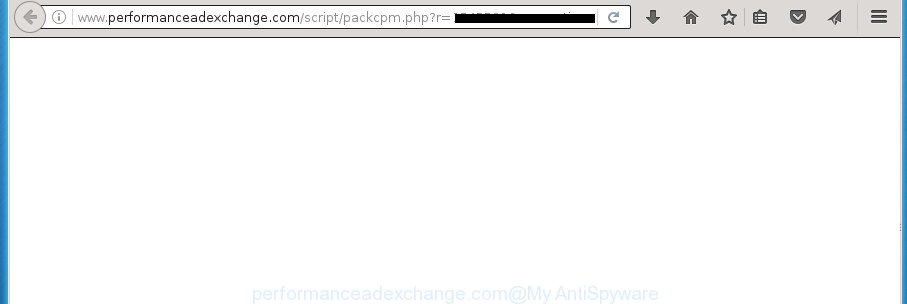
http://www.performanceadexchange.com/script/packcpm.php?r= …
The ad supported software may insert a large amount of ads directly to the pages that you visit, creating a sense that the advertisements has been added by the creators of the web page. Moreover, a legal advertisements may be replaced on the fake advertisements, that will offer to download and install various unnecessary and malicious applications. Moreover, the adware has the ability to collect lots of personal information about you (your ip address, what is a web page you are viewing now, what you are looking for on the World Wide Web, which links you are clicking), which can later transfer to third parties.
The adware often change all web-browser shortcuts which located on your Desktop to force you visit some intrusive ad web-pages. As a result, your web browser can still redirect you to an undesired ad web-page despite your personal computer is actually free of adware and other malware.
Instructions which is shown below, will allow you to clean your personal computer from the adware as well as remove Performanceadexchange.com annoying ads from the Chrome, Firefox, Microsoft Edge and Internet Explorer and other internet browsers.
Table of contents
- What is Performanceadexchange.com
- How to remove Performanceadexchange.com pop-up ads
- Remove Performanceadexchange.com redirect without any tools
- Delete Performanceadexchange.com related software through the Control Panel of your PC
- Clean up the internet browsers shortcuts that have been hijacked by adware
- Get rid of Performanceadexchange.com popup ads from FF
- Remove Performanceadexchange.com popup ads from Internet Explorer
- Remove Performanceadexchange.com pop up ads from Chrome
- Delete unwanted Scheduled Tasks
- Run free malware removal tools to completely remove Performanceadexchange.com pop-ups
- Remove Performanceadexchange.com redirect without any tools
- Use AdBlocker to stop Performanceadexchange.com and stay safe online
- Prevent Performanceadexchange.com pop-up advertisements from installing
- Finish words
How to remove Performanceadexchange.com pop-up ads
The answer is right here on this web page. We have put together simplicity and efficiency. It will help you easily to clean your personal computer of ad supported software that causes tons of undesired Performanceadexchange.com ads. Moreover, you can select manual or automatic removal solution. If you are familiar with the machine then use manual removal, otherwise run the free antimalware tool developed specifically to delete ad supported software. Of course, you can combine both methods. Certain of the steps will require you to restart your computer or close the web-site. So, read this guidance carefully, then bookmark or print it for later reference.
Remove Performanceadexchange.com redirect without any tools
If you perform exactly the instructions below you should be able to remove the Performanceadexchange.com popups from the FF, Google Chrome, IE and Edge internet browsers.
Delete Performanceadexchange.com related software through the Control Panel of your PC
We recommend that you start the PC cleaning procedure by checking the list of installed programs and uninstall all unknown or suspicious applications. This is a very important step, as mentioned above, very often the harmful software such as adware and hijacker infections may be bundled with free programs. Uninstall the unwanted programs can delete the annoying ads or browser redirect.
Windows 8, 8.1, 10
First, click the Windows button
Windows XP, Vista, 7
First, click “Start” and select “Control Panel”.
It will show the Windows Control Panel as shown below.

Next, click “Uninstall a program” ![]()
It will show a list of all software installed on your personal computer. Scroll through the all list, and delete any suspicious and unknown programs. To quickly find the latest installed programs, we recommend sort software by date in the Control panel.
Clean up the internet browsers shortcuts that have been hijacked by adware
Important to know, most anti-malware applications which are able to delete ‘ad supported’ software, but unable to scan for and recover altered shortcuts. So, you need to fix the desktop shortcuts for your Firefox, Google Chrome, Microsoft Internet Explorer and Edge browsers manually.
Right click on the shortcut of infected web browser as shown below.

Select the “Properties” option and it’ll display a shortcut’s properties. Next, press the “Shortcut” tab and then delete the “http://site.address” string from Target field as shown in the figure below.

Then click OK to save changes. Repeat the step for all internet browsers that are redirected to the Performanceadexchange.com unwanted web-page.
Get rid of Performanceadexchange.com popup ads from FF
If the Mozilla Firefox internet browser program is hijacked, then resetting its settings can help. The Reset feature is available on all modern version of Firefox. A reset can fix many issues by restoring FF settings like homepage, newtab page and default search engine to its default state. It will save your personal information like saved passwords, bookmarks, and open tabs.
First, run the Firefox and click ![]() button. It will open the drop-down menu on the right-part of the browser. Further, press the Help button (
button. It will open the drop-down menu on the right-part of the browser. Further, press the Help button (![]() ) as on the image below
) as on the image below
.

In the Help menu, select the “Troubleshooting Information” option. Another way to open the “Troubleshooting Information” screen – type “about:support” in the web browser adress bar and press Enter. It will open the “Troubleshooting Information” page as on the image below. In the upper-right corner of this screen, click the “Refresh Firefox” button.

It will display the confirmation dialog box. Further, click the “Refresh Firefox” button. The Firefox will start a procedure to fix your problems that caused by the adware that causes intrusive Performanceadexchange.com popup ads. When, it is finished, click the “Finish” button.
Remove Performanceadexchange.com popup ads from Internet Explorer
In order to recover all web browser startpage, newtab and search engine by default you need to reset the Internet Explorer to the state, which was when the MS Windows was installed on your computer.
First, launch the Internet Explorer. Next, click the button in the form of gear (![]() ). It will display the Tools drop-down menu, click the “Internet Options” as shown on the image below.
). It will display the Tools drop-down menu, click the “Internet Options” as shown on the image below.

In the “Internet Options” window click on the Advanced tab, then press the Reset button. The Microsoft Internet Explorer will display the “Reset Internet Explorer settings” window as shown below. Select the “Delete personal settings” check box, then click “Reset” button.

You will now need to reboot your personal computer for the changes to take effect.
Remove Performanceadexchange.com pop up ads from Chrome
Reset Chrome settings is a easy way to delete the browser hijackers, malicious and ‘ad-supported’ extensions, as well as to restore the web browser’s newtab, startpage and search engine by default that have been modified by ad-supported software that causes a lot of intrusive Performanceadexchange.com popup ads.

- First start the Chrome and click Menu button (small button in the form of three horizontal stripes).
- It will open the Chrome main menu. Select “Settings” option.
- You will see the Google Chrome’s settings page. Scroll down and click “Show advanced settings” link.
- Scroll down again and click the “Reset settings” button.
- The Chrome will show the reset profile settings page as shown on the screen above.
- Next press the “Reset” button.
- Once this task is done, your web browser’s homepage, newtab page and default search provider will be restored to their original defaults.
- To learn more, read the article How to reset Google Chrome settings to default.
Delete unwanted Scheduled Tasks
Once installed, the adware can add a task in to the Windows Task Scheduler Library. Due to this, every time when you open your PC system, it will open Performanceadexchange.com intrusive web page. So, you need to check the Task Scheduler Library and delete all malicious tasks which have been created by malicious programs.
Press Windows and R keys on the keyboard at the same time. This opens a prompt that titled as Run. In the text field, type “taskschd.msc” (without the quotes) and click OK. Task Scheduler window opens. In the left-hand side, click “Task Scheduler Library”, like below.

Task scheduler
In the middle part you will see a list of installed tasks. Please choose the first task, its properties will be open just below automatically. Next, click the Actions tab. Pay attention to that it launches on your machine. Found something like “explorer.exe http://site.address” or “chrome.exe http://site.address”, then remove this malicious task. If you are not sure that executes the task, check it through a search engine. If it’s a component of the malicious program, then this task also should be removed.
Having defined the task that you want to get rid of, then press on it with the right mouse button and select Delete as shown on the screen below.

Delete a task
Repeat this step, if you have found a few tasks which have been created by adware. Once is done, close the Task Scheduler window.
Run free malware removal tools to completely remove Performanceadexchange.com pop-ups
The adware can hide its components which are difficult for you to find out and remove completely. This can lead to the fact that after some time, the adware once again infect your computer and redirect your internet browser to Performanceadexchange.com site. Moreover, We want to note that it is not always safe to remove adware manually, if you don’t have much experience in setting up and configuring the Windows operating system. The best way to find and remove adware is to run free malware removal software.
Run Zemana Anti-malware to remove Performanceadexchange.com
Zemana Anti-malware is a tool that can get rid of ad-supported software, potentially unwanted software, browser hijackers and other malware from your system easily and for free. Zemana Anti-malware is compatible with most antivirus software. It works under Windows (10 – XP, 32 and 64 bit) and uses minimum of computer resources.
Download Zemana antimalware by clicking on the link below.
164814 downloads
Author: Zemana Ltd
Category: Security tools
Update: July 16, 2019
After downloading is finished, close all software and windows on your system. Open a directory in which you saved it. Double-click on the icon that’s named Zemana.AntiMalware.Setup as shown in the figure below.
![]()
When the install starts, you will see the “Setup wizard” which will allow you install Zemana anti-malware on your personal computer.

Once install is done, you will see window as shown in the figure below.

Now click the “Scan” button for scanning your personal computer for the ‘ad supported’ software that causes undesired Performanceadexchange.com pop-up ads. A scan can take anywhere from 10 to 30 minutes, depending on the number of files on your personal computer and the speed of your PC system. While the tool is checking, you may see how many objects it has identified as being infected by malware.

When it completes the scan, you’ll be opened the list of all found threats on your personal computer. In order to remove all items, simply click “Next” button.

The Zemana Anti-malware will begin removing adware related files, folders and registry keys.
Run Malwarebytes to get rid of Performanceadexchange.com pop ups
Manual Performanceadexchange.com ads removal requires some computer skills. Some files and registry entries that created by the ad supported software may be not completely removed. We recommend that use the Malwarebytes Free that are completely free your system of ad supported software. Moreover, the free program will help you to delete malware, potentially unwanted programs, browser hijacker infections and toolbars that your computer may be infected too.
Download Malwarebytes Free on your PC system from the link below. Save it on your desktop.
327071 downloads
Author: Malwarebytes
Category: Security tools
Update: April 15, 2020
After downloading is finished, close all windows on your personal computer. Further, start the file named mb3-setup. If the “User Account Control” dialog box pops up like below, click the “Yes” button.

It will show the “Setup wizard” which will allow you install Malwarebytes on the computer. Follow the prompts and do not make any changes to default settings.

Once install is finished successfully, click Finish button. Then Malwarebytes will automatically run and you can see its main window as on the image below.

Next, click the “Scan Now” button to perform a system scan with this utility for the ‘ad supported’ software that causes annoying Performanceadexchange.com pop ups. This process can take quite a while, so please be patient. While the utility is checking, you may see number of objects it has identified as being infected by malicious software.

Once the scan is finished, it’ll open you the results. Review the scan results and then click “Quarantine Selected” button.

The Malwarebytes will begin removing adware and other security threats. Once disinfection is finished, you may be prompted to reboot your machine. We recommend you look at the following video, which completely explains the process of using the Malwarebytes to remove adware, adware and other malicious software.
Run AdwCleaner to delete Performanceadexchange.com advertisements
AdwCleaner is a free portable program that scans your computer for adware which redirects your web-browser to intrusive Performanceadexchange.com web-page, PUPs and browser hijacker infections and allows remove them easily. Moreover, it will also allow you remove any malicious browser extensions and add-ons.

- Download AdwCleaner from the link below.
AdwCleaner download
225545 downloads
Version: 8.4.1
Author: Xplode, MalwareBytes
Category: Security tools
Update: October 5, 2024
- Once the downloading process is complete, double press the AdwCleaner icon. Once this utility is launched, press “Scan” button to perform a system scan for the adware that causes intrusive Performanceadexchange.com popups. Depending on your personal computer, the scan can take anywhere from a few minutes to close to an hour. While the application is checking, you may see number of objects it has identified as threat.
- Once the scan is complete, it’ll display a list of found threats. Review the scan results and then press “Clean” button. It will open a prompt, click “OK”.
These few simple steps are shown in detail in the following video guide.
Use AdBlocker to stop Performanceadexchange.com and stay safe online
In order to increase your security and protect your PC against new intrusive ads and malicious sites, you need to use ad blocking application that blocks an access to malicious ads and web-pages. Moreover, the program can stop the show of intrusive advertising, that also leads to faster loading of pages and reduce the consumption of web traffic.
Installing the AdGuard ad-blocker program is simple. First you’ll need to download AdGuard from the following link.
26843 downloads
Version: 6.4
Author: © Adguard
Category: Security tools
Update: November 15, 2018
Once the download is finished, double-click the downloaded file to launch it. The “Setup Wizard” window will show up on the computer screen as shown in the figure below.

Follow the prompts. AdGuard will then be installed and an icon will be placed on your desktop. A window will show up asking you to confirm that you want to see a quick guide as on the image below.

Press “Skip” button to close the window and use the default settings, or click “Get Started” to see an quick guide that will help you get to know AdGuard better.
Each time, when you launch your system, AdGuard will launch automatically and block pop-up ads, web pages such Performanceadexchange.com, as well as other harmful or misleading web sites. For an overview of all the features of the program, or to change its settings you can simply double-click on the AdGuard icon, that is located on your desktop.
Prevent Performanceadexchange.com pop-up advertisements from installing
Most of annoying advertisements such as Performanceadexchange.com ads come from web-browser toolbars, web browser extensions, BHOs (browser helper objects) and additional software. Most often, these items claim itself as software that improve your experience on the Internet by providing a fast and interactive startpage or a search engine that does not track you. Remember, how to avoid the unwanted software. Be cautious, start only reputable software which download from reputable sources. NEVER install any unknown and suspicious software.
Finish words
After completing the step by step guidance above, your PC should be clean from malware, hijacker infections and adware. The Chrome, Firefox, Microsoft Edge and Internet Explorer will no longer open Performanceadexchange.com intrusive web-site when you surf the World Wide Web. Unfortunately, if the guide does not help you, then you have caught a new adware, and then the best way – ask for help.
- Download HijackThis from the link below and save it to your Desktop.
HijackThis download
4897 downloads
Version: 2.0.5
Author: OpenSource
Category: Security tools
Update: November 7, 2015
- Double-click on the HijackThis icon. Next click “Do a system scan only” button.
- As the scanning ends, the scan button will read “Save log”, click it. Save this log to your desktop.
- Create a Myantispyware account here. Once you’ve registered, check your e-mail for a confirmation link, and confirm your account. After that, login.
- Copy and paste the contents of the HijackThis log into your post. If you are posting for the first time, please start a new thread by using the “New Topic” button in the Spyware Removal forum. When posting your HJT log, try to give us some details about your problems, so we can try to help you more accurately.
- Wait for one of our trained “Security Team” or Site Administrator to provide you with knowledgeable assistance tailored to your problem with the undesired Performanceadexchange.com pop-up ads.



















