If you’re reading this article, it means that you are seeing the Photorext.net pop ups offering install an questionable browser extension. All of these unwanted pop-ups can be caused by adware (also known as ‘ad-supported’ software), which is often installs on the PC system with the free software. You probably want to know how to remove this adware as well as delete Photorext.net pop-up ads. In the instructions below we will tell you about how to solve your problems.
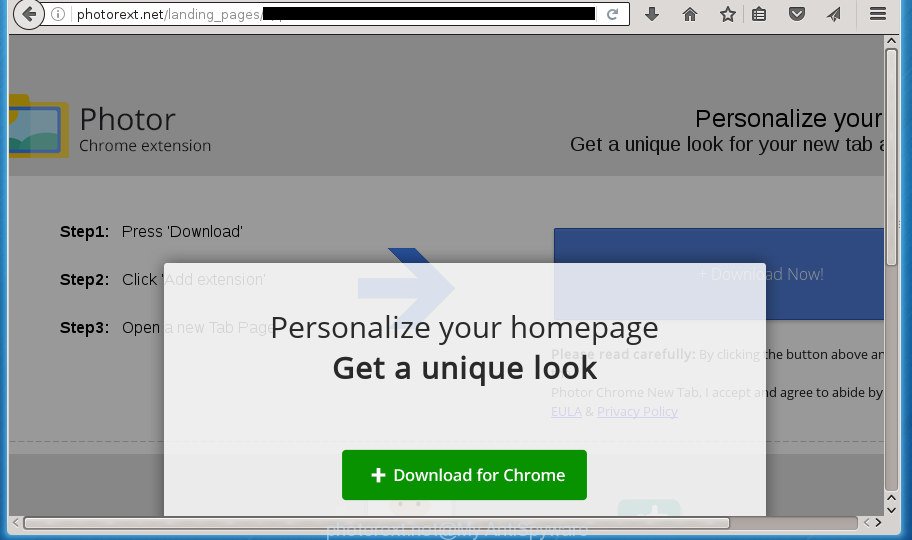
http://photorext.net/landing_pages/4/lp.html …
The ad supported software is not a virus, but the virus behaves similarly. As a rootkit hides in the system, alters web-browser settings and blocks them from changing. Also the adware can install additional internet browser addons and modules that will inject advertisements within the Mozilla Firefox, Chrome, Microsoft Internet Explorer and Microsoft Edge’s screen. Moreover, the adware may install browser hijacker that once started, will alter the internet browser’s start page and search engine. And finally, the ad-supported software can collect a wide variety of personal information such as what sites you are opening, what you are looking for the Internet and so on. This information, in the future, may be transferred to third parties.
Table of contents
- What is Photorext.net
- How to remove Photorext.net redirect
- How to manually get rid of Photorext.net
- Uninstalling the Photorext.net, check the list of installed programs first
- Fix infected web browsers shortcuts to remove Photorext.net redirect
- Remove Photorext.net pop ups from FF
- Remove Photorext.net popup ads from Internet Explorer
- Remove Photorext.net redirect from Google Chrome
- Remove unwanted Scheduled Tasks
- Scan your computer and delete Photorext.net advertisements with free utilities
- How to manually get rid of Photorext.net
- Run AdBlocker to stop Photorext.net and stay safe online
- How can you prevent your PC from the attack of Photorext.net redirect
- To sum up
The adware often change all internet browser shortcuts which located on your Desktop to force you visit various intrusive ad web pages. As a result, your web-browser can still reroute you to an unwanted ad web page despite your computer is actually clean of adware and other malicious software.
Thus, it’s clear that the presence of adware on your PC system is not desirable, and you need to clean up your personal computer as soon as possible. Follow the guide below in order to get rid of Photorext.net advertisements.
How to remove Photorext.net redirect
We can help you remove Photorext.net from your web-browsers, without the need to take your computer to a professional. Simply follow the removal instructions below if you currently have the unwanted adware on your computer and want to get rid of it. If you’ve any difficulty while trying to delete the ad-supported software that causes a large amount of annoying Photorext.net popup ads, feel free to ask for our assist in the comment section below. Read it once, after doing so, please print this page as you may need to close your web browser or reboot your PC.
How to manually get rid of Photorext.net
The useful removal instructions for the Photorext.net pop-ups. The detailed procedure can be followed by anyone as it really does take you step-by-step. If you follow this process to get rid of Photorext.net advertisements let us know how you managed by sending us your comments please.
Uninstalling the Photorext.net, check the list of installed programs first
The best way to start the computer cleanup is to delete unknown and suspicious programs. Using the MS Windows Control Panel you can do this quickly and easily. This step, in spite of its simplicity, should not be ignored, because the removing of unneeded applications can clean up the Chrome, Firefox, MS Edge and Internet Explorer from popup ads hijackers and so on.
Windows 10, 8.1, 8
Click the Windows logo, and then press Search ![]() . Type ‘Control panel’and press Enter as shown on the image below.
. Type ‘Control panel’and press Enter as shown on the image below.

Once the ‘Control Panel’ opens, click the ‘Uninstall a program’ link under Programs category as shown below.

Windows 7, Vista, XP
Open Start menu and choose the ‘Control Panel’ at right as shown on the screen below.

Then go to ‘Add/Remove Programs’ or ‘Uninstall a program’ (Windows 7 or Vista) as shown in the figure below.

Carefully browse through the list of installed applications and remove all applications that has the name similar to the Photorext.net web-site. We recommend to press ‘Installed programs’ and even sorts all installed programs by date. Once you have found anything suspicious that may be the hijacker, ad supported software or potentially unwanted software, then choose this program and click ‘Uninstall’ in the upper part of the window. If the suspicious program blocked from removal, then use Revo Uninstaller Freeware to fully delete it from your personal computer.
Fix infected web browsers shortcuts to remove Photorext.net redirect
Now you need to clean up the browser shortcuts. Check that the shortcut referring to the right exe-file of the browser, and not on any unknown file.
To clear the web-browser shortcut, right-click to it and select Properties. On the Shortcut tab, locate the Target field. Click inside, you will see a vertical line – arrow pointer, move it (using -> arrow key on your keyboard) to the right as possible. You will see a text like “http://site.address” that has been added here. You need to delete it.

When the text is removed, click the OK button. You need to clean all shortcuts of all your web browsers, as they may be infected too.
Remove Photorext.net pop ups from FF
The Mozilla Firefox reset will keep your personal information such as bookmarks, passwords, web form auto-fill data, restore preferences and security settings, remove redirections to annoying Photorext.net page and ‘ad supported’ software extensions.
Click the Menu button (looks like three horizontal lines), and click the blue Help icon located at the bottom of the drop down menu as on the image below.

A small menu will appear, press the “Troubleshooting Information”. On this page, press “Refresh Firefox” button as shown in the figure below.

Follow the onscreen procedure to return your Firefox internet browser settings to its original state.
Remove Photorext.net popup ads from Internet Explorer
By resetting Internet Explorer web browser you revert back your web browser settings to its default state. This is basic when troubleshooting problems that might have been caused by ‘ad supported’ software that made to reroute your web-browser to various ad web-pages such as Photorext.net.
First, start the Microsoft Internet Explorer, then press ‘gear’ icon ![]() . It will show the Tools drop-down menu on the right part of the browser, then click the “Internet Options” as shown on the image below.
. It will show the Tools drop-down menu on the right part of the browser, then click the “Internet Options” as shown on the image below.

In the “Internet Options” screen, select the “Advanced” tab, then click the “Reset” button. The Microsoft Internet Explorer will display the “Reset Internet Explorer settings” prompt. Further, click the “Delete personal settings” check box to select it. Next, click the “Reset” button as shown in the figure below.

When the process is finished, click “Close” button. Close the IE and restart your computer for the changes to take effect. This step will help you to restore your browser’s new tab page, homepage and search provider by default to default state.
Remove Photorext.net redirect from Google Chrome
If your Chrome browser is redirected to annoying Photorext.net page, it may be necessary to completely reset your web-browser program to its default settings.

- First, run the Google Chrome and click the Menu icon (icon in the form of three horizontal stripes).
- It will open the Chrome main menu, click the “Settings” menu.
- Next, click “Show advanced settings” link, which located at the bottom of the Settings page.
- On the bottom of the “Advanced settings” page, click the “Reset settings” button.
- The Google Chrome will display the reset settings prompt as on the image above.
- Confirm the browser’s reset by clicking on the “Reset” button.
- To learn more, read the article How to reset Chrome settings to default.
Remove unwanted Scheduled Tasks
If the intrusive Photorext.net site opens automatically on Windows startup or at equal time intervals, then you need to check the Task Scheduler Library and get rid of all the tasks which have been created by malicious program.
Press Windows and R keys on the keyboard at the same time. This opens a dialog box that called Run. In the text field, type “taskschd.msc” (without the quotes) and press OK. Task Scheduler window opens. In the left-hand side, click “Task Scheduler Library”, as shown on the screen below.

Task scheduler
In the middle part you will see a list of installed tasks. Please choose the first task, its properties will be show just below automatically. Next, click the Actions tab. Pay attention to that it launches on your computer. Found something like “explorer.exe http://site.address” or “chrome.exe http://site.address”, then remove this malicious task. If you are not sure that executes the task, check it through a search engine. If it is a component of the unwanted software, then this task also should be removed.
Having defined the task that you want to remove, then click on it with the right mouse button and select Delete like below.

Delete a task
Repeat this step, if you have found a few tasks that have been created by malicious software. Once is complete, close the Task Scheduler window.
Scan your computer and delete Photorext.net advertisements with free utilities
Manual removal is not always as effective as you might think. Often, even the most experienced users may not completely get rid of ad-supported software which redirects your internet browser to undesired Photorext.net web-page. So, we recommend to scan your computer for any remaining malicious components with free ad-supported software removal programs below.
Scan and clean your internet browser of Photorext.net pop up advertisements with Zemana Anti-malware
Zemana Anti-malware is a tool that can delete ‘ad supported’ software, PUPs, hijacker infections and other malware from your PC system easily and for free. Zemana Anti-malware is compatible with most antivirus software. It works under Windows (10 – XP, 32 and 64 bit) and uses minimum of machine resources.
Download Zemana anti-malware on your machine from the link below. Save it on your desktop.
164795 downloads
Author: Zemana Ltd
Category: Security tools
Update: July 16, 2019
After the download is done, close all windows on your machine. Further, open the file named Zemana.AntiMalware.Setup. If the “User Account Control” prompt pops up as shown on the image below, press the “Yes” button.

It will show the “Setup wizard” that will allow you install Zemana anti-malware on the PC system. Follow the prompts and do not make any changes to default settings.

Once installation is complete successfully, Zemana anti-malware will automatically launch and you can see its main window as shown on the image below.

Next, click the “Scan” button to perform a system scan with this tool for the adware that causes intrusive Photorext.net pop up ads. Depending on your machine, the scan can take anywhere from a few minutes to close to an hour. When a threat is detected, the count of the security threats will change accordingly.

When the system scan is finished, a list of all items found is produced. When you are ready, click “Next” button.

The Zemana anti-malware will start removing adware and other security threats. Once disinfection is complete, you can be prompted to restart your machine.
Automatically delete Photorext.net popup advertisements with Malwarebytes
We suggest using the Malwarebytes Free. You can download and install Malwarebytes to find adware and thereby remove Photorext.net ads from your web-browsers. When installed and updated, the free malware remover will automatically check and detect all threats exist on the machine.
Download Malwarebytes by clicking on the link below.
327050 downloads
Author: Malwarebytes
Category: Security tools
Update: April 15, 2020
When the download is finished, close all applications and windows on your computer. Open a directory in which you saved it. Double-click on the icon that’s named mb3-setup like below.
![]()
When the installation starts, you will see the “Setup wizard” that will help you install Malwarebytes on your machine.

Once installation is done, you will see window as shown in the figure below.

Now click the “Scan Now” button to perform a system scan for the ad supported software which causes unwanted Photorext.net popups. A scan can take anywhere from 10 to 30 minutes, depending on the number of files on your personal computer and the speed of your personal computer. During the scan it will detect all threats present on your computer.

When the system scan is done, it will show a list of all threats found by this tool. Review the scan results and then click “Quarantine Selected” button.

The Malwarebytes will begin removing Photorext.net ad supported software related files, folders, registry keys. Once disinfection is complete, you may be prompted to restart your personal computer.
The following video explains step-by-step tutorial on how to remove adware and other malware with Malwarebytes Anti-malware.
Double-check for potentially unwanted software with AdwCleaner
The AdwCleaner tool is free and easy to use. It can scan and remove malicious software, PUPs and adware in Chrome, FF, Internet Explorer and Edge browsers and thereby remove all unwanted Photorext.net ads. AdwCleaner is powerful enough to find and remove harmful registry entries and files that are hidden on the machine.

- Download AdwCleaner from the following link.
AdwCleaner download
225536 downloads
Version: 8.4.1
Author: Xplode, MalwareBytes
Category: Security tools
Update: October 5, 2024
- Select the file location as Desktop, and then click Save.
- When downloading is complete, launch the AdwCleaner, double-click the adwcleaner_xxx.exe file.
- If the “User Account Control” prompts, click Yes to continue.
- Read the “Terms of use”, and click Accept.
- In the AdwCleaner window, press the “Scan” for checking your computer for the adware that causes browsers to display annoying Photorext.net popup advertisements. A scan can take anywhere from 10 to 30 minutes, depending on the count of files on your machine and the speed of your personal computer.
- Once the system scan is finished, it’ll open a list of all threats found by this utility. When you are ready, press “Clean”. If the AdwCleaner will ask you to restart your computer, press “OK”.
The few simple steps shown in detail in the following video.
Run AdBlocker to stop Photorext.net and stay safe online
If you surf the Internet, you cannot avoid malvertising. But you can protect your web browser against it. Download and use an ad blocking program. AdGuard is an ad-blocking which can filter out a huge number of of the malicious advertising, stoping dynamic scripts from loading malicious content.
Installing the AdGuard ad blocking application is simple. First you’ll need to download AdGuard by clicking on the following link.
26840 downloads
Version: 6.4
Author: © Adguard
Category: Security tools
Update: November 15, 2018
When the download is done, double-click the downloaded file to launch it. The “Setup Wizard” window will show up on the computer screen as shown on the image below.

Follow the prompts. AdGuard will then be installed and an icon will be placed on your desktop. A window will show up asking you to confirm that you want to see a quick tutorial as on the image below.

Click “Skip” button to close the window and use the default settings, or click “Get Started” to see an quick tutorial which will allow you get to know AdGuard better.
Each time, when you start your personal computer, AdGuard will start automatically and stop pop ups, web pages such Photorext.net, as well as other malicious or misleading web pages. For an overview of all the features of the program, or to change its settings you can simply double-click on the AdGuard icon, that may be found on your desktop.
How can you prevent your PC from the attack of Photorext.net redirect
The adware usually gets onto PC by being attached to free applications that downloaded from the Internet. Which means that you need to be proactive and carefully read the Terms of use and the License agreement properly. For the most part, the adware will be clearly described, so take the time to carefully read all the information about the software that you downloaded and want to install on your PC system. In the Setup wizard, you should choose the Advanced, Custom or Manual install mode to control what components and third-party programs to be installed, otherwise you run the risk of infecting your system with an adware like the ad supported software that created to redirect your browser to various ad web-pages like Photorext.net.
To sum up
Now your computer should be clean of the ad-supported software that causes annoying Photorext.net popups. Delete AdwCleaner. We suggest that you keep Zemana Anti-malware (to periodically scan your PC system for new malware, browser hijackers and adware) and AdGuard (to help you stop intrusive pop up ads and harmful sites). Moreover, to prevent adware, please stay clear of unknown and third party applications, make sure that your antivirus program, turn on the option to find PUPs (potentially unwanted programs).
If you need more help with Photorext.net ads related issues, go to our Spyware/Malware removal forum.



















