A browser hijacker called Search.photorext.net is now widely spread on the Net. Many computer users have got infected by this hijacker infection and are struggling to delete it from their PC systems. You may consider Search.photorext.net as a search engine that provides the search service as what Bing, Yahoo or Google. But in reality, the Search.photorext.net is internet browser hijacker that could harm your machine if not removed as soon as possible. A mostly malicious actions of the browser hijacker is to change users’ web-browser settings like the newtab, startpage and search provider by default to its own without any permission.
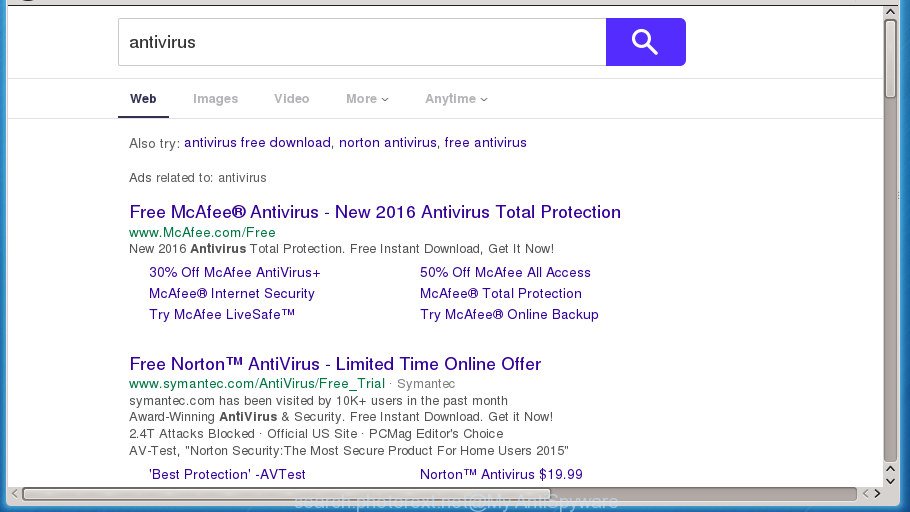
http://search.photorext.net/?q= …
The Search.photorext.net browser hijacker changes the default search provider that will virtually block the possibility of finding information on the Internet. The reason for this is that the Search.photorext.net search results may display a ton of ads, links to unwanted and ad web sites. Only the remaining part is the result of your search request, loaded from the major search engines such as Google, Yahoo or Bing.
Table of contents
- What is Search.photorext.net
- Search.photorext.net removal steps
- Delete Search.photorext.net home page without any utilities
- Remove all adware and other PUPs through the Windows Control Panel
- Fix infected internet browsers shortcuts to delete Search.photorext.net redirect
- Remove Search.photorext.net redirect from Chrome
- Remove Search.photorext.net redirect from Firefox
- Get rid of Search.photorext.net from Internet Explorer
- Search.photorext.net automatic removal
- Delete Search.photorext.net home page without any utilities
- Stop Search.photorext.net and other intrusive web pages
- How to prevent Search.photorext.net hijacker from getting inside your machine
- To sum up
Also, adware (sometimes called ‘ad-supported’ software) can be installed on the machine together with Search.photorext.net hijacker. It will insert a large number of advertisements directly to the web sites that you view, creating a sense that ads has been added by the makers of the site. Moreover, legal ads can be replaced on fake ads that will offer to download and install various unnecessary and malicious applications. Moreover, the Search.photorext.net browser hijacker has the ability to collect user data which may be later transferred to third parties.
The Search.photorext.net hijacker infection usually affects only the Google Chrome, Firefox, MS Edge and IE. However, possible situations, when any other internet browsers will be affected too. The hijacker infection will perform a scan of the computer for browser shortcuts and change them without your permission. When it infects the web browser shortcuts, it’ll add the argument like ‘http://site.address’ into Target property. So, each time you launch the web browser, you will see the Search.photorext.net unwanted web-site.
Thus, it is clear that the presence of browser hijacker infection on your PC system is not desirable, and you need to clean up your personal computer as quickly as possible. Follow the step-by-step guide below in order to delete Search.photorext.net from Chrome, Mozilla Firefox, Microsoft Internet Explorer and MS Edge.
Search.photorext.net removal steps
There are a simple manual instructions below which will help you to remove Search.photorext.net from your Windows machine. The most effective way to remove this browser hijacker is to perform the manual removal tutorial and then use Zemana Anti-malware, Malwarebytes or AdwCleaner automatic tools (all are free). The manual way will help to weaken this hijacker and these malicious software removal utilities will completely remove Search.photorext.net and revert back the Chrome, IE, FF and Edge settings to default.
Delete Search.photorext.net home page without any utilities
If you perform exactly the step-by-step guidance below you should be able to get rid of the Search.photorext.net redirect from the Chrome, Firefox, MS Edge and Microsoft Internet Explorer browsers.
Remove all adware and other PUPs through the Windows Control Panel
The process of hijacker removal is generally the same across all versions of Windows OS from 10 to XP. To start with, it is necessary to check the list of installed programs on your PC system and uninstall all unused, unknown and suspicious programs.
Press Windows button ![]() , then press Search
, then press Search ![]() . Type “Control panel”and press Enter. If you using Windows XP or Windows 7, then press “Start” and select “Control Panel”. It will display the Windows Control Panel as shown in the figure below.
. Type “Control panel”and press Enter. If you using Windows XP or Windows 7, then press “Start” and select “Control Panel”. It will display the Windows Control Panel as shown in the figure below.

Further, press “Uninstall a program” ![]()
It will display a list of all programs installed on your personal computer. Scroll through the all list, and uninstall any suspicious and unknown programs.
Fix infected internet browsers shortcuts to delete Search.photorext.net redirect
When the hijacker is started, it can also alter the browser’s shortcuts, adding an argument similar “http://site.address” into the Target field. Due to this, every time you open the browser, it will show an undesired page.
Open the properties of the internet browser shortcut. Right click on the shortcut of infected web browser and select the “Properties” option and it will open the properties of the shortcut. Next, choose the “Shortcut” tab and have a look at the Target field as shown on the image below.

Normally, if the last word in the Target field is chrome.exe, iexplore.exe, firefox.exe. Be sure to pay attention to the extension, should be “exe”! All shortcuts that have been changed by hijacker such as Search.photorext.net usually point to .bat, .cmd or .url files instead of .exe as shown on the image below

Another variant, an address has been added at the end of the line. In this case the Target field looks such as …Application\chrome.exe” http://site.address as on the image below.

In order to fix a shortcut, you need to insert right path to the Target field or remove an address (if it has been added at the end). You can use the following information to fix your shortcuts which have been altered by hijacker.
| Chrome | C:\Program Files (x86)\Google\Chrome\Application\chrome.exe |
| C:\Program Files\Google\Chrome\Application\chrome.exe | |
| Mozilla Firefox | C:\Program Files\Mozilla Firefox\firefox.exe |
| Microsoft Internet Explorer | C:\Program Files (x86)\Internet Explorer\iexplore.exe |
| C:\Program Files\Internet Explorer\iexplore.exe | |
| Opera | C:\Program Files (x86)\Opera\launcher.exe |
| C:\Program Files\Opera\launcher.exe |
Once is finished, click OK to save changes. Repeat the step for all web-browsers that are re-directed to the Search.photorext.net intrusive web-page.
Remove Search.photorext.net redirect from Chrome
In order to be sure that there is nothing left behind, we suggest you to reset Google Chrome web browser. It will revert back Chrome settings including newtab, startpage and search engine by default to defaults.

- First, run the Chrome and click the Menu icon (icon in the form of three horizontal stripes).
- It will show the Google Chrome main menu, click the “Settings” menu.
- Next, press “Show advanced settings” link, that located at the bottom of the Settings page.
- On the bottom of the “Advanced settings” page, click the “Reset settings” button.
- The Chrome will show the reset settings dialog box as shown on the screen above.
- Confirm the internet browser’s reset by clicking on the “Reset” button.
- To learn more, read the post How to reset Chrome settings to default.
Remove Search.photorext.net redirect from Firefox
If the Firefox internet browser program is hijacked, then resetting its settings can help. The Reset feature is available on all modern version of FF. A reset can fix many issues by restoring Mozilla Firefox settings such as home page, newtab page and search provider by default to its default state. It’ll save your personal information like saved passwords, bookmarks, and open tabs.
Start the Mozilla Firefox and click the menu button (it looks like three stacked lines) at the top right of the web-browser screen. Next, click the question-mark icon at the bottom of the drop-down menu. It will open the slide-out menu.

Select the “Troubleshooting information”. If you’re unable to access the Help menu, then type “about:support” in your address bar and press Enter. It bring up the “Troubleshooting Information” page like below.

Click the “Refresh Firefox” button at the top right of the Troubleshooting Information page. Select “Refresh Firefox” in the confirmation dialog box. The FF will start a task to fix your problems that caused by the Search.photorext.net browser hijacker infection. When, it is complete, click the “Finish” button.
Get rid of Search.photorext.net from Internet Explorer
First, start the Internet Explorer. Next, click the button in the form of gear (![]() ). It will open the Tools drop-down menu, press the “Internet Options” as shown on the screen below.
). It will open the Tools drop-down menu, press the “Internet Options” as shown on the screen below.

In the “Internet Options” window click on the Advanced tab, then click the Reset button. The IE will show the “Reset Internet Explorer settings” window as shown in the figure below. Select the “Delete personal settings” check box, then click “Reset” button.

You will now need to restart your personal computer for the changes to take effect.
Search.photorext.net automatic removal
Run malware removal utilities to delete Search.photorext.net automatically. The free programs utilities specially made for browser hijacker, adware and other potentially unwanted programs removal. These utilities can remove most of hijacker from Google Chrome, Firefox, Microsoft Internet Explorer and Microsoft Edge. Moreover, it can remove all components of Search.photorext.net from Windows registry and system drives.
How to automatically delete Search.photorext.net with Zemana Anti-malware
You can remove Search.photorext.net automatically with a help of Zemana Anti-malware. We suggest this malicious software removal utility because it may easily get rid of hijackers, PUPs, adware and toolbars with all their components such as folders, files and registry entries.
Download Zemana anti malware on your system from the link below. Save it on your desktop.
164795 downloads
Author: Zemana Ltd
Category: Security tools
Update: July 16, 2019
After the download is finished, close all windows on your computer. Further, run the file named Zemana.AntiMalware.Setup. If the “User Account Control” prompt pops up like below, click the “Yes” button.

It will display the “Setup wizard” that will allow you install Zemana antimalware on the PC. Follow the prompts and do not make any changes to default settings.

Once installation is done successfully, Zemana antimalware will automatically launch and you can see its main window as shown on the screen below.

Next, click the “Scan” button to perform a system scan for the hijacker and web-browser’s malicious addons. A scan can take anywhere from 10 to 30 minutes, depending on the count of files on your system and the speed of your PC. When a malicious software, ad-supported software or potentially unwanted software are detected, the number of the security threats will change accordingly. Wait until the the checking is done.

When it has finished scanning, you will be shown the list of all detected items on your system. When you are ready, press “Next” button.

The Zemana anti-malware will start removing Search.photorext.net hijacker and other security threats. Once disinfection is complete, you can be prompted to reboot your computer.
Use Malwarebytes to remove hijacker infection
You can delete Search.photorext.net start page automatically with a help of Malwarebytes Free. We suggest this free malicious software removal tool because it may easily delete browser hijackers, ad-supported software, potentially unwanted programs and toolbars with all their components such as files, folders and registry entries.

- Please download Malwarebytes to your desktop by clicking on the following link.
Malwarebytes Anti-malware
327050 downloads
Author: Malwarebytes
Category: Security tools
Update: April 15, 2020
- At the download page, click on the Download button. Your internet browser will display the “Save as” dialog box. Please save it onto your Windows desktop.
- Once the downloading process is done, please close all applications and open windows on your computer. Double-click on the icon that’s named mb3-setup.
- This will launch the “Setup wizard” of Malwarebytes onto your system. Follow the prompts and do not make any changes to default settings.
- When the Setup wizard has finished installing, the Malwarebytes will start and show the main window.
- Further, click the “Scan Now” button to start scanning your computer for the browser hijacker and internet browser’s malicious extensions. This task can take quite a while, so please be patient. While the utility is checking, you can see number of objects it has identified either as being malware.
- When it completes the scan, you’ll be opened the list of all found items on your machine.
- Review the scan results and then click the “Quarantine Selected” button to begin cleaning your personal computer. Once the process is complete, you may be prompted to restart the machine.
- Close the Anti-Malware and continue with the next step.
Video instruction, which reveals in detail the steps above.
Remove Search.photorext.net from browsers with AdwCleaner
AdwCleaner is a free portable program that scans your computer for ‘ad supported’ software, potentially unwanted applications and hijackers such as Search.photorext.net and helps get rid of them easily. Moreover, it’ll also help you delete any malicious internet browser extensions and add-ons.
Download AdwCleaner from the link below.
225536 downloads
Version: 8.4.1
Author: Xplode, MalwareBytes
Category: Security tools
Update: October 5, 2024
After the download is done, open the file location. You will see an icon like below.
![]()
Double click the AdwCleaner desktop icon. When the tool is started, you will see a screen as shown on the image below.

Further, click “Scan” button to begin checking your computer for the Search.photorext.net hijacker and other malware and adware. A scan may take anywhere from 10 to 30 minutes, depending on the count of files on your system and the speed of your personal computer. Once the checking is done, it will open a screen that contains a list of malware that has been found like below.

In order to get rid of all items, simply click “Clean” button. It will display a dialog box as shown on the image below.

You need to click “OK”. When the clean up is finished, the AdwCleaner may ask you to reboot your PC. When your PC system is started, you will see an AdwCleaner log.
These steps are shown in detail in the following video guide.
Stop Search.photorext.net and other intrusive web pages
In order to increase your security and protect your system against new annoying ads and harmful web pages, you need to run adblocker application that stops an access to harmful advertisements and sites. Moreover, the application may stop the display of intrusive advertising, which also leads to faster loading of pages and reduce the consumption of web traffic.
- Download AdGuard program by clicking on the following link.
Adguard download
26840 downloads
Version: 6.4
Author: © Adguard
Category: Security tools
Update: November 15, 2018
- When downloading is complete, start the downloaded file. You will see the “Setup Wizard” program window. Follow the prompts.
- When the setup is finished, press “Skip” to close the installation program and use the default settings, or press “Get Started” to see an quick tutorial which will assist you get to know AdGuard better.
- In most cases, the default settings are enough and you don’t need to change anything. Each time, when you launch your system, AdGuard will run automatically and block advertisements, web-sites such Search.photorext.net, as well as other harmful or misleading web pages. For an overview of all the features of the program, or to change its settings you can simply double-click on the icon named AdGuard, which can be found on your desktop.
How to prevent Search.photorext.net hijacker from getting inside your machine
The Search.photorext.net hijacker usually come bundled with another program in the same install package. The risk of this is especially high for the various free applications downloaded from the Net. The creators of the programs are hoping that users will run the quick installation mode, that is simply to click the Next button, without paying attention to the information on the screen and don’t carefully considering every step of the installation procedure. Thus, the hijacker infection can infiltrate your personal computer without your knowledge. Therefore, it’s very important to read all the information that tells the application during setup, including the ‘Terms of Use’ and ‘Software license’. Use only the Manual, Custom or Advanced setup method. This method will help you to disable all optional and unwanted applications and components.
To sum up
Once you have done the step by step instructions outlined above, your PC system should be clean from malware and browser hijackers. The Chrome, Mozilla Firefox, Internet Explorer and Microsoft Edge will no longer open Search.photorext.net annoying home page on startup. Unfortunately, if the step by step guide does not help you, then you have caught a new browser hijacker, and then the best way – ask for help.
- Download HijackThis from the link below and save it to your Desktop.
HijackThis download
4891 downloads
Version: 2.0.5
Author: OpenSource
Category: Security tools
Update: November 7, 2015
- Double-click on the HijackThis icon. Next click “Do a system scan only” button.
- When it has finished scanning your personal computer, the scan button will read “Save log”, press it. Save this log to your desktop.
- Create a Myantispyware account here. Once you’ve registered, check your e-mail for a confirmation link, and confirm your account. After that, login.
- Copy and paste the contents of the HijackThis log into your post. If you are posting for the first time, please start a new thread by using the “New Topic” button in the Spyware Removal forum. When posting your HJT log, try to give us some details about your problems, so we can try to help you more accurately.
- Wait for one of our trained “Security Team” or Site Administrator to provide you with knowledgeable assistance tailored to your problem with the unwanted Search.photorext.net startpage.




















