Is your internet browser rerouted to Kwanzy.com site? This problem can be caused due to a unwanted software from the browser hijacker family. The hijacker is a type of malware that is developed to alter your browsers settings. You may experience any of the following behaviors: your homepage, newtab page or search provider is modified to Kwanzy.com, web-sites load slowly, you see multiple toolbars on the Google Chrome, Microsoft Internet Explorer, Firefox and MS Edge which you didn’t install, you get a ton of ads.
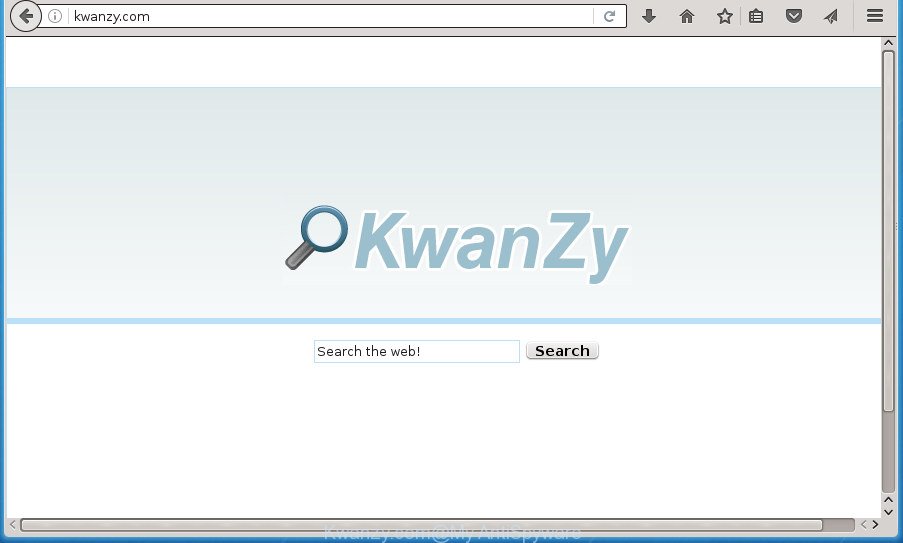
http://kwanzy.com/
In order to force you to use Kwanzy.com as often as possible this browser hijacker infection can change your web-browsers’ search engine. You may even find that your computer’s browser shortcuts and MS Windows HOSTS file are hijacked without your knowledge and conscious permission. The developers of this hijacker infection do so in order to make money via Google AdSence or another third-party ad network. Thus every your click on ads which placed on the Kwanzy.com generates money for them.
Table of contents
- What is Kwanzy.com
- Kwanzy.com start page removal guide
- How to manually delete Kwanzy.com
- Uninstall all adware and other potentially unwanted programs through the MS Windows Control Panel
- Fix infected web browsers shortcuts to remove Kwanzy.com redirect
- Remove Kwanzy.com redirect from Mozilla Firefox
- Delete Kwanzy.com redirect from Google Chrome
- Remove Kwanzy.com from Microsoft Internet Explorer
- Use free malware removal tools to completely get rid of Kwanzy.com
- How to manually delete Kwanzy.com
- Stop Kwanzy.com and other unwanted sites
- Why has my homepage and search engine changed to Kwanzy.com?
- To sum up
Often, the PC that has been infected with Kwanzy.com browser hijacker, will be also infected by ‘ad-supported’ software (also known as adware) which shows a ton of various ads. It can be pop-ups, text links in the web sites, banners where they never had. What is more, the adware can replace the legitimate ads with malicious ads which will offer to download and install malware and unwanted programs or visit the various dangerous and misleading sites.
The Kwanzy.com hijacker usually affects only the Firefox, Chrome, Microsoft Internet Explorer and MS Edge. However, possible situations, when any other web-browsers will be affected too. The hijacker will perform a scan of the system for internet browser shortcuts and change them without your permission. When it infects the internet browser shortcuts, it will add the argument such as ‘http://site.address’ into Target property. So, each time you launch the internet browser, you will see the Kwanzy.com annoying web-site.
The instructions below explaining steps to remove Kwanzy.com redirect problem. Feel free to use it for removal of the hijacker infection that may attack Google Chrome, Firefox, Internet Explorer and Microsoft Edge and other popular web-browsers. The step-by-step instructions will help you restore your current settings of all your typical internet browsers which previously modified by browser hijacker.
Kwanzy.com start page removal guide
The answer is right here on this page. We have put together simplicity and efficiency. It will allow you easily to free your computer of browser hijacker. Moreover, you may choose manual or automatic removal way. If you are familiar with the computer then use manual removal, otherwise use the free anti-malware utility developed specifically to get rid of browser hijacker infection like Kwanzy.com. Of course, you can combine both methods. Some of the steps will require you to reboot your system or exit the web-page. So, read this guide carefully, then bookmark or print it for later reference.
How to manually delete Kwanzy.com
The useful removal guide for the Kwanzy.com start page. The detailed procedure can be followed by anyone as it really does take you step-by-step. If you follow this process to remove Kwanzy.com startpage let us know how you managed by sending us your comments please.
Uninstall all adware and other potentially unwanted programs through the MS Windows Control Panel
Some of potentially unwanted applications, ‘ad supported’ software and browser hijacker infection can be deleted using the Add/Remove programs tool that may be found in the MS Windows Control Panel. So, if you are using any version of Microsoft Windows and you have noticed an unwanted application, then first try to delete it through Add/Remove programs.
Windows 10, 8.1, 8
Click the Microsoft Windows logo, and then press Search ![]() . Type ‘Control panel’and press Enter as shown below.
. Type ‘Control panel’and press Enter as shown below.

When the ‘Control Panel’ opens, click the ‘Uninstall a program’ link under Programs category as on the image below.

Windows 7, Vista, XP
Open Start menu and choose the ‘Control Panel’ at right as shown on the screen below.

Then go to ‘Add/Remove Programs’ or ‘Uninstall a program’ (Windows 7 or Vista) as shown in the figure below.

Carefully browse through the list of installed software and remove all programs which has the name similar to the web site that has been set as your Firefox, Google Chrome, Internet Explorer and Edge new tab, homepage and search provider by default. We suggest to click ‘Installed programs’ and even sorts all installed applications by date. Once you have found anything suspicious that may be the browser hijacker infection, ad supported software or potentially unwanted programs, then select this program and press ‘Uninstall’ in the upper part of the window. If the suspicious application blocked from removal, then run Revo Uninstaller Freeware to fully get rid of it from your computer.
Fix infected web browsers shortcuts to remove Kwanzy.com redirect
Now you need to clean up the web-browser shortcuts. Check that the shortcut referring to the right exe-file of the internet browser, and not on any unknown file.
Open the properties of the web browser shortcut. Right click on the shortcut of infected internet browser and select the “Properties” option and it’ll show the properties of the shortcut. Next, select the “Shortcut” tab and have a look at the Target field as on the image below.

Normally, if the last word in the Target field is chrome.exe, iexplore.exe, firefox.exe. Be sure to pay attention to the extension, should be “exe”! All shortcuts that have been altered by hijacker such as Kwanzy.com usually point to .bat, .cmd or .url files instead of .exe as on the image below

Another variant, an address has been added at the end of the line. In this case the Target field looks like …Application\chrome.exe” http://site.address as shown below.

In order to fix a shortcut, you need to insert right path to the Target field or remove an address (if it has been added at the end). You can use the following information to fix your shortcuts which have been modified by hijacker.
| Google Chrome | C:\Program Files (x86)\Google\Chrome\Application\chrome.exe |
| C:\Program Files\Google\Chrome\Application\chrome.exe | |
| Firefox | C:\Program Files\Mozilla Firefox\firefox.exe |
| IE | C:\Program Files (x86)\Internet Explorer\iexplore.exe |
| C:\Program Files\Internet Explorer\iexplore.exe | |
| Opera | C:\Program Files (x86)\Opera\launcher.exe |
| C:\Program Files\Opera\launcher.exe |
Once is finished, press OK to save changes. Repeat the step for all browsers that are re-directed to the Kwanzy.com annoying web site.
Remove Kwanzy.com redirect from Mozilla Firefox
If your Firefox web-browser home page has replaced to Kwanzy.com without your permission or a an unknown search engine opens results for your search, then it may be time to perform the web browser reset.
First, open the FF. Next, click the button in the form of three horizontal stripes (![]() ). It will display the drop-down menu. Next, press the Help button (
). It will display the drop-down menu. Next, press the Help button (![]() ).
).

In the Help menu click the “Troubleshooting Information”. In the upper-right corner of the “Troubleshooting Information” page click on “Refresh Firefox” button as shown below.

Confirm your action, click the “Refresh Firefox”.
Delete Kwanzy.com redirect from Google Chrome
In order to be sure that there is nothing left behind, we suggest you to reset Chrome web-browser. It will return Chrome settings including newtab, start page and search provider by default to defaults.
Open the Chrome menu by clicking on the button in the form of three horizontal stripes (![]() ). It will open the drop-down menu. Next, click to “Settings” option.
). It will open the drop-down menu. Next, click to “Settings” option.

Scroll down to the bottom of the page and click on the “Show advanced settings” link. Now scroll down until the Reset settings section is visible, as on the image below and click the “Reset settings” button.

Confirm your action, press the “Reset” button.
Remove Kwanzy.com from Microsoft Internet Explorer
By resetting Microsoft Internet Explorer web-browser you revert back your web-browser settings to its default state. This is basic when troubleshooting problems that might have been caused by hijacker infection such as Kwanzy.com.
First, launch the Internet Explorer, click ![]() ) button. Next, press “Internet Options” as shown below.
) button. Next, press “Internet Options” as shown below.

In the “Internet Options” screen select the Advanced tab. Next, click Reset button. The Microsoft Internet Explorer will display the Reset Internet Explorer settings prompt. Select the “Delete personal settings” check box and click Reset button.

You will now need to reboot your computer for the changes to take effect. It will delete Kwanzy.com hijacker infection, disable malicious and ad-supported internet browser’s extensions and restore the Microsoft Internet Explorer’s settings such as homepage, new tab and search provider by default to default state.
Use free malware removal tools to completely get rid of Kwanzy.com
If your PC system is still infected with the Kwanzy.com hijacker, then the best solution of detection and removal is to use an antimalware scan on the computer. Download free malicious software removal tools below and start a full system scan. It will help you delete all components of the hijacker from hardisk and Windows registry.
How to get rid of Kwanzy.com with Zemana Anti-malware
We suggest using the Zemana Anti-malware. You can download and install Zemana Anti-malware to detect and remove Kwanzy.com from your PC. When installed and updated, the malware remover will automatically scan and detect all threats exist on the PC system.
Now you can install and run Zemana Anti Malware to get rid of Kwanzy.com search from your internet browser by following the steps below:
Click the link below to download Zemana Anti-Malware setup file named Zemana.AntiMalware.Setup on your computer.
165499 downloads
Author: Zemana Ltd
Category: Security tools
Update: July 16, 2019
Start the setup file after it has been downloaded successfully and then follow the prompts to install this tool on your PC.

During setup you can change certain settings, but we suggest you don’t make any changes to default settings.
When installation is done, this malware removal utility will automatically start and update itself. You will see its main window as shown in the figure below.

Now press the “Scan” button It’ll scan through the whole PC system for the Kwanzy.com hijacker infection and other web browser’s harmful extensions. This procedure can take quite a while, so please be patient. When a threat is found, the number of the security threats will change accordingly.

When the checking is finished, it will display a screen that contains a list of malware that has been detected. Review the report and then press “Next” button.

The Zemana Anti Malware will begin to remove Kwanzy.com hijacker and other kinds of potential threats like malware and ad supported software. Once finished, you can be prompted to reboot your computer to make the change take effect.
How to automatically delete Kwanzy.com with Malwarebytes
We suggest using the Malwarebytes Free that are completely clean your PC system of the browser hijacker. The free utility is an advanced malware removal program made by (c) Malwarebytes lab. This program uses the world’s most popular antimalware technology. It’s able to help you remove browser hijackers, PUPs, malware, ‘ad supported’ software, toolbars, ransomware and other security threats from your PC system for free.

- Please download Malwarebytes to your desktop by clicking on the following link.
Malwarebytes Anti-malware
327717 downloads
Author: Malwarebytes
Category: Security tools
Update: April 15, 2020
- At the download page, click on the Download button. Your internet browser will open the “Save as” prompt. Please save it onto your Windows desktop.
- After the downloading process is done, please close all programs and open windows on your PC. Double-click on the icon that’s named mb3-setup.
- This will run the “Setup wizard” of Malwarebytes onto your personal computer. Follow the prompts and don’t make any changes to default settings.
- When the Setup wizard has finished installing, the Malwarebytes will run and show the main window.
- Further, click the “Scan Now” button to perform a system scan for the Kwanzy.com browser hijacker and other security threats. A scan may take anywhere from 10 to 30 minutes, depending on the number of files on your PC system and the speed of your computer. While the program is checking, you can see how many objects it has identified as threat.
- After finished, it’ll open a list of found threats.
- When you’re ready, click the “Quarantine Selected” button. Once disinfection is finished, you may be prompted to restart the system.
- Close the Anti-Malware and continue with the next step.
Video instruction, which reveals in detail the steps above.
Run AdwCleaner to remove Kwanzy.com search
AdwCleaner is a free removal utility that can be downloaded and use to remove browser hijackers, ad-supported software, malicious software, potentially unwanted programs, toolbars and other threats from your computer. You can use this utility to detect threats even if you have an antivirus or any other security program.
Download AdwCleaner tool from the link below. Save it to your Desktop so that you can access the file easily.
225788 downloads
Version: 8.4.1
Author: Xplode, MalwareBytes
Category: Security tools
Update: October 5, 2024
Once the download is finished, open the directory in which you saved it and double-click the AdwCleaner icon. It will launch the AdwCleaner tool and you will see a screen as shown on the image below. If the User Account Control prompt will ask you want to show the application, press Yes button to continue.

Next, click “Scan” for scanning your computer for the Kwanzy.com browser hijacker and other malware and ‘ad supported’ software. Depending on your computer, the scan can take anywhere from a few minutes to close to an hour.

When finished is done, it’ll open a list of all items found by this tool as on the image below.

All found threats will be marked. You can delete them all by simply click “Clean” button. It will display a prompt. Click “OK” button. The AdwCleaner will get rid of hijacker which redirects your internet browser to undesired Kwanzy.com web-site and add items to the Quarantine. After that process is done, the tool may ask you to restart your computer. After restart, the AdwCleaner will open the log file.
All the above steps are shown in detail in the following video instructions.
Stop Kwanzy.com and other unwanted sites
Use an ad-blocking utility such as AdGuard will protect you from malicious advertisements and content. Moreover, you can find that the AdGuard have an option to protect your privacy and stop phishing and spam web-sites. Additionally, ad blocking software will allow you to avoid intrusive pop-up ads and unverified links that also a good way to stay safe online.
Download AdGuard program from the following link.
27035 downloads
Version: 6.4
Author: © Adguard
Category: Security tools
Update: November 15, 2018
When the downloading process is finished, launch the downloaded file. You will see the “Setup Wizard” screen as on the image below.

Follow the prompts. Once the setup is finished, you will see a window as shown in the figure below.

You can press “Skip” to close the installation program and use the default settings, or press “Get Started” button to see an quick tutorial which will assist you get to know AdGuard better.
In most cases, the default settings are enough and you don’t need to change anything. Each time, when you launch your machine, AdGuard will start automatically and stop pop up advertisements, web sites such Kwanzy.com, as well as other malicious or misleading web-sites. For an overview of all the features of the application, or to change its settings you can simply double-click on the AdGuard icon, that may be found on your desktop.
Why has my homepage and search engine changed to Kwanzy.com?
The Kwanzy.com hijacker spreads as a part of various free programs. This means that you need to be very careful when installing software downloaded from the World Wide Web, even from a large proven hosting. Be sure to read the Terms of Use and the Software license, select only the Manual, Advanced or Custom install mode, switch off all additional modules and programs are offered to install.
To sum up
Once you have finished the guidance outlined above, your PC should be free from browser hijacker, adware and malware. The Chrome, Mozilla Firefox, Internet Explorer and Microsoft Edge will no longer display Kwanzy.com intrusive start page on startup. Unfortunately, if the few simple steps does not help you, then you have caught a new browser hijacker, and then the best way – ask for help in our Spyware/Malware removal forum.


















