Are you seeing Landerforoffers.com pop up ads in the Chrome, Mozilla Firefox, Internet Explorer and MS Edge every time you use the browser to surf the Internet? This means that your PC is infected with an adware (also known as ‘ad-supported’ software) which looks the entire traffic generated by you and on this basis, it displays a lot of annoying popup ads. Currently, this adware are widely spread, due to the fact that most people are trying to find freeware, download and install them on the PC system without proper attention to the fact that the ad-supported software can penetrate into the computer along with them.
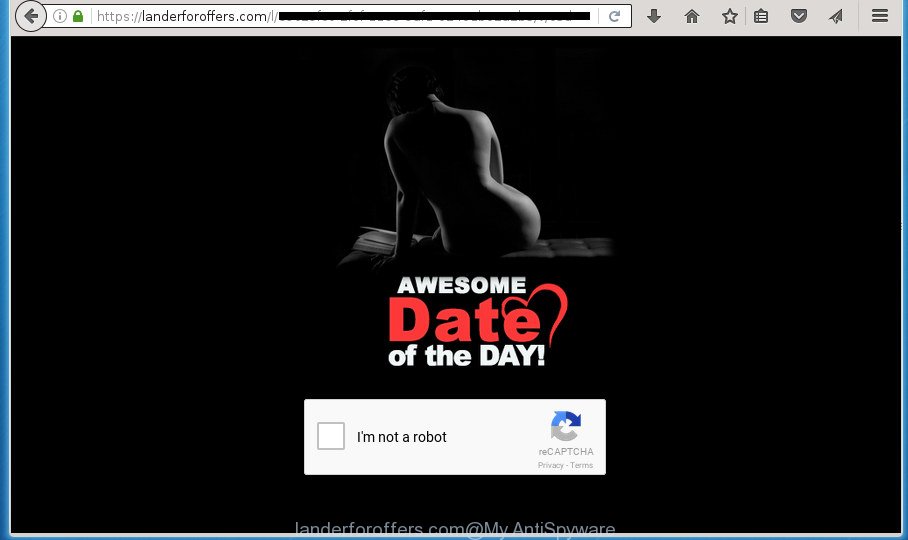
https://landerforoffers.com/l/ …
While your computer is infected with the ad-supported software, the Google Chrome, FF, MS Edge and Microsoft Internet Explorer may be rerouted to Landerforoffers.com unwanted web-page. Of course, the adware may not cause damages to your files or Windows system, but it may open a large number of annoying ads. These advertisements will be injected within the content of web sites that are you opening in your internet browser and can be varied: pop-up ads, in-text ads, different sized banners, offers to install an questionable software.
Table of contents
- What is Landerforoffers.com
- How to remove Landerforoffers.com pop ups
- Remove Landerforoffers.com ads without any utilities
- Remove Landerforoffers.com related programs through the Control Panel of your computer
- Clean up the browsers shortcuts which have been hijacked by ‘ad supported’ software
- Get rid of Landerforoffers.com redirect from Mozilla Firefox
- Get rid of Landerforoffers.com redirect from Internet Explorer
- Remove Landerforoffers.com popups from Chrome
- Get rid of unwanted Scheduled Tasks
- Landerforoffers.com pop-up ads automatic removal
- Remove Landerforoffers.com ads without any utilities
- How to block Landerforoffers.com redirect
- How can you prevent the Landerforoffers.com popup ads
- Finish words
The advertisements will appear on all web sites, including sites where previously you have never seen any advertising banners. In this case, when you open any web page, you may see in your web-browser’s status bar the following messages: ‘Waiting for Landerforoffers.com’, ‘Transferring data from Landerforoffers.com’, ‘Looking up Landerforoffers.com’, ‘Read Landerforoffers.com’, ‘Connected to Landerforoffers.com’.
The adware usually affects only the Chrome, Internet Explorer, Mozilla Firefox and Microsoft Edge by changing the web browser’s settings or installing a harmful add ons. Moreover, possible situations, when any other browsers will be affected too. The ad-supported software will perform a scan of the PC system for browser shortcuts and modify them without your permission. When it infects the internet browser shortcuts, it will add the argument such as ‘http://site.address’ into Target property. So, each time you start the web-browser, you will see an unwanted Landerforoffers.com web-site.
Instructions that is shown below, will help you to clean your PC system from the adware as well as remove Landerforoffers.com annoying popup ads from the Firefox, Google Chrome, Internet Explorer and MS Edge and other web browsers.
How to remove Landerforoffers.com pop ups
There are a simple manual guidance below that will help you to remove Landerforoffers.com pop-up advertisements from your Windows personal computer. The most effective way to remove this adware is to complete the manual removal instructions and then run Zemana Anti-malware, Malwarebytes or AdwCleaner automatic tools (all are free). The manual way will assist to weaken this adware and these malicious software removal tools will completely get rid of Landerforoffers.com pop ups and restore the FF, Chrome, IE and Microsoft Edge settings to default.
Remove Landerforoffers.com ads without any utilities
If you perform exactly the step by step instructions below you should be able to remove the Landerforoffers.com advertisements from the Google Chrome, IE, Mozilla Firefox and Microsoft Edge web browsers.
Remove Landerforoffers.com related programs through the Control Panel of your computer
Some of PUPs, adware and browser hijacker infections can be removed using the Add/Remove programs tool which can be found in the Microsoft Windows Control Panel. So, if you are using any version of MS Windows and you have noticed an unwanted program, then first try to delete it through Add/Remove programs.
Windows 8, 8.1, 10
First, click Windows button

After the ‘Control Panel’ opens, click the ‘Uninstall a program’ link under Programs category as shown on the image below.

You will see the ‘Uninstall a program’ panel as shown in the figure below.

Very carefully look around the entire list of programs installed on your computer. Most likely, one or more of them are responsible for the appearance of ads and internet browser redirect to the undesired Landerforoffers.com web-page. If you have many programs installed, you can help simplify the search of harmful software by sort the list by date of installation. Once you have found a suspicious, unwanted or unused program, right click to it, after that click ‘Uninstall’.
Windows XP, Vista, 7
First, click ‘Start’ button and select ‘Control Panel’ at right panel as shown on the image below.

When the Windows ‘Control Panel’ opens, you need to click ‘Uninstall a program’ under ‘Programs’ as shown on the image below.

You will see a list of applications installed on your computer. We recommend to sort the list by date of installation to quickly find the software that were installed last. Most likely they responsibility for the appearance of advertisements and internet browser redirect. If you are in doubt, you can always check the program by doing a search for her name in Google, Yahoo or Bing. After the application which you need to uninstall is found, simply click on its name, and then click ‘Uninstall’ as on the image below.

Clean up the browsers shortcuts which have been hijacked by ‘ad supported’ software
The ad-supported software can hijack various Windows shortcuts on your desktop (most often, all web-browsers shortcuts), so in this step you need to check and clean them by removing the argument like http://site.address/.
Right click to a desktop shortcut for your web browser. Choose the “Properties” option. It will open the Properties window. Select the “Shortcut” tab here, after that, look at the “Target” field. The adware can change it. If you are seeing something similar “…exe http://site.address” then you need to remove “http…” and leave only, depending on the web-browser you are using:
- Google Chrome: chrome.exe
- Opera: opera.exe
- Firefox: firefox.exe
- Internet Explorer: iexplore.exe
Look at the example as shown in the figure below.

Once is finished, click the “OK” button to save the changes. Please repeat this step for web-browser shortcuts which redirects to an intrusive sites. When you have completed, go to next step.
Get rid of Landerforoffers.com redirect from Mozilla Firefox
The Firefox reset will keep your personal information such as bookmarks, passwords, web form auto-fill data, restore preferences and security settings, remove redirects to unwanted Landerforoffers.com web page and ‘ad supported’ software.
Start the Mozilla Firefox and click the menu button (it looks like three stacked lines) at the top right of the browser screen. Next, click the question-mark icon at the bottom of the drop-down menu. It will open the slide-out menu.

Select the “Troubleshooting information”. If you’re unable to access the Help menu, then type “about:support” in your address bar and press Enter. It bring up the “Troubleshooting Information” page as shown below.

Click the “Refresh Firefox” button at the top right of the Troubleshooting Information page. Select “Refresh Firefox” in the confirmation dialog box. The Firefox will start a procedure to fix your problems that caused by the adware. Once, it is finished, click the “Finish” button.
Get rid of Landerforoffers.com redirect from Internet Explorer
By resetting IE browser you revert back your web browser settings to its default state. This is first when troubleshooting problems that might have been caused by adware that causes web browsers to display undesired Landerforoffers.com popup ads.
First, start the IE, then press ‘gear’ icon ![]() . It will display the Tools drop-down menu on the right part of the browser, then press the “Internet Options” as shown on the screen below.
. It will display the Tools drop-down menu on the right part of the browser, then press the “Internet Options” as shown on the screen below.

In the “Internet Options” screen, select the “Advanced” tab, then press the “Reset” button. The Internet Explorer will open the “Reset Internet Explorer settings” prompt. Further, press the “Delete personal settings” check box to select it. Next, click the “Reset” button as shown in the figure below.

When the procedure is complete, press “Close” button. Close the IE and restart your PC system for the changes to take effect. This step will help you to restore your web-browser’s home page, newtab and default search engine to default state.
Remove Landerforoffers.com popups from Chrome
Reset Google Chrome settings is a easy way to get rid of the adware, harmful and adware extensions, as well as to restore the browser’s newtab, start page and search engine by default that have been modified by adware which cause undesired Landerforoffers.com pop up ads to appear.

- First, launch the Google Chrome and click the Menu icon (icon in the form of three horizontal stripes).
- It will open the Google Chrome main menu, click the “Settings” menu.
- Next, press “Show advanced settings” link, which located at the bottom of the Settings page.
- On the bottom of the “Advanced settings” page, click the “Reset settings” button.
- The Chrome will show the reset settings prompt as on the image above.
- Confirm the browser’s reset by clicking on the “Reset” button.
- To learn more, read the blog post How to reset Google Chrome settings to default.
Get rid of unwanted Scheduled Tasks
Once installed, the adware can add a task in to the Windows Task Scheduler Library. Due to this, every time when you launch your PC system, it will open Landerforoffers.com unwanted web-page. So, you need to check the Task Scheduler Library and get rid of all malicious tasks that have been created by malicious programs.
Press Windows and R keys on your keyboard at the same time. It will show a dialog box that titled as Run. In the text field, type “taskschd.msc” (without the quotes) and click OK. Task Scheduler window opens. In the left-hand side, press “Task Scheduler Library”, as on the image below.

Task scheduler, list of tasks
In the middle part you will see a list of installed tasks. Select the first task, its properties will be show just below automatically. Next, click the Actions tab. Necessary to look at the text which is written under Details. Found something such as “explorer.exe http://site.address” or “chrome.exe http://site.address” or “firefox.exe http://site.address”, then you need remove this task. If you are not sure that executes the task, then google it. If it’s a component of the malicious software, then this task also should be removed.
Further click on it with the right mouse button and select Delete like below.

Task scheduler, delete a task
Repeat this step, if you have found a few tasks that have been created by ‘ad-supported’ programs. Once is done, close the Task Scheduler window.
Landerforoffers.com pop-up ads automatic removal
Manual removal guide does not always allow to completely delete the adware, as it is not easy to identify and delete components of adware and all malicious files from hard disk. Therefore, it is recommended that you use malicious software removal tool to completely delete Landerforoffers.com off your web browser. Several free malicious software removal tools are currently available that can be used against the ad-supported software. The optimum way would be to run Zemana Anti-malware, Malwarebytes Free and AdwCleaner.
Use Zemana Anti-malware to remove Landerforoffers.com popups
We recommend you to run the Zemana Anti-malware that are completely clean your system of Landerforoffers.com pop-up advertisements. Moreover, the utility will allow you to remove potentially unwanted programs, malware, toolbars and browser hijackers that your computer can be infected too.
Download Zemana AntiMalware on your personal computer from the link below. Save it on your desktop.
164813 downloads
Author: Zemana Ltd
Category: Security tools
Update: July 16, 2019
After downloading is finished, close all windows on your computer. Further, run the setup file named Zemana.AntiMalware.Setup. If the “User Account Control” prompt pops up like below, press the “Yes” button.

It will show the “Setup wizard” that will assist you install Zemana AntiMalware on the machine. Follow the prompts and do not make any changes to default settings.

Once installation is finished successfully, Zemana AntiMalware will automatically launch and you can see its main window as on the image below.

Next, click the “Scan” button . This will begin scanning the whole PC to find out adware which reroutes your web browser to annoying Landerforoffers.com web-site. This process can take some time, so please be patient. When a threat is found, the number of the security threats will change accordingly. Wait until the the scanning is complete.

After the system scan is finished, a list of all items found is produced. When you are ready, click “Next” button.

The Zemana AntiMalware will start to remove adware that causes internet browsers to show undesired Landerforoffers.com popups. After disinfection is finished, you may be prompted to restart your system.
How to automatically remove Landerforoffers.com with Malwarebytes
You can remove Landerforoffers.com ads automatically with a help of Malwarebytes Free. We suggest this free malicious software removal tool because it can easily remove hijackers, adware, potentially unwanted software and toolbars with all their components such as files, folders and registry entries.
Download Malwarebytes by clicking on the link below.
327071 downloads
Author: Malwarebytes
Category: Security tools
Update: April 15, 2020
Once the downloading process is finished, close all applications and windows on your machine. Open a directory in which you saved it. Double-click on the icon that’s called mb3-setup as shown on the image below.
![]()
When the installation begins, you will see the “Setup wizard” which will help you install Malwarebytes on your PC.

Once installation is finished, you will see window like below.

Now click the “Scan Now” button for scanning your system for the adware that cause unwanted Landerforoffers.com ads to appear. This procedure can take some time, so please be patient. During the scan it’ll detect all threats exist on your computer.

Once the checking is finished, it’ll show a list of all threats found by this utility. Review the scan results and then click “Quarantine Selected” button.

The Malwarebytes will now remove adware which cause intrusive Landerforoffers.com pop-up advertisements to appear and move items to the program’s quarantine. Once finished, you may be prompted to reboot your machine.
The following video explains guide on how to remove browser hijacker, adware and other malicious software with Malwarebytes Anti-malware.
Get rid of Landerforoffers.com advertisements from web-browsers with AdwCleaner
AdwCleaner is a free portable application that scans your computer for adware that causes a large number of annoying Landerforoffers.com advertisements, PUPs and browser hijacker infections and helps delete them easily. Moreover, it’ll also help you remove any harmful web browser extensions and add-ons.

- Download AdwCleaner by clicking on the link below.
AdwCleaner download
225545 downloads
Version: 8.4.1
Author: Xplode, MalwareBytes
Category: Security tools
Update: October 5, 2024
- Once downloading is complete, double click the AdwCleaner icon. Once this tool is opened, click “Scan” button to start scanning your machine for the ad-supported software that causes a large amount of annoying Landerforoffers.com pop ups. A system scan can take anywhere from 5 to 30 minutes, depending on your PC system.
- Once the scan get completed, it’ll display a scan report. Review the scan results and then click “Clean” button. It will display a prompt, click “OK”.
These few simple steps are shown in detail in the following video guide.
How to block Landerforoffers.com redirect
By installing an ad blocker program like AdbGuard, you are able to block Landerforoffers.com, autoplaying video ads and remove a large amount of distracting and unwanted ads on web-pages.
Installing the AdGuard adblocker program is simple. First you’ll need to download AdGuard from the following link.
26843 downloads
Version: 6.4
Author: © Adguard
Category: Security tools
Update: November 15, 2018
After downloading is done, double-click the downloaded file to launch it. The “Setup Wizard” window will show up on the computer screen as on the image below.

Follow the prompts. AdGuard will then be installed and an icon will be placed on your desktop. A window will show up asking you to confirm that you want to see a quick guidance as on the image below.

Press “Skip” button to close the window and use the default settings, or press “Get Started” to see an quick guidance which will assist you get to know AdGuard better.
Each time, when you start your system, AdGuard will launch automatically and block pop-up advertisements, pages such Landerforoffers.com, as well as other harmful or misleading sites. For an overview of all the features of the program, or to change its settings you can simply double-click on the AdGuard icon, which can be found on your desktop.
How can you prevent the Landerforoffers.com popup ads
The ad-supported software usually come bundled with another program in the same installation package. The risk of this is especially high for the various free applications downloaded from the World Wide Web. The makers of the programs are hoping that users will run the quick installation mode, that is simply to click the Next button, without paying attention to the information on the screen and don’t carefully considering every step of the setup procedure. Thus, the ‘ad supported’ software can infiltrate your PC without your knowledge. Therefore, it is very important to read all the information that tells the program during install, including the ‘Terms of Use’ and ‘Software license’. Use only the Manual, Custom or Advanced install mode. This mode will help you to disable all optional and unwanted applications and components.
Finish words
Now your computer should be free of the adware that redirects your web browser to unwanted Landerforoffers.com web page. Delete AdwCleaner. We suggest that you keep AdGuard (to help you block unwanted popups and intrusive malicious web-pages) and Zemana Anti-malware (to periodically scan your computer for new browser hijacker infections, malicious software and ad supported software). Probably you are running an older version of Java or Adobe Flash Player. This can be a security risk, so download and install the latest version right now.
If you are still having problems while trying to remove Landerforoffers.com advertisements from the Chrome, Internet Explorer, Firefox and Microsoft Edge, then ask for help in our Spyware/Malware removal forum.
















