If you are reading this post, then it means that you’re seeing the Load Start unknown web-site instead of your start page or when you open a new tab or perform an internet search you are automatically redirected to the annoying web page. All of these problems with your PC caused by browser hijacker virus, which is often installs on the computer with certain free applications. You probably want to know how to remove this virus and get rid of Load Start redirect as well as to return your web browser’s new tab, homepage and search engine by default. In the instructions below we will tell you about how to solve your problems.
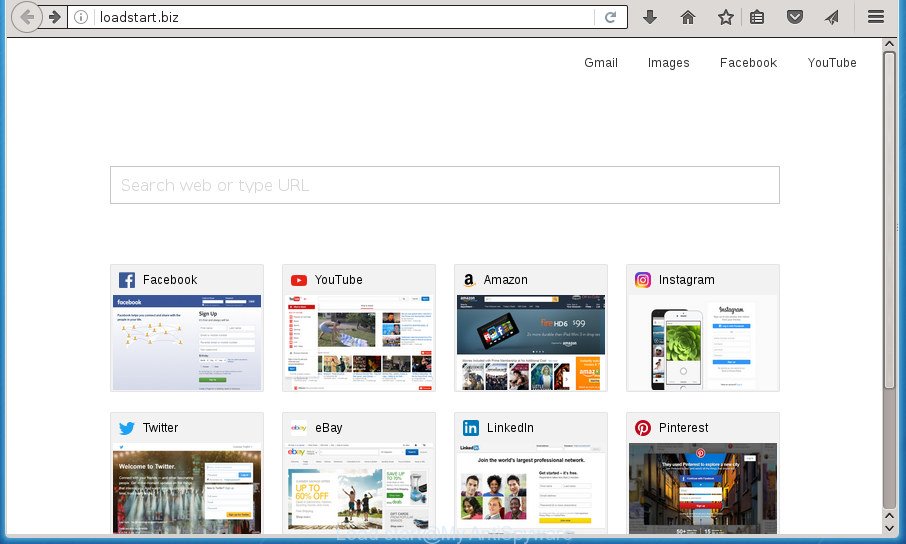
Browser hijacker replaces homepage and search engine settings to “Load start”
Table of contents
- What is Load Start
- Remove Load Start virus
- How to manually remove Load Start
- Remove Load Start related software through the Control Panel of your computer
- Disinfect the web-browser’s shortcuts to remove Load Start redirect
- Remove Load Start virus from Microsoft Internet Explorer
- Remove Load Start from Mozilla Firefox by resetting browser settings
- Remove Load Start redirect virus from Google Chrome
- Run free malware removal tools to completely get rid of Load Start redirect virus
- How to manually remove Load Start
- Block Load Start redirect
- How to prevent Load Start virus from getting inside your system
- Finish words
Except that the Load Start makes various changes to web-browser’s startpage and newtab, it also rewrites your search provider, which leads to the fact that use of the web-browser’s search becomes uncomfortable. The reason for this is that the search results will consist of tons of advertisements, links to unwanted and ad pages and only the remaining part is search results for your query from well-known search engines such as Google or Bing.
It’s not a good idea to have an unwanted program such as Load Start virus on your computer. The reason for this is simple, it doing things you don’t know about. The virus can also be used to collect lots of user info that can be later sold to third parties. You do not know if your home address, account names and passwords are safe. And of course you completely don’t know what will happen when you click on any advertisements on the Load Start web-page.
The virus like Load Start often alter all web browser shortcuts which located on your Desktop to force you visit certain unwanted web pages and show unwanted popup advertisements. As a result, your browser can still redirect you to an undesired web page despite your web browser is actually free of hijacker virus.
We suggest you to get rid of Load Start redirect virus and clean your computer of browser hijacker virus as soon as possible, until the presence of the browser hijacker virus has not led to even worse consequences. You need to follow the tutorial below that will assist you to completely remove Load Start virus, using only the built-in Windows features and a few of specialized free tools.
Remove Load Start virus
In the instructions below we will have a look at the browser virus and how to delete Load Start from Chrome, Firefox, Microsoft Edge and Microsoft Internet Explorer browsers for Microsoft Windows OS, natively or by using a few free removal utilities. Some of the steps will require you to reboot your PC system or close the page. So, read this guidance carefully, then bookmark or print it for later reference.
How to manually remove Load Start
Most common hijacker viruses may be uninstalled without any antivirus programs. The manual browser virus removal is blog post few simple steps that will teach you how to remove the Load Start virus.
Remove Load Start related software through the Control Panel of your computer
In order to get rid of potentially unwanted programs like this browser hijacker virus, open the MS Windows Control Panel and click on “Uninstall a program”. Check the list of installed applications. For the ones you do not know, run an Internet search to see if they are ‘ad supported’ software, browser hijacker or potentially unwanted programs. If yes, uninstall them off. Even if they are just a software which you do not use, then removing them off will increase your personal computer start up time and speed dramatically.
Windows 10, 8.1, 8
Click the Microsoft Windows logo, and then press Search ![]() . Type ‘Control panel’and press Enter as shown on the image below.
. Type ‘Control panel’and press Enter as shown on the image below.

When the ‘Control Panel’ opens, click the ‘Uninstall a program’ link under Programs category as shown on the screen below.

Windows 7, Vista, XP
Open Start menu and select the ‘Control Panel’ at right as shown on the screen below.

Then go to ‘Add/Remove Programs’ or ‘Uninstall a program’ (Windows 7 or Vista) as shown on the screen below.

Carefully browse through the list of installed software and remove all software which has the name similar to the web-page which has been set as your Chrome, Mozilla Firefox, Microsoft Internet Explorer and Edge startpage, new tab and search provider by default. We suggest to press ‘Installed programs’ and even sorts all installed applications by date. When you have found anything suspicious that may be the virus, ‘ad supported’ software or potentially unwanted programs, then select this application and click ‘Uninstall’ in the upper part of the window. If the suspicious application blocked from removal, then run Revo Uninstaller Freeware to fully remove it from your computer.
Disinfect the web-browser’s shortcuts to remove Load Start redirect
Once installed, this hijacker virus may add an argument such as “http://site.address” into the Target property of the desktop shortcut for the Chrome, Mozilla Firefox, Microsoft Edge and IE. Due to this, every time you launch the internet browser, it will show the annoying start page.
To clear the web browser shortcut, right-click to it and select Properties. On the Shortcut tab, locate the Target field. Click inside, you will see a vertical line – arrow pointer, move it (using -> arrow key on your keyboard) to the right as possible. You will see a text such as “http://site.address” which has been added here. You need to delete it.

When the text is removed, click the OK button. You need to clean all shortcuts of all your web-browsers, as they may be infected too.
Remove Load Start virus from Microsoft Internet Explorer
The Internet Explorer reset is great if your internet browser is hijacked or you’ve unwanted plugins or toolbars on your web-browser, that installed by a malicious software.
First, launch the Internet Explorer. Next, click the button in the form of gear (![]() ). It will open the Tools drop-down menu, press the “Internet Options” as shown on the image below.
). It will open the Tools drop-down menu, press the “Internet Options” as shown on the image below.

In the “Internet Options” window click on the Advanced tab, then click the Reset button. The Microsoft Internet Explorer will show the “Reset Internet Explorer settings” window as shown in the figure below. Select the “Delete personal settings” check box, then click “Reset” button.

You will now need to reboot your personal computer for the changes to take effect.
Remove Load Start from Mozilla Firefox by resetting browser settings
If your Mozilla Firefox browser homepage has changed to Load Start without your permission or a an unknown search engine opens results for your search, then it may be time to perform the web-browser reset.
First, launch the Firefox and click ![]() button. It will show the drop-down menu on the right-part of the web-browser. Further, click the Help button (
button. It will show the drop-down menu on the right-part of the web-browser. Further, click the Help button (![]() ) like below
) like below
.

In the Help menu, select the “Troubleshooting Information” option. Another way to open the “Troubleshooting Information” screen – type “about:support” in the internet browser adress bar and press Enter. It will show the “Troubleshooting Information” page as shown below. In the upper-right corner of this screen, click the “Refresh Firefox” button.

It will display the confirmation prompt. Further, press the “Refresh Firefox” button. The Mozilla Firefox will start a procedure to fix your problems that caused by the Load Start hijacker virus. When, it’s complete, press the “Finish” button.
Remove Load Start redirect virus from Google Chrome
Like other modern web browsers, the Chrome has the ability to reset the settings to their default values and thereby restore the internet browser home page, newtab page and default search engine that have been changed by the Load Start browser virus.
Open the Chrome menu by clicking on the button in the form of three horizontal stripes (![]() ). It will show the drop-down menu. Next, click to “Settings” option.
). It will show the drop-down menu. Next, click to “Settings” option.

Scroll down to the bottom of the page and click on the “Show advanced settings” link. Now scroll down until the Reset settings section is visible, as shown on the image below and click the “Reset settings” button.

Confirm your action, click the “Reset” button.
Run free malware removal tools to completely get rid of Load Start redirect virus
If your machine is still infected with the Load Start virus, then the best method of detection and removal is to run an antimalware scan on the PC system. Download free malicious software removal tools below and run a full system scan. It will help you remove all components of the hijacker virus from hardisk and Windows registry.
Delete Load Start redirect virus with Zemana Anti-malware
We recommend using the Zemana Anti-malware. You can download and install Zemana Anti-malware to find and remove Load Start virus from your PC system. When installed and updated, the malicious software remover will automatically scan and detect all threats exist on the PC system.

- Download Zemana anti-malware (ZAM) by clicking on the link below.
Zemana AntiMalware
164814 downloads
Author: Zemana Ltd
Category: Security tools
Update: July 16, 2019
- When downloading is finished, close all programs and windows on your computer. Open a file location. Double-click on the icon that’s named Zemana.AntiMalware.Setup.
- Further, press Next button and follow the prompts.
- Once setup is finished, click the “Scan” button for scanning your personal computer for the Load Start hijacker and other web browser’s malicious addons. A scan can take anywhere from 10 to 30 minutes, depending on the number of files on your computer and the speed of your PC system. While the program is scanning, you can see number of objects it has identified as threat.
- After it completes the scan, it’ll show a scan report. All found items will be marked. You can get rid of them all by simply press “Next”. Once that process is complete, you can be prompted to restart your PC.
Scan and clean your PC system of hijacker virus with Malwarebytes
We recommend using the Malwarebytes Free. You can download and install Malwarebytes to find and remove Load Start redirect virus from your personal computer. When installed and updated, the free malicious software remover will automatically scan and detect all threats present on the system.
Download Malwarebytes Free on your system by clicking on the link below. Save it on your desktop.
327071 downloads
Author: Malwarebytes
Category: Security tools
Update: April 15, 2020
Once downloading is finished, close all windows on your personal computer. Further, run the file named mb3-setup. If the “User Account Control” dialog box pops up as shown in the figure below, press the “Yes” button.

It will show the “Setup wizard” that will help you set up Malwarebytes on the computer. Follow the prompts and do not make any changes to default settings.

Once installation is finished successfully, click Finish button. Then Malwarebytes will automatically run and you may see its main window like below.

Next, press the “Scan Now” button to start checking your PC for the hijacker infection which changes web browser settings to replace your startpage, newtab page and default search engine with Load Start web-site. Depending on your system, the scan can take anywhere from a few minutes to close to an hour. During the scan it will detect all threats exist on your PC system.

When it has finished scanning, it’ll show you the results. Review the report and then click “Quarantine Selected” button.

The Malwarebytes will remove browser hijacker which cause Load Start site to appear. Once the process is complete, you can be prompted to restart your system. We suggest you look at the following video, which completely explains the process of using the Malwarebytes to remove browser hijackers, adware and other malicious software.
Scan and free your system of hijacker virus with AdwCleaner
If MalwareBytes anti malware or Zemana anti malware cannot delete this browser virus, then we recommends to run the AdwCleaner. AdwCleaner is a free removal utility for browser hijacker viruses, ad-supported software, potentially unwanted applications and toolbars.

- Download AdwCleaner from the link below.
AdwCleaner download
225545 downloads
Version: 8.4.1
Author: Xplode, MalwareBytes
Category: Security tools
Update: October 5, 2024
- Once the downloading process is done, double click the AdwCleaner icon. Once this utility is started, click “Scan” button It will scan through the whole system for the hijacker infection that causes internet browsers to display unwanted Load Start web page. Depending on your computer, the scan can take anywhere from a few minutes to close to an hour. During the scan it’ll detect all threats present on your system.
- Once it completes the scan, it’ll show a scan report. When you’re ready, click “Clean” button. It will display a prompt, click “OK”.
These few simple steps are shown in detail in the following video guide.
Block Load Start redirect
We suggest to install an ad-blocking program that can stop Load Start and other annoying web sites. The ad-blocker utility like AdGuard is a program which basically removes advertising from the Internet and blocks access to malicious pages. Moreover, security experts says that using ad-blocker software is necessary to stay safe when surfing the Internet.
Installing the AdGuard ad blocking program is simple. First you will need to download AdGuard from the following link.
26843 downloads
Version: 6.4
Author: © Adguard
Category: Security tools
Update: November 15, 2018
After the download is finished, double-click the downloaded file to start it. The “Setup Wizard” window will show up on the computer screen as shown on the image below.

Follow the prompts. AdGuard will then be installed and an icon will be placed on your desktop. A window will show up asking you to confirm that you want to see a quick tutorial as shown on the screen below.

Click “Skip” button to close the window and use the default settings, or click “Get Started” to see an quick tutorial which will help you get to know AdGuard better.
Each time, when you run your machine, AdGuard will launch automatically and block pop-up ads, sites such Load Start, as well as other malicious or misleading web pages. For an overview of all the features of the program, or to change its settings you can simply double-click on the AdGuard icon, which is located on your desktop.
How to prevent Load Start virus from getting inside your system
The Load Start virus gets onto computer by being attached to various free applications, as a supplement, which is installed automatically. This is certainly not an honest way to get installed onto your computer. To avoid infecting of your PC and side effects in the form of changing your web browser settings to Load Start start page, you should always carefully read the Terms of Use and the Software license. Additionally, always select Manual, Custom or Advanced installation method. This allows you to disable the installation of unnecessary and often harmful software. Even if you uninstall the free programs from your computer, your web-browser’s settings will not be restored. This means that you should manually get rid of Load Start redirect virus from the Firefox, Chrome, IE and Microsoft Edge by follow the step by step instructions above.
Finish words
Now your PC system should be clean of the Load Start redirect virus. Remove AdwCleaner. We suggest that you keep Malwarebytes (to periodically scan your PC system for new malware, viruses and adware) and AdGuard (to help you stop unwanted popups and harmful web sites). Moreover, to prevent browser hijacker viruss, please stay clear of unknown and third party software, make sure that your antivirus program, turn on the option to find PUPs (potentially unwanted programs).
If you need more help with Load Start redirect virus related issues, go to our Spyware/Malware removal forum.

















