The Exclusiverewards.gegx.gdn is a web site that displays unwanted advertisements and can redirect to other ad sites. If the Google Chrome, IE, Mozilla Firefox and Edge opens this web-site then most probably that your computer is infected with an ‘ad-supported’ software (also known as adware). The adware is an unwanted software that is going to show you a ton of pop-up advertisements and deals. Of course, it is not a malware or virus in the “general meaning” of this word. It’ll not delete or damage your files, but it can alter some computer’s settings or download and install other malicious applications. So, you’d better to remove adware using the guide below and thereby remove Exclusiverewards.gegx.gdn redirect.
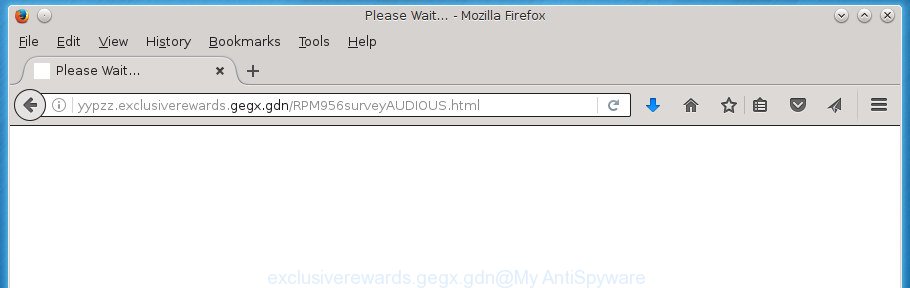
Technically, the adware is not a virus, but it does bad things, it generates a large amount of popup ads. It may download and install on to your system other harmful and unwanted applications without your permission, force you to visit misleading or malicious web-sites. Moreover, the ‘ad supported’ software can install internet browser hijacker. Once installed, it will modify your browser setting such as newtab, startpage and search provider by default with an unwanted page.
In addition to that, as was mentioned earlier, certain adware to also modify all web browsers shortcuts that located on your Desktop or Start menu. So, every infected shortcut will try to redirect your web browser to undesired ad pages like Exclusiverewards.gegx.gdn, some of which might be malicious. It can make the whole personal computer more vulnerable to hacker attacks.
It is important, don’t use Exclusiverewards.gegx.gdn site and do not click on advertisements placed on it, as they may lead you to a more malicious or misleading web-pages. The best option is to use the step by step guidance posted below to free your machine of ad supported software and thereby remove Exclusiverewards.gegx.gdn popup ads.
Table of contents
- What is Exclusiverewards.gegx.gdn
- Remove Exclusiverewards.gegx.gdn redirect
- Delete Exclusiverewards.gegx.gdn pop-ups without any utilities
- Remove Exclusiverewards.gegx.gdn associated software by using MS Windows Control Panel
- Disinfect the internet browser’s shortcuts to remove Exclusiverewards.gegx.gdn redirect
- Remove Exclusiverewards.gegx.gdn advertisements from Mozilla Firefox
- Delete Exclusiverewards.gegx.gdn redirect from Internet Explorer
- Remove Exclusiverewards.gegx.gdn advertisements from Google Chrome
- Remove unwanted Scheduled Tasks
- How to remove Exclusiverewards.gegx.gdn advertisements with freeware
- Delete Exclusiverewards.gegx.gdn pop-ups without any utilities
- Block Exclusiverewards.gegx.gdn redirect and other undesired web pages
- How does your computer get infected with Exclusiverewards.gegx.gdn redirect
- To sum up
Remove Exclusiverewards.gegx.gdn redirect
Even if you have the up-to-date classic antivirus installed, and you have checked your computer for malware and removed anything found, you need to do the guide below. The Exclusiverewards.gegx.gdn ads removal is not simple as installing another antivirus. Classic antivirus programs are not developed to run together and will conflict with each other, or possibly crash Microsoft Windows. Instead we recommend complete the manual steps below after that use Zemana Anti-malware, Malwarebytes or AdwCleaner, which are free programs dedicated to detect and get rid of ad-supported software that causes annoying Exclusiverewards.gegx.gdn pop up ads. Run these tools to ensure the adware is removed.
Delete Exclusiverewards.gegx.gdn pop-ups without any utilities
The following instructions is a step-by-step guide, which will help you manually remove Exclusiverewards.gegx.gdn ads from the Firefox, Google Chrome, Internet Explorer and Edge.
Remove Exclusiverewards.gegx.gdn associated software by using MS Windows Control Panel
Check out the MS Windows Control Panel (Programs and Features section) to see all installed software. We recommend to click on the “Date Installed” in order to sort the list of software by the date you installed them. If you see any unknown and suspicious programs, they are the ones you need to remove.
Windows 8, 8.1, 10
First, click Windows button

When the ‘Control Panel’ opens, click the ‘Uninstall a program’ link under Programs category as shown on the image below.

You will see the ‘Uninstall a program’ panel as on the image below.

Very carefully look around the entire list of programs installed on your personal computer. Most likely, one or more of them are responsible for the appearance of pop up ads and internet browser redirect to the undesired Exclusiverewards.gegx.gdn web site. If you have many programs installed, you can help simplify the search of harmful software by sort the list by date of installation. Once you have found a suspicious, unwanted or unused application, right click to it, after that press ‘Uninstall’.
Windows XP, Vista, 7
First, press ‘Start’ button and select ‘Control Panel’ at right panel as shown in the figure below.

When the Windows ‘Control Panel’ opens, you need to click ‘Uninstall a program’ under ‘Programs’ as shown in the figure below.

You will see a list of applications installed on your computer. We recommend to sort the list by date of installation to quickly find the software that were installed last. Most likely they responsibility for the appearance of advertisements and web browser redirect. If you are in doubt, you can always check the application by doing a search for her name in Google, Yahoo or Bing. After the application which you need to uninstall is found, simply click on its name, and then click ‘Uninstall’ as shown in the figure below.

Disinfect the internet browser’s shortcuts to remove Exclusiverewards.gegx.gdn redirect
Now you need to clean up the browser shortcuts. Check that the shortcut referring to the right exe-file of the internet browser, and not on any unknown file.
To clear the web browser shortcut, right-click to it and select Properties. On the Shortcut tab, locate the Target field. Click inside, you will see a vertical line – arrow pointer, move it (using -> arrow key on your keyboard) to the right as possible. You will see a text such as “http://site.address” which has been added here. You need to delete it.

When the text is removed, click the OK button. You need to clean all shortcuts of all your browsers, as they may be infected too.
Remove Exclusiverewards.gegx.gdn advertisements from Mozilla Firefox
Resetting your Firefox is good initial troubleshooting step for any issues with your internet browser program, including the redirect to Exclusiverewards.gegx.gdn web-site.
Run the Firefox and click the menu button (it looks like three stacked lines) at the top right of the browser screen. Next, click the question-mark icon at the bottom of the drop-down menu. It will display the slide-out menu.

Select the “Troubleshooting information”. If you are unable to access the Help menu, then type “about:support” in your address bar and press Enter. It bring up the “Troubleshooting Information” page like below.

Click the “Refresh Firefox” button at the top right of the Troubleshooting Information page. Select “Refresh Firefox” in the confirmation prompt. The FF will start a process to fix your problems that caused by the adware. Once, it’s done, click the “Finish” button.
Delete Exclusiverewards.gegx.gdn redirect from Internet Explorer
By resetting Microsoft Internet Explorer web-browser you revert back your web-browser settings to its default state. This is good initial when troubleshooting problems that might have been caused by adware that causes multiple intrusive advertisements and pop-ups.
First, launch the Microsoft Internet Explorer, then click ‘gear’ icon ![]() . It will open the Tools drop-down menu on the right part of the browser, then click the “Internet Options” as on the image below.
. It will open the Tools drop-down menu on the right part of the browser, then click the “Internet Options” as on the image below.

In the “Internet Options” screen, select the “Advanced” tab, then press the “Reset” button. The Internet Explorer will open the “Reset Internet Explorer settings” prompt. Further, click the “Delete personal settings” check box to select it. Next, click the “Reset” button as shown on the image below.

Once the process is finished, click “Close” button. Close the Internet Explorer and reboot your PC for the changes to take effect. This step will help you to restore your web browser’s startpage, newtab and default search engine to default state.
Remove Exclusiverewards.gegx.gdn advertisements from Google Chrome
Like other modern browsers, the Google Chrome has the ability to reset the settings to their default values and thereby recover the web-browser’s settings like startpage, newtab and search provider by default that have been modified by the ‘ad supported’ software which cause undesired Exclusiverewards.gegx.gdn popups to appear.
First launch the Chrome. Next, click the button in the form of three horizontal stripes (![]() ). It will show the main menu. Further, press the option named “Settings”. Another way to display the Chrome’s settings – type chrome://settings in the internet browser adress bar and press Enter.
). It will show the main menu. Further, press the option named “Settings”. Another way to display the Chrome’s settings – type chrome://settings in the internet browser adress bar and press Enter.

The web-browser will display the settings screen. Scroll down to the bottom of the page and click the “Show advanced settings” link. Now scroll down until the “Reset settings” section is visible, as on the image below and press the “Reset settings” button.

The Chrome will show the confirmation prompt. You need to confirm your action, click the “Reset” button. The web browser will run the procedure of cleaning. Once it’s done, the internet browser’s settings including home page, newtab and default search engine back to the values that have been when the Chrome was first installed on your system.
Remove unwanted Scheduled Tasks
Once installed, the ‘ad supported’ software can add a task in to the Windows Task Scheduler Library. Due to this, every time when you open your PC, it will display Exclusiverewards.gegx.gdn intrusive web page. So, you need to check the Task Scheduler Library and delete all harmful tasks that have been created by malicious software.
Press Windows and R keys on your keyboard simultaneously. It will display a prompt that titled as Run. In the text field, type “taskschd.msc” (without the quotes) and click OK. Task Scheduler window opens. In the left-hand side, click “Task Scheduler Library”, as shown in the figure below.

Task scheduler, list of tasks
In the middle part you will see a list of installed tasks. Select the first task, its properties will be open just below automatically. Next, click the Actions tab. Necessary to look at the text which is written under Details. Found something like “explorer.exe http://site.address” or “chrome.exe http://site.address” or “firefox.exe http://site.address”, then you need remove this task. If you are not sure that executes the task, then google it. If it’s a component of the adware, then this task also should be removed.
Further press on it with the right mouse button and select Delete as shown in the figure below.

Task scheduler, delete a task
Repeat this step, if you have found a few tasks that have been created by adware. Once is done, close the Task Scheduler window.
How to remove Exclusiverewards.gegx.gdn advertisements with freeware
After completing the manual removal tutorial above all unwanted applications and browser’s extensions which causes internet browser redirects to the Exclusiverewards.gegx.gdn web site should be removed. If the problem with Exclusiverewards.gegx.gdn advertisements is still remained, then we recommend to scan your computer for any remaining malicious components. Run recommended free ‘ad supported’ software removal applications below.
Use Zemana Anti-malware to delete Exclusiverewards.gegx.gdn
Zemana Anti-malware highly recommended, because it can detect security threats such adware and adwares which most ‘classic’ antivirus applications fail to pick up on. Moreover, if you have any Exclusiverewards.gegx.gdn popups removal problems which cannot be fixed by this utility automatically, then Zemana Anti-malware provides 24X7 online assistance from the highly experienced support staff.
Download Zemana Anti-Malware by clicking on the link below.
164813 downloads
Author: Zemana Ltd
Category: Security tools
Update: July 16, 2019
After downloading is finished, launch it and follow the prompts. Once installed, the Zemana Anti Malware will try to update itself and when this task is finished, click the “Scan” button to perform a system scan with this utility for the adware that created to redirect your web-browser to various ad web-sites like Exclusiverewards.gegx.gdn.

A system scan can take anywhere from 5 to 30 minutes, depending on your machine. During the scan it will detect all threats present on your personal computer. You may move items to Quarantine (all selected by default) by simply press “Next” button.

The Zemana AntiMalware will get rid of ad-supported software which developed to redirect your browser to various ad sites such as Exclusiverewards.gegx.gdn and add items to the Quarantine.
Remove Exclusiverewards.gegx.gdn pop-up advertisements with Malwarebytes
Get rid of Exclusiverewards.gegx.gdn redirect manually is difficult and often the adware is not completely removed. Therefore, we recommend you to use the Malwarebytes Free that are completely clean your personal computer. Moreover, the free program will help you to delete malicious software, potentially unwanted software, toolbars and browser hijackers that your PC may be infected too.

- Please download Malwarebytes to your desktop from the following link.
Malwarebytes Anti-malware
327070 downloads
Author: Malwarebytes
Category: Security tools
Update: April 15, 2020
- At the download page, click on the Download button. Your internet browser will display the “Save as” dialog box. Please save it onto your Windows desktop.
- Once the downloading process is finished, please close all programs and open windows on your PC system. Double-click on the icon that’s named mb3-setup.
- This will open the “Setup wizard” of Malwarebytes onto your system. Follow the prompts and don’t make any changes to default settings.
- When the Setup wizard has finished installing, the Malwarebytes will run and open the main window.
- Further, click the “Scan Now” button to start scanning your system for the ‘ad supported’ software that made to redirect your internet browser to various ad web-sites like Exclusiverewards.gegx.gdn. During the scan it will detect all threats exist on your PC.
- Once that process is complete, you can check all threats detected on your PC.
- In order to get rid of all threats, simply press the “Quarantine Selected” button. Once that process is finished, you may be prompted to restart the PC system.
- Close the Anti Malware and continue with the next step.
Video instruction, which reveals in detail the steps above.
Get rid of Exclusiverewards.gegx.gdn ads from internet browsers with AdwCleaner
If MalwareBytes antimalware or Zemana anti-malware cannot remove this adware, then we suggests to run the AdwCleaner. AdwCleaner is a free removal tool for browser hijacker infections, PUPs, toolbars and ‘ad supported’ software that causes a lot of unwanted Exclusiverewards.gegx.gdn pop ups.
Download AdwCleaner by clicking on the link below.
225545 downloads
Version: 8.4.1
Author: Xplode, MalwareBytes
Category: Security tools
Update: October 5, 2024
After downloading is finished, open the file location. You will see an icon like below.
![]()
Double click the AdwCleaner desktop icon. Once the tool is started, you will see a screen as shown on the image below.

Further, click “Scan” button . This will start scanning the whole system to find out adware that causes internet browsers to display annoying Exclusiverewards.gegx.gdn popups. Depending on your PC, the scan can take anywhere from a few minutes to close to an hour. When it has finished scanning, you can check all threats found on your PC as shown on the screen below.

You may move items to Quarantine (all selected by default) by simply click “Clean” button. It will display a dialog box as on the image below.

You need to click “OK”. When disinfection is finished, the AdwCleaner may ask you to reboot your computer. When your personal computer is started, you will see an AdwCleaner log.
These steps are shown in detail in the following video guide.
Block Exclusiverewards.gegx.gdn redirect and other undesired web pages
In order to increase your security and protect your system against new intrusive advertisements and malicious web-sites, you need to run ad-blocker program that stops an access to malicious advertisements and web sites. Moreover, the program can stop the show of intrusive advertising, which also leads to faster loading of web sites and reduce the consumption of web traffic.
- Download AdGuard program by clicking on the following link.
Adguard download
26842 downloads
Version: 6.4
Author: © Adguard
Category: Security tools
Update: November 15, 2018
- Once downloading is complete, start the downloaded file. You will see the “Setup Wizard” program window. Follow the prompts.
- Once the installation is finished, click “Skip” to close the installation program and use the default settings, or click “Get Started” to see an quick tutorial that will assist you get to know AdGuard better.
- In most cases, the default settings are enough and you do not need to change anything. Each time, when you launch your computer, AdGuard will run automatically and block pop-ups, web-sites such Exclusiverewards.gegx.gdn, as well as other harmful or misleading sites. For an overview of all the features of the program, or to change its settings you can simply double-click on the icon named AdGuard, which can be found on your desktop.
How does your computer get infected with Exclusiverewards.gegx.gdn redirect
Usually, adware gets into your computer as part of a bundle with free applications, sharing files and other unsafe programs that you downloaded from the Internet. The creators of this adware pays software creators for distributing adware within their applications. So, additional programs is often included as part of the setup file. In order to avoid the setup of any adware that causes web-browsers to show annoying Exclusiverewards.gegx.gdn ads: choose only Manual, Custom or Advanced install mode and uncheck all third-party programs in which you are unsure.
To sum up
Now your personal computer should be free of the ad supported software that causes multiple annoying advertisements and pop ups. Uninstall AdwCleaner. We suggest that you keep AdGuard (to help you block unwanted ads and intrusive harmful web-pages) and Zemana Anti-malware (to periodically scan your personal computer for new malware, browser hijackers and ‘ad supported’ software). Make sure that you have all the Critical Updates recommended for Windows OS. Without regular updates you WILL NOT be protected when new hijacker infections, malware and adware are released.
If you are still having problems while trying to get rid of Exclusiverewards.gegx.gdn popups from your browser, then ask for help in our Spyware/Malware removal forum.
















