The Exclusiverewards.hejc.gdn pop-up ads should not be underestimated, because the reason for their appearance within your web browser is penetration an adware (also known as ‘ad-supported’ software) into your machine. It can bring a security risk to your computer. So, do not ignore it! Of course, the Exclusiverewards.hejc.gdn is just a web-site, but the ‘ad supported’ software uses it to show intrusive and intrusive advertisements, even without your permission and desire to see it. The undesired ads can be just the beginning, because your computer is hijacked by malicious software, so the amount of pop-up advertisements in the future may increase. Its appearance will prevent you normally browse the Net, and more, can lead to crash the web browser.
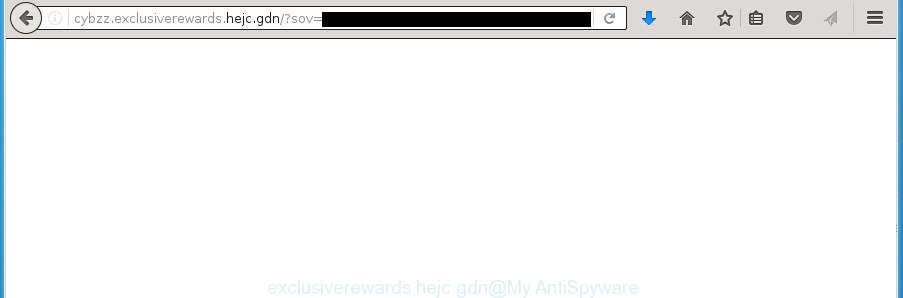
The adware is the part of the software that is used as an online promotional tool. It’s designed with the sole purpose to show dozens of popup ads, and thus to promote the goods and services in an open internet browser window. So, the Exclusiverewards.hejc.gdn is just one of the many web pages of the so-called ‘ad-support’ type. It is designed to fill the internet browser’s constant stream of ads, or redirect the internet browser to not expected and intrusive advertising sites. Moreover, the ad supported software can substitute the legitimate advertising banners on misleading or even banners that can offer to visit harmful web-sites. The reason is simple, many advertisers agree on any ways to attract users to their web-sites, so the creators of adware, often forcing users to click on an advertising link. For each click on a link, the authors of the adware receive income. It’s the so-called ‘Pay-Per-Click’ method.
Table of contents
- What is Exclusiverewards.hejc.gdn
- Remove Exclusiverewards.hejc.gdn pop-up ads
- Manual Exclusiverewards.hejc.gdn popups removal
- Delete adware and other PUPs through the MS Windows Control Panel
- Clean up the web browsers shortcuts which have been hijacked by adware
- Remove Exclusiverewards.hejc.gdn ads from IE
- Remove Exclusiverewards.hejc.gdn pop up advertisements from Google Chrome
- Remove Exclusiverewards.hejc.gdn redirect from Mozilla Firefox
- Remove unwanted Scheduled Tasks
- Exclusiverewards.hejc.gdn popup ads automatic removal
- Manual Exclusiverewards.hejc.gdn popups removal
- Block Exclusiverewards.hejc.gdn redirect and other annoying pages
- How was pop up advertisements ‘ad supported’ software installed on PC
- To sum up
The adware can change the settings of the Google Chrome, Firefox, Microsoft Edge and Internet Explorer, but often that a harmful software like this can also infect all types of web-browsers by changing their desktop shortcuts. Thus forcing the user each time launch the web-browser to see Exclusiverewards.hejc.gdn annoying advertisements.
So, obviously, you need to remove the adware as soon as possible. Use the free instructions below. This guide will help you clean your PC of adware and thereby remove the Exclusiverewards.hejc.gdn annoying advertisements.
Remove Exclusiverewards.hejc.gdn pop-up ads
Fortunately, it is not hard to remove ad-supported software that cause undesired Exclusiverewards.hejc.gdn pop-ups to appear. In the following guidance, we will provide two methods to free your computer of this ad-supported software. One is the manual removal way and the other is automatic removal solution. You can select the way that best fits you. Please follow the removal guidance below to remove Exclusiverewards.hejc.gdn redirect right now!
Manual Exclusiverewards.hejc.gdn popups removal
The following instructions is a step-by-step guide, which will help you manually remove Exclusiverewards.hejc.gdn pop ups from the Mozilla Firefox, Chrome, Internet Explorer and Edge.
Delete adware and other PUPs through the MS Windows Control Panel
First, you should try to identify and delete the program that causes the appearance of unwanted ads or internet browser redirect, using the ‘Uninstall a program’ which is located in the ‘Control panel’.
- If you are using Windows 8, 8.1 or 10 then press Windows button, next click Search. Type “Control panel”and press Enter.
- If you are using Windows XP, Vista, 7, then click “Start” button and press “Control Panel”.
- It will show the Windows Control Panel.
- Further, press “Uninstall a program” under Programs category.
- It will display a list of all programs installed on the PC system.
- Scroll through the all list, and remove suspicious and unknown applications. To quickly find the latest installed programs, we recommend sort programs by date.
See more details in the video instructions below.
Clean up the web browsers shortcuts which have been hijacked by adware
Important to know, most antimalware programs which are able to delete adware, but unable to scan for and recover modified shortcuts. So, you need to fix the desktop shortcuts for your Mozilla Firefox, Google Chrome, Internet Explorer and Microsoft Edge web-browsers manually.
Right click on the shortcut of infected web-browser as shown on the image below.

Select the “Properties” option and it’ll display a shortcut’s properties. Next, click the “Shortcut” tab and then delete the “http://site.address” string from Target field as shown below.

Then click OK to save changes. Repeat the step for all web browsers which are rerouted to the Exclusiverewards.hejc.gdn annoying web-site.
Remove Exclusiverewards.hejc.gdn ads from IE
In order to restore all browser homepage, newtab page and search provider by default you need to reset the IE to the state, that was when the MS Windows was installed on your personal computer.
First, launch the Internet Explorer, then click ‘gear’ icon ![]() . It will display the Tools drop-down menu on the right part of the internet browser, then press the “Internet Options” as on the image below.
. It will display the Tools drop-down menu on the right part of the internet browser, then press the “Internet Options” as on the image below.

In the “Internet Options” screen, select the “Advanced” tab, then press the “Reset” button. The Microsoft Internet Explorer will open the “Reset Internet Explorer settings” prompt. Further, click the “Delete personal settings” check box to select it. Next, click the “Reset” button as on the image below.

When the task is complete, click “Close” button. Close the Microsoft Internet Explorer and reboot your computer for the changes to take effect. This step will help you to restore your internet browser’s home page, newtab page and default search provider to default state.
Remove Exclusiverewards.hejc.gdn pop up advertisements from Google Chrome
Reset Chrome settings is a easy way to get rid of the browser hijacker infections, malicious and ‘ad-supported’ extensions, as well as to recover the browser’s start page, new tab page and default search engine that have been replaced by ad supported software that reroutes your web-browser to intrusive Exclusiverewards.hejc.gdn site.
First start the Google Chrome. Next, click the button in the form of three horizontal stripes (![]() ). It will display the main menu. Further, click the option named “Settings”. Another way to open the Chrome’s settings – type chrome://settings in the web-browser adress bar and press Enter.
). It will display the main menu. Further, click the option named “Settings”. Another way to open the Chrome’s settings – type chrome://settings in the web-browser adress bar and press Enter.

The browser will display the settings screen. Scroll down to the bottom of the page and click the “Show advanced settings” link. Now scroll down until the “Reset settings” section is visible, as shown in the figure below and click the “Reset settings” button.

The Google Chrome will display the confirmation prompt. You need to confirm your action, click the “Reset” button. The internet browser will start the procedure of cleaning. After it is finished, the internet browser’s settings including newtab, startpage and search engine by default back to the values that have been when the Chrome was first installed on your system.
Remove Exclusiverewards.hejc.gdn redirect from Mozilla Firefox
If the Firefox browser application is hijacked, then resetting its settings can help. The Reset feature is available on all modern version of Firefox. A reset can fix many issues by restoring Firefox settings like home page, newtab page and default search engine to its default state. It will save your personal information such as saved passwords, bookmarks, and open tabs.
First, start the Mozilla Firefox and click ![]() button. It will show the drop-down menu on the right-part of the internet browser. Further, click the Help button (
button. It will show the drop-down menu on the right-part of the internet browser. Further, click the Help button (![]() ) as shown in the figure below
) as shown in the figure below
.

In the Help menu, select the “Troubleshooting Information” option. Another way to open the “Troubleshooting Information” screen – type “about:support” in the browser adress bar and press Enter. It will show the “Troubleshooting Information” page as shown in the figure below. In the upper-right corner of this screen, click the “Refresh Firefox” button.

It will show the confirmation dialog box. Further, click the “Refresh Firefox” button. The Firefox will begin a task to fix your problems that caused by the ‘ad supported’ software that causes lots of undesired Exclusiverewards.hejc.gdn pop-ups. After, it is finished, press the “Finish” button.
Remove unwanted Scheduled Tasks
Once installed, the adware can add a task in to the Windows Task Scheduler Library. Due to this, every time when you launch your computer, it will display Exclusiverewards.hejc.gdn annoying page. So, you need to check the Task Scheduler Library and delete all malicious tasks which have been created by malicious program.
Press Windows and R keys on your keyboard simultaneously. It will display a dialog box that titled as Run. In the text field, type “taskschd.msc” (without the quotes) and click OK. Task Scheduler window opens. In the left-hand side, click “Task Scheduler Library”, as shown on the image below.

Task scheduler, list of tasks
In the middle part you will see a list of installed tasks. Select the first task, its properties will be open just below automatically. Next, click the Actions tab. Necessary to look at the text which is written under Details. Found something such as “explorer.exe http://site.address” or “chrome.exe http://site.address” or “firefox.exe http://site.address”, then you need remove this task. If you are not sure that executes the task, then google it. If it’s a component of the unwanted applications, then this task also should be removed.
Further press on it with the right mouse button and select Delete like below.

Task scheduler, delete a task
Repeat this step, if you have found a few tasks that have been created by adware. Once is finished, close the Task Scheduler window.
Exclusiverewards.hejc.gdn popup ads automatic removal
Run malicious software removal tools to remove Exclusiverewards.hejc.gdn redirect automatically. The free applications tools specially designed for hijacker infections, ad-supported software and other potentially unwanted programs removal. These tools can get rid of most of ad supported software from Chrome, IE, Firefox and Edge. Moreover, it can remove all components of adware from Windows registry and system drives.
Scan and clean your web browser of Exclusiverewards.hejc.gdn redirect with Zemana Anti-malware
We recommend you to use the Zemana Anti-malware that are completely clean your computer of Exclusiverewards.hejc.gdn redirect. Moreover, the utility will help you to remove PUPs, malware, toolbars and browser hijackers that your machine can be infected too.
Now you can install and use Zemana AntiMalware to delete Exclusiverewards.hejc.gdn pop-up advertisements from your web browser by following the steps below:
Click the link below to download Zemana Anti-Malware setup file named Zemana.AntiMalware.Setup on your computer.
164813 downloads
Author: Zemana Ltd
Category: Security tools
Update: July 16, 2019
Start the installer after it has been downloaded successfully and then follow the prompts to install this utility on your personal computer.

During install you can change some settings, but we suggest you do not make any changes to default settings.
When install is finished, this malware removal utility will automatically launch and update itself. You will see its main window as shown in the figure below.

Now click the “Scan” button for scanning your PC for the adware that causes multiple undesired advertisements and pop ups. This process can take some time, so please be patient. When a malware, ad supported software or PUPs are detected, the count of the security threats will change accordingly.

After the scanning is done, you can check all items detected on your system. Make sure all threats have ‘checkmark’ and click “Next” button.

The Zemana Anti Malware will delete adware which reroutes your browser to undesired Exclusiverewards.hejc.gdn page. Once finished, you may be prompted to reboot your computer to make the change take effect.
Remove Exclusiverewards.hejc.gdn redirect with Malwarebytes
We recommend using the Malwarebytes Free. You can download and install Malwarebytes to find adware and thereby remove Exclusiverewards.hejc.gdn pop-up advertisements from your browsers. When installed and updated, the free malware remover will automatically scan and detect all threats present on the machine.

Download Malwarebytes Free from the link below.
327070 downloads
Author: Malwarebytes
Category: Security tools
Update: April 15, 2020
When downloading is finished, run it and follow the prompts. Once installed, the Malwarebytes will try to update itself and when this task is complete, press the “Scan Now” button to begin scanning your computer for the adware that redirects your web-browser to unwanted Exclusiverewards.hejc.gdn page. This task may take quite a while, so please be patient. When a malicious software, ad supported software or PUPs are found, the number of the security threats will change accordingly. Wait until the the checking is done. Review the results once the utility has finished the system scan. If you think an entry should not be quarantined, then uncheck it. Otherwise, simply click “Quarantine Selected” button.
The Malwarebytes is a free program that you can use to get rid of all detected folders, files, services, registry entries and so on. To learn more about this malicious software removal utility, we recommend you to read and follow the steps or the video guide below.
Remove Exclusiverewards.hejc.gdn popup advertisements from web browsers with AdwCleaner
AdwCleaner is a free removal utility which can check your computer for a wide range of security threats such as malicious software, ad-supported softwares, potentially unwanted software as well as ad-supported software which causes annoying Exclusiverewards.hejc.gdn ads. It will perform a deep scan of your system including hard drives and MS Windows registry. When a malware is detected, it will allow you to remove all detected threats from your system by a simple click.

- Download AdwCleaner by clicking on the link below.
AdwCleaner download
225545 downloads
Version: 8.4.1
Author: Xplode, MalwareBytes
Category: Security tools
Update: October 5, 2024
- When downloading is complete, double click the AdwCleaner icon. Once this tool is launched, click “Scan” button for scanning your computer for the adware that cause undesired Exclusiverewards.hejc.gdn popup ads to appear. A scan can take anywhere from 10 to 30 minutes, depending on the count of files on your personal computer and the speed of your personal computer. While the application is checking, you can see number of objects it has identified as threat.
- Once finished, it’ll show a list of all items found by this utility. Review the scan results and then press “Clean” button. It will open a prompt, click “OK”.
These few simple steps are shown in detail in the following video guide.
Block Exclusiverewards.hejc.gdn redirect and other annoying pages
It’s important to use ad blocking software like AdGuard to protect your computer from harmful pages. Most security experts says that it’s okay to stop ads. You should do so just to stay safe! And, of course, the AdGuard can to block Exclusiverewards.hejc.gdn and other annoying web-pages.
Download AdGuard program by clicking on the following link.
26842 downloads
Version: 6.4
Author: © Adguard
Category: Security tools
Update: November 15, 2018
When the download is finished, run the downloaded file. You will see the “Setup Wizard” screen as shown on the image below.

Follow the prompts. Once the installation is finished, you will see a window as shown on the screen below.

You can press “Skip” to close the install program and use the default settings, or click “Get Started” button to see an quick tutorial that will allow you get to know AdGuard better.
In most cases, the default settings are enough and you don’t need to change anything. Each time, when you launch your system, AdGuard will start automatically and block popup advertisements, web-pages such Exclusiverewards.hejc.gdn, as well as other harmful or misleading web pages. For an overview of all the features of the application, or to change its settings you can simply double-click on the AdGuard icon, that is located on your desktop.
How was pop up advertisements ‘ad supported’ software installed on PC
Most of annoying advertisements like Exclusiverewards.hejc.gdn ads come from web-browser toolbars, web browser extensions, BHOs (browser helper objects) and additional applications. Most often, these items claim itself as applications which improve your experience on the Internet by providing a fast and interactive home page or a search engine that does not track you. Remember, how to avoid the unwanted programs. Be cautious, start only reputable programs which download from reputable sources. NEVER install any unknown and suspicious software.
To sum up
Now your system should be free of the ad supported software that causes internet browsers to display annoying Exclusiverewards.hejc.gdn popup ads. Uninstall AdwCleaner. We suggest that you keep AdGuard (to help you block unwanted pop ups and undesired malicious web-pages) and Zemana Anti-malware (to periodically scan your personal computer for new malicious software, hijackers and ad-supported software). Make sure that you have all the Critical Updates recommended for Windows OS. Without regular updates you WILL NOT be protected when new browser hijacker infections, malware and ad supported software are released.
If you are still having problems while trying to remove Exclusiverewards.hejc.gdn ads from your internet browser, then ask for help in our Spyware/Malware removal forum.

















