When you run your browser such as Chrome, FF, Internet Explorer and Edge, the web-page named Globallysearch.com opens automatically instead of your homepage? Or this intrusive page has been set as new tab page and web-browser’s search provider ? Then this might be a sign your computer has become a victim of browser hijacker. It usually get installed together with certain freeware. Do not be surprised, it happens, especially if you’re an active World Wide Web user. But this does not mean that you should reconcile with these unwanted redirects. You need to free your PC system of malware like this hijacker as quickly as possible. Because the intrusive startpage can be a way to infect your computer with more dangerous malicious applications like viruses and trojans. The few simple steps which follow, I’ll show you how to remove browser hijacker infection and thereby get rid of Globallysearch.com homepage from your web-browser forever.
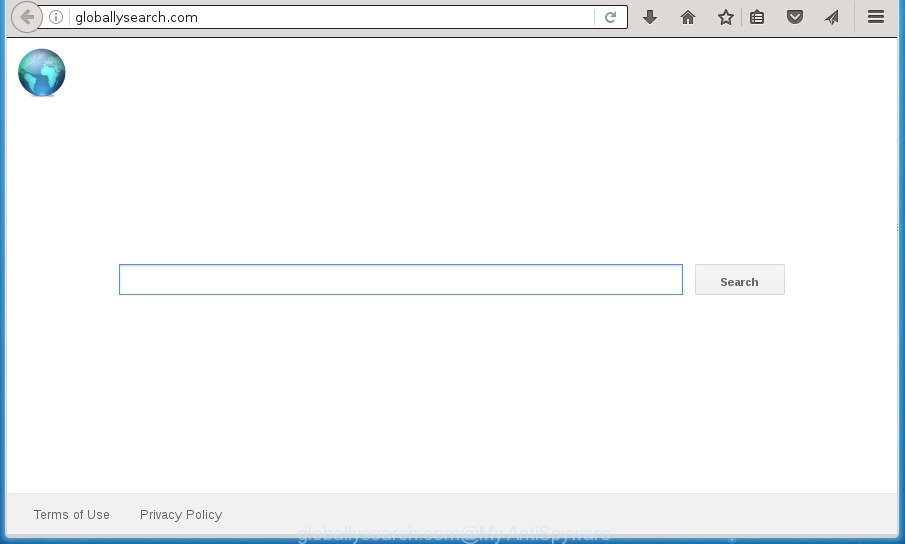
http://globallysearch.com/
Table of contents
- What is Globallysearch.com
- Globallysearch.com redirect removal steps
- Get rid of Globallysearch.com without any tools
- Uninstalling the Globallysearch.com, check the list of installed programs first
- Clean up the browsers shortcuts which have been hijacked by Globallysearch.com
- Remove Globallysearch.com redirect from Internet Explorer
- Remove Globallysearch.com redirect from Chrome
- Delete Globallysearch.com from FF by resetting internet browser settings
- How to remove Globallysearch.com homepage with free programs
- Get rid of Globallysearch.com without any tools
- How to block Globallysearch.com redirect
- How to prevent Globallysearch.com hijacker from getting inside your PC system
- To sum up
Except that the Globallysearch.com makes changes to internet browser’s homepage and newtab, it also modifies your search engine, which leads to the fact that use of the web-browser’s search becomes uncomfortable. The reason for this is that the search results will consist of a large amount of advertisements, links to unwanted and ad web pages and only the remaining part is search results for your query from well-known search engines such as Google or Bing.
Some browser hijackers also contain adware (also known as ‘ad-supported’ software) which can be used to open undesired ads and or gather personal data which can be transferred to third parties. These unwanted ads may be displayed as pop-unders, pop-ups, in-text advertisements, video advertisements, text links or banners or even massive full page ads. Most of the ad-supported software is made to display advertisements, but certain adware is form of spyware that often used to track users to collect lots of personal info.
In addition to that, as was mentioned earlier, certain hijackers such as Globallysearch.com to also change all internet browsers shortcuts which located on your Desktop or Start menu. So, every infected shortcut will try to reroute your browser to intrusive web-pages, some of which might be harmful. It can make the whole PC more vulnerable to hacker attacks.
It’s important, do not use Globallysearch.com web page and do not click on ads placed on it, as they may lead you to a more malicious or misleading web pages. The best option is to use the step by step tutorial posted below to free your system of browser hijacker, remove the Globallysearch.com startpage, and thereby return your previous home page and search engine.
Globallysearch.com redirect removal steps
As with removing ad supported software, malicious software or potentially unwanted software, there are few steps you may do. We suggest trying them all. If you do only one part of the guidance, then it should be run malware removal tool, because it should get rid of browser hijacker and block any further infection. But to completely remove the Globallysearch.com you’ll have to at least reset your browser settings like start page, new tab page and search provider by default to default state, disinfect web-browsers shortcuts, uninstall all unwanted and suspicious applications, and delete hijacker with malware removal tools. Some of the steps below will require you to exit the web-site. So, please read the guidance carefully, after that bookmark or print it for later reference.
Get rid of Globallysearch.com without any tools
If you perform exactly the guide below you should be able to remove the Globallysearch.com startpage from the Chrome, Mozilla Firefox, MS Edge and Internet Explorer web browsers.
Uninstalling the Globallysearch.com, check the list of installed programs first
In order to get rid of Globallysearch.com, first thing you need to do is to delete unknown and suspicious programs from your PC system using MS Windows control panel. When removing this browser hijacker, check the list of installed applications and try to find suspicious programs and delete them all. Pay special attention to recently installed software, as it’s most probably that the Globallysearch.com hijacker сame along with it.
Press Windows button ![]() , then press Search
, then press Search ![]() . Type “Control panel”and press Enter. If you using Windows XP or Windows 7, then click “Start” and select “Control Panel”. It will open the Windows Control Panel like below.
. Type “Control panel”and press Enter. If you using Windows XP or Windows 7, then click “Start” and select “Control Panel”. It will open the Windows Control Panel like below.

Further, click “Uninstall a program” ![]()
It will open a list of all programs installed on your system. Scroll through the all list, and uninstall any suspicious and unknown programs.
Clean up the browsers shortcuts which have been hijacked by Globallysearch.com
A hijacker can hijack various Windows shortcuts on your desktop (most often, all web browsers shortcuts), so in this step you need to check and clean them by removing the argument such as http://site.address/.
Click the right mouse button to a desktop shortcut that you use to run your web browser. Next, select the “Properties” option. Important: necessary to click on the desktop shortcut for the web-browser that is redirected to the Globallysearch.com or other undesired web site.
Further, necessary to look at the text that is written in the “Target” field. The browser hijacker can change the contents of this field, which describes the file to be launch when you start your browser. Depending on the web-browser you are using, there should be:
- Google Chrome: chrome.exe
- Opera: opera.exe
- Firefox: firefox.exe
- Internet Explorer: iexplore.exe
If you are seeing an unknown text similar “http://site.addres” which has been added here, then you should remove it, like below.

Next, click the “OK” button to save the changes. Now, when you start the internet browser from this desktop shortcut, it does not occur automatically redirect on the Globallysearch.com page or any other annoying web sites. Once the step is finished, we recommend to go to the next step.
Remove Globallysearch.com redirect from Internet Explorer
By resetting Internet Explorer web browser you revert back your internet browser settings to its default state. This is basic when troubleshooting problems that might have been caused by hijacker infection like Globallysearch.com.
First, launch the Microsoft Internet Explorer, click ![]() ) button. Next, click “Internet Options” as on the image below.
) button. Next, click “Internet Options” as on the image below.

In the “Internet Options” screen select the Advanced tab. Next, click Reset button. The Internet Explorer will display the Reset Internet Explorer settings prompt. Select the “Delete personal settings” check box and click Reset button.

You will now need to restart your computer for the changes to take effect. It will remove Globallysearch.com browser hijacker, disable malicious and ad-supported internet browser’s extensions and restore the Internet Explorer’s settings like newtab, start page and search provider by default to default state.
Remove Globallysearch.com redirect from Chrome
In order to be sure that there is nothing left behind, we suggest you to reset Chrome internet browser. It’ll return Chrome settings including homepage, new tab page and search engine by default to defaults.

- First run the Google Chrome and press Menu button (small button in the form of three horizontal stripes).
- It will show the Google Chrome main menu. Select “Settings” option.
- You will see the Google Chrome’s settings page. Scroll down and click “Show advanced settings” link.
- Scroll down again and click the “Reset settings” button.
- The Chrome will display the reset profile settings page as shown on the screen above.
- Next click the “Reset” button.
- Once this process is finished, your web browser’s home page, newtab and default search provider will be restored to their original defaults.
- To learn more, read the blog post How to reset Google Chrome settings to default.
Delete Globallysearch.com from FF by resetting internet browser settings
Click the Menu button (looks like three horizontal lines), and press the blue Help icon located at the bottom of the drop down menu as shown below.

A small menu will appear, press the “Troubleshooting Information”. On this page, click “Refresh Firefox” button as shown on the image below.

Follow the onscreen procedure to revert back your FF internet browser settings to its original state.
How to remove Globallysearch.com homepage with free programs
Manual removal instructions does not always help to completely delete the browser hijacker, as it is not easy to identify and remove components of browser hijacker and all malicious files from hard disk. Therefore, it’s recommended that you use malware removal utility to completely remove Globallysearch.com off your PC. Several free malicious software removal utilities are currently available that may be used against the browser hijacker infection. The optimum way would be to run Zemana Anti-malware, Malwarebytes Free and AdwCleaner.
Automatically remove Globallysearch.com home page with Zemana Anti-malware
Zemana Anti-malware highly recommended, because it can scan for security threats such ad-supported software and hijackers that most ‘classic’ antivirus software fail to pick up on. Moreover, if you have any Globallysearch.com hijacker removal problems which cannot be fixed by this utility automatically, then Zemana Anti-malware provides 24X7 online assistance from the highly experienced support staff.
Download Zemana Anti-Malware from the link below.
164813 downloads
Author: Zemana Ltd
Category: Security tools
Update: July 16, 2019
After the download is complete, start it and follow the prompts. Once installed, the Zemana Anti Malware will try to update itself and when this process is done, click the “Scan” button to perform a system scan with this tool for the Globallysearch.com hijacker and other kinds of potential threats like malware and ad supported software.

A scan can take anywhere from 10 to 30 minutes, depending on the count of files on your PC system and the speed of your system. When a threat is detected, the number of the security threats will change accordingly. All detected threats will be marked. You can remove them all by simply click “Next” button.

The Zemana AntiMalware will remove Globallysearch.com hijacker and other kinds of potential threats such as malicious software and ad-supported software and move threats to the program’s quarantine.
How to get rid of Globallysearch.com with Malwarebytes
You can remove Globallysearch.com redirect automatically with a help of Malwarebytes Free. We recommend this free malware removal tool because it can easily get rid of browser hijackers, ad-supported software, PUPs and toolbars with all their components such as files, folders and registry entries.
Download Malwarebytes on your personal computer from the link below. Save it on your Windows desktop or in any other place.
327071 downloads
Author: Malwarebytes
Category: Security tools
Update: April 15, 2020
After the downloading process is finished, close all software and windows on your PC system. Double-click the set up file called mb3-setup. If the “User Account Control” dialog box pops up like below, click the “Yes” button.

It will open the “Setup wizard” which will help you setup Malwarebytes on your system. Follow the prompts and do not make any changes to default settings.

Once install is finished successfully, click Finish button. Malwarebytes will automatically start and you can see its main screen as shown on the screen below.

Now click the “Scan Now” button for scanning your PC system for the Globallysearch.com browser hijacker and other malware and adware. A scan can take anywhere from 10 to 30 minutes, depending on the count of files on your personal computer and the speed of your system. While the utility is scanning, you may see number of objects and files has already scanned.

After the system scan is finished, it will display a list of found items. You may move threats to Quarantine (all selected by default) by simply click “Quarantine Selected” button. The Malwarebytes will get rid of hijacker that causes web browsers to open annoying Globallysearch.com web-site and move threats to the program’s quarantine. When finished, you may be prompted to restart the computer.
We recommend you look at the following video, which completely explains the process of using the Malwarebytes to get rid of ‘ad supported’ software, hijacker and other malicious software.
Double-check for potentially unwanted programs with AdwCleaner
AdwCleaner is a free removal tool that can check your system for a wide range of security threats like ad-supported software, browser hijackers like Globallysearch.com, PUPs as well as other malware. It will perform a deep scan of your PC system including hard drives and Microsoft Windows registry. When a malware is found, it will allow you to remove all found threats from your system by a simple click.
Download AdwCleaner tool by clicking on the link below. Save it to your Desktop so that you can access the file easily.
225545 downloads
Version: 8.4.1
Author: Xplode, MalwareBytes
Category: Security tools
Update: October 5, 2024
Once downloading is complete, open the file location and double-click the AdwCleaner icon. It will start the AdwCleaner tool and you will see a screen as shown on the screen below. If the User Account Control dialog box will ask you want to show the program, press Yes button to continue.

Next, press “Scan” to perform a system scan with this tool for the Globallysearch.com hijacker related files, folders and registry keys. This procedure may take quite a while, so please be patient. While the tool is scanning, you may see how many objects it has identified either as being malicious software.

As the scanning ends is complete, it’ll display a scan report as shown in the figure below.

You may move items to Quarantine (all selected by default) by simply click “Clean” button. It will display a dialog box. Click “OK” button. The AdwCleaner will remove hijacker infection which cause Globallysearch.com web-page to appear and add threats to the Quarantine. Once that process is done, the utility may ask you to reboot your personal computer. After reboot, the AdwCleaner will open the log file.
All the above steps are shown in detail in the following video instructions.
How to block Globallysearch.com redirect
It’s important to use adblocker programs like AdGuard to protect your computer from harmful web pages. Most security experts says that it’s okay to block ads. You should do so just to stay safe! And, of course, the AdGuard can to stop Globallysearch.com and other annoying sites.
Download AdGuard application from the following link.
26843 downloads
Version: 6.4
Author: © Adguard
Category: Security tools
Update: November 15, 2018
After the download is done, run the downloaded file. You will see the “Setup Wizard” screen as shown on the screen below.

Follow the prompts. Once the installation is done, you will see a window as shown on the screen below.

You can click “Skip” to close the setup program and use the default settings, or press “Get Started” button to see an quick tutorial which will assist you get to know AdGuard better.
In most cases, the default settings are enough and you don’t need to change anything. Each time, when you start your PC, AdGuard will start automatically and stop popup ads, web-pages such Globallysearch.com, as well as other malicious or misleading sites. For an overview of all the features of the program, or to change its settings you can simply double-click on the AdGuard icon, which is located on your desktop.
How to prevent Globallysearch.com hijacker from getting inside your PC system
The hijacker is usually spreads bundled with free applications and install themselves, with or without your knowledge, on your personal computer. This happens especially when you’re installing a free software. The program setup package tricks you into accepting the setup of third party applications, that you do not really want. Moreover, some paid applications can also install additional applications that you do not want! Therefore, always download free software and paid programs from reputable download pages. Use ONLY custom or manual installation mode and never blindly click Next button.
To sum up
Once you have complete the step by step guidance outlined above, your computer should be clean from malware and browser hijackers. The Firefox, Google Chrome, Internet Explorer and Edge will no longer open Globallysearch.com undesired home page on startup. Unfortunately, if the steps does not help you, then you have caught a new hijacker, and then the best way – ask for help.
- Download HijackThis by clicking on the link below and save it to your Desktop.
HijackThis download
4897 downloads
Version: 2.0.5
Author: OpenSource
Category: Security tools
Update: November 7, 2015
- Double-click on the HijackThis icon. Next click “Do a system scan only” button.
- When it has completed scanning your PC system, the scan button will read “Save log”, click it. Save this log to your desktop.
- Create a Myantispyware account here. Once you’ve registered, check your e-mail for a confirmation link, and confirm your account. After that, login.
- Copy and paste the contents of the HijackThis log into your post. If you are posting for the first time, please start a new thread by using the “New Topic” button in the Spyware Removal forum. When posting your HJT log, try to give us some details about your problems, so we can try to help you more accurately.
- Wait for one of our trained “Security Team” or Site Administrator to provide you with knowledgeable assistance tailored to your problem with the intrusive Globallysearch.com redirect.


















