The Neatfeedback.com is an ‘ad’ web-site, already at the first sight of which there are various doubts. Its appearance in your web-browser means that your computer is infected with adware (sometimes called ‘ad-supported’ software). This type of malicious applications does not delete files or infect them, but such as a virus can alter machine settings like the home page, newtab page and default search engine and download and install malicious extensions which generates a lot of pop ups. All the time, while the adware is running, your web browser will be fill with unwanted ads and pop-ups. Moreover, this ‘ad supported’ software will be able to collect lots of information about you, everything related to what are you doing on the Internet.
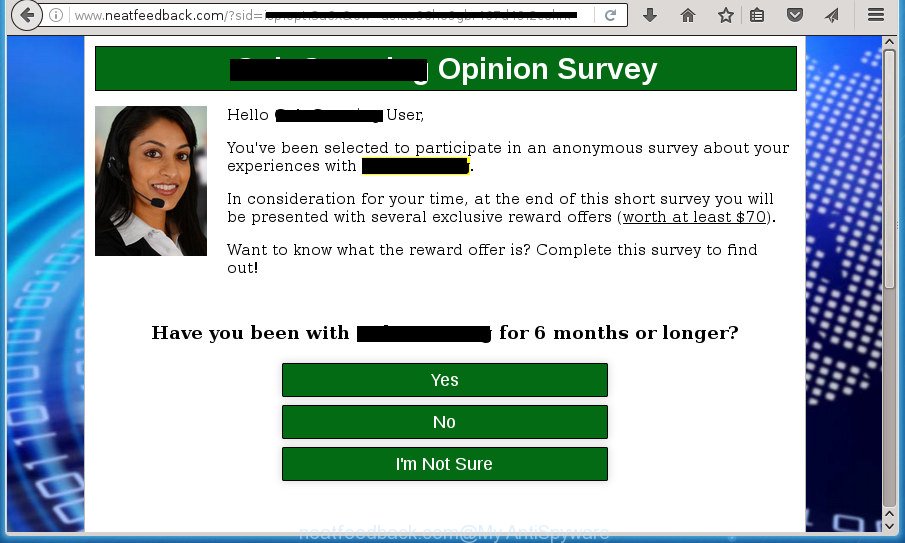
While your computer is infected with the adware, the Mozilla Firefox, Chrome, IE and Microsoft Edge may be redirected to Neatfeedback.com unwanted page. Of course, the ad-supported software may not cause damages to your files or Windows system, but it may show tons of unwanted pop ups. These pop ups will be injected within the content of pages that are you opening in your internet browser and can be varied: pop-up ads, in-text ads, different sized banners, offers to install an questionable software. The pop-ups will appear on all web pages, including web pages where previously you have never seen any advertising links.
Table of contents
- What is Neatfeedback.com
- Neatfeedback.com pop-ups removal steps
- How to manually get rid of Neatfeedback.com
- Delete adware and other potentially unwanted applications through the MS Windows Control Panel
- Fix infected web-browsers shortcuts to get rid of Neatfeedback.com redirect
- Remove Neatfeedback.com pop ups from FF
- Remove Neatfeedback.com popups from Internet Explorer
- Remove Neatfeedback.com pop ups from Google Chrome
- Remove unwanted Scheduled Tasks
- Get rid of Neatfeedback.com popups with freeware
- How to manually get rid of Neatfeedback.com
- Use AdBlocker to block Neatfeedback.com and stay safe online
- How to prevent Neatfeedback.com pop-up from getting inside your PC
- To sum up
The ad-supported software usually affects only the Firefox, Google Chrome, Internet Explorer and Edge by changing the web-browser’s settings or installing a malicious extensions. Moreover, possible situations, when any other web browsers will be affected too. The adware will perform a scan of the computer for browser shortcuts and modify them without your permission. When it infects the internet browser shortcuts, it’ll add the argument such as ‘http://site.address’ into Target property. So, each time you run the internet browser, you will see an annoying Neatfeedback.com web page.
Thus, it is clear that the presence of ad-supported software on your personal computer is not desirable, and you need to clean up your computer as quickly as possible. Follow the step-by-step instructions below in order to remove Neatfeedback.com redirect.
Neatfeedback.com pop-ups removal steps
Without a doubt, the ad supported software is harmful to your computer. So you need to quickly and completely delete this adware which redirects your browser to annoying Neatfeedback.com web-page. To remove this adware, you can use the manual removal tutorial that are given below or free malicious software removal tool like Zemana Anti-malware, Malwarebytes or AdwCleaner (all are free). We suggest you use automatic removal way which will help you to remove Neatfeedback.com popup easily and safely. Manual removal is best used only if you are well versed in PC or in the case where adware is not removed automatically. Read it once, after doing so, please print this page as you may need to exit your web browser or restart your PC.
How to manually get rid of Neatfeedback.com
The useful removal tutorial for the Neatfeedback.com pop-up. The detailed procedure can be followed by anyone as it really does take you step-by-step. If you follow this process to delete Neatfeedback.com popups let us know how you managed by sending us your comments please.
Delete adware and other potentially unwanted applications through the MS Windows Control Panel
Some of PUPs, adware and browser hijackers can be removed using the Add/Remove programs utility that can be found in the Microsoft Windows Control Panel. So, if you’re running any version of Microsoft Windows and you have noticed an unwanted program, then first try to get rid of it through Add/Remove programs.
Windows 10, 8.1, 8
Click the Microsoft Windows logo, and then press Search ![]() . Type ‘Control panel’and press Enter as shown on the screen below.
. Type ‘Control panel’and press Enter as shown on the screen below.

Once the ‘Control Panel’ opens, click the ‘Uninstall a program’ link under Programs category like below.

Windows 7, Vista, XP
Open Start menu and select the ‘Control Panel’ at right as shown below.

Then go to ‘Add/Remove Programs’ or ‘Uninstall a program’ (Windows 7 or Vista) as shown below.

Carefully browse through the list of installed programs and get rid of all applications which has the name similar to the Neatfeedback.com web site. We suggest to press ‘Installed programs’ and even sorts all installed programs by date. Once you have found anything suspicious that may be the hijacker, adware or potentially unwanted programs, then select this application and press ‘Uninstall’ in the upper part of the window. If the suspicious program blocked from removal, then use Revo Uninstaller Freeware to fully remove it from your computer.
Fix infected web-browsers shortcuts to get rid of Neatfeedback.com redirect
Once the ‘ad supported’ software is started, it can also alter the browser’s shortcuts, adding an argument like “http://site.address” into the Target field. Due to this, every time you open the web-browser, it will open an intrusive site.
To clear the web browser shortcut, right-click to it and select Properties. On the Shortcut tab, locate the Target field. Click inside, you will see a vertical line – arrow pointer, move it (using -> arrow key on your keyboard) to the right as possible. You will see a text such as “http://site.address” which has been added here. You need to delete it.

When the text is removed, click the OK button. You need to clean all shortcuts of all your browsers, as they may be infected too.
Remove Neatfeedback.com pop ups from FF
If your Firefox web-browser is re-directed to Neatfeedback.com without your permission or a an unknown search engine opens results for your search, then it may be time to perform the internet browser reset.
First, launch the Firefox and press ![]() button. It will display the drop-down menu on the right-part of the web-browser. Further, click the Help button (
button. It will display the drop-down menu on the right-part of the web-browser. Further, click the Help button (![]() ) as on the image below
) as on the image below
.

In the Help menu, select the “Troubleshooting Information” option. Another way to open the “Troubleshooting Information” screen – type “about:support” in the web-browser adress bar and press Enter. It will show the “Troubleshooting Information” page like below. In the upper-right corner of this screen, click the “Refresh Firefox” button.

It will display the confirmation dialog box. Further, click the “Refresh Firefox” button. The Firefox will begin a process to fix your problems that caused by the adware which redirects your internet browser to annoying Neatfeedback.com page. Once, it is complete, click the “Finish” button.
Remove Neatfeedback.com popups from Internet Explorer
If you find that Internet Explorer web-browser settings such as start page, newtab page and search engine by default having been modified by adware that causes intrusive Neatfeedback.com pop up, then you may restore your settings, via the reset internet browser procedure.
First, open the IE, then click ‘gear’ icon ![]() . It will display the Tools drop-down menu on the right part of the internet browser, then click the “Internet Options” as on the image below.
. It will display the Tools drop-down menu on the right part of the internet browser, then click the “Internet Options” as on the image below.

In the “Internet Options” screen, select the “Advanced” tab, then click the “Reset” button. The Internet Explorer will show the “Reset Internet Explorer settings” prompt. Further, click the “Delete personal settings” check box to select it. Next, click the “Reset” button as on the image below.

Once the procedure is finished, click “Close” button. Close the Microsoft Internet Explorer and reboot your computer for the changes to take effect. This step will help you to restore your web browser’s new tab page, home page and search engine by default to default state.
Remove Neatfeedback.com pop ups from Google Chrome
If your Chrome web-browser is redirected to unwanted Neatfeedback.com web-page, it may be necessary to completely reset your web-browser application to its default settings.
Open the Chrome menu by clicking on the button in the form of three horizontal stripes (![]() ). It will show the drop-down menu. Next, click to “Settings” option.
). It will show the drop-down menu. Next, click to “Settings” option.

Scroll down to the bottom of the page and click on the “Show advanced settings” link. Now scroll down until the Reset settings section is visible, like below and press the “Reset settings” button.

Confirm your action, click the “Reset” button.
Remove unwanted Scheduled Tasks
If the annoying Neatfeedback.com page opens automatically on Windows startup or at equal time intervals, then you need to check the Task Scheduler Library and delete all the tasks that have been created by unwanted software.
Press Windows and R keys on your keyboard simultaneously. It will display a dialog box that called Run. In the text field, type “taskschd.msc” (without the quotes) and click OK. Task Scheduler window opens. In the left-hand side, press “Task Scheduler Library”, as shown below.

Task scheduler, list of tasks
In the middle part you will see a list of installed tasks. Select the first task, its properties will be show just below automatically. Next, press the Actions tab. Necessary to look at the text which is written under Details. Found something like “explorer.exe http://site.address” or “chrome.exe http://site.address” or “firefox.exe http://site.address”, then you need get rid of this task. If you are not sure that executes the task, then google it. If it’s a component of the ‘ad-supported’ programs, then this task also should be removed.
Further press on it with the right mouse button and select Delete as shown on the screen below.

Task scheduler, delete a task
Repeat this step, if you have found a few tasks that have been created by ‘ad-supported’ application. Once is finished, close the Task Scheduler window.
Get rid of Neatfeedback.com popups with freeware
In order to completely remove Neatfeedback.com, you not only need to remove adware from your personal computer, but also get rid of all its components in your PC system including Windows registry entries. We recommend to download and use free removal tools to automatically clean your personal computer of ad supported software that causes web browsers to open intrusive Neatfeedback.com pop ups.
Automatically get rid of Neatfeedback.com redirect with Zemana Anti-malware
We recommend using the Zemana Anti-malware which are completely clean your computer of the ad supported software. The utility is an advanced malicious software removal program developed by (c) Zemana lab. It is able to help you delete PUPs, browser hijacker infections, malicious software, toolbars, ransomware and adware which cause intrusive Neatfeedback.com pop up to appear.
Now you can set up and run Zemana Anti-Malware to get rid of Neatfeedback.com pop-ups from your browser by following the steps below:
Click the link below to download Zemana Anti-Malware installer named Zemana.AntiMalware.Setup on your machine.
164813 downloads
Author: Zemana Ltd
Category: Security tools
Update: July 16, 2019
Start the setup file after it has been downloaded successfully and then follow the prompts to install this utility on your machine.

During install you can change certain settings, but we recommend you don’t make any changes to default settings.
When installation is complete, this malicious software removal tool will automatically start and update itself. You will see its main window as shown below.

Now click the “Scan” button to perform a system scan for the adware that causes multiple undesired pop ups and popups. A scan may take anywhere from 10 to 30 minutes, depending on the number of files on your PC and the speed of your PC system. While the application is scanning, you may see number of objects it has identified as threat.

After it completes the scan, it will open a screen that contains a list of malicious software that has been detected. Review the scan results and then click “Next” button.

The Zemana AntiMalware will remove adware that causes undesired Neatfeedback.com pop-ups. Once the cleaning process is done, you can be prompted to reboot your system to make the change take effect.
How to remove Neatfeedback.com with Malwarebytes
Get rid of Neatfeedback.com popups manually is difficult and often the ‘ad supported’ software is not completely removed. Therefore, we recommend you to run the Malwarebytes Free which are completely clean your computer. Moreover, the free program will allow you to delete malicious software, PUPs, toolbars and browser hijackers that your personal computer can be infected too.
Download Malwarebytes by clicking on the link below.
327071 downloads
Author: Malwarebytes
Category: Security tools
Update: April 15, 2020
Once the downloading process is done, close all software and windows on your system. Open a directory in which you saved it. Double-click on the icon that’s called mb3-setup as shown below.
![]()
When the installation begins, you will see the “Setup wizard” that will help you setup Malwarebytes on your system.

Once installation is finished, you will see window as shown below.

Now click the “Scan Now” button for scanning your system for the adware that causes internet browsers to display annoying Neatfeedback.com pop-ups. This task may take some time, so please be patient. While the program is scanning, you may see how many objects it has identified as threat.

Once the scan get completed, it will show a screen that contains a list of malware that has been found. In order to get rid of all threats, simply click “Quarantine Selected” button.

The Malwarebytes will now delete ad supported software that causes multiple unwanted pop up and pop ups and add threats to the Quarantine. Once finished, you may be prompted to reboot your machine.
The following video explains step by step guidance on how to get rid of hijacker, adware and other malware with Malwarebytes Anti-malware.
Double-check for potentially unwanted software with AdwCleaner
If MalwareBytes antimalware or Zemana anti malware cannot remove this adware, then we recommends to run the AdwCleaner. AdwCleaner is a free removal tool for hijackers, PUPs, toolbars and ad supported software which created to reroute your browser to various ad pages like Neatfeedback.com.

- Download AdwCleaner by clicking on the link below.
AdwCleaner download
225545 downloads
Version: 8.4.1
Author: Xplode, MalwareBytes
Category: Security tools
Update: October 5, 2024
- Once the downloading process is complete, double click the AdwCleaner icon. Once this utility is opened, click “Scan” button It will scan through the whole computer for the ad-supported software that causes web browsers to open annoying Neatfeedback.com pop-up. Depending on your system, the scan may take anywhere from a few minutes to close to an hour. While the tool is scanning, you may see how many objects it has identified either as being malware.
- After it completes the scan, it’ll open a screen that contains a list of malicious software that has been found. Review the scan results and then press “Clean” button. It will display a prompt, click “OK”.
These few simple steps are shown in detail in the following video guide.
Use AdBlocker to block Neatfeedback.com and stay safe online
In order to increase your security and protect your PC system against new unwanted pop-ups and harmful web-sites, you need to use ad blocker application that stops an access to harmful pop up and web pages. Moreover, the program may stop the open of intrusive advertising, that also leads to faster loading of pages and reduce the consumption of web traffic.
Installing the AdGuard ad blocking application is simple. First you will need to download AdGuard from the following link.
26843 downloads
Version: 6.4
Author: © Adguard
Category: Security tools
Update: November 15, 2018
Once the downloading process is finished, double-click the downloaded file to start it. The “Setup Wizard” window will show up on the computer screen as shown on the image below.

Follow the prompts. AdGuard will then be installed and an icon will be placed on your desktop. A window will show up asking you to confirm that you want to see a quick instructions like below.

Click “Skip” button to close the window and use the default settings, or press “Get Started” to see an quick tutorial that will assist you get to know AdGuard better.
Each time, when you run your machine, AdGuard will start automatically and stop pop-up, web sites such Neatfeedback.com, as well as other harmful or misleading sites. For an overview of all the features of the program, or to change its settings you can simply double-click on the AdGuard icon, that may be found on your desktop.
How to prevent Neatfeedback.com pop-up from getting inside your PC
The majority of ad supported software spreads along with free programs or even paid software that Internet users can easily download online. The installation packages of such software, most commonly, clearly display that they will install third-party programs. The option is given to users to stop the setup of any optional applications. So, in order to avoid the installation of any ad-supported software: read all disclaimers and install screens very carefully, select only Custom or Advanced setup method and uncheck all optional software in which you are unsure.
To sum up
Once you have finished the instructions shown above, your personal computer should be free from malicious software and ‘ad supported’ software that causes a large count of annoying Neatfeedback.com pop-ups. The Mozilla Firefox, Google Chrome, IE and Edge will no longer reroute you to various unwanted web sites. Unfortunately, if the steps does not help you, then you have caught a new adware, and then the best way – ask for help in our Spyware/Malware removal forum.

















