The appearance of 66.com.ua as your start page often means your PC has been infected by the potentially unwanted program from the browser hijacker family and your browser’s settings such as the startpage, newtab and default search engine should have been modified by it without your knowledge. In this way, makers of the hijacker infection force you to use their web-page, and thereby boost traffic of the page to generate revenue.
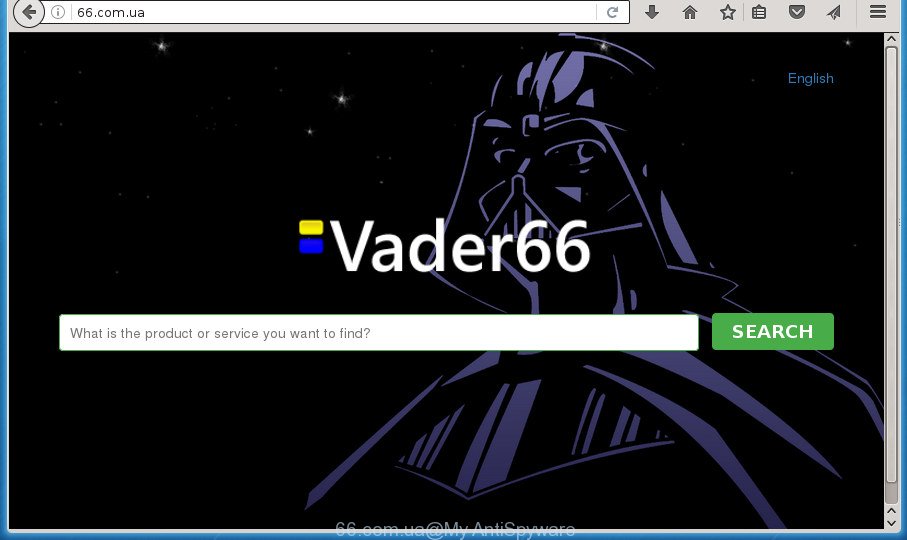
http://66.com.ua/
The 66.com.ua browser hijacker takes over your web-browser’s default search engine and controls what will be opened to you whenever you do a searching. Other than the search results, it also provides a ton of undesired advertisements on the search page. Some of these ads made to mislead you into buying some questionable products and applications. Moreover, sometimes, those advertisements could redirect you to misleading or malicious pages.
Often, the personal computer that has been infected with 66.com.ua hijacker, will be also infected by adware (sometimes called ‘ad-supported’ software) which shows a ton of various advertisements. It can be pop-ups, text links in the web pages, banners where they never had. What is more, the ‘ad supported’ software can replace the legitimate advertisements with malicious ads which will offer to download and install malicious software and unwanted programs or visit the various dangerous and misleading web sites.
A malware which makes changes to browsers settings on 66.com.ua mostly affects only Chrome, Firefox, Edge and Microsoft Internet Explorer. However, possible situations, when any other web-browsers will be affected too. The 66.com.ua browser hijacker can modify the Target property of internet browser’s shortcuts, so every time you start the web browser, instead of your homepage, you will see a completely different page.
The instructions below explaining steps to remove 66.com.ua redirect problem. Feel free to use it for removal of the hijacker that may attack Google Chrome, Firefox, Internet Explorer and MS Edge and other popular web browsers. The guidance will help you restore your current settings of all your typical internet browsers which previously modified by browser hijacker.
Remove 66.com.ua startpage
Most commonly hijackers requires more than a simple uninstall through the use of Windows Control panel in order to be fully deleted. For that reason, our team made several removal ways that we have combined in a detailed guidance. Therefore, if you’ve the intrusive 66.com.ua browser hijacker infection on your system and are currently trying to have it uninstalled then feel free to follow the steps below in order to resolve your problem. Read this manual carefully, bookmark or print it, because you may need to close your web-browser or reboot your computer.
How to manually remove 66.com.ua
If you perform exactly the step-by-step guidance below you should be able to remove the 66.com.ua redirect from the Chrome, IE, Mozilla Firefox and Edge web-browsers.
Uninstall 66.com.ua associated software by using Windows Control Panel
First, go to MS Windows Control Panel and uninstall suspicious applications, all programs you don’t remember installing. It’s important to pay the most attention to applications you installed just before 66.com.ua hijacker appeared on your internet browser. If you do not know what a program does, look for the answer on the World Wide Web.
Windows 8, 8.1, 10
First, press Windows button

When the ‘Control Panel’ opens, click the ‘Uninstall a program’ link under Programs category like below.

You will see the ‘Uninstall a program’ panel as shown on the image below.

Very carefully look around the entire list of applications installed on your system. Most likely, one or more of them are responsible for the appearance of pop-ups and web-browser redirect to the annoying 66.com.ua page. If you have many programs installed, you can help simplify the search of harmful programs by sort the list by date of installation. Once you have found a suspicious, unwanted or unused program, right click to it, after that press ‘Uninstall’.
Windows XP, Vista, 7
First, click ‘Start’ button and select ‘Control Panel’ at right panel as on the image below.

Once the Windows ‘Control Panel’ opens, you need to click ‘Uninstall a program’ under ‘Programs’ as shown in the figure below.

You will see a list of programs installed on your PC. We recommend to sort the list by date of installation to quickly find the software that were installed last. Most likely they responsibility for the appearance of ads and internet browser redirect. If you are in doubt, you can always check the program by doing a search for her name in Google, Yahoo or Bing. Once the program which you need to delete is found, simply press on its name, and then press ‘Uninstall’ as shown below.

Clean up the internet browsers shortcuts which have been hijacked by 66.com.ua
A hijacker infection may hijack various Windows shortcuts on your desktop (most often, all internet browsers shortcuts), so in this step you need to check and clean them by removing the argument such as http://site.address/.
Right click on the shortcut of infected web browser as shown below.

Select the “Properties” option and it will show a shortcut’s properties. Next, click the “Shortcut” tab and then delete the “http://site.address” string from Target field as shown on the screen below.

Then click OK to save changes. Repeat the step for all web browsers which are redirected to the 66.com.ua annoying page.
Delete 66.com.ua from Internet Explorer
If you find that Internet Explorer web browser settings such as home page, newtab and search engine by default having been hijacked, then you may restore your settings, via the reset browser procedure.
First, run the Internet Explorer. Next, press the button in the form of gear (![]() ). It will open the Tools drop-down menu, press the “Internet Options” as on the image below.
). It will open the Tools drop-down menu, press the “Internet Options” as on the image below.

In the “Internet Options” window click on the Advanced tab, then click the Reset button. The Internet Explorer will display the “Reset Internet Explorer settings” window as shown on the image below. Select the “Delete personal settings” check box, then click “Reset” button.

You will now need to restart your PC for the changes to take effect.
Remove 66.com.ua from Chrome
Reset Chrome settings is a simple way to remove the hijacker, harmful and ‘ad-supported’ extensions, as well as to recover the web browser’s startpage, new tab and default search provider that have been changed by 66.com.ua browser hijacker infection.
First open the Google Chrome. Next, click the button in the form of three horizontal stripes (![]() ). It will display the main menu. Further, click the option named “Settings”. Another way to show the Chrome’s settings – type chrome://settings in the web browser adress bar and press Enter.
). It will display the main menu. Further, click the option named “Settings”. Another way to show the Chrome’s settings – type chrome://settings in the web browser adress bar and press Enter.

The web browser will open the settings screen. Scroll down to the bottom of the page and press the “Show advanced settings” link. Now scroll down until the “Reset settings” section is visible, as shown in the figure below and click the “Reset settings” button.

The Chrome will open the confirmation dialog box. You need to confirm your action, press the “Reset” button. The web-browser will start the process of cleaning. Once it is done, the internet browser’s settings including home page, new tab page and default search provider back to the values that have been when the Chrome was first installed on your machine.
Remove 66.com.ua redirect from Firefox
If the FF browser application is hijacked, then resetting its settings can help. The Reset feature is available on all modern version of FF. A reset can fix many issues by restoring Firefox settings such as new tab page, startpage and search engine by default to its default state. It will save your personal information like saved passwords, bookmarks, and open tabs.
First, start the Firefox. Next, click the button in the form of three horizontal stripes (![]() ). It will display the drop-down menu. Next, click the Help button (
). It will display the drop-down menu. Next, click the Help button (![]() ).
).

In the Help menu press the “Troubleshooting Information”. In the upper-right corner of the “Troubleshooting Information” page click on “Refresh Firefox” button as shown below.

Confirm your action, press the “Refresh Firefox”.
Scan your machine and get rid of 66.com.ua with free utilities
The easiest way to remove 66.com.ua browser hijacker is to run an anti-malware application capable of detecting browser hijacker infections including 66.com.ua. We suggest try Zemana Anti-malware or another free malicious software remover that listed below. It has excellent detection rate when it comes to adware, browser hijackers and other PUPs.
Use Zemana Anti-malware to get rid of browser hijacker infection
We recommend using the Zemana Anti-malware which are completely clean your PC of the hijacker infection. The tool is an advanced malicious software removal program designed by (c) Zemana lab. It’s able to help you remove potentially unwanted programs, hijacker infections, ad supported software, malicious software, toolbars, ransomware and other security threats from your PC system for free.
Download Zemana Anti-Malware from the link below.
164781 downloads
Author: Zemana Ltd
Category: Security tools
Update: July 16, 2019
When the downloading process is finished, close all applications and windows on your computer. Open a directory in which you saved it. Double-click on the icon that’s called Zemana.AntiMalware.Setup as shown on the screen below.
![]()
When the install starts, you will see the “Setup wizard” that will help you install Zemana AntiMalware on your computer.

Once installation is finished, you will see window as shown on the image below.

Now click the “Scan” button to perform a system scan for the browser hijacker infection which redirects your browser to unwanted 66.com.ua web-site. A system scan can take anywhere from 5 to 30 minutes, depending on your PC.

When it completes the scan, it’ll open a scan report. In order to get rid of all items, simply click “Next” button.

The Zemana Anti-malware will remove hijacker that created to redirect your web-browser to the 66.com.ua web-page and move threats to the program’s quarantine.
Use Malwarebytes to remove 66.com.ua
You can remove 66.com.ua search automatically with a help of Malwarebytes Free. We recommend this free malicious software removal tool because it may easily get rid of browser hijacker infections, ad supported software, potentially unwanted software and toolbars with all their components such as files, folders and registry entries.
Download Malwarebytes on your PC system from the link below. Save it on your Windows desktop or in any other place.
327040 downloads
Author: Malwarebytes
Category: Security tools
Update: April 15, 2020
After the downloading process is finished, close all software and windows on your PC. Double-click the install file called mb3-setup. If the “User Account Control” prompt pops up as shown in the figure below, click the “Yes” button.

It will open the “Setup wizard” that will help you set up Malwarebytes on your PC. Follow the prompts and don’t make any changes to default settings.

Once installation is done successfully, click Finish button. Malwarebytes will automatically start and you can see its main screen as shown on the image below.

Now press the “Scan Now” button . This will start scanning the whole system to find out hijacker infection that cause a redirect to 66.com.ua page. While the tool is checking, you may see how many objects it has identified as being infected by malicious software.

Once the system scan is complete, it will show a list of detected threats. In order to remove all items, simply press “Quarantine Selected” button. The Malwarebytes will delete hijacker that causes internet browsers to display intrusive 66.com.ua web-site. Once that process is complete, you may be prompted to restart the PC system.
We suggest you look at the following video, which completely explains the procedure of using the Malwarebytes to delete ad supported software, browser hijacker and other malware.
Remove 66.com.ua redirect from internet browsers with AdwCleaner
AdwCleaner is a free removal utility that can check your machine for a wide range of security threats such as ‘ad supported’ software, hijackers such as 66.com.ua, PUPs as well as other malware. It will perform a deep scan of your computer including hard drives and MS Windows registry. When a malware is detected, it will allow you to get rid of all found threats from your personal computer with a simple click.

- Download AdwCleaner by clicking on the link below.
AdwCleaner download
225533 downloads
Version: 8.4.1
Author: Xplode, MalwareBytes
Category: Security tools
Update: October 5, 2024
- After the downloading process is finished, double click the AdwCleaner icon. Once this utility is launched, press “Scan” button . This will start scanning the whole PC system to find out 66.com.ua hijacker and other malware and ad supported software. Depending on your system, the scan can take anywhere from a few minutes to close to an hour. While the tool is checking, you can see number of objects it has identified either as being malware.
- Once the system scan is done, it’ll show a list of all items detected by this utility. Review the results once the tool has complete the system scan. If you think an entry should not be quarantined, then uncheck it. Otherwise, simply click “Clean” button. It will open a prompt, click “OK”.
These few simple steps are shown in detail in the following video guide.
How to block 66.com.ua redirect
Run adblocker program like AdGuard in order to block advertisements, malvertisements, pop-ups and online trackers, avoid having to install malicious and adware browser plug-ins and add-ons which affect your PC system performance and impact your computer security. Browse the Web anonymously and stay safe online!
- Download AdGuard program from the following link.
Adguard download
26839 downloads
Version: 6.4
Author: © Adguard
Category: Security tools
Update: November 15, 2018
- When the download is finished, run the downloaded file. You will see the “Setup Wizard” program window. Follow the prompts.
- After the setup is finished, click “Skip” to close the setup program and use the default settings, or click “Get Started” to see an quick tutorial which will help you get to know AdGuard better.
- In most cases, the default settings are enough and you do not need to change anything. Each time, when you start your personal computer, AdGuard will run automatically and stop pop-up advertisements, pages such 66.com.ua, as well as other harmful or misleading web-sites. For an overview of all the features of the application, or to change its settings you can simply double-click on the icon named AdGuard, that is located on your desktop.
How to avoid install of 66.com.ua browser hijacker
Many browser hijacker infections such as 66.com.ua come from web-browser toolbars, web-browser extensions, BHOs (browser helper objects) and optional programs. In many cases, these items claim itself as programs that improve your experience on the Net by providing a fast and interactive home page or a search engine that does not track you. Remember, how to avoid the unwanted software. Be cautious, start only reputable programs which download from reputable sources. NEVER install an unknown and suspicious program.
Finish words
Now your computer should be clean of the 66.com.ua . Delete AdwCleaner. We suggest that you keep AdGuard (to help you stop unwanted popup ads and intrusive malicious web sites) and Malwarebytes (to periodically scan your system for new malware, browser hijackers and adware). Make sure that you have all the Critical Updates recommended for Windows OS. Without regular updates you WILL NOT be protected when new browser hijacker infections, malicious programs and adware are released.
If you are still having problems while trying to delete 66.com.ua homepage from your internet browser, then ask for help in our Spyware/Malware removal forum.




















