If your browser’s start page or search engine are being rerouted to the site named Search.grooviemovie.info, then you most likely have a hijacker infection installed on your computer. The hijacker will alter your web-browser’s start page, newtab page and default search engine so that they automatically open the Search.grooviemovie.info web page and use it for searches. If you would like to remove Search.grooviemovie.info and are unable to do so, you can use the instructions below to scan for and get rid of this browser hijacker and any other malicious software for free.
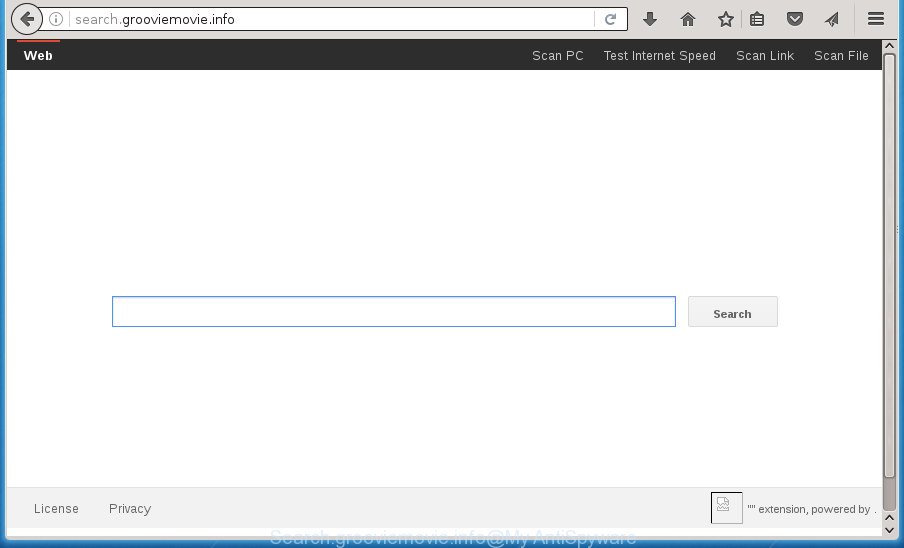
http://search.grooviemovie.info/
When you perform a search through Search.grooviemovie.info, in addition to search results from Yahoo, Bing or Google Custom Search which provide links to web pages, news articles, images or videos you will also be shown a large count of intrusive advertisements. The makers of Search.grooviemovie.info doing this to generate advertising money from these ads.
Often, the machine which has been infected with Search.grooviemovie.info browser hijacker, will be also infected by adware (also known as ‘ad-supported’ software) which opens tons of various ads. It may be pop-ups, text links in the web-sites, banners where they never had. What is more, the adware can replace the legitimate advertisements with malicious ads that will offer to download and install malicious software and unwanted software or visit the various dangerous and misleading web pages.
Table of contents
- What is Search.grooviemovie.info
- How to remove Search.grooviemovie.info redirect
- How to manually get rid of Search.grooviemovie.info
- Uninstall all ad-supported software and other potentially unwanted applications through the Windows Control Panel
- Clean up the web-browsers shortcuts that have been hijacked by Search.grooviemovie.info
- Delete Search.grooviemovie.info from FF by resetting internet browser settings
- Delete Search.grooviemovie.info from Chrome
- Get rid of Search.grooviemovie.info from Internet Explorer
- How to delete Search.grooviemovie.info redirect with free software
- How to manually get rid of Search.grooviemovie.info
- How to stop Search.grooviemovie.info redirect
- How does your PC get infected with Search.grooviemovie.info hijacker
- To sum up
The Search.grooviemovie.info browser hijacker mostly affects only the Chrome, IE, Mozilla Firefox and MS Edge. However, possible situations, when any other browsers will be affected too. The browser hijacker will perform a scan of the computer for web-browser shortcuts and alter them without your permission. When it infects the web browser shortcuts, it will add the argument such as ‘http://site.address’ into Target property. So, each time you open the web-browser, you will see the Search.grooviemovie.info annoying web-page.
Therefore it is very important to clean your computer of browser hijacker as quickly as possible. Follow the guide below to remove Search.grooviemovie.info , as well as other malicious software and ad supported software, which can be installed onto your machine along with it.
How to remove Search.grooviemovie.info redirect
The Search.grooviemovie.info is a browser hijacker that you might have difficulty in deleting it from your personal computer. Happily, you have found the effective removal guidance in this article. Both the manual removal solution and the automatic removal method will be provided below and you can just choose the one that best for you. If you’ve any questions or need help then type a comment below. Read this manual carefully, bookmark or print it, because you may need to close your browser or restart your PC system.
How to manually get rid of Search.grooviemovie.info
The useful removal tutorial for the Search.grooviemovie.info startpage. The detailed procedure can be followed by anyone as it really does take you step-by-step. If you follow this process to delete Search.grooviemovie.info let us know how you managed by sending us your comments please.
Uninstall all ad-supported software and other potentially unwanted applications through the Windows Control Panel
In order to delete Search.grooviemovie.info, first thing you need to do is to uninstall unknown and suspicious programs from your computer using Microsoft Windows control panel. When removing this browser hijacker, check the list of installed applications and try to find suspicious programs and uninstall them all. Pay special attention to recently installed software, as it’s most probably that the Search.grooviemovie.info hijacker сame along with it.
Press Windows button ![]() , then click Search
, then click Search ![]() . Type “Control panel”and press Enter. If you using Windows XP or Windows 7, then click “Start” and select “Control Panel”. It will show the Windows Control Panel as shown in the figure below.
. Type “Control panel”and press Enter. If you using Windows XP or Windows 7, then click “Start” and select “Control Panel”. It will show the Windows Control Panel as shown in the figure below.

Further, press “Uninstall a program” ![]()
It will display a list of all applications installed on your personal computer. Scroll through the all list, and uninstall any suspicious and unknown programs.
Clean up the web-browsers shortcuts that have been hijacked by Search.grooviemovie.info
Important to know, most anti-malware programs that are able to remove hijacker infection, but unable to scan for and recover changed shortcuts. So, you need to fix the desktop shortcuts for your Chrome, FF, MS Edge and IE internet browsers manually.
Right click on the web browser’s shortcut, click Properties option. On the Shortcut tab, locate the Target field. Click inside, you will see a vertical line – arrow pointer, move it (using -> arrow key on your keyboard) to the right as possible. You will see a text “http://site.address” that has been added here. Remove everything after .exe. An example, for Google Chrome you should remove everything after chrome.exe.

To save changes, click OK . You need to clean all browser’s shortcuts. So, repeat this step for the Google Chrome, FF, Internet Explorer and Microsoft Edge.
Delete Search.grooviemovie.info from FF by resetting internet browser settings
First, launch the Mozilla Firefox and press ![]() button. It will open the drop-down menu on the right-part of the internet browser. Further, click the Help button (
button. It will open the drop-down menu on the right-part of the internet browser. Further, click the Help button (![]() ) as shown on the image below
) as shown on the image below
.

In the Help menu, select the “Troubleshooting Information” option. Another way to open the “Troubleshooting Information” screen – type “about:support” in the web browser adress bar and press Enter. It will show the “Troubleshooting Information” page as shown in the figure below. In the upper-right corner of this screen, click the “Refresh Firefox” button.

It will display the confirmation dialog box. Further, press the “Refresh Firefox” button. The Mozilla Firefox will start a procedure to fix your problems that caused by the Search.grooviemovie.info browser hijacker. After, it’s finished, press the “Finish” button.
Delete Search.grooviemovie.info from Chrome
Use the Reset browser utility of the Google Chrome to reset all its settings such as new tab, homepage and search engine by default to original defaults. This is a very useful utility to use, in the case of internet browser hijacks like Search.grooviemovie.info.

- First start the Google Chrome and click Menu button (small button in the form of three horizontal stripes).
- It will display the Chrome main menu. Select “Settings” option.
- You will see the Google Chrome’s settings page. Scroll down and click “Show advanced settings” link.
- Scroll down again and click the “Reset settings” button.
- The Google Chrome will show the reset profile settings page as shown on the image above.
- Next press the “Reset” button.
- Once this process is complete, your web-browser’s homepage, newtab page and search engine by default will be restored to their original defaults.
- To learn more, read the article How to reset Google Chrome settings to default.
Get rid of Search.grooviemovie.info from Internet Explorer
The IE reset is great if your browser is hijacked or you have unwanted add ons or toolbars on your browser, that installed by a malicious software.
First, launch the Internet Explorer. Next, click the button in the form of gear (![]() ). It will display the Tools drop-down menu, press the “Internet Options” as shown on the screen below.
). It will display the Tools drop-down menu, press the “Internet Options” as shown on the screen below.

In the “Internet Options” window click on the Advanced tab, then click the Reset button. The IE will display the “Reset Internet Explorer settings” window as shown on the image below. Select the “Delete personal settings” check box, then click “Reset” button.

You will now need to restart your PC system for the changes to take effect.
How to delete Search.grooviemovie.info redirect with free software
If your personal computer is still infected with the Search.grooviemovie.info hijacker, then the best way of detection and removal is to use an antimalware scan on the computer. Download free malicious software removal utilities below and start a full system scan. It will help you get rid of all components of the hijacker from hardisk and Windows registry.
How to automatically delete Search.grooviemovie.info with Zemana Anti-malware
We recommend using the Zemana Anti-malware that are completely clean your system of the hijacker infection. The utility is an advanced malicious software removal application developed by (c) Zemana lab. It is able to help you delete PUPs, browser hijackers, ad supported software, malware, toolbars, ransomware and other security threats from your personal computer for free.
Download Zemana AntiMalware from the link below.
164755 downloads
Author: Zemana Ltd
Category: Security tools
Update: July 16, 2019
Once downloading is finished, close all applications and windows on your computer. Open a directory in which you saved it. Double-click on the icon that’s called Zemana.AntiMalware.Setup like below.
![]()
When the installation starts, you will see the “Setup wizard” which will help you install Zemana Anti-Malware on your PC.

Once installation is done, you will see window as shown on the screen below.

Now click the “Scan” button to perform a system scan for the browser hijacker that causes web-browsers to open annoying Search.grooviemovie.info web site. This process can take some time, so please be patient.

As the scanning ends, it will display a scan report. Review the results once the utility has finished the system scan. If you think an entry should not be quarantined, then uncheck it. Otherwise, simply click “Next” button.

The Zemana Anti-malware will begin to get rid of Search.grooviemovie.info hijacker infection and other web browser’s harmful add ons.
Scan and free your personal computer of browser hijacker infection with Malwarebytes
Remove Search.grooviemovie.info hijacker manually is difficult and often the hijacker infection is not completely removed. Therefore, we recommend you to run the Malwarebytes Free which are completely clean your system. Moreover, the free program will allow you to delete malicious software, potentially unwanted applications, toolbars and ad supported software that your PC may be infected too.

Download Malwarebytes Free by clicking on the link below.
327024 downloads
Author: Malwarebytes
Category: Security tools
Update: April 15, 2020
After the downloading process is finished, run it and follow the prompts. Once installed, the Malwarebytes will try to update itself and when this procedure is finished, click the “Scan Now” button It will scan through the whole computer for the browser hijacker infection that causes internet browsers to display unwanted Search.grooviemovie.info web-site. This task can take quite a while, so please be patient. You may move items to Quarantine (all selected by default) by simply press “Quarantine Selected” button.
The Malwarebytes is a free program that you can use to delete all detected folders, files, services, registry entries and so on. To learn more about this malware removal tool, we recommend you to read and follow the steps or the video guide below.
Delete Search.grooviemovie.info browser hijacker and malicious extensions with AdwCleaner
The AdwCleaner utility is free and easy to use. It may scan and get rid of hijacker infection such as Search.grooviemovie.info, malware, potentially unwanted applications and adware in Chrome, Firefox, IE and Microsoft Edge web browsers and thereby return their default settings (new tab, homepage and search provider by default). AdwCleaner is powerful enough to find and delete malicious registry entries and files that are hidden on the PC system.

- Download AdwCleaner from the link below.
AdwCleaner download
225520 downloads
Version: 8.4.1
Author: Xplode, MalwareBytes
Category: Security tools
Update: October 5, 2024
- After downloading is complete, double click the AdwCleaner icon. Once this tool is started, press “Scan” button for scanning your machine for the hijacker that causes internet browsers to show undesired Search.grooviemovie.info page. Depending on your system, the scan may take anywhere from a few minutes to close to an hour. While the utility is scanning, you can see number of objects and files has already scanned.
- Once the scan get completed, you’ll be opened the list of all found threats on your PC. Review the results once the utility has done the system scan. If you think an entry should not be quarantined, then uncheck it. Otherwise, simply press “Clean” button. It will display a prompt, click “OK”.
These few simple steps are shown in detail in the following video guide.
How to stop Search.grooviemovie.info redirect
Running an ad blocking program like AdGuard is an effective way to alleviate the risks. Additionally, ad blocker programs will also protect you from harmful advertisements and sites, and, of course, block redirection chain to Search.grooviemovie.info and similar web sites.
Download AdGuard program from the following link.
26832 downloads
Version: 6.4
Author: © Adguard
Category: Security tools
Update: November 15, 2018
After downloading is finished, launch the downloaded file. You will see the “Setup Wizard” screen as on the image below.

Follow the prompts. Once the setup is finished, you will see a window as on the image below.

You can click “Skip” to close the installation application and use the default settings, or press “Get Started” button to see an quick tutorial which will help you get to know AdGuard better.
In most cases, the default settings are enough and you do not need to change anything. Each time, when you start your PC, AdGuard will run automatically and block pop ups, web sites such Search.grooviemovie.info, as well as other harmful or misleading web-pages. For an overview of all the features of the application, or to change its settings you can simply double-click on the AdGuard icon, which can be found on your desktop.
How does your PC get infected with Search.grooviemovie.info hijacker
In many cases, the Search.grooviemovie.info hijacker come bundled with the setup files from a free hosting and file sharing web sites. So, install a freeware is a a good chance that you will find a bundled hijacker. If you don’t know how to avoid it, then use a simple trick. During the install, select the Custom or Advanced setup option. Next, click ‘Decline’ button and clear all checkboxes on offers that ask you to install optional software. Moreover, please carefully read Term of use and User agreement before installing any software or otherwise you may end up with another unwanted program on your computer like this browser hijacker.
To sum up
After completing the instructions outlined above, your PC should be clean from browser hijackers, adware and malicious software. The Firefox, Chrome, Internet Explorer and MS Edge will no longer show Search.grooviemovie.info annoying home page on startup. Unfortunately, if the guide does not help you, then you have caught a new hijacker infection, and then the best way – ask for help in our Spyware/Malware removal forum.



















