If your web-browser’s start page or search provider are being redirected to the web page called Search.hwildforscrapbooking.com, then you most likely have a hijacker installed on your system. The browser hijacker will change your internet browser’s start page, newtab and default search engine so that they automatically open the Search.hwildforscrapbooking.com web page and use it for searches. If you would like to remove Search.hwildforscrapbooking.com and are unable to do so, you can follow the guide below to find and delete this browser hijacker infection and any other malicious software for free.
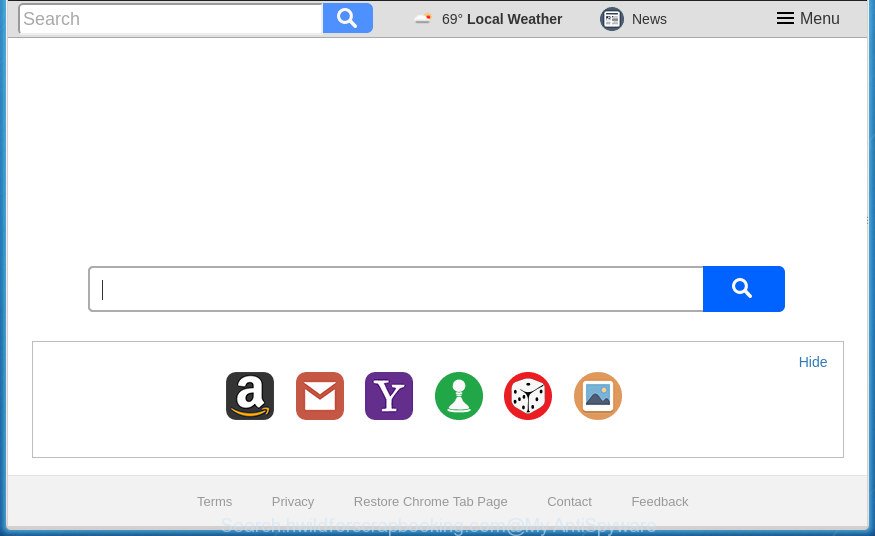
http://search.hwildforscrapbooking.com/
The Search.hwildforscrapbooking.com browser hijacker takes over your browser’s default search engine and controls what will be opened to you whenever you do a searching. Other than the search results, it also provides a huge count of unwanted advertisements on the search page. Some of these advertisements designed to mislead you into buying certain questionable products and programs. Moreover, sometimes, those ads could reroute you to misleading or harmful sites.
The Search.hwildforscrapbooking.com hijacker is not a virus, but the virus behaves similarly. As a rootkit hides in the system, makes some changes to certain settings of installed browsers, and blocks them from changing. Also this browser hijacker infection can install additional browser extensions and modules that will display ads and popups. And finally, the Search.hwildforscrapbooking.com browser hijacker may gather a wide variety of personal data such as what web-pages you are opening, what you are looking for the World Wide Web and so on. This information, in the future, may be transferred to third parties.
The hijacker like Search.hwildforscrapbooking.com often alter all browser shortcuts which located on your Desktop to force you visit various undesired sites and open unwanted popups. As a result, your internet browser can still reroute you to an undesired site despite your internet browser is actually free of hijacker.
Therefore it is very important to free your system of browser hijacker infection as quickly as possible. Follow the instructions below to delete Search.hwildforscrapbooking.com , as well as other malware and adware, which can be installed onto your PC system along with it.
How to remove Search.hwildforscrapbooking.com homepage
Fortunately, it is not hard to delete the Search.hwildforscrapbooking.com hijacker. In the following guidance, we will provide two ways to free your computer of this hijacker. One is the manual removal way and the other is automatic removal method. You can select the solution that best fits you. Please follow the removal steps below to remove Search.hwildforscrapbooking.com right now!
Manual Search.hwildforscrapbooking.com search removal
The useful removal guidance for the Search.hwildforscrapbooking.com homepage. The detailed procedure can be followed by anyone as it really does take you step-by-step. If you follow this process to remove Search.hwildforscrapbooking.com startpage let us know how you managed by sending us your comments please.
Remove Search.hwildforscrapbooking.com related applications through the Control Panel of your system
Some potentially unwanted software, browser hijacking applications and ad supported software may be deleted by uninstalling the free applications they came with. If this way does not succeed, then looking them up in the list of installed applications in MS Windows Control Panel. Use the “Uninstall” command in order to get rid of them.
Windows 8, 8.1, 10
First, press Windows button

Once the ‘Control Panel’ opens, press the ‘Uninstall a program’ link under Programs category as shown on the image below.

You will see the ‘Uninstall a program’ panel as shown below.

Very carefully look around the entire list of software installed on your PC. Most likely, one or more of them are responsible for the appearance of popup advertisements and browser redirect to the undesired Search.hwildforscrapbooking.com site. If you have many programs installed, you can help simplify the search of harmful programs by sort the list by date of installation. Once you have found a suspicious, unwanted or unused program, right click to it, after that click ‘Uninstall’.
Windows XP, Vista, 7
First, click ‘Start’ button and select ‘Control Panel’ at right panel as shown in the figure below.

When the Windows ‘Control Panel’ opens, you need to click ‘Uninstall a program’ under ‘Programs’ as shown on the screen below.

You will see a list of software installed on your PC. We recommend to sort the list by date of installation to quickly find the programs that were installed last. Most likely they responsibility for the appearance of advertisements and browser redirect. If you are in doubt, you can always check the program by doing a search for her name in Google, Yahoo or Bing. After the program which you need to remove is found, simply press on its name, and then click ‘Uninstall’ as shown on the screen below.

Fix infected browsers shortcuts to delete Search.hwildforscrapbooking.com redirect
Unfortunately, the hijacker infection can also hijack Windows shortcuts (mostly, your browsers shortcuts), so that the Search.hwildforscrapbooking.com homepage will be displayed when you launch the FF, Chrome, Internet Explorer and Edge or another web browser.
Right click on the web-browser’s shortcut, click Properties option. On the Shortcut tab, locate the Target field. Click inside, you will see a vertical line – arrow pointer, move it (using -> arrow key on your keyboard) to the right as possible. You will see a text “http://site.address” that has been added here. Remove everything after .exe. An example, for Google Chrome you should remove everything after chrome.exe.

To save changes, click OK . You need to clean all browser’s shortcuts. So, repeat this step for the Firefox, Chrome, Microsoft Internet Explorer and Microsoft Edge.
Remove Search.hwildforscrapbooking.com from Google Chrome
In order to be sure that there is nothing left behind, we recommend you to reset Chrome web-browser. It will return Chrome settings including home page, newtab page and search provider by default to defaults.
Open the Google Chrome menu by clicking on the button in the form of three horizontal stripes (![]() ). It will display the drop-down menu. Next, press to “Settings” option.
). It will display the drop-down menu. Next, press to “Settings” option.

Scroll down to the bottom of the page and click on the “Show advanced settings” link. Now scroll down until the Reset settings section is visible, as shown on the screen below and press the “Reset settings” button.

Confirm your action, click the “Reset” button.
Remove Search.hwildforscrapbooking.com search from IE
First, open the Microsoft Internet Explorer, press ![]() ) button. Next, click “Internet Options” as shown in the figure below.
) button. Next, click “Internet Options” as shown in the figure below.

In the “Internet Options” screen select the Advanced tab. Next, click Reset button. The Internet Explorer will display the Reset Internet Explorer settings prompt. Select the “Delete personal settings” check box and press Reset button.

You will now need to reboot your computer for the changes to take effect. It will remove Search.hwildforscrapbooking.com hijacker, disable malicious and ad-supported internet browser’s extensions and restore the Microsoft Internet Explorer’s settings like newtab, startpage and search provider by default to default state.
Get rid of Search.hwildforscrapbooking.com redirect from Firefox
The Mozilla Firefox reset will keep your personal information like bookmarks, passwords, web form auto-fill data and delete unwanted search engine and startpage such as Search.hwildforscrapbooking.com, modified preferences, extensions and security settings.
Click the Menu button (looks like three horizontal lines), and click the blue Help icon located at the bottom of the drop down menu as on the image below.

A small menu will appear, click the “Troubleshooting Information”. On this page, click “Refresh Firefox” button like below.

Follow the onscreen procedure to restore your Firefox web-browser settings to its original state.
Use free malware removal utilities to completely remove Search.hwildforscrapbooking.com search
After completing the manual removal guide above all unwanted programs and web browser’s extensions which causes web-browser redirects to the Search.hwildforscrapbooking.com page should be removed. If the problem with Search.hwildforscrapbooking.com browser hijacker is still remained, then we recommend to scan your system for any remaining malicious components. Use recommended free browser hijacker removal programs below.
Remove Search.hwildforscrapbooking.com redirect with Zemana Anti-malware
Zemana Anti-malware highly recommended, because it can find security threats such adware and hijacker infections that most ‘classic’ antivirus programs fail to pick up on. Moreover, if you have any Search.hwildforscrapbooking.com hijacker removal problems which cannot be fixed by this tool automatically, then Zemana Anti-malware provides 24X7 online assistance from the highly experienced support staff.
Download Zemana Anti-Malware by clicking on the link below.
164781 downloads
Author: Zemana Ltd
Category: Security tools
Update: July 16, 2019
Once downloading is finished, start it and follow the prompts. Once installed, the Zemana Anti-Malware will try to update itself and when this task is finished, click the “Scan” button to begin scanning your PC system for the hijacker that causes internet browsers to show annoying Search.hwildforscrapbooking.com web site.

This procedure can take some time, so please be patient. While the tool is scanning, you can see count of objects it has identified either as being malware. Review the results once the tool has finished the system scan. If you think an entry should not be quarantined, then uncheck it. Otherwise, simply click “Next” button.

The Zemana Anti-Malware will remove Search.hwildforscrapbooking.com hijacker infection and other browser’s harmful extensions.
Get rid of Search.hwildforscrapbooking.com search with Malwarebytes
Manual Search.hwildforscrapbooking.com homepage removal requires some computer skills. Some files and registry entries that created by the hijacker may be not completely removed. We suggest that run the Malwarebytes Free that are completely clean your PC of hijacker. Moreover, the free application will help you to get rid of malware, potentially unwanted programs, ‘ad supported’ software and toolbars that your PC can be infected too.
Download Malwarebytes on your computer by clicking on the link below. Save it on your Windows desktop or in any other place.
327040 downloads
Author: Malwarebytes
Category: Security tools
Update: April 15, 2020
Once the download is complete, close all programs and windows on your PC. Double-click the install file named mb3-setup. If the “User Account Control” prompt pops up like below, click the “Yes” button.

It will open the “Setup wizard” which will help you set up Malwarebytes on your system. Follow the prompts and do not make any changes to default settings.

Once setup is complete successfully, click Finish button. Malwarebytes will automatically start and you can see its main screen as shown on the image below.

Now click the “Scan Now” button to start checking your computer for the browser hijacker which cause Search.hwildforscrapbooking.com web-site to appear. This process may take some time, so please be patient. While the tool is checking, you can see number of objects it has identified as being infected by malware.

When finished, you can check all items found on your machine. Review the scan results and then press “Quarantine Selected” button. The Malwarebytes will get rid of browser hijacker infection which designed to redirect your web browser to the Search.hwildforscrapbooking.com web site and add items to the Quarantine. Once finished, you may be prompted to restart the PC.
We recommend you look at the following video, which completely explains the procedure of using the Malwarebytes to remove ‘ad supported’ software, browser hijacker and other malicious software.
Use AdwCleaner to delete Search.hwildforscrapbooking.com
AdwCleaner is a free removal tool that can be downloaded and run to delete browser hijacker infections, adware, malware, potentially unwanted software, toolbars and other threats from your PC system. You can use this tool to scan for threats even if you have an antivirus or any other security application.
Download AdwCleaner utility by clicking on the link below. Save it to your Desktop so that you can access the file easily.
225533 downloads
Version: 8.4.1
Author: Xplode, MalwareBytes
Category: Security tools
Update: October 5, 2024
After the download is complete, open the directory in which you saved it and double-click the AdwCleaner icon. It will start the AdwCleaner tool and you will see a screen as shown below. If the User Account Control prompt will ask you want to display the application, click Yes button to continue.

Next, click “Scan” It will scan through the whole computer for the browser hijacker which redirects your browser to annoying Search.hwildforscrapbooking.com web-page. Depending on your PC, the scan can take anywhere from a few minutes to close to an hour. While the tool is checking, you may see how many objects it has identified as being infected by malicious software.

After it has completed scanning your computer is finished, a list of all items detected is produced like below.

When you’re ready, click “Clean” button. It will open a prompt. Click “OK” button. The AdwCleaner will remove hijacker which cause a redirect to Search.hwildforscrapbooking.com site. When that process is done, the utility may ask you to restart your computer. After restart, the AdwCleaner will show the log file.
All the above steps are shown in detail in the following video instructions.
Use AdBlocker to stop Search.hwildforscrapbooking.com and stay safe online
It’s also critical to protect your browsers from malicious pages and advertisements by using an adblocker program like AdGuard. Security experts says that it will greatly reduce the risk of malware, and potentially save lots of money. Additionally, the AdGuard can also protect your privacy by blocking almost all trackers.
- Download AdGuard program by clicking on the following link.
Adguard download
26839 downloads
Version: 6.4
Author: © Adguard
Category: Security tools
Update: November 15, 2018
- When the downloading process is finished, start the downloaded file. You will see the “Setup Wizard” program window. Follow the prompts.
- After the setup is finished, press “Skip” to close the installation program and use the default settings, or click “Get Started” to see an quick tutorial which will help you get to know AdGuard better.
- In most cases, the default settings are enough and you don’t need to change anything. Each time, when you start your PC system, AdGuard will run automatically and stop pop up advertisements, pages such Search.hwildforscrapbooking.com, as well as other harmful or misleading web-sites. For an overview of all the features of the application, or to change its settings you can simply double-click on the icon named AdGuard, that is located on your desktop.
Do not know how your web-browser has been hijacked by Search.hwildforscrapbooking.com hijacker infection?
Many applications used to hijack a computer’s internet browser. So, when you installing freeware, carefully read the disclaimers, choose the Custom or Advanced install method to watch for optional programs that are being installed, because some of the software are ad supported software and PUPs.
Finish words
Now your computer should be clean of the Search.hwildforscrapbooking.com home page. Delete AdwCleaner. We suggest that you keep AdGuard (to help you stop unwanted pop-ups and annoying harmful sites) and Malwarebytes (to periodically scan your computer for new malware, browser hijackers and ‘ad supported’ software). Make sure that you have all the Critical Updates recommended for Windows OS. Without regular updates you WILL NOT be protected when new hijackers, malicious software and adware are released.
If you are still having problems while trying to remove Search.hwildforscrapbooking.com search from your browser, then ask for help in our Spyware/Malware removal forum.




















