Is your web browser re-directed to Search.searchquickm.com page? This problem may be caused due to a unwanted software from the browser hijacker family. The hijacker is a type of malware that is created to alter your current settings of web browsers. You may experience any of the following behaviors: your homepage, newtab page or search provider is modified to Search.searchquickm.com, web sites load slowly, you see multiple toolbars on the Chrome, Microsoft Internet Explorer, Firefox and Edge that you did not install, you get a large amount of pop up ads.
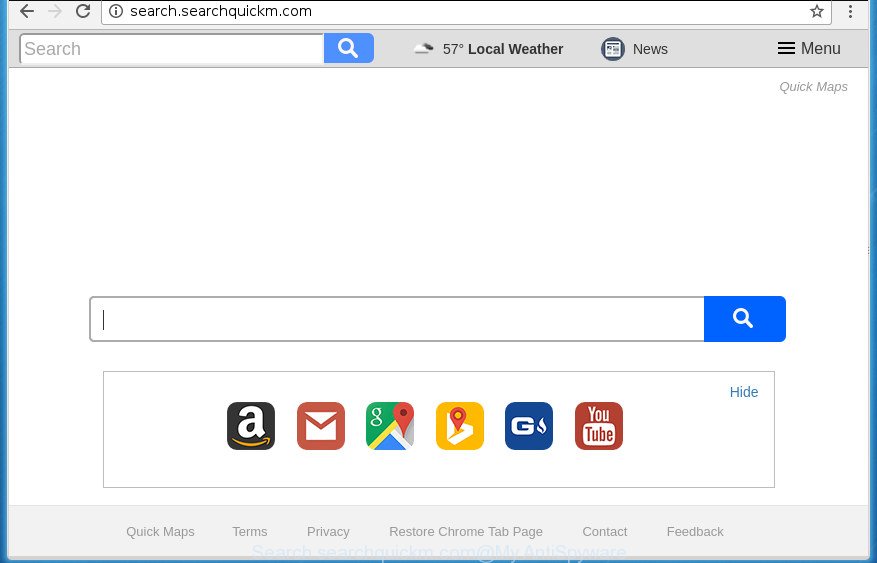
http://search.searchquickm.com/
Besides the fact that Search.searchquickm.com hijacker rewrites your homepage, this unwanted web site may set yourself as your search provider. But, obviously, it does not give you a good search results, as they will consist of a huge number of ads, links to unwanted and ad web-pages and only the remaining part is search results for your query from the major search providers. Of course, the very fact that you encounter with the inability to properly search the Internet, is an unpleasant moment. Moreover, the Search.searchquickm.com hijacker infection can gather a wide variety of your data, and in the future to transfer it to third parties. What creates the risk of theft of your personal data.
Table of contents
- What is Search.searchquickm.com
- How to remove Search.searchquickm.com search
- How to delete Search.searchquickm.com search without any software
- Uninstall all adware and other potentially unwanted software through the MS Windows Control Panel
- Fix infected web-browsers shortcuts to delete Search.searchquickm.com redirect
- Remove Search.searchquickm.com from Firefox
- Delete Search.searchquickm.com search from Microsoft Internet Explorer
- Delete Search.searchquickm.com startpage from Chrome
- Scan your system and delete Search.searchquickm.com with free tools
- How to delete Search.searchquickm.com search without any software
- Run AdBlocker to stop Search.searchquickm.com and stay safe online
- How did Search.searchquickm.com browser hijacker get on your personal computer
- Finish words
It’s not a good idea to have an unwanted program like Search.searchquickm.com hijacker on your PC. The reason for this is simple, it doing things you don’t know about. The hijacker can also be used to gather personal info that can be later transferred to third parties. You don’t know if your home address, account names and passwords are safe. And of course you completely do not know what will happen when you click on any ads on the Search.searchquickm.com web-site.
Most often, the Search.searchquickm.com browser hijacker affects most common web browsers such as Chrome, Mozilla Firefox, Microsoft Internet Explorer and Edge. But such browser hijacker infections as well may infect other web-browsers by changing its shortcuts (adding ‘http://site.address’ into Target field of web browser’s shortcut). So every time you run the web browser, it’ll show Search.searchquickm.com web site. Even if you setup your start page again, the unwanted Search.searchquickm.com web page will be the first thing that you see when you open the internet browser.
The instructions below explaining steps to get rid of Search.searchquickm.com startpage problem. Feel free to use it for removal of the hijacker that may attack Google Chrome, Firefox, Edge and IE and other popular web-browsers. The step by step instructions will help you return your settings of all your typical web-browsers which previously changed by browser hijacker.
How to remove Search.searchquickm.com search
The following guide will allow you to delete Search.searchquickm.com redirect from the Google Chrome, Internet Explorer, FF and Edge. Moreover, the steps below will help you to delete malware like potentially unwanted software, ad-supported software and toolbars that your PC may be infected. Please do the instructions step by step. If you need assist or have any questions, then ask for our assistance or type a comment below. Read it once, after doing so, please print this page as you may need to close your web-browser or reboot your personal computer.
How to delete Search.searchquickm.com search without any software
The step-by-step guide will help you remove Search.searchquickm.com . These Search.searchquickm.com removal steps work for the Chrome, Microsoft Internet Explorer, Firefox and MS Edge, as well as every version of MS Windows operating system.
Uninstall all adware and other potentially unwanted software through the MS Windows Control Panel
It is of primary importance to first identify and delete all potentially unwanted applications, adware programs and hijackers through ‘Add/Remove Programs’ (Windows XP) or ‘Uninstall a program’ (Windows 10, 8, 7) section of your MS Windows Control Panel.
- If you are using Windows 8, 8.1 or 10 then press Windows button, next press Search. Type “Control panel”and press Enter.
- If you are using Windows XP, Vista, 7, then click “Start” button and press “Control Panel”.
- It will display the Windows Control Panel.
- Further, click “Uninstall a program” under Programs category.
- It will show a list of all applications installed on the computer.
- Scroll through the all list, and delete suspicious and unknown applications. To quickly find the latest installed programs, we recommend sort programs by date.
See more details in the video guidance below.
Fix infected web-browsers shortcuts to delete Search.searchquickm.com redirect
After the hijacker is started, it can also modify the web browser’s shortcuts, adding an argument such as “http://site.address” into the Target field. Due to this, every time you start the web browser, it will show an annoying page.
Right click on the web browser’s shortcut, click Properties option. On the Shortcut tab, locate the Target field. Click inside, you will see a vertical line – arrow pointer, move it (using -> arrow key on your keyboard) to the right as possible. You will see a text “http://site.address” that has been added here. Remove everything after .exe. An example, for Google Chrome you should remove everything after chrome.exe.

To save changes, click OK . You need to clean all web-browser’s shortcuts. So, repeat this step for the Google Chrome, Firefox, Edge and Internet Explorer.
Remove Search.searchquickm.com from Firefox
The Mozilla Firefox reset will keep your personal information such as bookmarks, passwords, web form auto-fill data and remove unwanted search engine and home page like Search.searchquickm.com, modified preferences, extensions and security settings.
Start the Mozilla Firefox and click the menu button (it looks like three stacked lines) at the top right of the web browser screen. Next, press the question-mark icon at the bottom of the drop-down menu. It will display the slide-out menu.

Select the “Troubleshooting information”. If you are unable to access the Help menu, then type “about:support” in your address bar and press Enter. It bring up the “Troubleshooting Information” page as shown in the figure below.

Click the “Refresh Firefox” button at the top right of the Troubleshooting Information page. Select “Refresh Firefox” in the confirmation dialog box. The Firefox will start a task to fix your problems that caused by the Search.searchquickm.com browser hijacker. After, it is complete, click the “Finish” button.
Delete Search.searchquickm.com search from Microsoft Internet Explorer
The Microsoft Internet Explorer reset is great if your internet browser is hijacked or you’ve unwanted plugins or toolbars on your web-browser, which installed by a malware.
First, run the IE, click ![]() ) button. Next, click “Internet Options” as on the image below.
) button. Next, click “Internet Options” as on the image below.

In the “Internet Options” screen select the Advanced tab. Next, click Reset button. The Microsoft Internet Explorer will open the Reset Internet Explorer settings dialog box. Select the “Delete personal settings” check box and click Reset button.

You will now need to restart your machine for the changes to take effect. It will remove Search.searchquickm.com hijacker infection, disable malicious and ad-supported web browser’s extensions and restore the Internet Explorer’s settings such as start page, newtab and default search engine to default state.
Delete Search.searchquickm.com startpage from Chrome
If your Google Chrome internet browser is redirected to unwanted Search.searchquickm.com web page, it may be necessary to completely reset your browser program to its default settings.
Open the Google Chrome menu by clicking on the button in the form of three horizontal stripes (![]() ). It will display the drop-down menu. Next, click to “Settings” option.
). It will display the drop-down menu. Next, click to “Settings” option.

Scroll down to the bottom of the page and click on the “Show advanced settings” link. Now scroll down until the Reset settings section is visible, as shown on the screen below and click the “Reset settings” button.

Confirm your action, press the “Reset” button.
Scan your system and delete Search.searchquickm.com with free tools
Manual removal guide does not always help to completely get rid of the hijacker infection, as it’s not easy to identify and get rid of components of hijacker and all malicious files from hard disk. Therefore, it’s recommended that you use malware removal utility to completely remove Search.searchquickm.com off your computer. Several free malicious software removal utilities are currently available that may be used against the hijacker. The optimum method would be to run Zemana Anti-malware, Malwarebytes Free and AdwCleaner.
Run Zemana Anti-malware to get rid of Search.searchquickm.com search
Zemana Anti-malware is a tool which can delete ad supported software, potentially unwanted applications, browser hijackers and other malware from your PC easily and for free. Zemana Anti-malware is compatible with most antivirus software. It works under Windows (10 – XP, 32 and 64 bit) and uses minimum of computer resources.

- Download Zemana anti malware (ZAM) by clicking on the link below.
Zemana AntiMalware
164814 downloads
Author: Zemana Ltd
Category: Security tools
Update: July 16, 2019
- When the downloading process is complete, close all software and windows on your machine. Open a file location. Double-click on the icon that’s named Zemana.AntiMalware.Setup.
- Further, click Next button and follow the prompts.
- Once install is done, click the “Scan” button to begin scanning your personal computer for the Search.searchquickm.com browser hijacker and other malicious software and ad supported software. A scan can take anywhere from 10 to 30 minutes, depending on the count of files on your PC system and the speed of your personal computer. During the scan it will detect all threats present on your PC.
- After finished, you will be opened the list of all detected threats on your machine. In order to remove all items, simply press “Next”. Once the procedure is done, you can be prompted to reboot your system.
Use Malwarebytes to remove hijacker
You can remove Search.searchquickm.com homepage automatically with a help of Malwarebytes Free. We suggest this free malware removal utility because it can easily delete hijackers, adware, potentially unwanted programs and toolbars with all their components such as files, folders and registry entries.

- Please download Malwarebytes to your desktop by clicking on the following link.
Malwarebytes Anti-malware
327071 downloads
Author: Malwarebytes
Category: Security tools
Update: April 15, 2020
- At the download page, click on the Download button. Your browser will show the “Save as” dialog box. Please save it onto your Windows desktop.
- Once downloading is complete, please close all applications and open windows on your PC. Double-click on the icon that’s called mb3-setup.
- This will start the “Setup wizard” of Malwarebytes onto your machine. Follow the prompts and don’t make any changes to default settings.
- When the Setup wizard has finished installing, the Malwarebytes will start and open the main window.
- Further, click the “Scan Now” button to start checking your PC system for the Search.searchquickm.com hijacker infection and other security threats. This process can take some time, so please be patient. While the utility is checking, you can see how many objects it has identified as being infected by malicious software.
- When the system scan is finished, it’ll show you the results.
- You may move threats to Quarantine (all selected by default) by simply click the “Quarantine Selected” button. When the task is finished, you may be prompted to reboot the PC system.
- Close the Anti-Malware and continue with the next step.
Video instruction, which reveals in detail the steps above.
Remove Search.searchquickm.com browser hijacker and malicious extensions with AdwCleaner
AdwCleaner is a free removal utility which can scan your PC system for a wide range of security threats such as adware, browser hijackers like Search.searchquickm.com, potentially unwanted software as well as other malware. It will perform a deep scan of your system including hard drives and MS Windows registry. When a malware is detected, it will help you to remove all found threats from your computer by a simple click.

- Download AdwCleaner from the link below.
AdwCleaner download
225545 downloads
Version: 8.4.1
Author: Xplode, MalwareBytes
Category: Security tools
Update: October 5, 2024
- When the downloading process is complete, double click the AdwCleaner icon. Once this tool is started, press “Scan” button It’ll scan through the whole machine for the hijacker infection which cause a redirect to Search.searchquickm.com site. This process can take quite a while, so please be patient. During the scan it’ll detect all threats exist on your system.
- When finished, you’ll be shown the list of all found items on your personal computer. All detected threats will be marked. You can remove them all by simply click “Clean” button. It will open a prompt, press “OK”.
These few simple steps are shown in detail in the following video guide.
Run AdBlocker to stop Search.searchquickm.com and stay safe online
It’s important to run ad blocking software such as AdGuard to protect your PC from malicious web sites. Most security experts says that it is okay to block ads. You should do so just to stay safe! And, of course, the AdGuard can to block Search.searchquickm.com and other undesired web-sites.
Installing the AdGuard ad blocker program is simple. First you’ll need to download AdGuard by clicking on the following link.
26843 downloads
Version: 6.4
Author: © Adguard
Category: Security tools
Update: November 15, 2018
Once the downloading process is complete, double-click the downloaded file to run it. The “Setup Wizard” window will show up on the computer screen as shown below.

Follow the prompts. AdGuard will then be installed and an icon will be placed on your desktop. A window will show up asking you to confirm that you want to see a quick instructions as shown on the screen below.

Click “Skip” button to close the window and use the default settings, or click “Get Started” to see an quick guide which will help you get to know AdGuard better.
Each time, when you run your computer, AdGuard will launch automatically and block pop ups, pages such Search.searchquickm.com, as well as other harmful or misleading web pages. For an overview of all the features of the program, or to change its settings you can simply double-click on the AdGuard icon, that may be found on your desktop.
How did Search.searchquickm.com browser hijacker get on your personal computer
The hijacker is usually is bundled within free programs and install themselves, with or without your knowledge, on your system. This happens especially when you’re installing a free applications. The program installation package tricks you into accepting the installation of third party software, which you don’t really want. Moreover, some paid programs can also install third-party applications which you don’t want! Therefore, always download free programs and paid software from reputable download pages. Use ONLY custom or manual install mode and never blindly click Next button.
Finish words
Now your personal computer should be clean of the Search.searchquickm.com . Delete AdwCleaner. We suggest that you keep AdGuard (to help you stop unwanted pop-up ads and unwanted harmful web pages) and Malwarebytes (to periodically scan your computer for new hijackers, malicious software and adware). Probably you are running an older version of Java or Adobe Flash Player. This can be a security risk, so download and install the latest version right now.
If you are still having problems while trying to delete Search.searchquickm.com from the Chrome, FF, Microsoft Edge and Microsoft Internet Explorer, then ask for help in our Spyware/Malware removal forum.


















