Search.searchvzcm.com is a program which falls under the category of browser hijackers. It changes the startpage, newtab page and default search engine of your installed browsers such as Chrome, FF, MS Edge and IE. When this browser hijacker infection is installed, it will change the internet browser’s settings so that they automatically being re-directed to the Search.searchvzcm.com as your start page and use it for Internet searches. So, every time, when your web-browser opens, it’ll open Search.searchvzcm.com web page. Furthermore, when you try to search through affected web-browser, it will redirect your queries first to Search.searchvzcm.com, and then on to Bing or Yahoo or Google Custom Search.
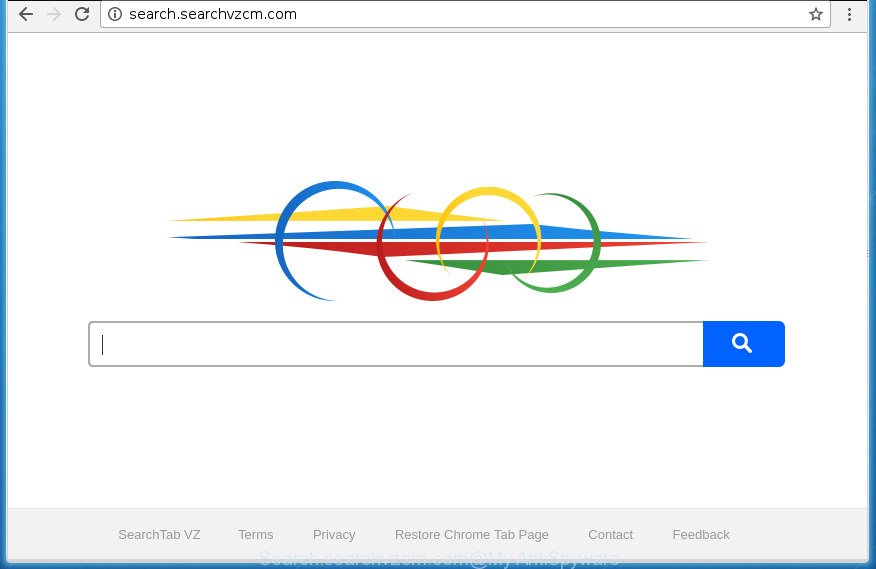
http://search.searchvzcm.com/
Except that the Search.searchvzcm.com makes some changes to browser’s homepage and newtab page, it also modifies your search provider, which leads to the fact that use of the internet browser’s search becomes uncomfortable. The reason for this is that the search results will consist of a ton of advertisements, links to unwanted and ad web-pages and only the remaining part is search results for your query from well-known search engines like Google or Bing.
Table of contents
- What is Search.searchvzcm.com
- Remove Search.searchvzcm.com
- How to get rid of Search.searchvzcm.com without any software
- Remove Search.searchvzcm.com related applications through the Control Panel of your PC
- Disinfect the web browser’s shortcuts to delete Search.searchvzcm.com homepage
- Delete Search.searchvzcm.com homepage from Internet Explorer
- Delete Search.searchvzcm.com home page from Chrome
- Get rid of Search.searchvzcm.com from Mozilla Firefox by resetting web browser settings
- How to automatically delete Search.searchvzcm.com browser hijacker infection
- How to get rid of Search.searchvzcm.com without any software
- Stop Search.searchvzcm.com and other undesired web pages
- Where the Search.searchvzcm.com browser hijacker infection comes from
- To sum up
It’s not a good idea to have an unwanted application such as Search.searchvzcm.com browser hijacker on your personal computer. The reason for this is simple, it doing things you don’t know about. The hijacker can also be used to collect a wide variety of personal information about you which can be later transferred to third parties. You do not know if your home address, account names and passwords are safe. And of course you completely don’t know what will happen when you click on any advertisements on the Search.searchvzcm.com web-page.
Most often, the Search.searchvzcm.com browser hijacker affects most common web browsers like FF, Google Chrome, Microsoft Internet Explorer and Microsoft Edge. But such browser hijackers as well can infect other internet browsers by changing its shortcuts (adding ‘http://site.address’ into Target field of web browser’s shortcut). So every time you start the web browser, it’ll open Search.searchvzcm.com page. Even if you setup your startpage again, the annoying Search.searchvzcm.com web site will be the first thing which you see when you start the internet browser.
We suggest you to clean your PC of browser hijacker as quickly as possible. Use the steps below which will assist to get rid of Search.searchvzcm.com home page and adware, that can be installed onto your personal computer along with it.
Remove Search.searchvzcm.com
Fortunately, it is not hard to get rid of the Search.searchvzcm.com hijacker. In the following tutorial, we will provide two methods to free your system of this browser hijacker infection. One is the manual removal way and the other is automatic removal method. You can select the method that best fits you. Please follow the removal guidance below to remove Search.searchvzcm.com right now!
How to get rid of Search.searchvzcm.com without any software
Most common browser hijacker infections may be uninstalled without any antivirus applications. The manual browser hijacker removal is article guide that will teach you how to remove the Search.searchvzcm.com start page.
Remove Search.searchvzcm.com related applications through the Control Panel of your PC
In order to delete PUPs like this browser hijacker, open the Windows Control Panel and click on “Uninstall a program”. Check the list of installed software. For the ones you do not know, run an Internet search to see if they are ad-supported software, browser hijacker or potentially unwanted applications. If yes, remove them off. Even if they are just a applications which you do not use, then removing them off will increase your computer start up time and speed dramatically.
Windows 10, 8.1, 8
Click the Windows logo, and then click Search ![]() . Type ‘Control panel’and press Enter as shown below.
. Type ‘Control panel’and press Enter as shown below.

After the ‘Control Panel’ opens, press the ‘Uninstall a program’ link under Programs category like below.

Windows 7, Vista, XP
Open Start menu and select the ‘Control Panel’ at right as shown on the image below.

Then go to ‘Add/Remove Programs’ or ‘Uninstall a program’ (Windows 7 or Vista) as shown on the image below.

Carefully browse through the list of installed applications and get rid of all software that has the name similar to the web page which has been set as your Chrome, Internet Explorer, Firefox and Edge start page, new tab page and default search provider. We suggest to click ‘Installed programs’ and even sorts all installed software by date. Once you have found anything suspicious that may be the browser hijacker, adware or PUPs, then select this program and press ‘Uninstall’ in the upper part of the window. If the suspicious program blocked from removal, then use Revo Uninstaller Freeware to fully get rid of it from your computer.
Disinfect the web browser’s shortcuts to delete Search.searchvzcm.com homepage
Once installed, this hijacker infection may add an argument such as “http://site.address” into the Target property of the desktop shortcut for the Google Chrome, Microsoft Internet Explorer, Firefox and Edge. Due to this, every time you open the internet browser, it will display the intrusive homepage.
Right click to a desktop shortcut for your internet browser. Choose the “Properties” option. It will open the Properties window. Select the “Shortcut” tab here, after that, look at the “Target” field. The hijacker can change it. If you are seeing something similar “…exe http://site.address” then you need to remove “http…” and leave only, depending on the web-browser you are using:
- Google Chrome: chrome.exe
- Opera: opera.exe
- Firefox: firefox.exe
- Internet Explorer: iexplore.exe
Look at the example as shown on the screen below.

Once is finished, press the “OK” button to save the changes. Please repeat this step for web browser shortcuts which redirects to an undesired pages. When you have completed, go to next step.
Delete Search.searchvzcm.com homepage from Internet Explorer
If you find that Internet Explorer internet browser settings like newtab page, startpage and search provider by default having been hijacked, then you may restore your settings, via the reset browser process.
First, run the IE. Next, click the button in the form of gear (![]() ). It will open the Tools drop-down menu, press the “Internet Options” as shown on the screen below.
). It will open the Tools drop-down menu, press the “Internet Options” as shown on the screen below.

In the “Internet Options” window click on the Advanced tab, then click the Reset button. The Microsoft Internet Explorer will open the “Reset Internet Explorer settings” window like below. Select the “Delete personal settings” check box, then click “Reset” button.

You will now need to restart your PC for the changes to take effect.
Delete Search.searchvzcm.com home page from Chrome
Like other modern web-browsers, the Google Chrome has the ability to reset the settings to their default values and thereby restore the web browser start page, new tab page and default search engine that have been replaced by the Search.searchvzcm.com browser hijacker.
Open the Chrome menu by clicking on the button in the form of three horizontal stripes (![]() ). It will display the drop-down menu. Next, press to “Settings” option.
). It will display the drop-down menu. Next, press to “Settings” option.

Scroll down to the bottom of the page and click on the “Show advanced settings” link. Now scroll down until the Reset settings section is visible, as shown on the image below and press the “Reset settings” button.

Confirm your action, click the “Reset” button.
Get rid of Search.searchvzcm.com from Mozilla Firefox by resetting web browser settings
First, open the Mozilla Firefox and click ![]() button. It will display the drop-down menu on the right-part of the web browser. Further, press the Help button (
button. It will display the drop-down menu on the right-part of the web browser. Further, press the Help button (![]() ) as shown on the image below
) as shown on the image below
.

In the Help menu, select the “Troubleshooting Information” option. Another way to open the “Troubleshooting Information” screen – type “about:support” in the web browser adress bar and press Enter. It will display the “Troubleshooting Information” page as on the image below. In the upper-right corner of this screen, press the “Refresh Firefox” button.

It will open the confirmation prompt. Further, press the “Refresh Firefox” button. The Mozilla Firefox will begin a task to fix your problems that caused by the Search.searchvzcm.com browser hijacker. After, it’s complete, click the “Finish” button.
How to automatically delete Search.searchvzcm.com browser hijacker infection
If your personal computer is still infected with the Search.searchvzcm.com browser hijacker, then the best solution of detection and removal is to use an anti-malware scan on the personal computer. Download free malware removal utilities below and run a full system scan. It will help you remove all components of the hijacker from hardisk and Windows registry.
Run Zemana Anti-malware to remove Search.searchvzcm.com search
You can remove Search.searchvzcm.com automatically with a help of Zemana Anti-malware. We recommend this malicious software removal tool because it may easily remove browser hijacker infections, potentially unwanted applications, adware and toolbars with all their components such as folders, files and registry entries.
Download Zemana AntiMalware by clicking on the link below.
164796 downloads
Author: Zemana Ltd
Category: Security tools
Update: July 16, 2019
When downloading is finished, start it and follow the prompts. Once installed, the Zemana Anti Malware will try to update itself and when this task is done, click the “Scan” button to perform a system scan with this utility for the Search.searchvzcm.com browser hijacker infection and other kinds of potential threats such as malicious software and adware.

A scan can take anywhere from 10 to 30 minutes, depending on the number of files on your computer and the speed of your personal computer. While the tool is scanning, you can see how many objects and files has already scanned. Review the scan results and then click “Next” button.

The Zemana Anti-Malware will remove Search.searchvzcm.com hijacker and other kinds of potential threats like malicious software and adware and move threats to the program’s quarantine.
How to automatically remove Search.searchvzcm.com with Malwarebytes
We recommend using the Malwarebytes Free that are completely clean your computer of the browser hijacker infection. The free utility is an advanced malicious software removal program made by (c) Malwarebytes lab. This program uses the world’s most popular antimalware technology. It’s able to help you remove hijacker infections, potentially unwanted software, malware, adware, toolbars, ransomware and other security threats from your machine for free.

- Download Malwarebytes (MBAM) from the link below.
Malwarebytes Anti-malware
327050 downloads
Author: Malwarebytes
Category: Security tools
Update: April 15, 2020
- Once the downloading process is finished, close all programs and windows on your personal computer. Open a file location. Double-click on the icon that’s named mb3-setup.
- Further, click Next button and follow the prompts.
- Once installation is done, press the “Scan Now” button to perform a system scan with this utility for the hijacker infection that redirects your internet browser to annoying Search.searchvzcm.com web page. A system scan can take anywhere from 5 to 30 minutes, depending on your system. During the scan it’ll detect all threats exist on your computer.
- Once it has finished scanning, it will open you the results. Review the scan results and then click “Quarantine Selected”. Once finished, you can be prompted to restart your system.
The following video offers a steps on how to get rid of browser hijackers, ‘ad supported’ software and other malware with Malwarebytes.
Scan your PC and get rid of Search.searchvzcm.com with AdwCleaner
AdwCleaner is a free removal tool that can be downloaded and run to delete browser hijackers, ‘ad supported’ software, malicious software, potentially unwanted software, toolbars and other threats from your personal computer. You can use this utility to find threats even if you have an antivirus or any other security application.
Download AdwCleaner by clicking on the link below.
225536 downloads
Version: 8.4.1
Author: Xplode, MalwareBytes
Category: Security tools
Update: October 5, 2024
After the downloading process is complete, open the folder in which you saved it. You will see an icon like below.
![]()
Double click the AdwCleaner desktop icon. When the utility is launched, you will see a screen as shown on the image below.

Further, click “Scan” button for checking your personal computer for the hijacker that alters browser settings to replace your home page, new tab page and default search engine with Search.searchvzcm.com site. A system scan can take anywhere from 5 to 30 minutes, depending on your computer. As the scanning ends, it will display a list of found items as shown below.

When you are ready, click “Clean” button. It will display a dialog box as shown below.

You need to click “OK”. After that process is finished, the AdwCleaner may ask you to restart your machine. When your computer is started, you will see an AdwCleaner log.
These steps are shown in detail in the following video guide.
Stop Search.searchvzcm.com and other undesired web pages
We recommend to install an ad blocking program which can stop Search.searchvzcm.com and other intrusive web-pages. The adblocker tool such as AdGuard is a application that basically removes advertising from the Net and blocks access to malicious web pages. Moreover, security experts says that using ad blocker software is necessary to stay safe when surfing the Internet.
Download AdGuard program by clicking on the following link.
26840 downloads
Version: 6.4
Author: © Adguard
Category: Security tools
Update: November 15, 2018
When the download is done, run the downloaded file. You will see the “Setup Wizard” screen like below.

Follow the prompts. When the installation is finished, you will see a window as shown in the figure below.

You can click “Skip” to close the install application and use the default settings, or press “Get Started” button to see an quick tutorial that will allow you get to know AdGuard better.
In most cases, the default settings are enough and you do not need to change anything. Each time, when you start your computer, AdGuard will start automatically and stop popup advertisements, sites such Search.searchvzcm.com, as well as other harmful or misleading web sites. For an overview of all the features of the program, or to change its settings you can simply double-click on the AdGuard icon, that is located on your desktop.
Where the Search.searchvzcm.com browser hijacker infection comes from
In many cases, the Search.searchvzcm.com browser hijacker gets onto personal computer by being attached to the installers from a free hosting and file sharing web sites. So, install a free software is a a good chance that you will find a bundled hijacker. If you don’t know how to avoid it, then use a simple trick. During the installation, select the Custom or Advanced setup option. Next, click ‘Decline’ button and clear all checkboxes on offers that ask you to install additional programs. Moreover, please carefully read Term of use and User agreement before installing any software or otherwise you can end up with another unwanted application on your PC like this hijacker infection.
To sum up
Once you’ve finished the step-by-step guide shown above, your PC system should be clean from malware and browser hijackers. The Google Chrome, Mozilla Firefox, Microsoft Internet Explorer and Microsoft Edge will no longer open Search.searchvzcm.com intrusive start page on startup. Unfortunately, if the step-by-step tutorial does not help you, then you have caught a new hijacker infection, and then the best way – ask for help.
- Download HijackThis by clicking on the link below and save it to your Desktop.
HijackThis download
4891 downloads
Version: 2.0.5
Author: OpenSource
Category: Security tools
Update: November 7, 2015
- Double-click on the HijackThis icon. Next click “Do a system scan only” button.
- After it has completed scanning your computer, the scan button will read “Save log”, click it. Save this log to your desktop.
- Create a Myantispyware account here. Once you’ve registered, check your e-mail for a confirmation link, and confirm your account. After that, login.
- Copy and paste the contents of the HijackThis log into your post. If you are posting for the first time, please start a new thread by using the “New Topic” button in the Spyware Removal forum. When posting your HJT log, try to give us some details about your problems, so we can try to help you more accurately.
- Wait for one of our trained “Security Team” or Site Administrator to provide you with knowledgeable assistance tailored to your problem with the annoying Search.searchvzcm.com startpage.




















