The Search.todaystopheadlines.co is an undesired page that installed as your home page with the help of potentially unwanted program from the browser hijacker family. Once started, it’ll alter internet browsers settings. So, every time when you launch the Google Chrome, Internet Explorer, Firefox and MS Edge, it will always be forced to show Search.todaystopheadlines.co page, even as your startpage has been set to a completely different web site. On current date, this browser hijacker infection continues to increase the number of PCs that have been infected.
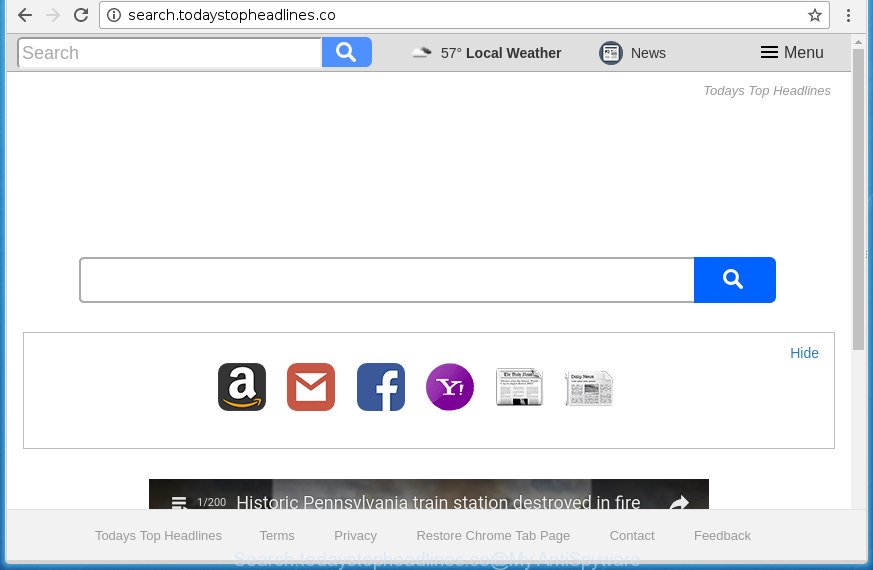
http://search.todaystopheadlines.co/
In order to force you to use Search.todaystopheadlines.co as often as possible this hijacker can modify your web-browsers’ search provider. You may even find that your computer’s internet browser shortcuts and Microsoft Windows HOSTS file are hijacked without your knowledge and conscious permission. The developers of this browser hijacker do so in order to make revenue via Google AdSence or another third-party ad network. Thus every your click on advertisements which placed on the Search.todaystopheadlines.co generates money for them.
Table of contents
- What is Search.todaystopheadlines.co
- Search.todaystopheadlines.co redirect removal steps
- Manual Search.todaystopheadlines.co homepage removal
- Uninstalling the Search.todaystopheadlines.co, check the list of installed software first
- Fix infected browsers shortcuts to remove Search.todaystopheadlines.co homepage
- Get rid of Search.todaystopheadlines.co from Mozilla Firefox by resetting browser settings
- Delete Search.todaystopheadlines.co from Internet Explorer
- Remove Search.todaystopheadlines.co home page from Google Chrome
- How to remove Search.todaystopheadlines.co with free applications
- Manual Search.todaystopheadlines.co homepage removal
- Run AdBlocker to block Search.todaystopheadlines.co and stay safe online
- Prevent Search.todaystopheadlines.co hijacker infection from installing
- Finish words
It’s not a good idea to have an unwanted program like Search.todaystopheadlines.co browser hijacker on your PC system. The reason for this is simple, it doing things you don’t know about. The browser hijacker can also be used to collect personal information which can be later sold to third parties. You do not know if your home address, account names and passwords are safe. And of course you completely do not know what will happen when you click on any advertisements on the Search.todaystopheadlines.co web-site.
Most often, the Search.todaystopheadlines.co hijacker affects most common web-browsers like Google Chrome, Firefox, Microsoft Edge and Internet Explorer. But such hijacker infections as well can infect other web browsers by changing its shortcuts (adding ‘http://site.address’ into Target field of internet browser’s shortcut). So every time you run the web-browser, it will display Search.todaystopheadlines.co web-page. Even if you setup your homepage again, the unwanted Search.todaystopheadlines.co web page will be the first thing that you see when you start the web browser.
The tutorial below explaining steps to remove Search.todaystopheadlines.co search problem. Feel free to use it for removal of the browser hijacker that may attack Mozilla Firefox, Chrome, IE and Microsoft Edge and other popular browsers. The steps will help you restore your browsers settings that previously modified by browser hijacker.
Search.todaystopheadlines.co redirect removal steps
In the tutorial below we will have a look at the hijacker and how to get rid of Search.todaystopheadlines.co from Google Chrome, Microsoft Internet Explorer, FF and Edge browsers for MS Windows OS, natively or by using a few free removal utilities. Certain of the steps below will require you to close the site. So, please read the guide carefully, after that bookmark or print it for later reference.
Manual Search.todaystopheadlines.co homepage removal
If you perform exactly the guidance below you should be able to remove the Search.todaystopheadlines.co redirect from the Chrome, Internet Explorer, Firefox and MS Edge web-browsers.
Uninstalling the Search.todaystopheadlines.co, check the list of installed software first
In order to remove Search.todaystopheadlines.co, first thing you need to do is to remove unknown and suspicious programs from your personal computer using Windows control panel. When removing this browser hijacker, check the list of installed software and try to find suspicious programs and delete them all. Pay special attention to recently installed programs, as it is most probably that the Search.todaystopheadlines.co hijacker сame along with it.
Press Windows button ![]() , then press Search
, then press Search ![]() . Type “Control panel”and press Enter. If you using Windows XP or Windows 7, then press “Start” and select “Control Panel”. It will display the Windows Control Panel as shown in the figure below.
. Type “Control panel”and press Enter. If you using Windows XP or Windows 7, then press “Start” and select “Control Panel”. It will display the Windows Control Panel as shown in the figure below.

Further, click “Uninstall a program” ![]()
It will display a list of all software installed on your machine. Scroll through the all list, and uninstall any suspicious and unknown programs.
Fix infected browsers shortcuts to remove Search.todaystopheadlines.co homepage
Now you need to clean up the internet browser shortcuts. Check that the shortcut referring to the right exe-file of the browser, and not on any unknown file.
Right click on the shortcut of infected web-browser as shown in the figure below.

Select the “Properties” option and it will display a shortcut’s properties. Next, click the “Shortcut” tab and then delete the “http://site.address” string from Target field as on the image below.

Then click OK to save changes. Repeat the step for all browsers which are redirected to the Search.todaystopheadlines.co annoying web-page.
Get rid of Search.todaystopheadlines.co from Mozilla Firefox by resetting browser settings
The FF reset will keep your personal information such as bookmarks, passwords, web form auto-fill data and remove unwanted search engine and home page like Search.todaystopheadlines.co, modified preferences, extensions and security settings.
Click the Menu button (looks like three horizontal lines), and click the blue Help icon located at the bottom of the drop down menu as shown in the figure below.

A small menu will appear, click the “Troubleshooting Information”. On this page, click “Refresh Firefox” button as shown in the figure below.

Follow the onscreen procedure to restore your Mozilla Firefox web browser settings to its original state.
Delete Search.todaystopheadlines.co from Internet Explorer
First, start the Microsoft Internet Explorer, click ![]() ) button. Next, click “Internet Options” as shown on the image below.
) button. Next, click “Internet Options” as shown on the image below.

In the “Internet Options” screen select the Advanced tab. Next, click Reset button. The Internet Explorer will show the Reset Internet Explorer settings dialog box. Select the “Delete personal settings” check box and click Reset button.

You will now need to reboot your PC for the changes to take effect. It will delete Search.todaystopheadlines.co hijacker, disable malicious and ad-supported web-browser’s extensions and restore the IE’s settings like new tab page, start page and search provider by default to default state.
Remove Search.todaystopheadlines.co home page from Google Chrome
Reset Chrome settings is a simple way to get rid of the browser hijacker infection, malicious and adware extensions, as well as to restore the web-browser’s new tab, homepage and search engine by default that have been changed by browser hijacker infection.
First start the Chrome. Next, click the button in the form of three horizontal stripes (![]() ). It will display the main menu. Further, press the option named “Settings”. Another way to display the Chrome’s settings – type chrome://settings in the web-browser adress bar and press Enter.
). It will display the main menu. Further, press the option named “Settings”. Another way to display the Chrome’s settings – type chrome://settings in the web-browser adress bar and press Enter.

The internet browser will display the settings screen. Scroll down to the bottom of the page and click the “Show advanced settings” link. Now scroll down until the “Reset settings” section is visible, like below and click the “Reset settings” button.

The Chrome will show the confirmation dialog box. You need to confirm your action, click the “Reset” button. The internet browser will launch the task of cleaning. Once it is finished, the web-browser’s settings including newtab, homepage and search engine by default back to the values that have been when the Google Chrome was first installed on your personal computer.
How to remove Search.todaystopheadlines.co with free applications
There are not many good free anti-malware programs with high detection ratio. The effectiveness of malware removal tools depends on various factors, mostly on how often their virus/malware signatures DB are updated in order to effectively detect modern malware, adware, hijackers and other PUPs. We suggest to run several programs, not just one. These programs which listed below will help you remove all components of the browser hijacker infection from your disk and Windows registry and thereby delete Search.todaystopheadlines.co start page.
Scan and clean your personal computer of Search.todaystopheadlines.co with Zemana Anti-malware
We recommend you to use the Zemana Anti-malware which are completely clean your personal computer. Moreover, the tool will allow you to remove PUPs, malware, toolbars and ‘ad supported’ software that your machine can be infected too.
Download Zemana Anti Malware on your system by clicking on the link below. Save it on your Windows desktop or in any other place.
164796 downloads
Author: Zemana Ltd
Category: Security tools
Update: July 16, 2019
After downloading is complete, close all software and windows on your computer. Double-click the install file named Zemana.AntiMalware.Setup. If the “User Account Control” prompt pops up as shown on the image below, click the “Yes” button.

It will open the “Setup wizard” which will help you set up Zemana Anti Malware on your computer. Follow the prompts and don’t make any changes to default settings.

Once setup is complete successfully, Zemana AntiMalware will automatically start and you can see its main screen as shown on the image below.

Now click the “Scan” button . This will begin scanning the whole personal computer to find out browser hijacker infection that causes internet browsers to open intrusive Search.todaystopheadlines.co web-page. A scan can take anywhere from 10 to 30 minutes, depending on the count of files on your computer and the speed of your computer. While the program is checking, you can see count of objects it has identified as threat.

After that process is complete, it will open a screen that contains a list of malware that has been detected. You may move items to Quarantine (all selected by default) by simply press “Next” button. The Zemana Anti-Malware will get rid of hijacker that redirects your web browser to annoying Search.todaystopheadlines.co web site. After the clean up is complete, you may be prompted to restart the system.
Scan and free your system of browser hijacker with Malwarebytes
We recommend using the Malwarebytes Free. You can download and install Malwarebytes to scan for and remove Search.todaystopheadlines.co from your computer. When installed and updated, the free malicious software remover will automatically scan and detect all threats exist on the PC.
Download Malwarebytes from the link below.
327050 downloads
Author: Malwarebytes
Category: Security tools
Update: April 15, 2020
When downloading is finished, close all software and windows on your computer. Open a directory in which you saved it. Double-click on the icon that’s called mb3-setup as shown on the image below.
![]()
When the setup begins, you will see the “Setup wizard” which will help you setup Malwarebytes on your PC system.

Once installation is finished, you will see window as shown in the figure below.

Now click the “Scan Now” button It’ll scan through the whole machine for the Search.todaystopheadlines.co hijacker related files, folders and registry keys. A scan may take anywhere from 10 to 30 minutes, depending on the number of files on your computer and the speed of your computer. When a malware, ad-supported software or potentially unwanted applications are found, the number of the security threats will change accordingly.

After it has finished scanning your PC, you can check all threats found on your PC. In order to remove all threats, simply click “Quarantine Selected” button.

The Malwarebytes will now begin to remove Search.todaystopheadlines.co browser hijacker infection and other kinds of potential threats such as malicious software and adware. After the process is finished, you may be prompted to reboot your PC.
The following video explains step-by-step guide on how to get rid of browser hijacker infection, ad supported software and other malware with Malwarebytes Anti-malware.
Use AdwCleaner to delete Search.todaystopheadlines.co from the system
AdwCleaner is a free removal tool which can check your computer for a wide range of security threats like ad supported software, hijackers such as Search.todaystopheadlines.co, potentially unwanted applications as well as other malware. It will perform a deep scan of your computer including hard drives and Microsoft Windows registry. Once a malicious software is found, it will help you to delete all found threats from your computer with a simple click.
Download AdwCleaner utility from the link below. Save it to your Desktop so that you can access the file easily.
225536 downloads
Version: 8.4.1
Author: Xplode, MalwareBytes
Category: Security tools
Update: October 5, 2024
Once the downloading process is finished, open the folder in which you saved it and double-click the AdwCleaner icon. It will run the AdwCleaner utility and you will see a screen like below. If the User Account Control dialog box will ask you want to open the application, click Yes button to continue.

Next, click “Scan” for checking your PC for the browser hijacker that redirects your web browser to annoying Search.todaystopheadlines.co web page. This process can take some time, so please be patient. While the tool is checking, you can see number of objects it has identified either as being malware.

Once it has finished scanning your computer is complete, a list of all threats found is produced like below.

Review the report and then click “Clean” button. It will show a prompt. Click “OK” button. The AdwCleaner will get rid of hijacker which designed to reroute your web browser to the Search.todaystopheadlines.co site and move threats to the program’s quarantine. When that process is finished, the utility may ask you to reboot your personal computer. After restart, the AdwCleaner will show the log file.
All the above steps are shown in detail in the following video instructions.
Run AdBlocker to block Search.todaystopheadlines.co and stay safe online
If you browse the World Wide Web, you can’t avoid malicious advertising. But you can protect your internet browser against it. Download and run an ad-blocking application. AdGuard is an adblocker that can filter out a large amount of of the malicious advertising, stoping dynamic scripts from loading malicious content.
Installing the AdGuard ad blocker program is simple. First you’ll need to download AdGuard by clicking on the following link.
26840 downloads
Version: 6.4
Author: © Adguard
Category: Security tools
Update: November 15, 2018
Once the download is finished, double-click the downloaded file to launch it. The “Setup Wizard” window will show up on the computer screen like below.

Follow the prompts. AdGuard will then be installed and an icon will be placed on your desktop. A window will show up asking you to confirm that you want to see a quick guide as shown on the screen below.

Press “Skip” button to close the window and use the default settings, or click “Get Started” to see an quick guidance which will assist you get to know AdGuard better.
Each time, when you launch your computer, AdGuard will start automatically and block advertisements, pages such Search.todaystopheadlines.co, as well as other malicious or misleading web-pages. For an overview of all the features of the application, or to change its settings you can simply double-click on the AdGuard icon, which can be found on your desktop.
Prevent Search.todaystopheadlines.co hijacker infection from installing
Many software used to hijack a machine’s web browser. So, when you installing freeware, carefully read the disclaimers, choose the Custom or Advanced installation method to watch for third-party applications that are being installed, because some of the applications are ad-supported software and potentially unwanted programs.
Finish words
Now your system should be clean of the Search.todaystopheadlines.co . Remove AdwCleaner. We suggest that you keep Malwarebytes (to periodically scan your machine for new malware, browser hijackers and adware) and AdGuard (to help you block annoying popups and malicious web-pages). Moreover, to prevent hijackers, please stay clear of unknown and third party programs, make sure that your antivirus application, turn on the option to find PUPs (potentially unwanted programs).
If you need more help with Search.todaystopheadlines.co related issues, go to our Spyware/Malware removal forum.


















