The Cookies On-Off is a an malicious browser extension. It is designed to show lots of undesired pop-up ads. Unlike viruses, the malicious addon will not delete or infect your files, but its actions will cause some problems with the Google Chrome browser.
This is because, it will infect your PC system, get full access to Google Chrome browser and be able to change its settings. Of course, it did not ask you for permission and do it secretly as possible. Once your browser settings will be replaced, you will be rerouted to annoying ads, some of which can lead to harmful or misleading web pages. For this reason, we suggest that you start the clean up of your personal computer as soon as possible and thereby remove Cookies On-Off harmful extension from the Google Chrome web browser.
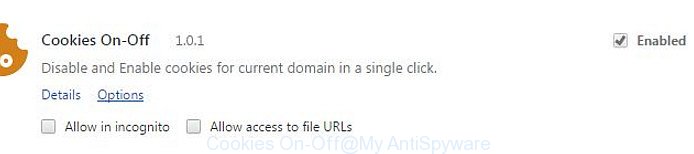
Cookies On-Off malicious extension
While your computer is infected with the virus, the Google Chrome may be redirected to various intrusive web sites. Of course, the virus may not cause damages to your files or Windows system, but it may show a huge number of intrusive advertisements.
These ads will be injected within the content of sites that are you opening in your browser and can be varied: pop-up ads, in-text ads, different sized banners, offers to install an questionable software. The advertisements will appear on all sites, including web-sites where previously you have never seen any advertising links.
We strongly suggest that you perform the step-by-step guidance below which will assist you to remove Cookies On-Off using the standard features of Windows and some proven free applications.
Cookies On-Off removal steps
There are a simple manual guidance below which will assist you to remove Cookies On-Off plugin from your Windows computer. The most effective way to get rid of this addon is to perform the manual removal guidance and then run Zemana Anti-malware, Malwarebytes or AdwCleaner automatic tools (all are free). The manual method will help to weaken this virus and these malware removal utilities will completely delete Cookies On-Off add-on and revert back the Chrome settings to default.
How to manually remove Cookies On-Off
Most common virus may be uninstalled without any antivirus software. The manual removal is article tutorial that will teach you how to remove the Cookies On-Off from Google Chrome and free your computer of any other malware.
Reset Group Policy settings to defaults to remove Cookies On-Off virus
Press Windows and X keys together. It will open a menu. Click Command prompt (Administrator). You will see a “black box” – Command prompt as shown below.
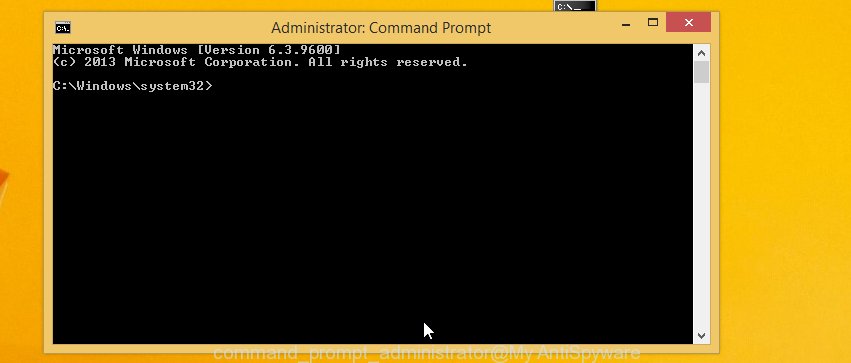
In the command prompt type
rd /S /Q "%WinDir%\System32\GroupPolicyUsers"
Press Enter.
Type
rd /S /Q "%WinDir%\System32\GroupPolicy"
Press Enter.
Type
gpupdate /force
Press Enter. Close command prompt and reboot your computer.
Remove Cookies On-Off extension from Chrome
In order to remove Cookies On-Off extension from Google Chrome click the menu icon in the top right-hand corner. It will open a drop-down menu. Choose ‘Settings’, then click ‘Extensions’. You will see a screen as shown below.
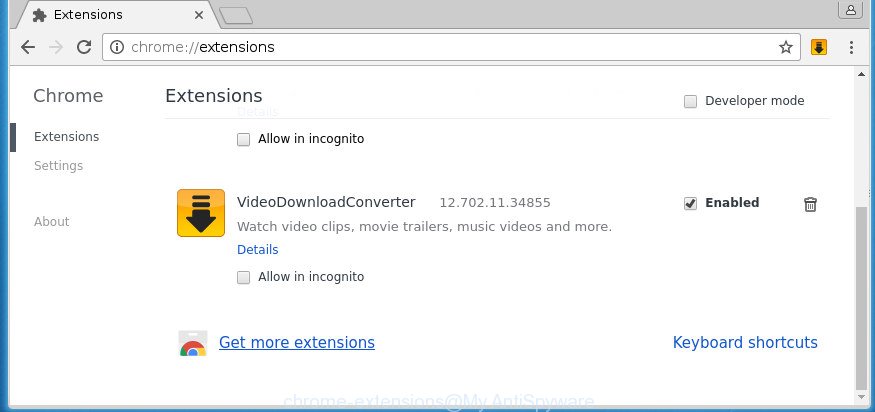
In the Extensions window, select the Cookies On-Off, delete the checkmark next to ‘Enabled’ and click on the trash bin icon.
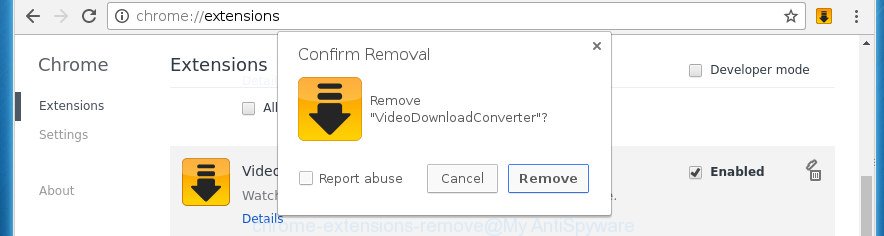
Click “Remove” button to confirm it.
Reset Google Chrome
Reset Google Chrome settings is a simple way to get rid of the virus, malicious and adware extensions, as well as to restore the browser’s start page, new tab page and default search engine that have been changed by Cookies On-Off addon which developed to redirect your internet browser to various ad web-sites.
Open the Chrome menu by clicking on the button in the form of three horizontal stripes (![]() ). It will display the drop-down menu. Next, click to “Settings” option.
). It will display the drop-down menu. Next, click to “Settings” option.

Scroll down to the bottom of the page and click on the “Show advanced settings” link. Now scroll down until the Reset settings section is visible, as shown in the figure below and click the “Reset settings” button.

Confirm your action, click the “Reset” button.
Remove Cookies On-Off virus with free utilities
Manual removal is not always as effective as you might think. Often, even the most experienced users can not completely remove Cookies On-Off plugin that causes internet browsers to display undesired ads. So, we recommend to check your personal computer for any remaining malicious components with free extension removal applications below.
How to automatically remove Cookies On-Off harmful addon with Zemana Anti-malware
We suggest using the Zemana Anti-malware which are completely clean your computer of the extension. The utility is an advanced malware removal program created by (c) Zemana lab. It’s able to help you remove PUPs, browser hijacker infections, malware, toolbars, ransomware and Cookies On-Off harmful plugin that causes a ton of undesired advertisements.

- Please download Zemana Anti Malware to your desktop from the following link.
Zemana AntiMalware
164758 downloads
Author: Zemana Ltd
Category: Security tools
Update: July 16, 2019
- At the download page, click on the Download button. Your browser will show the “Save as” prompt. Please save it onto your Windows desktop.
- After the download is finished, please close all programs and open windows on your machine. Next, launch a file called Zemana.AntiMalware.Setup.
- This will start the “Setup wizard” of Zemana Anti-Malware onto your computer. Follow the prompts and don’t make any changes to default settings.
- When the Setup wizard has finished installing, the Anti-Malware will start and show the main window.
- Further, press the “Scan” button . This will start scanning the whole system to find out Cookies On-Off addon that causes multiple unwanted ads and pop ups. While the utility is scanning, you can see count of objects and files has already scanned.
- After it has finished scanning, you’ll be displayed the list of all detected threats on your computer.
- You may move threats to Quarantine (all selected by default) by simply click the “Next” button. The utility will remove Cookies On-Off virus that causes undesired ads. After the procedure is complete, you may be prompted to reboot the computer.
- Close the Zemana Anti Malware and continue with the next step.
How to automatically remove Cookies On-Off with Malwarebytes
You can delete Cookies On-Off harmful extension automatically with a help of Malwarebytes Free. We recommend this free malicious software removal tool because it can easily remove browser hijackers, ‘ad supported’ software, PUPs and toolbars with all their components such as files, folders and registry entries.
Download Malwarebytes from the link below.
327026 downloads
Author: Malwarebytes
Category: Security tools
Update: April 15, 2020
When the downloading process is finished, close all applications and windows on your personal computer. Open a directory in which you saved it. Double-click on the icon that’s named mb3-setup as shown on the screen below.
![]()
When the installation begins, you will see the “Setup wizard” which will help you setup Malwarebytes on your PC.

Once setup is finished, you will see window like below.

Now press the “Scan Now” button for scanning your computer for the Cookies On-Off harmful extension that causes multiple undesired ads and pop ups. A scan can take anywhere from 10 to 30 minutes, depending on the number of files on your computer and the speed of your computer. While the application is checking, you may see how many objects it has identified as threat.

After it has completed scanning, it’ll display a screen that contains a list of malware that has been detected. Review the results once the utility has finished the system scan. If you think an entry should not be quarantined, then uncheck it. Otherwise, simply press “Quarantine Selected” button.

The Malwarebytes will now delete Cookies On-Off extension which causes intrusive popups. When finished, you may be prompted to restart your computer.
The following video explains steps on how to get rid of hijacker infection, adware and other malware with Malwarebytes Anti-malware.
Get rid of Cookies On-Off malicious plugin and malicious extensions with AdwCleaner
AdwCleaner is a free removal tool that can be downloaded and run to delete Cookies On-Off malicious add-on that cause unwanted advertisements to appear, hijackers, malicious software, potentially unwanted programs, toolbars and other threats from your computer. You may use this utility to find threats even if you have an antivirus or any other security application.
Download AdwCleaner tool from the link below. Save it to your Desktop so that you can access the file easily.
225523 downloads
Version: 8.4.1
Author: Xplode, MalwareBytes
Category: Security tools
Update: October 5, 2024
Once downloading is complete, open the folder in which you saved it and double-click the AdwCleaner icon. It will run the AdwCleaner utility and you will see a screen as shown in the figure below. If the User Account Control prompt will ask you want to show the program, press Yes button to continue.

Next, click “Scan” to begin checking your PC for the Cookies On-Off malicious plugin which reroutes your internet browser to unwanted ad web-sites. This procedure can take some time, so please be patient. During the scan it will detect all threats exist on your PC.

When finished is finished, the results are displayed in the scan report as on the image below.

All found items will be marked. You can remove them all by simply click “Clean” button. It will display a prompt. Click “OK” button. The AdwCleaner will remove Cookies On-Off malicious add-on that cause undesired pop-ups to appear and add items to the Quarantine. When the process is done, the tool may ask you to restart your machine. After reboot, the AdwCleaner will show the log file.
All the above steps are shown in detail in the following video instructions.
Protect Google Chrome from harmful web-sites
It’s also critical to protect Google Chrome web-browser from harmful web-sites and ads by using an ad blocking program like AdGuard. Security experts says that it will greatly reduce the risk of malware, and potentially save lots of money. Additionally, the AdGuard can also protect your privacy by blocking almost all trackers.
- Download AdGuard program by clicking on the following link.
Adguard download
26833 downloads
Version: 6.4
Author: © Adguard
Category: Security tools
Update: November 15, 2018
- After downloading is finished, launch the downloaded file. You will see the “Setup Wizard” program window. Follow the prompts.
- After the installation is complete, click “Skip” to close the installation program and use the default settings, or click “Get Started” to see an quick tutorial which will help you get to know AdGuard better.
- In most cases, the default settings are enough and you do not need to change anything. Each time, when you start your personal computer, AdGuard will start automatically and block advertisements, web-sites such Cookies On-Off, as well as other malicious or misleading web-pages. For an overview of all the features of the program, or to change its settings you can simply double-click on the icon named AdGuard, that can be found on your desktop.
Finish words
After completing the few simple steps outlined above, your system should be clean from malicious software and Cookies On-Off virus which developed to redirect your web-browser to various ad sites. The Google Chrome and other browsers will no longer reroute you to various annoying web-sites. Unfortunately, if the guide does not help you, then you have caught a new adware, and then the best way – ask for help in our Spyware/Malware removal forum.




















First, thanks for the helpful articel. I removed the Ad-on with malwarebites. To be completely sure I want to reset my computer. Is it save to copy my pictures and documents on an external hard drive befor that?