The Savetosupport.online is classified as a misleading ‘ad’ web site. This web-site is developed to force you to call a fake Microsoft tech support. If you are seeing this intrusive web-page then most probably that your browser is infected with adware (sometimes called ‘ad-supported’ software). As a result of the adware infection, your internet browser will be full of advertisements (pop-ups, banners, in-text links, offers to install an unwanted software) and your personal computer will be slower and slower.
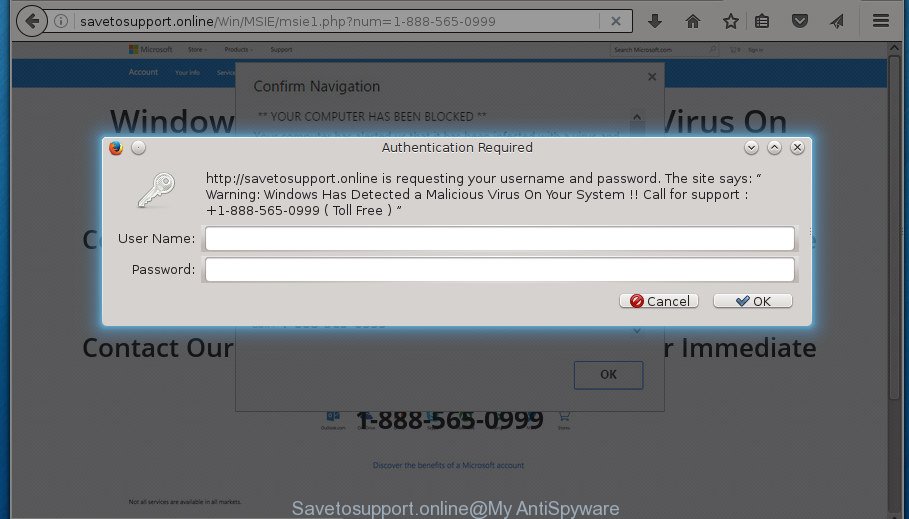
Technically, the adware is not a virus, but it does bad things, it generates lots of advertisements. It may download and install on to your PC system other malicious and unwanted applications without your permission, force you to visit misleading or malicious web-sites. Moreover, the adware can install an internet browser hijacker. Once installed, it’ll change your browser setting like homepage, new tab and search provider by default with an unwanted web-site.
Table of contents
In addition to that, as was mentioned earlier, some adware to also modify all internet browsers shortcuts that located on your Desktop or Start menu. So, every infected shortcut will try to reroute your web browser to annoying ad web-sites such as Savetosupport.online, certain of which might be malicious. It can make the whole personal computer more vulnerable to hacker attacks.
So, obviously, you need to delete the adware as soon as possible. Use the free step-by-step tutorial below. This guide will allow you clean your computer of adware and thereby get rid of the Savetosupport.online misleading popups.
How to remove Savetosupport.online fake pop-up error
In many cases an adware requires more than a simple uninstall through the use of Windows Control panel in order to be fully uninstalled. For that reason, our team designed several removal solutions that we’ve summarized in a detailed guidance. Therefore, if you have the annoying Savetosupport.online pop up advertisements on your computer and are currently trying to have it uninstalled then feel free to follow the few simple steps below in order to resolve your problem. Read this manual carefully, bookmark or print it, because you may need to close your browser or reboot your machine.
How to delete Savetosupport.online fake popup without any software
Most common fake pop-up may be removed without any antivirus software. The manual removal is step by step guide that will teach you how to remove the Savetosupport.online fake pop-up error.
Remove potentially unwanted applications through the Windows Control Panel
First of all, check the list of installed software on your system and uninstall all unknown and recently installed software. If you see an unknown program with incorrect spelling or varying capital letters, it have most likely been installed by malicious software and you should clean it off first with malware removal utility like Zemana Anti-malware.
Windows 8, 8.1, 10
First, press Windows button

Once the ‘Control Panel’ opens, press the ‘Uninstall a program’ link under Programs category as shown on the screen below.

You will see the ‘Uninstall a program’ panel as shown on the image below.

Very carefully look around the entire list of applications installed on your computer. Most likely, one or more of them are responsible for the appearance of pop-up ads and web browser redirect to the intrusive Savetosupport.online web-page. If you have many programs installed, you can help simplify the search of harmful applications by sort the list by date of installation. Once you have found a suspicious, unwanted or unused program, right click to it, after that press ‘Uninstall’.
Windows XP, Vista, 7
First, click ‘Start’ button and select ‘Control Panel’ at right panel as shown on the screen below.

When the Windows ‘Control Panel’ opens, you need to click ‘Uninstall a program’ under ‘Programs’ as shown on the image below.

You will see a list of software installed on your computer. We recommend to sort the list by date of installation to quickly find the software that were installed last. Most likely they responsibility for the appearance of pop ups and browser redirect. If you are in doubt, you can always check the application by doing a search for her name in Google, Yahoo or Bing. Once the program which you need to remove is found, simply click on its name, and then click ‘Uninstall’ as shown on the image below.

Fix web browser shortcuts, modified by adware
Important to know, most anti-malware applications that are able to remove fake pop up errors, but unable to find and recover changed shortcuts. So, you need to fix the desktop shortcuts for your Mozilla Firefox, Chrome, Internet Explorer and Edge web-browsers manually.
Right click on the shortcut of infected web-browser like below.

Select the “Properties” option and it’ll open a shortcut’s properties. Next, click the “Shortcut” tab and then delete the “http://site.address” string from Target field as shown in the figure below.

Then click OK to save changes. Repeat the step for all web-browsers which are rerouted to the Savetosupport.online intrusive page.
Remove Savetosupport.online fake popup from Chrome
Run the Reset web-browser tool of the Google Chrome to reset all its settings such as start page, newtab page and default search engine to original defaults. This is a very useful tool to use, in the case of browser redirects to unwanted ad web pages like Savetosupport.online.
Open the Chrome menu by clicking on the button in the form of three horizontal stripes (![]() ). It will display the drop-down menu. Next, press to “Settings” option.
). It will display the drop-down menu. Next, press to “Settings” option.

Scroll down to the bottom of the page and click on the “Show advanced settings” link. Now scroll down until the Reset settings section is visible, like below and click the “Reset settings” button.

Confirm your action, press the “Reset” button.
Get rid of Savetosupport.online popup from Mozilla Firefox
If your FF web-browser is rerouted to Savetosupport.online without your permission or a an unknown search engine opens results for your search, then it may be time to perform the web browser reset.
First, launch the Firefox. Next, click the button in the form of three horizontal stripes (![]() ). It will open the drop-down menu. Next, click the Help button (
). It will open the drop-down menu. Next, click the Help button (![]() ).
).

In the Help menu click the “Troubleshooting Information”. In the upper-right corner of the “Troubleshooting Information” page click on “Refresh Firefox” button like below.

Confirm your action, press the “Refresh Firefox”.
Remove Savetosupport.online popup from IE
If you find that IE browser settings like startpage, newtab page and default search engine having been replaced by adware which developed to show misleading Savetosupport.online pop-up scam within your web browser, then you may restore your settings, via the reset browser procedure.
First, start the IE. Next, press the button in the form of gear (![]() ). It will display the Tools drop-down menu, click the “Internet Options” as shown on the screen below.
). It will display the Tools drop-down menu, click the “Internet Options” as shown on the screen below.

In the “Internet Options” window click on the Advanced tab, then click the Reset button. The Microsoft Internet Explorer will display the “Reset Internet Explorer settings” window as shown on the image below. Select the “Delete personal settings” check box, then click “Reset” button.

You will now need to reboot your personal computer for the changes to take effect.
Delete unwanted Scheduled Tasks
If the unwanted Savetosupport.online site opens automatically on Windows startup or at equal time intervals, then you need to check the Task Scheduler Library and get rid of all the tasks which have been created by unwanted software.
Press Windows and R keys on the keyboard at the same time. This shows a prompt that titled with Run. In the text field, type “taskschd.msc” (without the quotes) and click OK. Task Scheduler window opens. In the left-hand side, press “Task Scheduler Library”, like below.

Task scheduler
In the middle part you will see a list of installed tasks. Please choose the first task, its properties will be display just below automatically. Next, click the Actions tab. Pay attention to that it launches on your system. Found something like “explorer.exe http://site.address” or “chrome.exe http://site.address”, then remove this harmful task. If you are not sure that executes the task, check it through a search engine. If it’s a component of the malicious program, then this task also should be removed.
Having defined the task that you want to delete, then press on it with the right mouse button and choose Delete as shown on the image below.

Delete a task
Repeat this step, if you have found a few tasks that have been created by ‘ad-supported’ program. Once is done, close the Task Scheduler window.
How to remove Savetosupport.online popup scam with free programs
There are not many good free anti-malware programs with high detection ratio. The effectiveness of malware removal tools depends on various factors, mostly on how often their virus/malware signatures DB are updated in order to effectively detect modern malware, ad supported software, hijackers and other PUPs. We recommend to use several programs, not just one. These programs that listed below will help you get rid of all components of the adware from your disk and Windows registry and thereby delete Savetosupport.online popups.
Use Zemana Anti-malware to remove Savetosupport.online
We recommend you to use the Zemana Anti-malware which are completely clean your PC system of Savetosupport.online fake pop-up error. Moreover, the tool will help you to remove potentially unwanted software, malware, toolbars and hijackers that your computer can be infected too.

- Please download Zemana AntiMalware to your desktop from the following link.
Zemana AntiMalware
164813 downloads
Author: Zemana Ltd
Category: Security tools
Update: July 16, 2019
- At the download page, click on the Download button. Your internet browser will open the “Save as” dialog box. Please save it onto your Windows desktop.
- After the downloading process is complete, please close all programs and open windows on your personal computer. Next, start a file named Zemana.AntiMalware.Setup.
- This will start the “Setup wizard” of Zemana Anti-Malware onto your computer. Follow the prompts and don’t make any changes to default settings.
- When the Setup wizard has finished installing, the AntiMalware will start and show the main window.
- Further, press the “Scan” button It’ll scan through the whole machine for the ad-supported software which causes misleading Savetosupport.online pop-up scam on your web-browser. A system scan can take anywhere from 5 to 30 minutes, depending on your system.
- When the scan is done, it’ll show a scan report.
- All detected items will be marked. You can remove them all by simply press the “Next” button. The tool will remove ‘ad supported’ software which shows misleading Savetosupport.online fake pop up error on your computer and add threats to the Quarantine. After the clean-up is complete, you may be prompted to reboot the computer.
- Close the Zemana AntiMalware and continue with the next step.
How to remove Savetosupport.online with Malwarebytes
We suggest using the Malwarebytes Free. You may download and install Malwarebytes to detect ad supported software and thereby delete Savetosupport.online fake popup error from your browsers. When installed and updated, the free malicious software remover will automatically check and detect all threats exist on the PC system.

- Please download Malwarebytes to your desktop from the following link.
Malwarebytes Anti-malware
327070 downloads
Author: Malwarebytes
Category: Security tools
Update: April 15, 2020
- At the download page, click on the Download button. Your internet browser will display the “Save as” prompt. Please save it onto your Windows desktop.
- After downloading is complete, please close all applications and open windows on your PC system. Double-click on the icon that’s named mb3-setup.
- This will run the “Setup wizard” of Malwarebytes onto your computer. Follow the prompts and do not make any changes to default settings.
- When the Setup wizard has finished installing, the Malwarebytes will run and open the main window.
- Further, press the “Scan Now” button for checking your system for the adware that causes multiple misleading Savetosupport.online alerts and pop-ups. Depending on your personal computer, the scan can take anywhere from a few minutes to close to an hour. While the program is checking, you can see number of objects it has identified as threat.
- Once that process is finished, you will be shown the list of all detected items on your machine.
- All detected threats will be marked. You can remove them all by simply press the “Quarantine Selected” button. After disinfection is complete, you may be prompted to reboot the PC.
- Close the AntiMalware and continue with the next step.
Video instruction, which reveals in detail the steps above.
If the problem with Savetosupport.online fake pop-up is still remained
If MalwareBytes anti-malware or Zemana anti-malware cannot remove this fake popup error, then we suggests to use the AdwCleaner. AdwCleaner is a free removal utility for hijackers, PUPs, toolbars and adware which causes misleading Savetosupport.online fake popup on your internet browser.
Download AdwCleaner from the link below.
225545 downloads
Version: 8.4.1
Author: Xplode, MalwareBytes
Category: Security tools
Update: October 5, 2024
After the download is complete, open the file location. You will see an icon like below.
![]()
Double click the AdwCleaner desktop icon. After the utility is started, you will see a screen as shown on the image below.

Further, click “Scan” button It’ll scan through the whole PC for the adware which cause misleading Savetosupport.online pop-up scam to appear. When it has finished scanning your PC system, it will open you the results as shown below.

Review the results once the utility has complete the system scan. If you think an entry should not be quarantined, then uncheck it. Otherwise, simply press “Clean” button. It will show a prompt as shown in the figure below.

You need to click “OK”. After that process is finished, the AdwCleaner may ask you to reboot your computer. When your system is started, you will see an AdwCleaner log.
These steps are shown in detail in the following video guide.
Use AdBlocker to stop Savetosupport.online and stay safe online
If you surf the Net, you cannot avoid malvertising. But you can protect your web-browser against it. Download and use an ad blocking application. AdGuard is an ad-blocking which can filter out a ton of of the malicious advertising, stopping dynamic scripts from loading malicious content.
Installing the AdGuard ad-blocker application is simple. First you’ll need to download AdGuard from the following link.
26842 downloads
Version: 6.4
Author: © Adguard
Category: Security tools
Update: November 15, 2018
After downloading is finished, double-click the downloaded file to start it. The “Setup Wizard” window will show up on the computer screen as shown on the screen below.

Follow the prompts. AdGuard will then be installed and an icon will be placed on your desktop. A window will show up asking you to confirm that you want to see a quick instructions as on the image below.

Press “Skip” button to close the window and use the default settings, or click “Get Started” to see an quick instructions that will help you get to know AdGuard better.
Each time, when you start your PC, AdGuard will start automatically and block pop up advertisements, web sites such Savetosupport.online, as well as other malicious or misleading web sites. For an overview of all the features of the program, or to change its settings you can simply double-click on the AdGuard icon, that can be found on your desktop.
Finish words
After completing the step by step guidance above, your machine should be clean from malware, hijackers and ad-supported software. The FF, Chrome, Internet Explorer and Microsoft Edge will no longer open Savetosupport.online intrusive web page when you surf the Internet. Unfortunately, if the tutorial does not help you, then you have caught a new adware, and then the best way – ask for help.
- Download HijackThis from the link below and save it to your Desktop.
HijackThis download
4897 downloads
Version: 2.0.5
Author: OpenSource
Category: Security tools
Update: November 7, 2015
- Double-click on the HijackThis icon. Next click “Do a system scan only” button.
- After it has completed scanning, the scan button will read “Save log”, press it. Save this log to your desktop.
- Create a Myantispyware account here. Once you’ve registered, check your e-mail for a confirmation link, and confirm your account. After that, login.
- Copy and paste the contents of the HijackThis log into your post. If you are posting for the first time, please start a new thread by using the “New Topic” button in the Spyware Removal forum. When posting your HJT log, try to give us some details about your problems, so we can try to help you more accurately.
- Wait for one of our trained “Security Team” or Site Administrator to provide you with knowledgeable assistance tailored to your problem with the intrusive Savetosupport.online popup scam.



















