The Igetsend.ru is an ‘ad’ page. If this web page popping up in your web browser then it could mean that your machine is infected with ‘ad-supported’ software (also known as adware). It’s a type of harmful applications that designed to open a large number of undesired pop ups. Unlike viruses, the adware will not delete or infect your files, but its actions will cause some problems with your web-browser. This is because, it will infect your PC system, get full access to your web-browsers like Chrome, Internet Explorer, Firefox and MS Edge and be able to alter their settings. Of course, it did not ask you for permission and do it secretly as possible. Once your browser settings will be modified, you will be rerouted to intrusive ads, some of which can lead to malicious or misleading web-sites. For this reason, we recommend that you start the clean up of your computer as soon as possible and thereby remove Igetsend.ru pop-up advertisements from your web browser.
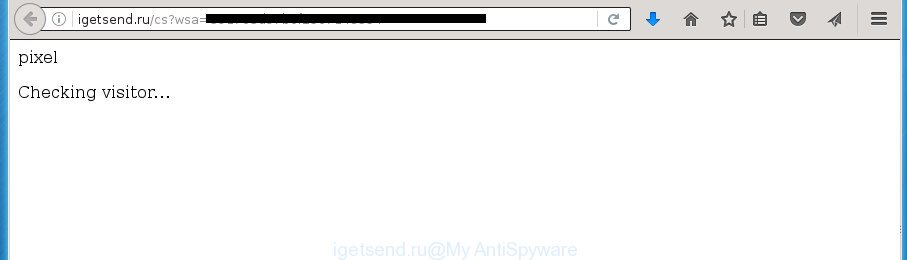
http://igetsend.ru/cs?wsa= …
The adware is not a virus, but the virus behaves similarly. As a rootkit hides in the system, modifies web-browser settings and blocks them from changing. Also the adware can install additional web-browser extensions and modules that will inject advertising links within the Chrome, Internet Explorer, Mozilla Firefox and Microsoft Edge’s screen. Moreover, the adware may install web browser hijacker that once started, will modify the internet browser’s start page and search engine. And finally, the ad-supported software can collect a wide variety of personal information such as what web-sites you are opening, what you are looking for the Internet and so on. This information, in the future, may be transferred to third parties.
Table of contents
- What is Igetsend.ru
- Igetsend.ru ads removal tutorial
- How to manually get rid of Igetsend.ru
- Delete ad-supported software and other PUPs through the MS Windows Control Panel
- Disinfect the browser’s shortcuts to remove Igetsend.ru redirect
- Remove Igetsend.ru pop up ads from Chrome
- Remove Igetsend.ru redirect from Firefox
- Get rid of Igetsend.ru redirect from Internet Explorer
- Delete unwanted Scheduled Tasks
- Scan your system and delete Igetsend.ru advertisements with free utilities
- How to manually get rid of Igetsend.ru
- Block Igetsend.ru advertisements and other unwanted web-sites
- Prevent Igetsend.ru pop ups from installing
- To sum up
The adware usually affects only the Chrome, Internet Explorer, Firefox and Microsoft Edge by changing the internet browser’s settings or installing a malicious extensions. Moreover, possible situations, when any other internet browsers will be affected too. The adware will perform a scan of the computer for web-browser shortcuts and modify them without your permission. When it infects the browser shortcuts, it’ll add the argument like ‘http://site.address’ into Target property. So, each time you open the web-browser, you will see an intrusive Igetsend.ru web site.
It’s important, do not use Igetsend.ru site and don’t click on ads placed on it, as they can lead you to a more malicious or misleading web sites. The best option is to use the few simple steps posted below to free your computer of ad-supported software and thereby remove Igetsend.ru pop-up advertisements.
Igetsend.ru ads removal tutorial
The adware is a form of malware that you might have difficulty in removing it from your personal computer. Happily, you’ve found the effective Igetsend.ru popup advertisements removal tutorial in this blog post. Both the manual removal way and the automatic removal solution will be provided below and you can just choose the one that best for you. If you have any questions or need help then type a comment below. Read this manual carefully, bookmark or print it, because you may need to close your internet browser or restart your computer.
How to manually get rid of Igetsend.ru
If you perform exactly the step-by-step guidance below you should be able to remove the Igetsend.ru pop-up ads from the Google Chrome, Firefox, Internet Explorer and MS Edge web browsers.
Delete ad-supported software and other PUPs through the MS Windows Control Panel
Check out the MS Windows Control Panel (Programs and Features section) to see all installed programs. We suggest to click on the “Date Installed” in order to sort the list of software by the date you installed them. If you see any unknown and suspicious applications, they are the ones you need to uninstall.
Windows 8, 8.1, 10
First, click Windows button

Once the ‘Control Panel’ opens, click the ‘Uninstall a program’ link under Programs category like below.

You will see the ‘Uninstall a program’ panel as on the image below.

Very carefully look around the entire list of programs installed on your PC. Most likely, one or more of them are responsible for the appearance of ads and browser redirect to the intrusive Igetsend.ru web-page. If you have many programs installed, you can help simplify the search of malicious programs by sort the list by date of installation. Once you have found a suspicious, unwanted or unused program, right click to it, after that click ‘Uninstall’.
Windows XP, Vista, 7
First, click ‘Start’ button and select ‘Control Panel’ at right panel as shown on the screen below.

When the Windows ‘Control Panel’ opens, you need to click ‘Uninstall a program’ under ‘Programs’ like below.

You will see a list of software installed on your machine. We recommend to sort the list by date of installation to quickly find the programs that were installed last. Most likely they responsibility for the appearance of advertisements and internet browser redirect. If you are in doubt, you can always check the program by doing a search for her name in Google, Yahoo or Bing. Once the program which you need to remove is found, simply press on its name, and then click ‘Uninstall’ as shown in the figure below.

Disinfect the browser’s shortcuts to remove Igetsend.ru redirect
After the ‘ad supported’ software is started, it can also alter the web browser’s shortcuts, adding an argument such as “http://site.address” into the Target field. Due to this, every time you run the browser, it will show an annoying page.
Open the properties of the web browser shortcut. Right click on the shortcut of infected web-browser and select the “Properties” option and it’ll show the properties of the shortcut. Next, choose the “Shortcut” tab and have a look at the Target field like below.

Normally, if the last word in the Target field is chrome.exe, iexplore.exe, firefox.exe. Be sure to pay attention to the extension, should be “exe”! All shortcuts which have been altered by ‘ad supported’ software like Igetsend.ru usually point to .bat, .cmd or .url files instead of .exe as shown on the image below

Another variant, an address has been added at the end of the line. In this case the Target field looks such as …Application\chrome.exe” http://site.address as on the image below.

In order to fix a shortcut, you need to insert right path to the Target field or remove an address (if it has been added at the end). You can use the following information to fix your shortcuts which have been modified by ad-supported software.
| Chrome | C:\Program Files (x86)\Google\Chrome\Application\chrome.exe |
| C:\Program Files\Google\Chrome\Application\chrome.exe | |
| Firefox | C:\Program Files\Mozilla Firefox\firefox.exe |
| Internet Explorer | C:\Program Files (x86)\Internet Explorer\iexplore.exe |
| C:\Program Files\Internet Explorer\iexplore.exe | |
| Opera | C:\Program Files (x86)\Opera\launcher.exe |
| C:\Program Files\Opera\launcher.exe |
Once is finished, click OK to save changes. Repeat the step for all browsers that are redirected to the Igetsend.ru annoying web site.
Remove Igetsend.ru pop up ads from Chrome
Reset Chrome settings is a simple way to remove the ad-supported software, malicious and adware extensions, as well as to recover the browser’s home page, newtab page and search provider by default that have been changed by ad-supported software that causes internet browsers to display annoying Igetsend.ru pop up ads.

- First start the Chrome and click Menu button (small button in the form of three horizontal stripes).
- It will show the Chrome main menu. Select “Settings” option.
- You will see the Google Chrome’s settings page. Scroll down and click “Show advanced settings” link.
- Scroll down again and press the “Reset settings” button.
- The Google Chrome will show the reset profile settings page as shown on the screen above.
- Next press the “Reset” button.
- Once this task is finished, your web browser’s new tab, homepage and search provider by default will be restored to their original defaults.
- To learn more, read the article How to reset Google Chrome settings to default.
Remove Igetsend.ru redirect from Firefox
If your Firefox web browser is redirected to Igetsend.ru without your permission or a an unknown search engine opens results for your search, then it may be time to perform the browser reset.
First, start the Firefox and click ![]() button. It will open the drop-down menu on the right-part of the web-browser. Further, click the Help button (
button. It will open the drop-down menu on the right-part of the web-browser. Further, click the Help button (![]() ) like below
) like below
.

In the Help menu, select the “Troubleshooting Information” option. Another way to open the “Troubleshooting Information” screen – type “about:support” in the web-browser adress bar and press Enter. It will display the “Troubleshooting Information” page as shown below. In the upper-right corner of this screen, press the “Refresh Firefox” button.

It will show the confirmation prompt. Further, click the “Refresh Firefox” button. The FF will begin a procedure to fix your problems that caused by the adware that redirects your web-browser to undesired Igetsend.ru page. After, it is done, press the “Finish” button.
Get rid of Igetsend.ru redirect from Internet Explorer
The Internet Explorer reset is great if your web browser is hijacked or you have unwanted addo-ons or toolbars on your web browser, that installed by an malware.
First, open the Microsoft Internet Explorer, click ![]() ) button. Next, press “Internet Options” as shown in the figure below.
) button. Next, press “Internet Options” as shown in the figure below.

In the “Internet Options” screen select the Advanced tab. Next, click Reset button. The Internet Explorer will display the Reset Internet Explorer settings prompt. Select the “Delete personal settings” check box and click Reset button.

You will now need to reboot your computer for the changes to take effect. It will delete Igetsend.ru ads, disable malicious and ad-supported browser’s extensions and restore the Internet Explorer’s settings such as start page, newtab page and default search provider to default state.
Delete unwanted Scheduled Tasks
If the unwanted Igetsend.ru web-site opens automatically on Windows startup or at equal time intervals, then you need to check the Task Scheduler Library and delete all the tasks which have been created by malicious applications.
Press Windows and R keys on your keyboard simultaneously. It will open a prompt which titled as Run. In the text field, type “taskschd.msc” (without the quotes) and click OK. Task Scheduler window opens. In the left-hand side, press “Task Scheduler Library”, as shown on the image below.

Task scheduler, list of tasks
In the middle part you will see a list of installed tasks. Select the first task, its properties will be open just below automatically. Next, click the Actions tab. Necessary to look at the text which is written under Details. Found something such as “explorer.exe http://site.address” or “chrome.exe http://site.address” or “firefox.exe http://site.address”, then you need remove this task. If you are not sure that executes the task, then google it. If it’s a component of the adware, then this task also should be removed.
Further click on it with the right mouse button and select Delete as shown on the screen below.

Task scheduler, delete a task
Repeat this step, if you have found a few tasks that have been created by ‘ad-supported’ program. Once is complete, close the Task Scheduler window.
Scan your system and delete Igetsend.ru advertisements with free utilities
Manual removal is not always as effective as you might think. Often, even the most experienced users may not completely remove ad-supported software that causes web browsers to open annoying Igetsend.ru popup advertisements. So, we suggest to check your computer for any remaining malicious components with free ad supported software removal software below.
Run Zemana Anti-malware to delete Igetsend.ru
Zemana Anti-malware is a tool which can delete adware, potentially unwanted programs, browser hijackers and other malicious software from your PC system easily and for free. Zemana Anti-malware is compatible with most antivirus software. It works under Windows (10 – XP, 32 and 64 bit) and uses minimum of PC system resources.
Download Zemana Anti-Malware by clicking on the link below.
164813 downloads
Author: Zemana Ltd
Category: Security tools
Update: July 16, 2019
Once the downloading process is done, run it and follow the prompts. Once installed, the Zemana AntiMalware will try to update itself and when this process is finished, click the “Scan” button to perform a system scan for the ad supported software that developed to redirect your internet browser to various ad pages like Igetsend.ru.

Depending on your PC, the scan may take anywhere from a few minutes to close to an hour. While the program is checking, you can see how many objects it has identified as threat. Review the scan results and then click “Next” button.

The Zemana Anti Malware will start to remove ‘ad supported’ software that causes internet browsers to open undesired Igetsend.ru pop-up ads.
Get rid of Igetsend.ru ads with Malwarebytes
Remove Igetsend.ru popups manually is difficult and often the adware is not completely removed. Therefore, we recommend you to run the Malwarebytes Free which are completely clean your computer. Moreover, the free program will help you to remove malicious software, potentially unwanted applications, toolbars and browser hijackers that your PC system can be infected too.

Download Malwarebytes Free from the link below.
327070 downloads
Author: Malwarebytes
Category: Security tools
Update: April 15, 2020
After downloading is finished, run it and follow the prompts. Once installed, the Malwarebytes will try to update itself and when this task is finished, click the “Scan Now” button for scanning your machine for the adware which cause intrusive Igetsend.ru pop up advertisements to appear. While the tool is scanning, you can see how many objects it has identified as being infected by malicious software. Make sure all threats have ‘checkmark’ and click “Quarantine Selected” button.
The Malwarebytes is a free program that you can use to get rid of all detected folders, files, services, registry entries and so on. To learn more about this malware removal utility, we recommend you to read and follow the step by step guidance or the video guide below.
Scan and clean your PC system of adware with AdwCleaner
AdwCleaner is a free portable program that scans your PC for ‘ad supported’ software that causes unwanted Igetsend.ru pop ups, potentially unwanted software and hijackers and allows get rid of them easily. Moreover, it’ll also help you delete any malicious internet browser extensions and add-ons.

- Download AdwCleaner by clicking on the link below.
AdwCleaner download
225545 downloads
Version: 8.4.1
Author: Xplode, MalwareBytes
Category: Security tools
Update: October 5, 2024
- When downloading is done, double click the AdwCleaner icon. Once this utility is opened, click “Scan” button to begin checking your computer for the ad-supported software that causes web browsers to show unwanted Igetsend.ru pop-up advertisements. Depending on your PC, the scan may take anywhere from a few minutes to close to an hour. During the scan it’ll detect all threats present on your personal computer.
- Once the system scan is done, a list of all threats found is produced. Review the results once the utility has done the system scan. If you think an entry should not be quarantined, then uncheck it. Otherwise, simply click “Clean” button. It will show a prompt, click “OK”.
These few simple steps are shown in detail in the following video guide.
Block Igetsend.ru advertisements and other unwanted web-sites
Use an ad-blocker utility such as AdGuard will protect you from malicious advertisements and content. Moreover, you can find that the AdGuard have an option to protect your privacy and block phishing and spam sites. Additionally, ad-blocking applications will help you to avoid unwanted advertisements and unverified links that also a good way to stay safe online.
Download AdGuard program by clicking on the following link.
26842 downloads
Version: 6.4
Author: © Adguard
Category: Security tools
Update: November 15, 2018
After the download is complete, start the downloaded file. You will see the “Setup Wizard” screen as shown on the image below.

Follow the prompts. After the setup is complete, you will see a window like below.

You can click “Skip” to close the install program and use the default settings, or click “Get Started” button to see an quick tutorial that will assist you get to know AdGuard better.
In most cases, the default settings are enough and you don’t need to change anything. Each time, when you start your personal computer, AdGuard will run automatically and stop pop-ups, sites such Igetsend.ru, as well as other harmful or misleading sites. For an overview of all the features of the application, or to change its settings you can simply double-click on the AdGuard icon, which can be found on your desktop.
Prevent Igetsend.ru pop ups from installing
The adware is bundled within various freeware. This means that you need to be very careful when installing applications downloaded from the World Wide Web, even from a large proven hosting. Be sure to read the Terms of Use and the Software license, select only the Manual, Advanced or Custom install mode, switch off all additional modules and programs are offered to install.
To sum up
Now your computer should be free of the ‘ad supported’ software that causes lots of annoying Igetsend.ru popups. Remove AdwCleaner. We suggest that you keep AdGuard (to help you block unwanted popup ads and undesired harmful web-pages) and Zemana Anti-malware (to periodically scan your computer for new browser hijackers, malware and ‘ad supported’ software). Probably you are running an older version of Java or Adobe Flash Player. This can be a security risk, so download and install the latest version right now.
If you are still having problems while trying to delete Igetsend.ru popup advertisements from the Mozilla Firefox, Google Chrome, IE and Edge, then ask for help in our Spyware/Malware removal forum.


















