The Newsfyour.com is classified as ‘ad’ site. It can display annoying advertisements within the Mozilla Firefox, Google Chrome, IE and Microsoft Edge or reroute your web-browser on various ads web sites. If you’re seeing this undesired web site then you need to know that your web browser is infected with adware (also known as ‘ad-supported’ software). As a result of the adware infection, your internet browser will be full of ads (pop-ups, banners, in-text links, offers to install an unwanted programs) and your computer will be slower and slower.
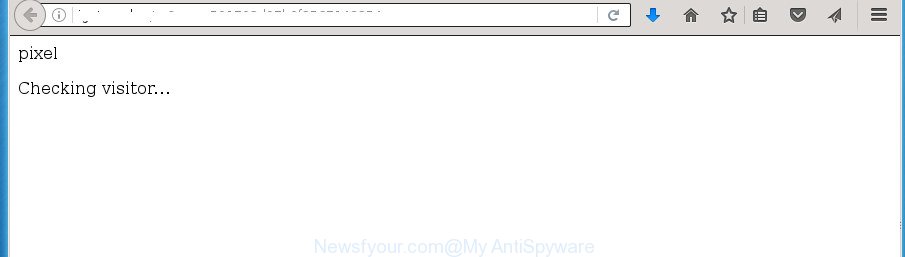
The ad-supported software may insert tons of advertisements directly to the web sites that you visit, creating a sense that the ads has been added by the creators of the web site. Moreover, a legal advertising links may be replaced on the fake advertisements, that will offer to download and install various unnecessary and harmful software. Moreover, the ad supported software has the ability to collect a ton of personal information about you (your ip address, what is a web page you are viewing now, what you are looking for on the Web, which links you are clicking), which can later transfer to third parties.
Most often, the adware affects the most common web browsers like the Google Chrome, Microsoft Internet Explorer, Mozilla Firefox and Edge. But such the malicious software as well may infect another web-browsers by changing its shortcuts (adding an argument such as ‘http://site.address’ into Target field of a browser’s shortcut). So every time you run the web-browser, it’ll redirect to the annoying Newsfyour.com web-page. Even if you setup a new home page, an intrusive site will be the first thing you see when you launch the Firefox, Chrome, IE and MS Edge.
Table of contents
- What is Newsfyour.com
- Newsfyour.com redirect removal tutorial
- How to remove Newsfyour.com pop ups without any software
- Delete suspicious and potentially unwanted applications using Windows Control Panel
- Clean up the internet browsers shortcuts that have been hijacked by adware
- Delete Newsfyour.com pop-up ads from Firefox
- Remove Newsfyour.com popup advertisements from IE
- Remove Newsfyour.com pop-ups from Chrome
- Remove unwanted Scheduled Tasks
- Run free malware removal tools to completely get rid of Newsfyour.com redirect
- How to remove Newsfyour.com pop ups without any software
- Stop Newsfyour.com pop ups and other annoying web sites
- How can you prevent the Newsfyour.com redirect
- Final words
So, obviously, you need to get rid of the ad supported software as soon as possible. Use the free step-by-step guide below. This guide will help you clean your PC system of ad-supported software and thereby remove the Newsfyour.com undesired popups.
Newsfyour.com redirect removal tutorial
There are a few solutions that can be used to get rid of Newsfyour.com pop up advertisements. But, not all PUPs like this adware can be completely removed utilizing only manual ways. Most often you are not able to remove any adware utilizing standard MS Windows options. In order to delete Newsfyour.com pop-up ads you need complete a few manual steps and use reliable removal utilities. Most IT security professionals states that Zemana Anti-malware, Malwarebytes or AdwCleaner utilities are a right choice. These free programs are able to find and get rid of Newsfyour.com popups from your system and restore your internet browser settings to defaults.
How to remove Newsfyour.com pop ups without any software
The following instructions is a step-by-step guide, which will help you manually remove Newsfyour.com redirect from the Chrome, Firefox, Edge and Internet Explorer.
Delete suspicious and potentially unwanted applications using Windows Control Panel
Some PUPs, browser hijacking programs and adware can be removed by uninstalling the free software they came with. If this way does not succeed, then looking them up in the list of installed applications in MS Windows Control Panel. Use the “Uninstall” command in order to remove them.
Windows 8, 8.1, 10
First, click Windows button

When the ‘Control Panel’ opens, click the ‘Uninstall a program’ link under Programs category as shown on the screen below.

You will see the ‘Uninstall a program’ panel as shown on the image below.

Very carefully look around the entire list of applications installed on your personal computer. Most likely, one or more of them are responsible for the appearance of pop-up ads and web browser redirect to the undesired Newsfyour.com web-page. If you have many programs installed, you can help simplify the search of malicious programs by sort the list by date of installation. Once you have found a suspicious, unwanted or unused program, right click to it, after that click ‘Uninstall’.
Windows XP, Vista, 7
First, press ‘Start’ button and select ‘Control Panel’ at right panel as shown on the image below.

After the Windows ‘Control Panel’ opens, you need to press ‘Uninstall a program’ under ‘Programs’ like below.

You will see a list of software installed on your personal computer. We recommend to sort the list by date of installation to quickly find the applications that were installed last. Most likely they responsibility for the appearance of ads and web-browser redirect. If you are in doubt, you can always check the application by doing a search for her name in Google, Yahoo or Bing. After the application which you need to delete is found, simply click on its name, and then click ‘Uninstall’ like below.

Clean up the internet browsers shortcuts that have been hijacked by adware
After the adware is started, it can also change the internet browser’s shortcuts, adding an argument like “http://site.address” into the Target field. Due to this, every time you start the browser, it will open an undesired web page.
Right click on the shortcut of infected web-browser as shown on the image below.

Select the “Properties” option and it’ll show a shortcut’s properties. Next, press the “Shortcut” tab and then delete the “http://site.address” string from Target field as shown on the screen below.

Then click OK to save changes. Repeat the step for all internet browsers which are redirected to the Newsfyour.com annoying web-site.
Delete Newsfyour.com pop-up ads from Firefox
If your Mozilla Firefox web browser is redirected to Newsfyour.com without your permission or a an unknown search engine opens results for your search, then it may be time to perform the web browser reset.
First, launch the FF and click ![]() button. It will open the drop-down menu on the right-part of the web-browser. Further, click the Help button (
button. It will open the drop-down menu on the right-part of the web-browser. Further, click the Help button (![]() ) as on the image below
) as on the image below
.

In the Help menu, select the “Troubleshooting Information” option. Another way to open the “Troubleshooting Information” screen – type “about:support” in the browser adress bar and press Enter. It will display the “Troubleshooting Information” page as shown below. In the upper-right corner of this screen, click the “Refresh Firefox” button.

It will open the confirmation dialog box. Further, click the “Refresh Firefox” button. The FF will start a procedure to fix your problems that caused by the adware that causes web-browsers to open intrusive Newsfyour.com pop-up ads. Once, it’s complete, click the “Finish” button.
Remove Newsfyour.com popup advertisements from IE
The Internet Explorer reset is great if your internet browser is hijacked or you have unwanted addo-ons or toolbars on your browser, that installed by an malicious software.
First, launch the Internet Explorer. Next, press the button in the form of gear (![]() ). It will display the Tools drop-down menu, click the “Internet Options” as shown on the screen below.
). It will display the Tools drop-down menu, click the “Internet Options” as shown on the screen below.

In the “Internet Options” window click on the Advanced tab, then click the Reset button. The IE will show the “Reset Internet Explorer settings” window as shown below. Select the “Delete personal settings” check box, then press “Reset” button.

You will now need to restart your machine for the changes to take effect.
Remove Newsfyour.com pop-ups from Chrome
Reset Chrome settings is a simple way to delete the adware, malicious and adware extensions, as well as to recover the web browser’s new tab, homepage and search provider by default that have been modified by adware that causes tons of undesired Newsfyour.com pop up advertisements.
First start the Google Chrome. Next, click the button in the form of three horizontal stripes (![]() ). It will display the main menu. Further, click the option named “Settings”. Another way to open the Chrome’s settings – type chrome://settings in the internet browser adress bar and press Enter.
). It will display the main menu. Further, click the option named “Settings”. Another way to open the Chrome’s settings – type chrome://settings in the internet browser adress bar and press Enter.

The internet browser will display the settings screen. Scroll down to the bottom of the page and press the “Show advanced settings” link. Now scroll down until the “Reset settings” section is visible, as shown on the screen below and click the “Reset settings” button.

The Google Chrome will open the confirmation dialog box. You need to confirm your action, press the “Reset” button. The browser will start the task of cleaning. When it’s finished, the internet browser’s settings including startpage, new tab and search provider by default back to the values that have been when the Google Chrome was first installed on your computer.
Remove unwanted Scheduled Tasks
If the undesired Newsfyour.com web-site opens automatically on Windows startup or at equal time intervals, then you need to check the Task Scheduler Library and remove all the tasks that have been created by adware.
Press Windows and R keys on your keyboard at the same time. It will display a dialog box that titled with Run. In the text field, type “taskschd.msc” (without the quotes) and click OK. Task Scheduler window opens. In the left-hand side, click “Task Scheduler Library”, like below.

Task scheduler, list of tasks
In the middle part you will see a list of installed tasks. Select the first task, its properties will be open just below automatically. Next, press the Actions tab. Necessary to look at the text which is written under Details. Found something like “explorer.exe http://site.address” or “chrome.exe http://site.address” or “firefox.exe http://site.address”, then you need delete this task. If you are not sure that executes the task, then google it. If it’s a component of the ‘ad-supported’ applications, then this task also should be removed.
Further click on it with the right mouse button and select Delete as shown on the image below.

Task scheduler, delete a task
Repeat this step, if you have found a few tasks that have been created by adware. Once is done, close the Task Scheduler window.
Run free malware removal tools to completely get rid of Newsfyour.com redirect
There are not many good free antimalware programs with high detection ratio. The effectiveness of malicious software removal tools depends on various factors, mostly on how often their virus/malware signatures DB are updated in order to effectively detect modern malware, ‘ad supported’ software, browser hijackers and other PUPs. We recommend to use several programs, not just one. These programs that listed below will help you remove all components of the ‘ad supported’ software from your disk and Windows registry and thereby delete Newsfyour.com redirect.
Automatically get rid of Newsfyour.com redirect with Zemana Anti-malware
You can remove Newsfyour.com pop-ups automatically with a help of Zemana Anti-malware. We suggest this malicious software removal tool because it can easily remove hijackers, potentially unwanted software, adware that redirects your browser to Newsfyour.com web-page with all their components such as folders, files and registry entries.
Download Zemana Anti Malware on your machine from the link below. Save it on your desktop.
164813 downloads
Author: Zemana Ltd
Category: Security tools
Update: July 16, 2019
When the download is finished, close all windows on your PC. Further, open the set up file named Zemana.AntiMalware.Setup. If the “User Account Control” dialog box pops up as shown on the image below, press the “Yes” button.

It will show the “Setup wizard” which will help you install Zemana Anti Malware on the PC system. Follow the prompts and do not make any changes to default settings.

Once installation is finished successfully, Zemana Anti Malware will automatically start and you may see its main window as on the image below.

Next, click the “Scan” button . This will start scanning the whole PC system to find out adware that redirects your browser to undesired Newsfyour.com web-page. Depending on your personal computer, the scan may take anywhere from a few minutes to close to an hour. While the tool is checking, you can see number of objects it has identified as being infected by malware.

Once the scan get completed, it’ll show a scan report. All found items will be marked. You can remove them all by simply press “Next” button.

The Zemana Anti Malware will remove ad supported software that causes a large number of intrusive Newsfyour.com popup advertisements and add items to the Quarantine. When disinfection is done, you can be prompted to reboot your machine.
Automatically get rid of Newsfyour.com redirect with Malwarebytes
We recommend using the Malwarebytes Free. You can download and install Malwarebytes to find adware and thereby get rid of Newsfyour.com redirect from your browsers. When installed and updated, the free malicious software remover will automatically scan and detect all threats exist on the computer.
Download Malwarebytes Free on your computer from the link below. Save it on your desktop.
327070 downloads
Author: Malwarebytes
Category: Security tools
Update: April 15, 2020
When downloading is complete, close all windows on your computer. Further, launch the file named mb3-setup. If the “User Account Control” prompt pops up as shown in the figure below, click the “Yes” button.

It will show the “Setup wizard” which will help you install Malwarebytes on the personal computer. Follow the prompts and don’t make any changes to default settings.

Once installation is done successfully, click Finish button. Then Malwarebytes will automatically run and you may see its main window as shown on the screen below.

Next, press the “Scan Now” button to start checking your PC system for the adware that redirects your internet browser to annoying Newsfyour.com web page. This procedure can take some time, so please be patient. While the utility is checking, you can see count of objects it has identified as being infected by malicious software.

Once it has completed scanning, it’ll show a list of detected threats. Make sure all threats have ‘checkmark’ and click “Quarantine Selected” button.

The Malwarebytes will delete ad-supported software which causes unwanted Newsfyour.com pop-up ads and move items to the program’s quarantine. When the process is finished, you can be prompted to restart your personal computer. We suggest you look at the following video, which completely explains the procedure of using the Malwarebytes to remove hijackers, ad supported software and other malicious software.
Remove Newsfyour.com pop-ups from web browsers with AdwCleaner
AdwCleaner is a free removal tool which can scan your PC system for a wide range of security threats such as malware, adwares, potentially unwanted programs as well as adware that causes a lot of intrusive Newsfyour.com pop-ups. It will perform a deep scan of your PC system including hard drives and MS Windows registry. After a malicious software is detected, it will help you to get rid of all found threats from your personal computer with a simple click.
Download AdwCleaner utility by clicking on the link below. Save it to your Desktop so that you can access the file easily.
225545 downloads
Version: 8.4.1
Author: Xplode, MalwareBytes
Category: Security tools
Update: October 5, 2024
When downloading is finished, open the file location and double-click the AdwCleaner icon. It will launch the AdwCleaner utility and you will see a screen as shown below. If the User Account Control prompt will ask you want to open the program, click Yes button to continue.

Next, press “Scan” for scanning your computer for the ‘ad supported’ software that causes lots of undesired Newsfyour.com ads. When a threat is found, the number of the security threats will change accordingly.

After it has finished scanning is finished, it’ll open a list of found items as shown in the figure below.

Review the report and then press “Clean” button. It will open a prompt. Click “OK” button. The AdwCleaner will delete adware that created to reroute your web-browser to various ad web pages like Newsfyour.com and move threats to the program’s quarantine. After disinfection is complete, the tool may ask you to restart your PC system. After restart, the AdwCleaner will display the log file.
All the above steps are shown in detail in the following video instructions.
Stop Newsfyour.com pop ups and other annoying web sites
It’s also critical to protect your web browsers from harmful web sites and advertisements by using an ad blocker application like AdGuard. Security experts says that it’ll greatly reduce the risk of malware, and potentially save lots of money. Additionally, the AdGuard can also protect your privacy by blocking almost all trackers.
Installing the AdGuard ad blocking application is simple. First you’ll need to download AdGuard by clicking on the following link.
26842 downloads
Version: 6.4
Author: © Adguard
Category: Security tools
Update: November 15, 2018
When the downloading process is finished, double-click the downloaded file to run it. The “Setup Wizard” window will show up on the computer screen as on the image below.

Follow the prompts. AdGuard will then be installed and an icon will be placed on your desktop. A window will show up asking you to confirm that you want to see a quick guidance as shown on the image below.

Press “Skip” button to close the window and use the default settings, or click “Get Started” to see an quick instructions which will help you get to know AdGuard better.
Each time, when you launch your computer, AdGuard will run automatically and block pop-up ads, web pages such Newsfyour.com, as well as other malicious or misleading web-sites. For an overview of all the features of the program, or to change its settings you can simply double-click on the AdGuard icon, that is located on your desktop.
How can you prevent the Newsfyour.com redirect
The ad supported software actively distributed with freeware, as a part of the installation package of these programs. Therefore, it’s very important, when installing an unknown program even downloaded from known or big hosting web-site, read the Terms of use and the Software license, as well as to choose the Manual, Advanced or Custom install mode. In this mode, you may disable the installation of unneeded modules and programs and protect your machine from the adware that causes tons of undesired Newsfyour.com pop up ads. Do not repeat the mistakes of most users when installing unknown applications, simply click the Next button, and don’t read any information which the free software display them during its installation. In most cases this leads to one – the web-browser starts showing a large number of undesired advertisements like Newsfyour.com popups.
Final words
Now your personal computer should be free of the ‘ad supported’ software that causes multiple unwanted advertisements and pop-ups. Remove AdwCleaner. We suggest that you keep Zemana Anti-malware (to periodically scan your computer for new malware, browser hijackers and adware) and AdGuard (to help you stop undesired popups and malicious sites). Moreover, to prevent adware, please stay clear of unknown and third party software, make sure that your antivirus program, turn on the option to scan for PUPs (potentially unwanted programs).
If you need more help with Newsfyour.com popup ads related issues, go to our Spyware/Malware removal forum.


















