The Search.feedvertizus.com is an unwanted site that installed as your search provider or homepage with the help of browser hijacker infection. Once started, it will alter current settings of all your typical browsers. So, every time when you perform an internet search with the Chrome, Firefox, Internet Explorer and Edge, it will always be forced to show Search.feedvertizus.com web-page, even as your search engine has been set to a completely different web-site. On current date, this browser hijacker continues to increase the number of machines that have been infected.
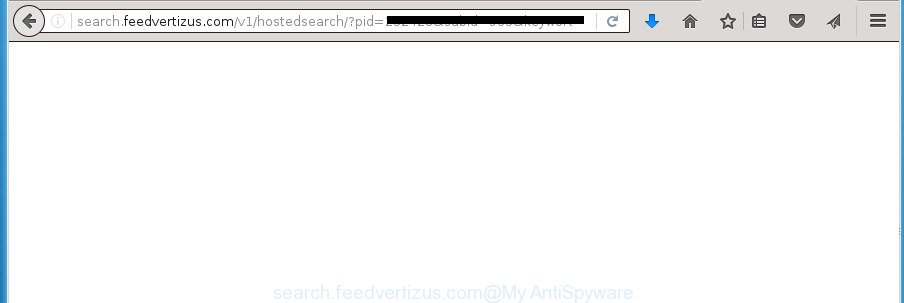
http://search.feedvertizus.com/v1/hostedsearch/?pid= …
When your PC is infected with Search.feedvertizus.com browser hijacker infection, every time you use your web browser you will see this web-page. Of course you may setup your search engine again, but next time you launch a browser you will see that Search.feedvertizus.com search return. As mentioned above, the hijacker will change the default search provider on this intrusive web-site, so all your search queries will be rerouted to Search.feedvertizus.com. Thus the authors of the hijacker may collect the search terms of your queries, and redirect you to intrusive web-pages.
Also, adware (sometimes called ‘ad-supported’ software) may be installed on the PC together with Search.feedvertizus.com hijacker. It will insert a large count of advertisements directly to the pages which you view, creating a sense that ads has been added by the developers of the web-page. Moreover, legal advertisements may be replaced on fake ads which will offer to download and install various unnecessary and harmful applications. Moreover, the Search.feedvertizus.com browser hijacker has the ability to collect a wide variety of personal info that can be later used for marketing purposes.
Table of contents
- What is Search.feedvertizus.com
- Search.feedvertizus.com search removal steps
- Manual Search.feedvertizus.com removal
- Uninstall suspicious and potentially unwanted software using MS Windows Control Panel
- Fix infected web browsers shortcuts to delete Search.feedvertizus.com
- Remove Search.feedvertizus.com search from Chrome
- Remove Search.feedvertizus.com from Firefox by resetting web-browser settings
- Remove Search.feedvertizus.com redirect from Internet Explorer
- Search.feedvertizus.com search automatic removal
- Manual Search.feedvertizus.com removal
- Stop Search.feedvertizus.com search and other unwanted web-pages
- How to Search.feedvertizus.com hijacker get installed onto computer
- Finish words
The Search.feedvertizus.com browser hijacker usually affects only the Firefox, Google Chrome, Internet Explorer and Microsoft Edge. However, possible situations, when any other browsers will be affected too. The browser hijacker will perform a scan of the PC for browser shortcuts and change them without your permission. When it infects the web browser shortcuts, it will add the argument such as ‘http://site.address’ into Target property. So, each time you start the web-browser, you will see the Search.feedvertizus.com annoying web site.
So, it’s very important to clean your machine of hijacker as quickly as possible. The instructions, which is shown below, will assist you to delete Search.feedvertizus.com from the Firefox, Google Chrome, Microsoft Internet Explorer and Edge and other internet browsers.
Search.feedvertizus.com search removal steps
Most often browser hijackers requires more than a simple uninstall through the use of Windows Control panel in order to be fully uninstalled. For that reason, our team made several removal solutions that we have combined in a detailed instructions. Therefore, if you’ve the intrusive Search.feedvertizus.com browser hijacker on your system and are currently trying to have it removed then feel free to follow the instructions below in order to resolve your problem. Read it once, after doing so, please print this page as you may need to exit your web-browser or restart your PC system.
Manual Search.feedvertizus.com removal
The guide will help you delete Search.feedvertizus.com search. These Search.feedvertizus.com removal steps work for the Chrome, Firefox, Edge and IE, as well as every version of Microsoft Windows operating system.
Uninstall suspicious and potentially unwanted software using MS Windows Control Panel
We recommend that you start the computer cleaning process by checking the list of installed software and delete all unknown or suspicious software. This is a very important step, as mentioned above, very often the harmful applications such as ad-supported software and hijackers may be bundled with freeware. Remove the unwanted programs can get rid of the intrusive advertisements or web browser redirect.
Windows 10, 8.1, 8
Click the Windows logo, and then press Search ![]() . Type ‘Control panel’and press Enter like below.
. Type ‘Control panel’and press Enter like below.

When the ‘Control Panel’ opens, press the ‘Uninstall a program’ link under Programs category as shown on the screen below.

Windows 7, Vista, XP
Open Start menu and choose the ‘Control Panel’ at right as shown on the image below.

Then go to ‘Add/Remove Programs’ or ‘Uninstall a program’ (Windows 7 or Vista) as shown on the screen below.

Carefully browse through the list of installed applications and delete all applications that has the name similar to the web-site that has been set as your Chrome, Firefox, MS Edge and IE new tab, home page and search provider by default. We suggest to click ‘Installed programs’ and even sorts all installed software by date. When you have found anything suspicious that may be the hijacker infection, adware or PUPs, then select this application and click ‘Uninstall’ in the upper part of the window. If the suspicious application blocked from removal, then run Revo Uninstaller Freeware to fully delete it from your PC system.
Fix infected web browsers shortcuts to delete Search.feedvertizus.com
Unfortunately, the hijacker can also hijack Windows shortcuts (mostly, your web-browsers shortcuts), so that the Search.feedvertizus.com start page will be displayed when you run the Google Chrome, Firefox, Microsoft Internet Explorer and MS Edge or another web browser.
Open the properties of the web-browser shortcut. Right click on the shortcut of infected browser and choose the “Properties” option and it’ll open the properties of the shortcut. Next, choose the “Shortcut” tab and have a look at the Target field as on the image below.

Normally, if the last word in the Target field is chrome.exe, iexplore.exe, firefox.exe. Be sure to pay attention to the extension, should be “exe”! All shortcuts that have been modified by hijacker infection like Search.feedvertizus.com usually point to .bat, .cmd or .url files instead of .exe like below

Another variant, an address has been added at the end of the line. In this case the Target field looks such as …Application\chrome.exe” http://site.address like below.

In order to fix a shortcut, you need to insert right path to the Target field or remove an address (if it has been added at the end). You can use the following information to fix your shortcuts which have been modified by browser hijacker.
| Google Chrome | C:\Program Files (x86)\Google\Chrome\Application\chrome.exe |
| C:\Program Files\Google\Chrome\Application\chrome.exe | |
| Firefox | C:\Program Files\Mozilla Firefox\firefox.exe |
| Internet Explorer | C:\Program Files (x86)\Internet Explorer\iexplore.exe |
| C:\Program Files\Internet Explorer\iexplore.exe | |
| Opera | C:\Program Files (x86)\Opera\launcher.exe |
| C:\Program Files\Opera\launcher.exe |
Once is finished, click OK to save changes. Repeat the step for all browsers which are rerouted to the Search.feedvertizus.com unwanted web-site.
Remove Search.feedvertizus.com search from Chrome
Reset Chrome settings is a easy way to remove the browser hijacker, malicious and adware extensions, as well as to restore the internet browser’s startpage, new tab page and default search provider that have been replaced by browser hijacker.
Open the Chrome menu by clicking on the button in the form of three horizontal stripes (![]() ). It will open the drop-down menu. Next, click to “Settings” option.
). It will open the drop-down menu. Next, click to “Settings” option.

Scroll down to the bottom of the page and click on the “Show advanced settings” link. Now scroll down until the Reset settings section is visible, like below and click the “Reset settings” button.

Confirm your action, click the “Reset” button.
Remove Search.feedvertizus.com from Firefox by resetting web-browser settings
If the FF internet browser application is hijacked, then resetting its settings can help. The Reset feature is available on all modern version of Firefox. A reset can fix many issues by restoring Firefox settings like homepage, newtab page and search engine by default to its default state. It’ll save your personal information like saved passwords, bookmarks, and open tabs.
Click the Menu button (looks like three horizontal lines), and press the blue Help icon located at the bottom of the drop down menu as shown on the screen below.

A small menu will appear, click the “Troubleshooting Information”. On this page, click “Refresh Firefox” button like below.

Follow the onscreen procedure to revert back your FF browser settings to its original state.
Remove Search.feedvertizus.com redirect from Internet Explorer
By resetting Internet Explorer web-browser you return your web browser settings to its default state. This is basic when troubleshooting problems that might have been caused by browser hijacker such as Search.feedvertizus.com.
First, open the Internet Explorer, press ![]() ) button. Next, click “Internet Options” as shown below.
) button. Next, click “Internet Options” as shown below.

In the “Internet Options” screen select the Advanced tab. Next, click Reset button. The Internet Explorer will display the Reset Internet Explorer settings dialog box. Select the “Delete personal settings” check box and press Reset button.

You will now need to reboot your machine for the changes to take effect. It will remove Search.feedvertizus.com browser hijacker, disable malicious and ad-supported browser’s extensions and restore the Internet Explorer’s settings like startpage, newtab and search provider by default to default state.
Search.feedvertizus.com search automatic removal
If your computer is still infected with the Search.feedvertizus.com hijacker, then the best way of detection and removal is to run an anti-malware scan on the computer. Download free malicious software removal utilities below and start a full system scan. It will allow you remove all components of the hijacker infection from hardisk and Windows registry.
How to remove Search.feedvertizus.com with Zemana Anti-malware
Zemana Anti-malware is a tool that can delete adware, PUPs, hijacker infections and other malicious software from your personal computer easily and for free. Zemana Anti-malware is compatible with most antivirus software. It works under Windows (10 – XP, 32 and 64 bit) and uses minimum of machine resources.
Download Zemana Anti-Malware on your PC from the link below. Save it on your Windows desktop or in any other place.
164813 downloads
Author: Zemana Ltd
Category: Security tools
Update: July 16, 2019
Once the downloading process is finished, close all software and windows on your computer. Double-click the setup file named Zemana.AntiMalware.Setup. If the “User Account Control” prompt pops up as shown in the figure below, click the “Yes” button.

It will open the “Setup wizard” which will help you setup Zemana Anti-Malware on your computer. Follow the prompts and don’t make any changes to default settings.

Once install is done successfully, Zemana AntiMalware will automatically start and you can see its main screen as on the image below.

Now click the “Scan” button . This will begin scanning the whole computer to find out browser hijacker that redirects your web browser to annoying Search.feedvertizus.com web-page. This process can take some time, so please be patient. While the utility is scanning, you may see how many objects it has identified either as being malware.

Once the system scan is complete, you will be shown the list of all detected items on your PC. You may move threats to Quarantine (all selected by default) by simply click “Next” button. The Zemana Anti-Malware will start to remove Search.feedvertizus.com browser hijacker infection related files, folders and registry keys. Once the process is finished, you may be prompted to restart the computer.
Use Malwarebytes to get rid of browser hijacker infection
You can remove Search.feedvertizus.com redirect automatically with a help of Malwarebytes Free. We suggest this free malware removal utility because it can easily remove browser hijacker infections, ad supported software, potentially unwanted software and toolbars with all their components such as files, folders and registry entries.

- Please download Malwarebytes to your desktop by clicking on the following link.
Malwarebytes Anti-malware
327070 downloads
Author: Malwarebytes
Category: Security tools
Update: April 15, 2020
- At the download page, click on the Download button. Your internet browser will display the “Save as” prompt. Please save it onto your Windows desktop.
- Once the downloading process is complete, please close all programs and open windows on your PC system. Double-click on the icon that’s named mb3-setup.
- This will start the “Setup wizard” of Malwarebytes onto your machine. Follow the prompts and don’t make any changes to default settings.
- When the Setup wizard has finished installing, the Malwarebytes will open and display the main window.
- Further, press the “Scan Now” button to start checking your PC system for the hijacker which made to reroute your browser to the Search.feedvertizus.com web page. A scan may take anywhere from 10 to 30 minutes, depending on the number of files on your machine and the speed of your system. While the tool is scanning, you can see how many objects it has identified either as being malicious software.
- When it has completed scanning your PC, you will be displayed the list of all detected threats on your computer.
- In order to remove all items, simply click the “Quarantine Selected” button. After disinfection is done, you may be prompted to reboot the PC system.
- Close the Anti Malware and continue with the next step.
Video instruction, which reveals in detail the steps above.
Double-check for potentially unwanted applications with AdwCleaner
AdwCleaner is a free removal utility that can be downloaded and use to remove hijackers, adware, malicious software, PUPs, toolbars and other threats from your machine. You can use this tool to detect threats even if you have an antivirus or any other security application.

- Download AdwCleaner by clicking on the link below.
AdwCleaner download
225545 downloads
Version: 8.4.1
Author: Xplode, MalwareBytes
Category: Security tools
Update: October 5, 2024
- After downloading is done, double click the AdwCleaner icon. Once this tool is started, click “Scan” button to perform a system scan for the Search.feedvertizus.com browser hijacker and other malware and ‘ad supported’ software. A scan may take anywhere from 10 to 30 minutes, depending on the count of files on your machine and the speed of your machine. While the program is checking, you can see number of objects it has identified as threat.
- As the scanning ends, it’ll open a scan report. All found threats will be marked. You can get rid of them all by simply click “Clean” button. It will display a prompt, click “OK”.
These few simple steps are shown in detail in the following video guide.
Stop Search.feedvertizus.com search and other unwanted web-pages
In order to increase your security and protect your system against new undesired advertisements and harmful web sites, you need to run ad-blocking application that blocks an access to malicious advertisements and sites. Moreover, the application can stop the show of intrusive advertising, that also leads to faster loading of web sites and reduce the consumption of web traffic.
Download AdGuard program from the following link.
26842 downloads
Version: 6.4
Author: © Adguard
Category: Security tools
Update: November 15, 2018
Once the downloading process is complete, start the downloaded file. You will see the “Setup Wizard” screen like below.

Follow the prompts. Once the setup is done, you will see a window as shown in the figure below.

You can click “Skip” to close the installation application and use the default settings, or press “Get Started” button to see an quick tutorial which will allow you get to know AdGuard better.
In most cases, the default settings are enough and you don’t need to change anything. Each time, when you launch your personal computer, AdGuard will launch automatically and block advertisements, pages such Search.feedvertizus.com, as well as other malicious or misleading web sites. For an overview of all the features of the application, or to change its settings you can simply double-click on the AdGuard icon, that is located on your desktop.
How to Search.feedvertizus.com hijacker get installed onto computer
The Search.feedvertizus.com browser hijacker usually spreads together with another program in the same setup package. The risk of this is especially high for the various free software downloaded from the Net. The developers of the applications are hoping that users will use the quick installation mode, that is simply to press the Next button, without paying attention to the information on the screen and don’t carefully considering every step of the installation procedure. Thus, the browser hijacker infection may infiltrate your computer without your knowledge. Therefore, it is very important to read all the information that tells the program during install, including the ‘Terms of Use’ and ‘Software license’. Use only the Manual, Custom or Advanced installation method. This mode will help you to disable all optional and unwanted programs and components.
Finish words
Now your computer should be free of the Search.feedvertizus.com search. Delete AdwCleaner. We suggest that you keep AdGuard (to help you block unwanted pop-up ads and annoying malicious web-pages) and Malwarebytes (to periodically scan your computer for new malware, browser hijackers and ‘ad supported’ software). Make sure that you have all the Critical Updates recommended for Windows OS. Without regular updates you WILL NOT be protected when new hijackers, malicious software and ad-supported software are released.
If you are still having problems while trying to remove Search.feedvertizus.com redirect from your browser, then ask for help in our Spyware/Malware removal forum.


















