The Smartyfi.net is a browser hijacker infection that could bring various problems to your machine. After its installation, it imposes various changes to your internet browser’s settings, making your startpage, newtab and search provider by default to become its own web-site. You may have some problems like being rerouted to undesired web-sites, receiving a huge number of intrusive popups, and your data being collected without any knowledge, while this hijacker is installed on your PC.
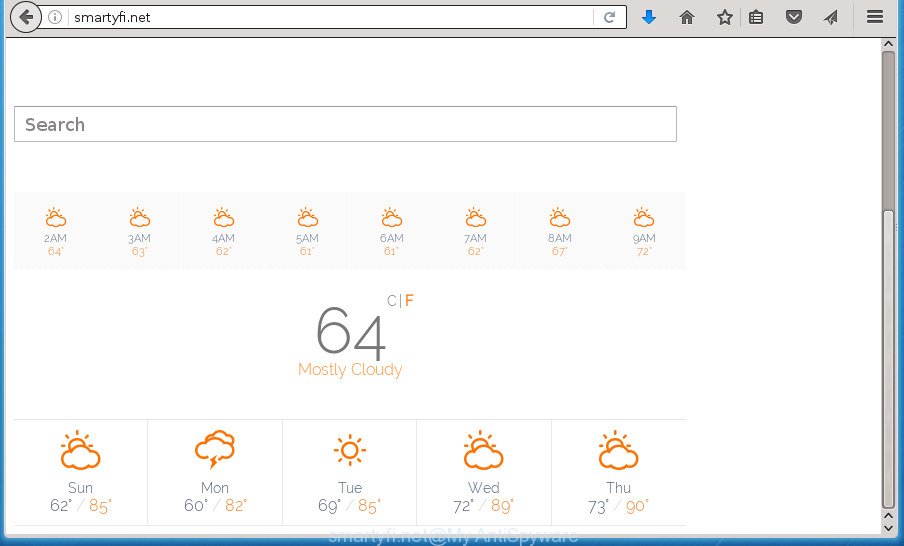
http://smartyfi.net/
The Smartyfi.net browser hijacker will change your browser’s search provider so that all searches are sent through Smartyfi.net, which redirects to Bing, Yahoo or Google Custom Search engine which displays the search results for your query. The creators of this browser hijacker are utilizing legitimate search engine as they may generate revenue from the ads that are opened in the search results.
Table of contents
- What is Smartyfi.net
- How to remove Smartyfi.net from machine
- How to remove Smartyfi.net startpage without any software
- Delete all ‘ad supported’ software and other potentially unwanted applications through the Windows Control Panel
- Fix infected browsers shortcuts to remove Smartyfi.net
- Delete Smartyfi.net redirect from Google Chrome
- Remove Smartyfi.net from Internet Explorer
- Delete Smartyfi.net startpage from Firefox
- How to automatically remove Smartyfi.net browser hijacker
- How to remove Smartyfi.net startpage without any software
- Block Smartyfi.net and other unwanted web-sites
- How did Smartyfi.net browser hijacker infection get on your system
- Finish words
It is not a good idea to have an unwanted program such as Smartyfi.net browser hijacker on your system. The reason for this is simple, it doing things you do not know about. The hijacker can also be used to collect user info that can be later used for marketing purposes. You don’t know if your home address, account names and passwords are safe. And of course you completely don’t know what will happen when you click on any ads on the Smartyfi.net page.
In addition to that, as was mentioned earlier, some hijacker infections such as Smartyfi.net to also change all internet browsers shortcuts that located on your Desktop or Start menu. So, every infected shortcut will try to reroute your browser to annoying web-sites, some of which might be harmful. It can make the whole computer more vulnerable to hacker attacks.
It is important, don’t use Smartyfi.net web-page and don’t click on ads placed on it, as they can lead you to a more malicious or misleading sites. The best option is to use the guidance posted below to free your PC system of browser hijacker, remove the Smartyfi.net , and thereby restore your previous homepage and search engine.
How to remove Smartyfi.net from machine
The answer is right here on this page. We have put together simplicity and efficiency. It will help you easily to free your system of browser hijacker. Moreover, you can select manual or automatic removal solution. If you are familiar with the computer then use manual removal, otherwise use the free anti malware utility designed specifically to remove hijacker like Smartyfi.net. Of course, you can combine both methods. Some of the steps will require you to reboot your system or close the page. So, read this instructions carefully, then bookmark or print it for later reference.
How to remove Smartyfi.net startpage without any software
The useful removal instructions for the Smartyfi.net home page. The detailed procedure can be followed by anyone as it really does take you step-by-step. If you follow this process to delete Smartyfi.net homepage let us know how you managed by sending us your comments please.
Delete all ‘ad supported’ software and other potentially unwanted applications through the Windows Control Panel
First method for manual hijacker removal is to go into the Windows “Control Panel”, then “Uninstall a program” console. Take a look at the list of programs on your computer and see if there are any suspicious and unknown applications. If you see any, you need to uninstall them. Of course, before doing so, you can do an Internet search to find details on the program. If it is a potentially unwanted program, ad-supported software or malware, you will likely find information that says so.
Press Windows button ![]() , then click Search
, then click Search ![]() . Type “Control panel”and press Enter. If you using Windows XP or Windows 7, then click “Start” and select “Control Panel”. It will show the Windows Control Panel like below.
. Type “Control panel”and press Enter. If you using Windows XP or Windows 7, then click “Start” and select “Control Panel”. It will show the Windows Control Panel like below.

Further, click “Uninstall a program” ![]()
It will display a list of all applications installed on your PC system. Scroll through the all list, and uninstall any suspicious and unknown software.
Fix infected browsers shortcuts to remove Smartyfi.net
A browser hijacker may hijack various Windows shortcuts on your desktop (most often, all internet browsers shortcuts), so in this step you need to check and clean them by removing the argument such as http://site.address/.
Right click to a desktop shortcut for your internet browser. Choose the “Properties” option. It will open the Properties window. Select the “Shortcut” tab here, after that, look at the “Target” field. The hijacker can rewrite it. If you are seeing something like “…exe http://site.address” then you need to remove “http…” and leave only, depending on the web browser you are using:
- Google Chrome: chrome.exe
- Opera: opera.exe
- Firefox: firefox.exe
- Internet Explorer: iexplore.exe
Look at the example as on the image below.

Once is done, click the “OK” button to save the changes. Please repeat this step for browser shortcuts which redirects to an annoying web pages. When you have completed, go to next step.
Delete Smartyfi.net redirect from Google Chrome
Run the Reset web browser utility of the Chrome to reset all its settings like startpage, new tab and default search provider to original defaults. This is a very useful utility to use, in the case of internet browser hijacks such as Smartyfi.net.
Open the Chrome menu by clicking on the button in the form of three horizontal stripes (![]() ). It will open the drop-down menu. Next, click to “Settings” option.
). It will open the drop-down menu. Next, click to “Settings” option.

Scroll down to the bottom of the page and click on the “Show advanced settings” link. Now scroll down until the Reset settings section is visible, like below and click the “Reset settings” button.

Confirm your action, click the “Reset” button.
Remove Smartyfi.net from Internet Explorer
In order to recover all web browser homepage, newtab and default search engine you need to reset the Internet Explorer to the state, that was when the Microsoft Windows was installed on your personal computer.
First, open the IE, then click ‘gear’ icon ![]() . It will show the Tools drop-down menu on the right part of the web-browser, then click the “Internet Options” as on the image below.
. It will show the Tools drop-down menu on the right part of the web-browser, then click the “Internet Options” as on the image below.

In the “Internet Options” screen, select the “Advanced” tab, then click the “Reset” button. The Microsoft Internet Explorer will open the “Reset Internet Explorer settings” dialog box. Further, click the “Delete personal settings” check box to select it. Next, click the “Reset” button like below.

After the procedure is finished, click “Close” button. Close the Internet Explorer and reboot your computer for the changes to take effect. This step will help you to restore your internet browser’s new tab, homepage and search engine by default to default state.
Delete Smartyfi.net startpage from Firefox
Start the Firefox and click the menu button (it looks like three stacked lines) at the top right of the browser screen. Next, click the question-mark icon at the bottom of the drop-down menu. It will display the slide-out menu.

Select the “Troubleshooting information”. If you are unable to access the Help menu, then type “about:support” in your address bar and press Enter. It bring up the “Troubleshooting Information” page like below.

Click the “Refresh Firefox” button at the top right of the Troubleshooting Information page. Select “Refresh Firefox” in the confirmation dialog box. The Firefox will begin a procedure to fix your problems that caused by the Smartyfi.net browser hijacker. When, it’s complete, press the “Finish” button.
How to automatically remove Smartyfi.net browser hijacker
Manual removal steps does not always allow to completely remove the browser hijacker, as it is not easy to identify and delete components of browser hijacker and all malicious files from hard disk. Therefore, it is recommended that you use malicious software removal utility to completely remove Smartyfi.net off your machine. Several free malware removal utilities are currently available that can be used against the browser hijacker. The optimum method would be to run Zemana Anti-malware, Malwarebytes Free and AdwCleaner.
Scan and free your machine of Smartyfi.net with Zemana Anti-malware
Zemana Anti-malware highly recommended, because it can find security threats such adware and browser hijackers which most ‘classic’ antivirus software fail to pick up on. Moreover, if you have any Smartyfi.net hijacker removal problems which cannot be fixed by this tool automatically, then Zemana Anti-malware provides 24X7 online assistance from the highly experienced support staff.
Download Zemana Anti Malware by clicking on the link below.
164813 downloads
Author: Zemana Ltd
Category: Security tools
Update: July 16, 2019
After downloading is complete, start it and follow the prompts. Once installed, the Zemana AntiMalware will try to update itself and when this procedure is finished, click the “Scan” button . This will start scanning the whole system to find out Smartyfi.net browser hijacker infection and other web browser’s harmful plugins.

This process can take some time, so please be patient. While the tool is scanning, you may see number of objects it has identified as being infected by malicious software. Next, you need to press “Next” button.

The Zemana AntiMalware will remove Smartyfi.net browser hijacker and other malicious software and ad supported software and move threats to the program’s quarantine.
How to remove Smartyfi.net with Malwarebytes
You can remove Smartyfi.net startpage automatically with a help of Malwarebytes Free. We recommend this free malicious software removal utility because it may easily remove hijackers, adware, potentially unwanted applications and toolbars with all their components such as files, folders and registry entries.
Download Malwarebytes on your PC from the link below. Save it on your Windows desktop or in any other place.
327070 downloads
Author: Malwarebytes
Category: Security tools
Update: April 15, 2020
When downloading is finished, close all applications and windows on your PC. Double-click the install file called mb3-setup. If the “User Account Control” prompt pops up as shown below, click the “Yes” button.

It will open the “Setup wizard” that will help you setup Malwarebytes on your PC system. Follow the prompts and don’t make any changes to default settings.

Once setup is finished successfully, press Finish button. Malwarebytes will automatically start and you can see its main screen as on the image below.

Now click the “Scan Now” button to begin checking your PC system for the Smartyfi.net browser hijacker infection and other kinds of potential threats such as malicious software and ad supported software. A scan may take anywhere from 10 to 30 minutes, depending on the number of files on your PC and the speed of your computer. While the tool is scanning, you can see number of objects it has identified as being infected by malicious software.

Once that process is done, you’ll be displayed the list of all detected items on your personal computer. Review the report and then click “Quarantine Selected” button. The Malwarebytes will get rid of browser hijacker infection that designed to reroute your browser to the Smartyfi.net page and add items to the Quarantine. After finished, you may be prompted to reboot the machine.
We suggest you look at the following video, which completely explains the procedure of using the Malwarebytes to delete adware, browser hijacker and other malicious software.
Delete Smartyfi.net from browsers with AdwCleaner
If MalwareBytes anti-malware or Zemana anti malware cannot remove this browser hijacker infection, then we recommends to use the AdwCleaner. AdwCleaner is a free removal tool for hijackers, adware, PUPs and toolbars.

- Download AdwCleaner from the link below.
AdwCleaner download
225545 downloads
Version: 8.4.1
Author: Xplode, MalwareBytes
Category: Security tools
Update: October 5, 2024
- After downloading is done, double click the AdwCleaner icon. Once this utility is opened, click “Scan” button . This will start scanning the whole machine to find out hijacker that causes web browsers to show intrusive Smartyfi.net web-site. When a threat is detected, the count of the security threats will change accordingly. Wait until the the checking is finished.
- When the scan get completed, it will show a list of detected threats. In order to remove all items, simply click “Clean” button. It will open a prompt, click “OK”.
These few simple steps are shown in detail in the following video guide.
Block Smartyfi.net and other unwanted web-sites
It’s important to run ad blocking programs like AdGuard to protect your personal computer from malicious web-pages. Most security experts says that it is okay to stop ads. You should do so just to stay safe! And, of course, the AdGuard can to block Smartyfi.net and other intrusive pages.
Download AdGuard program by clicking on the following link.
26842 downloads
Version: 6.4
Author: © Adguard
Category: Security tools
Update: November 15, 2018
When the download is finished, start the downloaded file. You will see the “Setup Wizard” screen like below.

Follow the prompts. Once the install is finished, you will see a window as shown on the image below.

You can click “Skip” to close the install program and use the default settings, or press “Get Started” button to see an quick tutorial which will assist you get to know AdGuard better.
In most cases, the default settings are enough and you do not need to change anything. Each time, when you launch your system, AdGuard will start automatically and stop ads, web pages such Smartyfi.net, as well as other harmful or misleading web sites. For an overview of all the features of the program, or to change its settings you can simply double-click on the AdGuard icon, that is located on your desktop.
How did Smartyfi.net browser hijacker infection get on your system
Probably Smartyfi.net browser hijacker get installed onto your PC system when you have installed certain free software such as E-Mail checker, PDF creator, video codec, etc. Because, most often, a browser hijacker may be bundled within the setup files from Softonic, Cnet, Soft32, Brothersoft or other similar web pages which hosts freeware. So, you should start any files downloaded from the Internet with great caution! Always carefully read the ‘User agreement’, ‘Software license’ and ‘Terms of use’. In the process of installing a new program, you need to select a ‘Manual’, ‘Advanced’ or ‘Custom’ installation mode to control what components and third-party applications to be installed. Nevertheless, even removing the program, which installs this Smartyfi.net browser hijacker, you do not remove the browser hijacker itself. Your web-browser settings will not be restored. Therefore, you must follow the steps above to return your home page, newtab and search engine by default.
Finish words
Now your system should be clean of the Smartyfi.net redirect. Delete AdwCleaner. We suggest that you keep AdGuard (to help you stop unwanted pop-up ads and undesired harmful web sites) and Malwarebytes (to periodically scan your computer for new hijacker infections, malware and ad-supported software). Probably you are running an older version of Java or Adobe Flash Player. This can be a security risk, so download and install the latest version right now.
If you are still having problems while trying to remove Smartyfi.net search from the Google Chrome, Mozilla Firefox, IE and Microsoft Edge, then ask for help in our Spyware/Malware removal forum.


















