The Wonderlandads.com is classified as ‘ad’ web-site. The appearance of Wonderlandads.com in your browser means that your system is infected with adware (also known as ‘ad-supported’ software), which can display a lot of pop-up ads within the Chrome, Mozilla Firefox, Microsoft Edge and Microsoft Internet Explorer screen or reroute you to an annoying ad web-pages. So, if you have found that your web-browser is redirected to this unwanted web site, then you do not need to wait . Use the few simple steps below to clean your system from the ad supported software and thereby remove Wonderlandads.com popup ads as soon as possible.
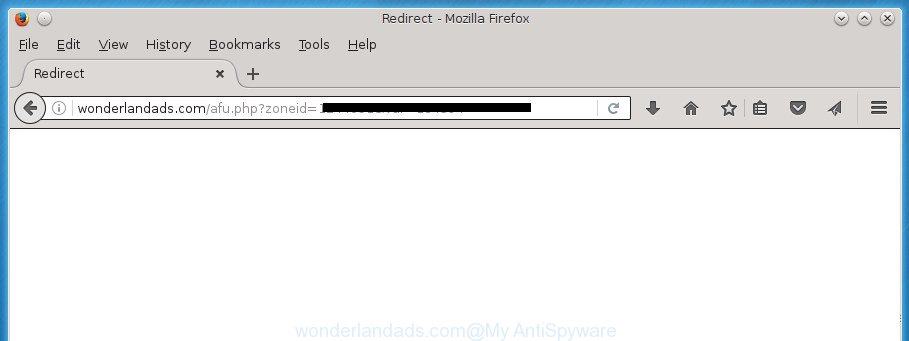
http://http://wonderlandads.com/afu.php?zoneid= …
While your computer is infected with the ad supported software, the Chrome, FF, Microsoft Internet Explorer and Microsoft Edge may be rerouted to Wonderlandads.com annoying web site. Of course, the adware may not cause damages to your files or Windows system, but it may show a huge number of unwanted advertisements. These advertisements will be injected within the content of web-pages that are you opening in your browser and can be varied: pop-up ads, in-text ads, different sized banners, offers to install an questionable software. The advertisements will appear on all web sites, including web sites where previously you have never seen any ads. In this case, when you open any page, you may see in your web-browser’s status bar the following messages: ‘Waiting for Wonderlandads.com’, ‘Transferring data from Wonderlandads.com’, ‘Looking up Wonderlandads.com’, ‘Read Wonderlandads.com’, ‘Connected to Wonderlandads.com’.
Table of contents
- What is Wonderlandads.com
- Remove Wonderlandads.com redirect
- Manual Wonderlandads.com redirect removal
- Remove Wonderlandads.com related programs through the Control Panel of your computer
- Disinfect the browser’s shortcuts to get rid of Wonderlandads.com redirect
- Remove Wonderlandads.com pop up advertisements from Google Chrome
- Get rid of Wonderlandads.com popups from Microsoft Internet Explorer
- Remove Wonderlandads.com from Firefox by resetting web browser settings
- Delete unwanted Scheduled Tasks
- Get rid of Wonderlandads.com popups with free programs
- Manual Wonderlandads.com redirect removal
- Stop Wonderlandads.com pop-up advertisements and other unwanted web pages
- How can you prevent your machine from the attack of Wonderlandads.com advertisements
- Finish words
The ad-supported software usually affects only the Chrome, Internet Explorer, Firefox and MS Edge by changing the internet browser’s settings or installing a malicious extensions. Moreover, possible situations, when any other internet browsers will be affected too. The adware will perform a scan of the system for web-browser shortcuts and modify them without your permission. When it infects the web-browser shortcuts, it will add the argument like ‘http://site.address’ into Target property. So, each time you launch the internet browser, you will see an annoying Wonderlandads.com page.
Therefore it is very important to follow the steps below as quickly as possible. The tutorial will help you to delete ‘ad supported’ software as well as clean your computer from the Wonderlandads.com ads. What is more, the instructions below will allow you get rid of other malicious software such as unwanted toolbars and browser hijackers, that could penetrate into system along with the ad supported software.
Remove Wonderlandads.com redirect
Without a doubt, the adware is harmful to your PC system. So you need to quickly and completely delete this ad-supported software that causes web browsers to display annoying Wonderlandads.com pop-up advertisements. To delete this adware, you can use the manual removal instructions that are given below or free malicious software removal utility like Zemana Anti-malware, Malwarebytes or AdwCleaner (all are free). We suggest you use automatic removal way that will help you to remove Wonderlandads.com ads easily and safely. Manual removal is best used only if you are well versed in PC or in the case where ‘ad supported’ software is not removed automatically. Read it once, after doing so, please print this page as you may need to exit your web browser or restart your system.
Manual Wonderlandads.com redirect removal
If you perform exactly the step by step guide below you should be able to remove the Wonderlandads.com redirect from the Chrome, Firefox, Edge and Internet Explorer browsers.
Remove Wonderlandads.com related programs through the Control Panel of your computer
It’s of primary importance to first identify and remove all potentially unwanted software, ad-supported software software and hijackers through ‘Add/Remove Programs’ (Windows XP) or ‘Uninstall a program’ (Windows 10, 8, 7) section of your Microsoft Windows Control Panel.
Windows 8, 8.1, 10
First, click Windows button

After the ‘Control Panel’ opens, click the ‘Uninstall a program’ link under Programs category as shown on the screen below.

You will see the ‘Uninstall a program’ panel as shown on the screen below.

Very carefully look around the entire list of applications installed on your personal computer. Most likely, one or more of them are responsible for the appearance of pop-up advertisements and web browser redirect to the annoying Wonderlandads.com site. If you have many programs installed, you can help simplify the search of malicious programs by sort the list by date of installation. Once you have found a suspicious, unwanted or unused program, right click to it, after that press ‘Uninstall’.
Windows XP, Vista, 7
First, press ‘Start’ button and select ‘Control Panel’ at right panel as shown in the figure below.

Once the Windows ‘Control Panel’ opens, you need to click ‘Uninstall a program’ under ‘Programs’ as shown on the screen below.

You will see a list of software installed on your computer. We recommend to sort the list by date of installation to quickly find the programs that were installed last. Most likely they responsibility for the appearance of advertisements and internet browser redirect. If you are in doubt, you can always check the application by doing a search for her name in Google, Yahoo or Bing. After the program which you need to uninstall is found, simply click on its name, and then click ‘Uninstall’ like below.

Disinfect the browser’s shortcuts to get rid of Wonderlandads.com redirect
Now you need to clean up the web-browser shortcuts. Check that the shortcut referring to the right exe-file of the web browser, and not on any unknown file.
Right click to a desktop shortcut for your internet browser. Choose the “Properties” option. It will open the Properties window. Select the “Shortcut” tab here, after that, look at the “Target” field. The ad supported software can replace it. If you are seeing something such as “…exe http://site.address” then you need to remove “http…” and leave only, depending on the internet browser you are using:
- Google Chrome: chrome.exe
- Opera: opera.exe
- Firefox: firefox.exe
- Internet Explorer: iexplore.exe
Look at the example like below.

Once is finished, click the “OK” button to save the changes. Please repeat this step for web-browser shortcuts which redirects to an annoying web sites. When you have completed, go to next step.
Remove Wonderlandads.com pop up advertisements from Google Chrome
Like other modern web browsers, the Google Chrome has the ability to reset the settings to their default values and thereby recover the browser’s settings like home page, new tab and default search provider that have been replaced by the adware that cause undesired Wonderlandads.com pop-ups to appear.

- First, launch the Google Chrome and press the Menu icon (icon in the form of three horizontal stripes).
- It will show the Google Chrome main menu, click the “Settings” menu.
- Next, click “Show advanced settings” link, which located at the bottom of the Settings page.
- On the bottom of the “Advanced settings” page, click the “Reset settings” button.
- The Google Chrome will display the reset settings prompt as shown on the screen above.
- Confirm the internet browser’s reset by clicking on the “Reset” button.
- To learn more, read the post How to reset Google Chrome settings to default.
Get rid of Wonderlandads.com popups from Microsoft Internet Explorer
The Internet Explorer reset is great if your web-browser is hijacked or you have unwanted addo-ons or toolbars on your web browser, that installed by an malicious software.
First, open the Internet Explorer, click ![]() ) button. Next, press “Internet Options” like below.
) button. Next, press “Internet Options” like below.

In the “Internet Options” screen select the Advanced tab. Next, click Reset button. The Internet Explorer will display the Reset Internet Explorer settings dialog box. Select the “Delete personal settings” check box and press Reset button.

You will now need to restart your system for the changes to take effect. It will remove Wonderlandads.com pop ups, disable malicious and ad-supported internet browser’s extensions and restore the Internet Explorer’s settings like new tab page, homepage and search provider by default to default state.
Remove Wonderlandads.com from Firefox by resetting web browser settings
The Mozilla Firefox reset will keep your personal information such as bookmarks, passwords, web form auto-fill data, recover preferences and security settings, remove redirects to intrusive Wonderlandads.com web site and ad supported software.
First, launch the Firefox and click ![]() button. It will show the drop-down menu on the right-part of the internet browser. Further, click the Help button (
button. It will show the drop-down menu on the right-part of the internet browser. Further, click the Help button (![]() ) as on the image below
) as on the image below
.

In the Help menu, select the “Troubleshooting Information” option. Another way to open the “Troubleshooting Information” screen – type “about:support” in the browser adress bar and press Enter. It will open the “Troubleshooting Information” page as on the image below. In the upper-right corner of this screen, click the “Refresh Firefox” button.

It will show the confirmation prompt. Further, press the “Refresh Firefox” button. The Firefox will start a task to fix your problems that caused by the ‘ad supported’ software that causes intrusive Wonderlandads.com advertisements. Once, it is finished, press the “Finish” button.
Delete unwanted Scheduled Tasks
Once installed, the adware can add a task in to the Windows Task Scheduler Library. Due to this, every time when you open your machine, it will open Wonderlandads.com annoying web-page. So, you need to check the Task Scheduler Library and get rid of all harmful tasks which have been created by malicious program.
Press Windows and R keys on the keyboard together. This shows a dialog box that titled as Run. In the text field, type “taskschd.msc” (without the quotes) and press OK. Task Scheduler window opens. In the left-hand side, click “Task Scheduler Library”, like below.

Task scheduler
In the middle part you will see a list of installed tasks. Please choose the first task, its properties will be show just below automatically. Next, press the Actions tab. Pay attention to that it launches on your computer. Found something like “explorer.exe http://site.address” or “chrome.exe http://site.address”, then remove this harmful task. If you are not sure that executes the task, check it through a search engine. If it’s a component of the unwanted software, then this task also should be removed.
Having defined the task that you want to remove, then click on it with the right mouse button and choose Delete as shown below.

Delete a task
Repeat this step, if you have found a few tasks that have been created by unwanted programs. Once is finished, close the Task Scheduler window.
Get rid of Wonderlandads.com popups with free programs
If your PC system is still infected with adware which cause undesired Wonderlandads.com pop up advertisements to appear, then the best method of detection and removal is to run an anti-malware scan on the personal computer. Download free malware removal tools below and start a full system scan. It will allow you remove all components of the adware from hardisk and Windows registry.
Run Zemana Anti-malware to remove Wonderlandads.com redirect
You can get rid of Wonderlandads.com redirect automatically with a help of Zemana Anti-malware. We suggest this malicious software removal utility because it can easily remove hijacker infections, potentially unwanted programs, ‘ad supported’ software that redirects your web-browser to Wonderlandads.com web-page with all their components such as folders, files and registry entries.
Download Zemana Anti-Malware on your system by clicking on the link below. Save it on your Windows desktop or in any other place.
164799 downloads
Author: Zemana Ltd
Category: Security tools
Update: July 16, 2019
When the download is complete, close all applications and windows on your personal computer. Double-click the install file named Zemana.AntiMalware.Setup. If the “User Account Control” prompt pops up as shown below, click the “Yes” button.

It will open the “Setup wizard” that will help you setup Zemana Anti Malware on your personal computer. Follow the prompts and don’t make any changes to default settings.

Once installation is finished successfully, Zemana AntiMalware will automatically start and you can see its main screen like below.

Now press the “Scan” button to perform a system scan with this tool for the adware that cause annoying Wonderlandads.com pop up ads to appear. This task can take some time, so please be patient. When a threat is detected, the number of the security threats will change accordingly. Wait until the the checking is complete.

When the system scan is complete, it’ll open a list of all threats found by this tool. Review the report and then press “Next” button. The Zemana Anti Malware will remove adware which redirects your internet browser to intrusive Wonderlandads.com page and add items to the Quarantine. Once the process is complete, you may be prompted to restart the system.
Run Malwarebytes to remove Wonderlandads.com redirect
You can remove Wonderlandads.com popup advertisements automatically with a help of Malwarebytes Free. We suggest this free malware removal tool because it can easily remove hijacker infections, adware, PUPs and toolbars with all their components such as files, folders and registry entries.

- Please download Malwarebytes to your desktop by clicking on the following link.
Malwarebytes Anti-malware
327052 downloads
Author: Malwarebytes
Category: Security tools
Update: April 15, 2020
- At the download page, click on the Download button. Your web browser will display the “Save as” prompt. Please save it onto your Windows desktop.
- After the download is finished, please close all software and open windows on your PC. Double-click on the icon that’s called mb3-setup.
- This will open the “Setup wizard” of Malwarebytes onto your PC system. Follow the prompts and don’t make any changes to default settings.
- When the Setup wizard has finished installing, the Malwarebytes will start and display the main window.
- Further, press the “Scan Now” button . This will start scanning the whole PC to find out adware that causes internet browsers to display annoying Wonderlandads.com advertisements. Depending on your machine, the scan can take anywhere from a few minutes to close to an hour. While the application is checking, you may see count of objects it has identified as threat.
- When the scan get completed, it’ll open a list of all threats detected by this utility.
- All found threats will be marked. You can get rid of them all by simply press the “Quarantine Selected” button. After that process is done, you may be prompted to restart the computer.
- Close the Anti-Malware and continue with the next step.
Video instruction, which reveals in detail the steps above.
Get rid of Wonderlandads.com ads from web browsers with AdwCleaner
AdwCleaner is a free removal utility that can check your PC system for a wide range of security threats such as malware, adwares, PUPs as well as adware that causes multiple annoying ads and pop ups. It will perform a deep scan of your computer including hard drives and MS Windows registry. When a malware is detected, it will help you to delete all detected threats from your PC system by a simple click.

- Download AdwCleaner from the following link.
AdwCleaner download
225537 downloads
Version: 8.4.1
Author: Xplode, MalwareBytes
Category: Security tools
Update: October 5, 2024
- Select the folder in which you saved it as Desktop, and then press Save.
- Once downloading is finished, run the AdwCleaner, double-click the adwcleaner_xxx.exe file.
- If the “User Account Control” prompts, press Yes to continue.
- Read the “Terms of use”, and press Accept.
- In the AdwCleaner window, press the “Scan” for scanning your system for the ‘ad supported’ software that causes web-browsers to show annoying Wonderlandads.com pop-up advertisements. This procedure can take quite a while, so please be patient. During the scan it’ll detect all threats exist on your personal computer.
- After finished, it will open a screen which contains a list of malicious software that has been found. When you’re ready, click “Clean”. If the AdwCleaner will ask you to restart your machine, press “OK”.
The step by step guidance shown in detail in the following video.
Stop Wonderlandads.com pop-up advertisements and other unwanted web pages
We recommend to install an ad-blocker program which can block Wonderlandads.com and other annoying web pages. The ad blocker utility such as AdGuard is a program that basically removes advertising from the Net and stops access to malicious web pages. Moreover, security experts says that using ad blocking applications is necessary to stay safe when surfing the Net.
- Download AdGuard program by clicking on the following link.
Adguard download
26840 downloads
Version: 6.4
Author: © Adguard
Category: Security tools
Update: November 15, 2018
- When downloading is done, run the downloaded file. You will see the “Setup Wizard” program window. Follow the prompts.
- After the install is finished, press “Skip” to close the setup program and use the default settings, or click “Get Started” to see an quick tutorial that will assist you get to know AdGuard better.
- In most cases, the default settings are enough and you do not need to change anything. Each time, when you run your personal computer, AdGuard will run automatically and block ads, web-pages such Wonderlandads.com, as well as other malicious or misleading web-pages. For an overview of all the features of the application, or to change its settings you can simply double-click on the icon named AdGuard, which may be found on your desktop.
How can you prevent your machine from the attack of Wonderlandads.com advertisements
In many cases the ‘ad supported’ software is bundled within freeware. So, think back, have you ever download and run any free programs? Because most users, in the Setup Wizard, simply click the Next button and do not read any information such as ‘Terms of use’ and ‘Software license’. This leads to the fact that the computer is infected and all your browsers configured to show a large count of unwanted Wonderlandads.com popup ads. Even removing the freeware that contains this adware, the unwanted pop ups does not disappear. Therefore, you must follow the instructions above to clean your personal computer from the ad supported software and thereby delete Wonderlandads.com pop-up ads.
Finish words
Now your system should be free of the ad supported software that causes multiple annoying ads and pop-ups. Delete AdwCleaner. We suggest that you keep Zemana Anti-malware (to periodically scan your machine for new malware, browser hijackers and ‘ad supported’ software) and AdGuard (to help you stop undesired popups and malicious web-pages). Moreover, to prevent adware, please stay clear of unknown and third party programs, make sure that your antivirus program, turn on the option to scan for PUPs (potentially unwanted programs).
If you need more help with Wonderlandads.com popup advertisements related issues, go to our Spyware/Malware removal forum.



















