Are you seeing Yanbex.pw popup ads in the Chrome, Mozilla Firefox, Edge and Internet Explorer every time you use the internet browser to browse the World Wide Web? This means that your computer is infected with an ‘ad-supported’ software (also known as adware) which looks the entire traffic generated by you and on this basis, it displays a lot of unwanted advertisements. Currently, this ‘ad supported’ software are widely spread, due to the fact that most people are trying to find free software, download and install them on the system without proper attention to the fact that the ad-supported software can penetrate into the system along with them.
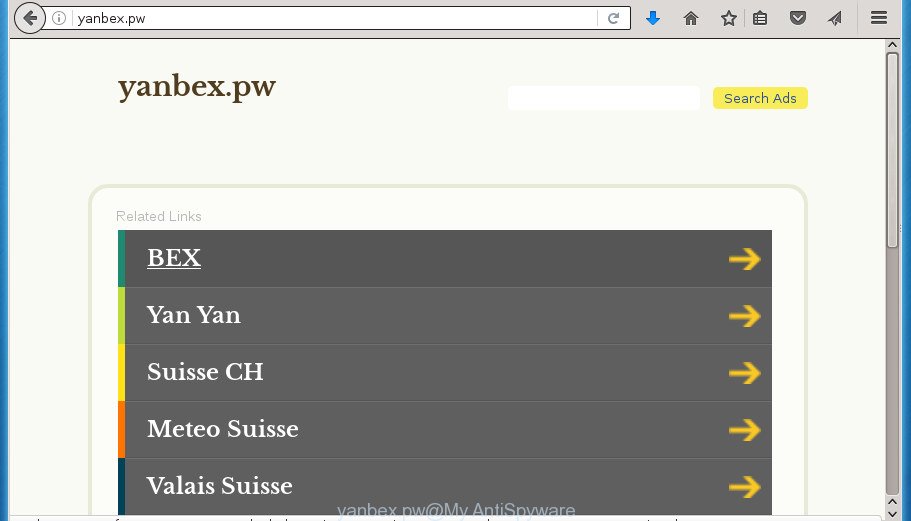
It is not a good idea to have an unwanted application like this ‘ad supported’ software on your computer. The reason for this is simple, it doing things you do not know about. The adware can also be used to collect personal info which can be later transferred to third parties. You do not know if your home address, account names and passwords are safe. And of course you completely do not know what will happen when you click on any Yanbex.pw pop up advertisements.
Table of contents
- What is Yanbex.pw
- How to remove Yanbex.pw popups
- Delete Yanbex.pw redirect without any tools
- Remove suspicious and potentially unwanted programs using Microsoft Windows Control Panel
- Fix web browser shortcuts, changed by adware
- Remove Yanbex.pw pop-up ads from Google Chrome
- Remove Yanbex.pw pop-up advertisements from IE
- Delete Yanbex.pw popup ads from Mozilla Firefox
- Get rid of unwanted Scheduled Tasks
- Yanbex.pw pop-ups automatic removal
- Delete Yanbex.pw redirect without any tools
- How to block Yanbex.pw pop-up ads
- Tips to prevent Yanbex.pw ads and other unwanted programs
- Finish words
In addition to that, as was mentioned earlier, certain ad supported software to also modify all internet browsers shortcuts that located on your Desktop or Start menu. So, every infected shortcut will try to redirect your web-browser to annoying ad sites like Yanbex.pw, certain of which might be harmful. It can make the whole PC more vulnerable to hacker attacks.
We recommend to get rid of the ‘ad supported’ software that cause undesired Yanbex.pw advertisements to appear, as soon as you found this problem, as it can direct you to web-resources which may load other harmful software on your PC.
How to remove Yanbex.pw popups
The following few simple steps will allow you to get rid of Yanbex.pw pop-ups from the Google Chrome, Firefox, Internet Explorer and Microsoft Edge. Moreover, the step-by-step guidance below will allow you to delete malicious software, hijackers, potentially unwanted applications and toolbars that your system may be infected. Please do the guide step by step. If you need assist or have any questions, then ask for our assistance or type a comment below. Read this manual carefully, bookmark or print it, because you may need to exit your web-browser or restart your personal computer.
Delete Yanbex.pw redirect without any tools
Most common adware may be removed without any antivirus applications. The manual adware removal is article steps that will teach you how to remove the Yanbex.pw pop-ups.
Remove suspicious and potentially unwanted programs using Microsoft Windows Control Panel
It is of primary importance to first identify and get rid of all PUPs, ‘ad supported’ software programs and browser hijacker infections through ‘Add/Remove Programs’ (Windows XP) or ‘Uninstall a program’ (Windows 10, 8, 7) section of your Microsoft Windows Control Panel.
Windows 10, 8.1, 8
Click the MS Windows logo, and then click Search ![]() . Type ‘Control panel’and press Enter as shown on the screen below.
. Type ‘Control panel’and press Enter as shown on the screen below.

After the ‘Control Panel’ opens, click the ‘Uninstall a program’ link under Programs category as shown on the image below.

Windows 7, Vista, XP
Open Start menu and select the ‘Control Panel’ at right as shown on the screen below.

Then go to ‘Add/Remove Programs’ or ‘Uninstall a program’ (Windows 7 or Vista) as shown below.

Carefully browse through the list of installed programs and delete all programs which has the name similar to the Yanbex.pw web page. We recommend to click ‘Installed programs’ and even sorts all installed programs by date. After you have found anything suspicious that may be the hijacker, adware or PUPs, then select this program and press ‘Uninstall’ in the upper part of the window. If the suspicious program blocked from removal, then run Revo Uninstaller Freeware to fully remove it from your PC.
Fix web browser shortcuts, changed by adware
Now you need to clean up the web-browser shortcuts. Check that the shortcut referring to the right exe-file of the web browser, and not on any unknown file.
To clear the web-browser shortcut, right-click to it and select Properties. On the Shortcut tab, locate the Target field. Click inside, you will see a vertical line – arrow pointer, move it (using -> arrow key on your keyboard) to the right as possible. You will see a text such as “http://site.address” which has been added here. You need to delete it.

When the text is removed, press the OK button. You need to clean all shortcuts of all your internet browsers, as they may be infected too.
Remove Yanbex.pw pop-up ads from Google Chrome
Like other modern web-browsers, the Chrome has the ability to reset the settings to their default values and thereby recover the web browser’s settings such as startpage, new tab and default search engine that have been replaced by the ad supported software that causes web browsers to open intrusive Yanbex.pw advertisements.
First start the Google Chrome. Next, press the button in the form of three horizontal stripes (![]() ). It will display the main menu. Further, click the option named “Settings”. Another way to show the Google Chrome’s settings – type chrome://settings in the internet browser adress bar and press Enter.
). It will display the main menu. Further, click the option named “Settings”. Another way to show the Google Chrome’s settings – type chrome://settings in the internet browser adress bar and press Enter.

The web browser will display the settings screen. Scroll down to the bottom of the page and press the “Show advanced settings” link. Now scroll down until the “Reset settings” section is visible, as shown in the figure below and click the “Reset settings” button.

The Chrome will open the confirmation prompt. You need to confirm your action, click the “Reset” button. The web browser will start the task of cleaning. After it is finished, the browser’s settings including start page, newtab page and default search provider back to the values that have been when the Google Chrome was first installed on your personal computer.
Remove Yanbex.pw pop-up advertisements from IE
In order to restore all internet browser new tab, homepage and search engine by default you need to reset the Microsoft Internet Explorer to the state, that was when the MS Windows was installed on your system.
First, run the Internet Explorer, then click ‘gear’ icon ![]() . It will open the Tools drop-down menu on the right part of the internet browser, then click the “Internet Options” as shown on the image below.
. It will open the Tools drop-down menu on the right part of the internet browser, then click the “Internet Options” as shown on the image below.

In the “Internet Options” screen, select the “Advanced” tab, then click the “Reset” button. The Internet Explorer will open the “Reset Internet Explorer settings” prompt. Further, click the “Delete personal settings” check box to select it. Next, press the “Reset” button as shown on the image below.

When the process is finished, click “Close” button. Close the Internet Explorer and reboot your system for the changes to take effect. This step will help you to restore your web browser’s homepage, newtab and search provider by default to default state.
Delete Yanbex.pw popup ads from Mozilla Firefox
If the Firefox web-browser program is hijacked, then resetting its settings can help. The Reset feature is available on all modern version of Mozilla Firefox. A reset can fix many issues by restoring Firefox settings such as startpage, newtab page and search provider by default to its default state. It will save your personal information like saved passwords, bookmarks, and open tabs.
First, launch the Mozilla Firefox. Next, press the button in the form of three horizontal stripes (![]() ). It will display the drop-down menu. Next, click the Help button (
). It will display the drop-down menu. Next, click the Help button (![]() ).
).

In the Help menu click the “Troubleshooting Information”. In the upper-right corner of the “Troubleshooting Information” page click on “Refresh Firefox” button as on the image below.

Confirm your action, click the “Refresh Firefox”.
Get rid of unwanted Scheduled Tasks
Once installed, the adware can add a task in to the Windows Task Scheduler Library. Due to this, every time when you run your computer, it will show Yanbex.pw intrusive web-site. So, you need to check the Task Scheduler Library and remove all malicious tasks which have been created by ‘ad-supported’ programs.
Press Windows and R keys on the keyboard at the same time. This shows a dialog box that called Run. In the text field, type “taskschd.msc” (without the quotes) and click OK. Task Scheduler window opens. In the left-hand side, press “Task Scheduler Library”, as shown on the image below.

Task scheduler
In the middle part you will see a list of installed tasks. Please select the first task, its properties will be display just below automatically. Next, press the Actions tab. Pay attention to that it launches on your PC. Found something like “explorer.exe http://site.address” or “chrome.exe http://site.address”, then get rid of this harmful task. If you are not sure that executes the task, check it through a search engine. If it is a component of the malicious applications, then this task also should be removed.
Having defined the task that you want to delete, then click on it with the right mouse button and select Delete as shown below.

Delete a task
Repeat this step, if you have found a few tasks that have been created by adware. Once is finished, close the Task Scheduler window.
Yanbex.pw pop-ups automatic removal
Use malicious software removal tools to remove Yanbex.pw pop up advertisements automatically. The free software tools specially designed for hijackers, ‘ad supported’ software and other potentially unwanted software removal. These tools can remove most of ad-supported software from FF, Google Chrome, Internet Explorer and Edge. Moreover, it may remove all components of ad-supported software from Windows registry and system drives.
How to automatically remove Yanbex.pw redirect with Zemana Anti-malware
You can remove Yanbex.pw ads automatically with a help of Zemana Anti-malware. We suggest this malware removal tool because it can easily remove hijackers, potentially unwanted software, adware which redirects your browser to Yanbex.pw web page with all their components such as folders, files and registry entries.

- Please download Zemana Anti-Malware to your desktop from the following link.
Zemana AntiMalware
164813 downloads
Author: Zemana Ltd
Category: Security tools
Update: July 16, 2019
- At the download page, click on the Download button. Your internet browser will open the “Save as” prompt. Please save it onto your Windows desktop.
- When the download is finished, please close all software and open windows on your personal computer. Next, start a file named Zemana.AntiMalware.Setup.
- This will open the “Setup wizard” of Zemana Anti-Malware onto your PC system. Follow the prompts and don’t make any changes to default settings.
- When the Setup wizard has finished installing, the AntiMalware will start and show the main window.
- Further, click the “Scan” button for scanning your computer for the adware which cause unwanted Yanbex.pw popup ads to appear. A system scan can take anywhere from 5 to 30 minutes, depending on your PC. While the tool is checking, you can see how many objects it has identified either as being malware.
- When it has completed scanning your computer, it’ll open you the results.
- All detected items will be marked. You can get rid of them all by simply click the “Next” button. The tool will get rid of adware that made to redirect your web browser to various ad web sites such as Yanbex.pw and add items to the Quarantine. When disinfection is finished, you may be prompted to reboot the machine.
- Close the Zemana Anti Malware and continue with the next step.
How to automatically delete Yanbex.pw with Malwarebytes
Manual Yanbex.pw popups removal requires some computer skills. Some files and registry entries that created by the adware can be not completely removed. We recommend that run the Malwarebytes Free that are completely free your PC of adware. Moreover, the free program will allow you to get rid of malicious software, PUPs, hijacker infections and toolbars that your personal computer can be infected too.
Download Malwarebytes from the link below.
327070 downloads
Author: Malwarebytes
Category: Security tools
Update: April 15, 2020
Once the downloading process is finished, close all programs and windows on your system. Open a directory in which you saved it. Double-click on the icon that’s named mb3-setup as shown in the figure below.
![]()
When the installation begins, you will see the “Setup wizard” which will help you set up Malwarebytes on your personal computer.

Once setup is complete, you will see window like below.

Now click the “Scan Now” button to begin checking your PC for the ‘ad supported’ software which cause intrusive Yanbex.pw advertisements to appear. Depending on your computer, the scan can take anywhere from a few minutes to close to an hour. During the scan it’ll detect all threats exist on your system.

Once the checking is done, you will be shown the list of all detected threats on your personal computer. When you are ready, click “Quarantine Selected” button.

The Malwarebytes will now begin to get rid of adware which designed to redirect your internet browser to various ad web pages such as Yanbex.pw. Once disinfection is done, you may be prompted to restart your machine.
The following video explains step-by-step guide on how to get rid of hijacker infection, adware and other malicious software with Malwarebytes Anti-malware.
Double-check for potentially unwanted applications with AdwCleaner
The AdwCleaner utility is free and easy to use. It can check and remove malicious software, potentially unwanted applications and adware in Google Chrome, FF, Microsoft Internet Explorer and MS Edge web-browsers and thereby delete all intrusive Yanbex.pw pop up ads. AdwCleaner is powerful enough to find and get rid of harmful registry entries and files that are hidden on the PC.
Download AdwCleaner from the link below.
225545 downloads
Version: 8.4.1
Author: Xplode, MalwareBytes
Category: Security tools
Update: October 5, 2024
When the downloading process is complete, open the folder in which you saved it. You will see an icon like below.
![]()
Double click the AdwCleaner desktop icon. Once the utility is opened, you will see a screen as shown in the figure below.

Further, click “Scan” button . This will begin scanning the whole PC system to find out ad supported software that causes web browsers to open intrusive Yanbex.pw advertisements. Once it completes the scan, it will display a list of found threats as shown in the figure below.

All found threats will be marked. You can remove them all by simply press “Clean” button. It will display a prompt as shown below.

You need to click “OK”. After that process is done, the AdwCleaner may ask you to restart your machine. When your computer is started, you will see an AdwCleaner log.
These steps are shown in detail in the following video guide.
How to block Yanbex.pw pop-up ads
It is important to run adblocker programs such as AdGuard to protect your personal computer from harmful sites. Most security experts says that it is okay to stop ads. You should do so just to stay safe! And, of course, the AdGuard can to block Yanbex.pw and other undesired pages.
Installing the AdGuard ad blocker application is simple. First you’ll need to download AdGuard from the following link.
26842 downloads
Version: 6.4
Author: © Adguard
Category: Security tools
Update: November 15, 2018
After downloading is finished, double-click the downloaded file to start it. The “Setup Wizard” window will show up on the computer screen like below.

Follow the prompts. AdGuard will then be installed and an icon will be placed on your desktop. A window will show up asking you to confirm that you want to see a quick guidance as shown below.

Press “Skip” button to close the window and use the default settings, or press “Get Started” to see an quick tutorial that will help you get to know AdGuard better.
Each time, when you start your system, AdGuard will start automatically and stop pop-up advertisements, pages such Yanbex.pw, as well as other harmful or misleading web pages. For an overview of all the features of the application, or to change its settings you can simply double-click on the AdGuard icon, that may be found on your desktop.
Tips to prevent Yanbex.pw ads and other unwanted programs
In many cases the adware gets on your personal computer along with various free programs, as a bonus. Therefore it’s very important at the stage of installing software downloaded from the Web carefully review the Terms of use and the License agreement, as well as to always select the Advanced, Custom or Manual installation mode. In this mode, you can turn off all unwanted add-ons, including this ad supported software, which will be installed along with the desired program. Of course, if you uninstall the free software from your PC, your favorite web-browser’s settings will not be restored. So, to revert back the Chrome, Firefox, Edge and IE’s home page, newtab page and default search provider you need to follow the step by step guidance above.
Finish words
Now your computer should be free of the ad supported software that causes browsers to show annoying Yanbex.pw pop-ups. Uninstall AdwCleaner. We suggest that you keep AdGuard (to help you block unwanted advertisements and annoying harmful web-pages) and Zemana Anti-malware (to periodically scan your machine for new hijacker infections, malicious software and adware). Probably you are running an older version of Java or Adobe Flash Player. This can be a security risk, so download and install the latest version right now.
If you are still having problems while trying to delete Yanbex.pw popup advertisements from the Google Chrome, Internet Explorer, Firefox and Edge, then ask for help in our Spyware/Malware removal forum.


















