If the FF, Google Chrome, IE and MS Edge opens the Muvflix.com intrusive web-page then it is possible that your personal computer is infected with an ‘ad-supported’ software (also known as adware). This adware alters the Chrome, Mozilla Firefox, Internet Explorer and Microsoft Edge settings to display lots of annoying advertisements on all web-sites, including web pages where previously you advertisements have never seen. These advertisements can be varied: pop-up windows, boxes, in-text ads, different sized banners and so on. What is more, the ad supported software, that displays the Muvflix.com pop ups, can cause your Internet connection to be slow or freeze your web-browser so that the interface is not updated anymore.
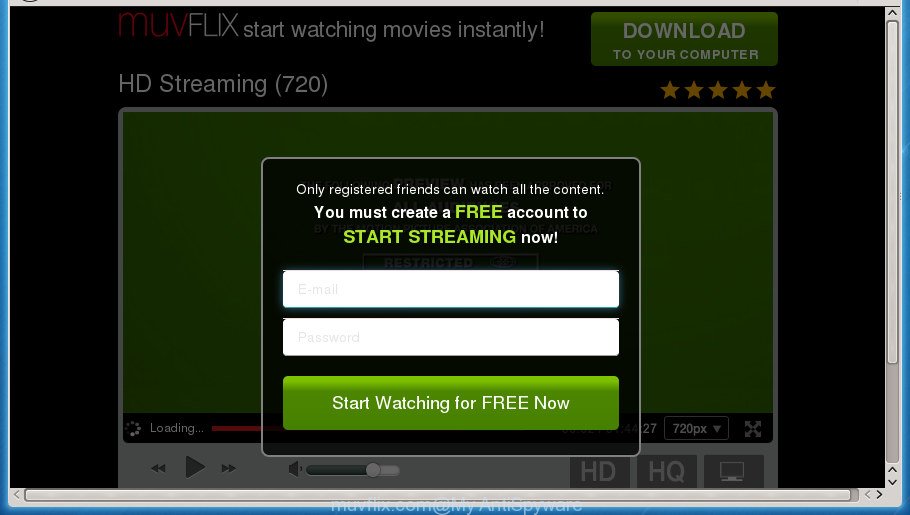
http://www.muvflix.com/landing.html?aff= …
It is not a good idea to have an unwanted application like this adware on your computer. The reason for this is simple, it doing things you don’t know about. The adware can also be used to gather a wide variety of user info that may be later transferred to third parties. You don’t know if your home address, account names and passwords are safe. And of course you completely do not know what will happen when you click on any Muvflix.com advertisements.
Table of contents
- What is Muvflix.com
- Muvflix.com advertisements removal guidance
- Manual Muvflix.com advertisements removal
- Uninstalling the Muvflix.com, check the list of installed software first
- Disinfect the browser’s shortcuts to delete Muvflix.com redirect
- Remove Muvflix.com ads from Google Chrome
- Get rid of Muvflix.com from Firefox by resetting web browser settings
- Remove Muvflix.com redirect from Internet Explorer
- Remove unwanted Scheduled Tasks
- Run free malware removal utilities to completely remove Muvflix.com redirect
- Manual Muvflix.com advertisements removal
- Run AdBlocker to stop Muvflix.com and stay safe online
- Tips to prevent Muvflix.com pop up advertisements and other unwanted applications
- To sum up
The adware often modify all web-browser shortcuts which located on your Desktop to force you visit certain annoying ad web-pages. As a result, your web browser can still redirect you to an intrusive ad site despite your system is actually free of adware and other malware.
So, obviously, you need to get rid of the ad-supported software as quickly as possible. Use the free few simple steps below. This guide will allow you clean your PC system of adware and thereby get rid of the Muvflix.com undesired ads.
Muvflix.com advertisements removal guidance
As with removing ‘ad supported’ software, malicious software or potentially unwanted software, there are few steps you may do. We recommend trying them all. If you do only one part of the guide, then it should be use malware removal utility, because it should delete adware and stop any further infection. But to completely get rid of Muvflix.com advertisements you will have to at least reset your browser settings such as start page, new tab page and default search engine to default state, disinfect personal computer’s web browsers shortcuts, remove all unwanted and suspicious applications, and get rid of adware by malware removal tools. Read this manual carefully, bookmark or print it, because you may need to close your web-browser or restart your machine.
Manual Muvflix.com advertisements removal
If you perform exactly the few simple steps below you should be able to get rid of the Muvflix.com popups from the Chrome, FF, Internet Explorer and Edge internet browsers.
Uninstalling the Muvflix.com, check the list of installed software first
It is of primary importance to first identify and get rid of all PUPs, ‘ad supported’ software programs and browser hijackers through ‘Add/Remove Programs’ (Windows XP) or ‘Uninstall a program’ (Windows 10, 8, 7) section of your Windows Control Panel.
Windows 10, 8.1, 8
Click the MS Windows logo, and then press Search ![]() . Type ‘Control panel’and press Enter as on the image below.
. Type ‘Control panel’and press Enter as on the image below.

When the ‘Control Panel’ opens, press the ‘Uninstall a program’ link under Programs category as shown on the screen below.

Windows 7, Vista, XP
Open Start menu and select the ‘Control Panel’ at right like below.

Then go to ‘Add/Remove Programs’ or ‘Uninstall a program’ (Windows 7 or Vista) as shown below.

Carefully browse through the list of installed applications and remove all software which has the name similar to the Muvflix.com page. We recommend to click ‘Installed programs’ and even sorts all installed programs by date. When you have found anything suspicious that may be the hijacker, adware or potentially unwanted applications, then select this application and click ‘Uninstall’ in the upper part of the window. If the suspicious application blocked from removal, then run Revo Uninstaller Freeware to fully delete it from your system.
Disinfect the browser’s shortcuts to delete Muvflix.com redirect
The adware may hijack various Windows shortcuts on your desktop (most often, all browsers shortcuts), so in this step you need to check and clean them by removing the argument such as http://site.address/.
To clear the internet browser shortcut, right-click to it and select Properties. On the Shortcut tab, locate the Target field. Click inside, you will see a vertical line – arrow pointer, move it (using -> arrow key on your keyboard) to the right as possible. You will see a text such as “http://site.address” that has been added here. You need to delete it.

When the text is removed, press the OK button. You need to clean all shortcuts of all your web browsers, as they may be infected too.
Remove Muvflix.com ads from Google Chrome
Like other modern web-browsers, the Google Chrome has the ability to reset the settings to their default values and thereby recover the web-browser’s settings such as home page, newtab page and default search provider that have been changed by the adware that causes multiple intrusive ads and popups.
Open the Google Chrome menu by clicking on the button in the form of three horizontal stripes (![]() ). It will display the drop-down menu. Next, press to “Settings” option.
). It will display the drop-down menu. Next, press to “Settings” option.

Scroll down to the bottom of the page and click on the “Show advanced settings” link. Now scroll down until the Reset settings section is visible, as shown below and press the “Reset settings” button.

Confirm your action, click the “Reset” button.
Get rid of Muvflix.com from Firefox by resetting web browser settings
If the FF internet browser program is hijacked, then resetting its settings can help. The Reset feature is available on all modern version of FF. A reset can fix many issues by restoring FF settings like home page, newtab page and default search engine to its default state. It will save your personal information like saved passwords, bookmarks, and open tabs.
Press the Menu button (looks like three horizontal lines), and click the blue Help icon located at the bottom of the drop down menu like below.

A small menu will appear, press the “Troubleshooting Information”. On this page, click “Refresh Firefox” button as on the image below.

Follow the onscreen procedure to revert back your Mozilla Firefox browser settings to its original state.
Remove Muvflix.com redirect from Internet Explorer
In order to recover all internet browser newtab page, home page and search engine by default you need to reset the IE to the state, that was when the Microsoft Windows was installed on your machine.
First, start the IE. Next, click the button in the form of gear (![]() ). It will open the Tools drop-down menu, press the “Internet Options” as shown on the screen below.
). It will open the Tools drop-down menu, press the “Internet Options” as shown on the screen below.

In the “Internet Options” window click on the Advanced tab, then click the Reset button. The Microsoft Internet Explorer will show the “Reset Internet Explorer settings” window as shown on the screen below. Select the “Delete personal settings” check box, then click “Reset” button.

You will now need to restart your computer for the changes to take effect.
Remove unwanted Scheduled Tasks
Once installed, the adware can add a task in to the Windows Task Scheduler Library. Due to this, every time when you start your system, it will show Muvflix.com annoying site. So, you need to check the Task Scheduler Library and get rid of all harmful tasks that have been created by unwanted applications.
Press Windows and R keys on the keyboard simultaneously. This displays a dialog box that titled as Run. In the text field, type “taskschd.msc” (without the quotes) and click OK. Task Scheduler window opens. In the left-hand side, click “Task Scheduler Library”, as shown on the image below.

Task scheduler
In the middle part you will see a list of installed tasks. Please choose the first task, its properties will be show just below automatically. Next, press the Actions tab. Pay attention to that it launches on your PC. Found something like “explorer.exe http://site.address” or “chrome.exe http://site.address”, then remove this malicious task. If you are not sure that executes the task, check it through a search engine. If it is a component of the malicious program, then this task also should be removed.
Having defined the task that you want to remove, then click on it with the right mouse button and choose Delete as shown below.

Delete a task
Repeat this step, if you have found a few tasks that have been created by malicious program. Once is complete, close the Task Scheduler window.
Run free malware removal utilities to completely remove Muvflix.com redirect
Manual removal tutorial does not always allow to completely remove the adware, as it is not easy to identify and remove components of adware and all malicious files from hard disk. Therefore, it’s recommended that you use malware removal tool to completely delete Muvflix.com off your browser. Several free malware removal utilities are currently available that can be used against the ad-supported software. The optimum way would be to run Zemana Anti-malware, Malwarebytes Free and AdwCleaner.
Automatically delete Muvflix.com redirect with Zemana Anti-malware
Zemana Anti-malware is a tool which can delete ad supported software, potentially unwanted programs, hijackers and other malware from your PC easily and for free. Zemana Anti-malware is compatible with most antivirus software. It works under Windows (10 – XP, 32 and 64 bit) and uses minimum of PC system resources.
Download Zemana Anti Malware on your computer by clicking on the link below. Save it on your Windows desktop or in any other place.
164813 downloads
Author: Zemana Ltd
Category: Security tools
Update: July 16, 2019
After downloading is complete, close all software and windows on your computer. Double-click the install file called Zemana.AntiMalware.Setup. If the “User Account Control” prompt pops up as shown below, click the “Yes” button.

It will open the “Setup wizard” that will help you set up Zemana Anti-Malware on your system. Follow the prompts and do not make any changes to default settings.

Once setup is done successfully, Zemana AntiMalware will automatically start and you can see its main screen as shown in the figure below.

Now click the “Scan” button to perform a system scan with this tool for the adware which redirects your browser to annoying Muvflix.com web-page. This task can take quite a while, so please be patient. While the tool is scanning, you can see how many objects it has identified either as being malware.

After the system scan is complete, it’ll show you the results. Review the scan results and then click “Next” button. The Zemana Anti Malware will remove adware that causes browsers to display undesired Muvflix.com advertisements and move threats to the program’s quarantine. After disinfection is finished, you may be prompted to restart the computer.
Use Malwarebytes to remove Muvflix.com popup ads
Remove Muvflix.com redirect manually is difficult and often the ad-supported software is not completely removed. Therefore, we suggest you to use the Malwarebytes Free which are completely clean your personal computer. Moreover, the free program will help you to remove malicious software, potentially unwanted applications, toolbars and hijackers that your personal computer can be infected too.

- Download Malwarebytes (MBAM) from the link below.
Malwarebytes Anti-malware
327070 downloads
Author: Malwarebytes
Category: Security tools
Update: April 15, 2020
- When the downloading process is complete, close all software and windows on your system. Open a file location. Double-click on the icon that’s named mb3-setup.
- Further, press Next button and follow the prompts.
- Once install is finished, press the “Scan Now” button It will scan through the whole PC for the adware that causes internet browsers to open annoying Muvflix.com pop up ads. This task may take quite a while, so please be patient. While the utility is scanning, you can see number of objects and files has already scanned.
- When the checking is finished, you will be opened the list of all found threats on your computer. Review the results once the tool has done the system scan. If you think an entry should not be quarantined, then uncheck it. Otherwise, simply press “Quarantine Selected”. After the process is done, you can be prompted to reboot your personal computer.
The following video offers a step by step tutorial on how to delete browser hijacker infections, adware and other malware with Malwarebytes.
Remove Muvflix.com ads and harmful extensions with AdwCleaner
If MalwareBytes anti malware or Zemana anti-malware cannot remove this adware, then we suggests to use the AdwCleaner. AdwCleaner is a free removal tool for browser hijackers, PUPs, toolbars and ‘ad supported’ software that causes a lot of intrusive Muvflix.com popup ads.

- Download AdwCleaner from the following link.
AdwCleaner download
225545 downloads
Version: 8.4.1
Author: Xplode, MalwareBytes
Category: Security tools
Update: October 5, 2024
- Select the folder in which you saved it as Desktop, and then press Save.
- When the download is finished, start the AdwCleaner, double-click the adwcleaner_xxx.exe file.
- If the “User Account Control” prompts, click Yes to continue.
- Read the “Terms of use”, and click Accept.
- In the AdwCleaner window, click the “Scan” It’ll scan through the whole system for the adware that causes browsers to show annoying Muvflix.com popup advertisements. This process may take quite a while, so please be patient. While the utility is checking, you may see how many objects it has identified either as being malware.
- Once that process is finished, it will display a list of found items. Review the report and then click “Clean”. If the AdwCleaner will ask you to restart your computer, click “OK”.
The step-by-step guidance shown in detail in the following video.
Run AdBlocker to stop Muvflix.com and stay safe online
If you browse the Net, you cannot avoid malvertising. But you can protect your web browser against it. Download and run an ad blocking program. AdGuard is an ad blocking that can filter out a lot of of the malvertising, blocking dynamic scripts from loading harmful content.
Download AdGuard application by clicking on the following link.
26842 downloads
Version: 6.4
Author: © Adguard
Category: Security tools
Update: November 15, 2018
When the download is complete, start the downloaded file. You will see the “Setup Wizard” screen as shown on the image below.

Follow the prompts. After the installation is done, you will see a window as shown below.

You can press “Skip” to close the install program and use the default settings, or click “Get Started” button to see an quick tutorial which will allow you get to know AdGuard better.
In most cases, the default settings are enough and you don’t need to change anything. Each time, when you start your computer, AdGuard will run automatically and block pop up advertisements, pages such Muvflix.com, as well as other harmful or misleading web pages. For an overview of all the features of the program, or to change its settings you can simply double-click on the AdGuard icon, that is located on your desktop.
Tips to prevent Muvflix.com pop up advertisements and other unwanted applications
The adware is bundled with some freeware. So always read carefully the installation screens, disclaimers, ‘Terms of Use’ and ‘Software license’ appearing during the install procedure. Additionally pay attention for third-party programs that are being installed along with the main program. Ensure that you unchecked all of them! Also, use an ad blocker program that will help to block malicious, misleading, illegitimate or untrustworthy web pages.
To sum up
Now your PC should be free of the ‘ad supported’ software that causes a ton of annoying Muvflix.com pop-ups. Uninstall AdwCleaner. We suggest that you keep AdGuard (to help you block unwanted pop-up ads and intrusive harmful pages) and Zemana Anti-malware (to periodically scan your computer for new hijackers, malware and ad-supported software). Probably you are running an older version of Java or Adobe Flash Player. This can be a security risk, so download and install the latest version right now.
If you are still having problems while trying to get rid of Muvflix.com redirect from the Google Chrome, Microsoft Internet Explorer, FF and MS Edge, then ask for help in our Spyware/Malware removal forum.


















